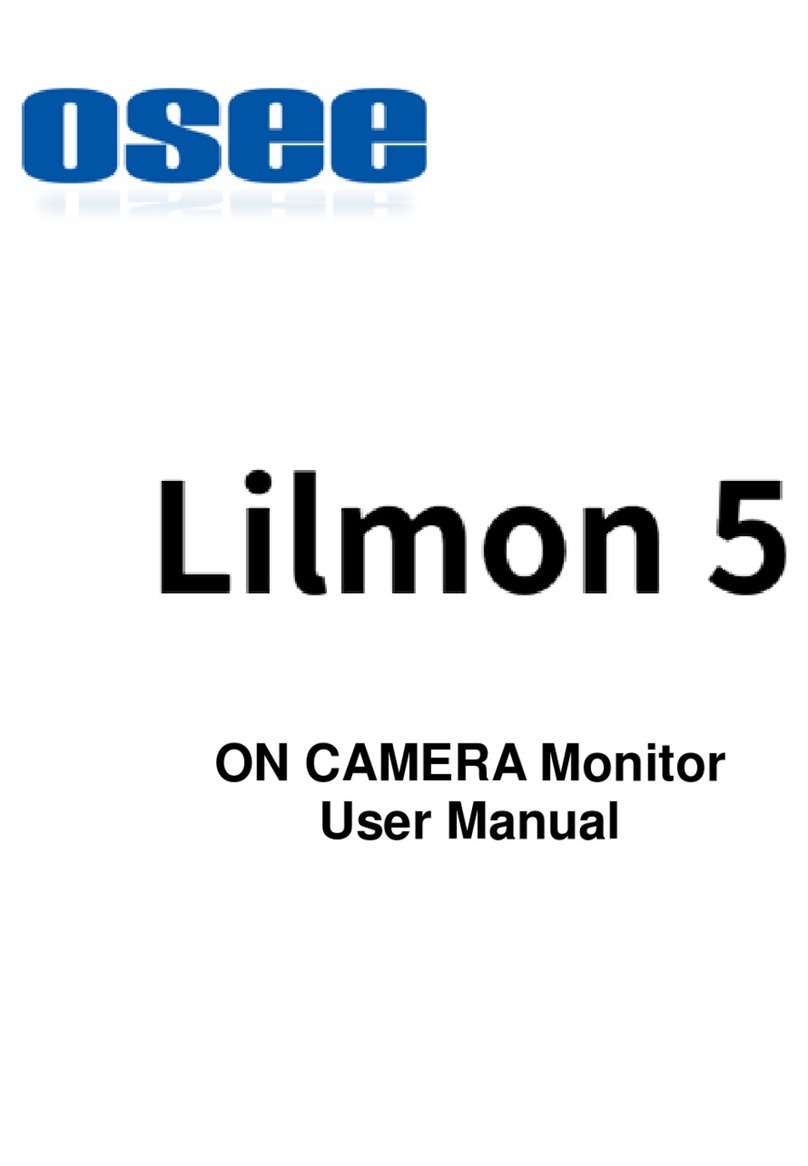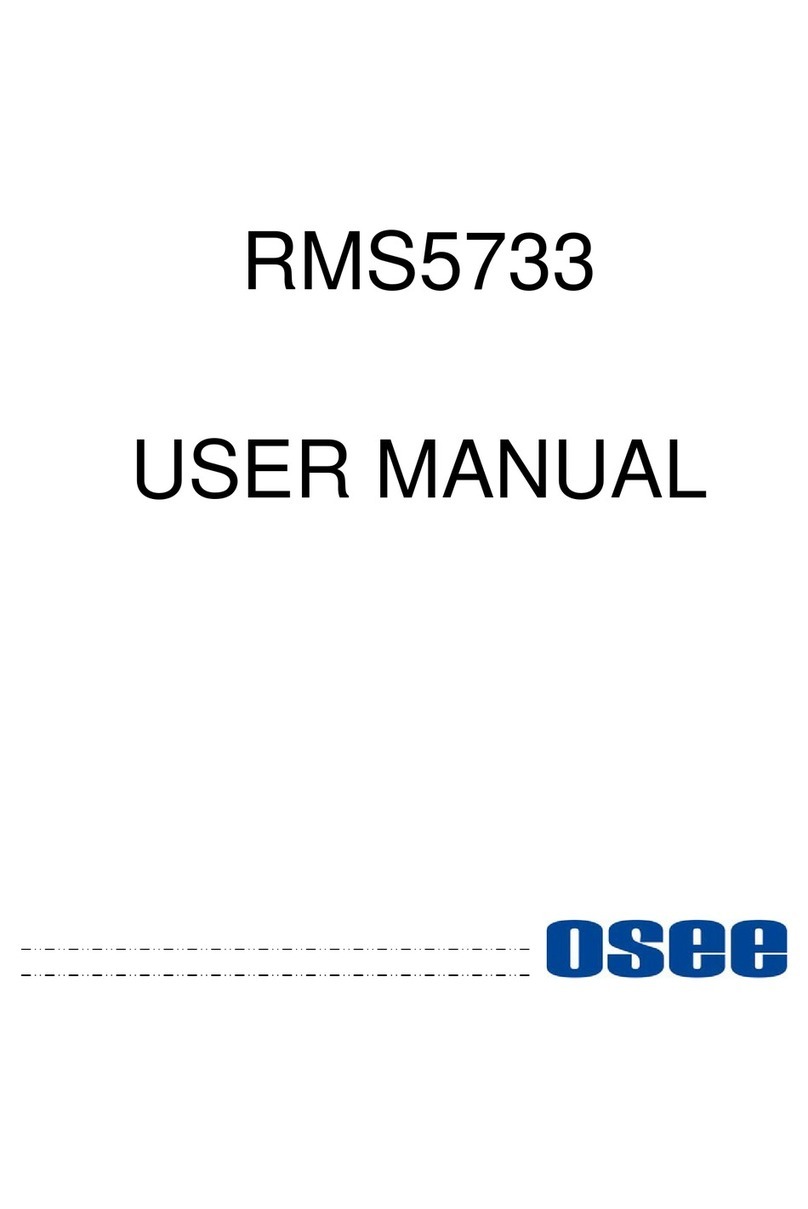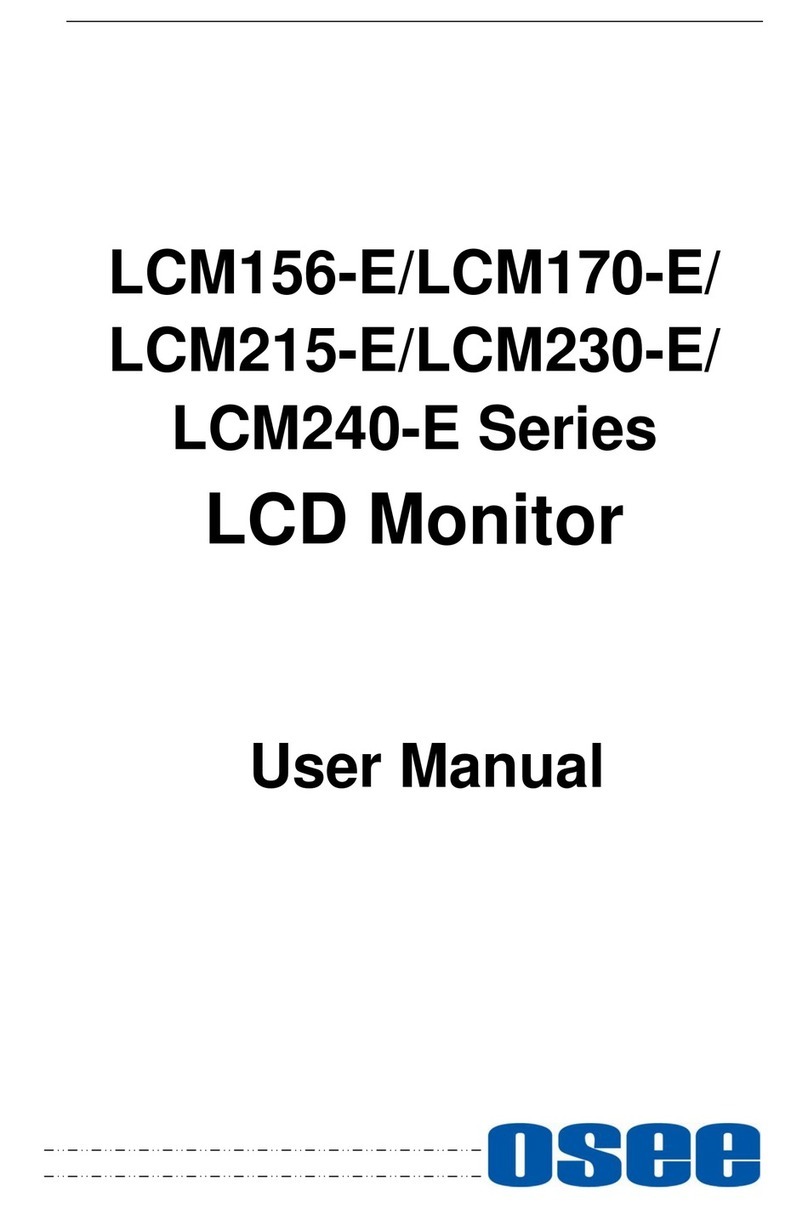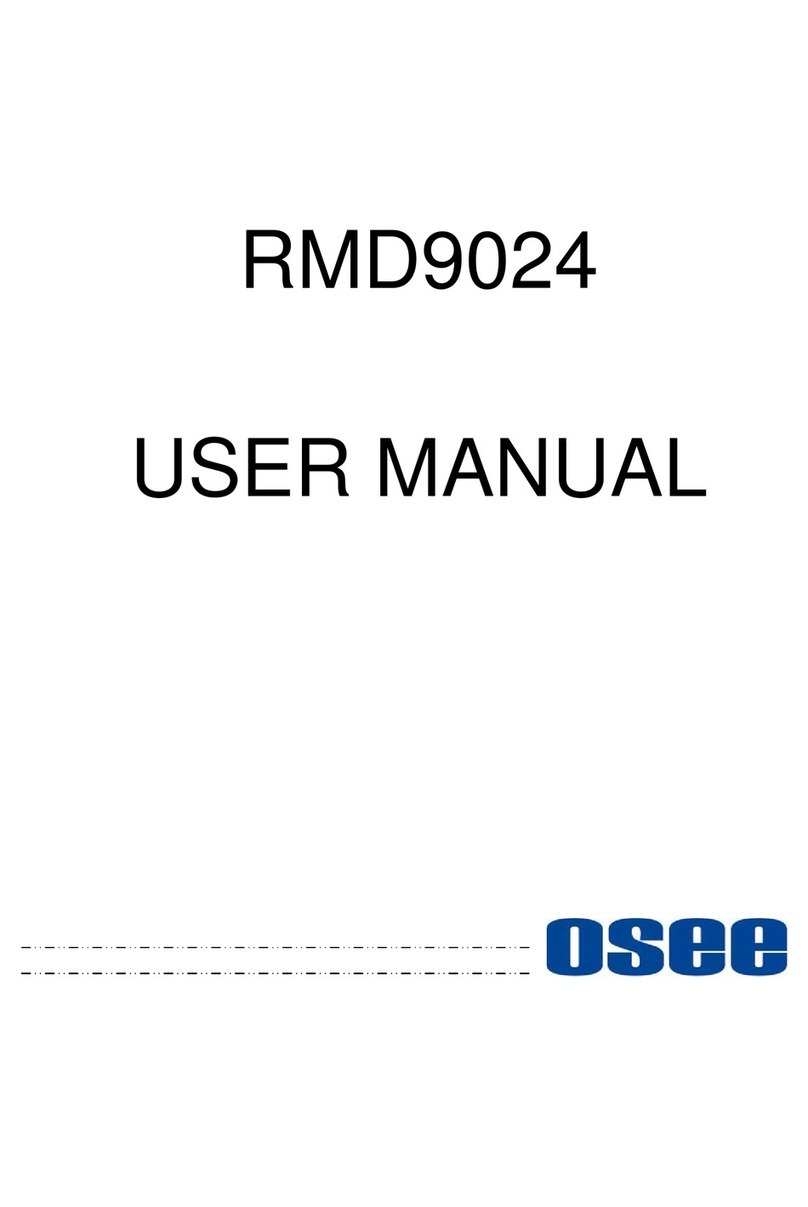I
Contents
Contents ..........................................................................................................I
Chapter 1 Overview .......................................................................................1
Chapter 2 Safety.............................................................................................3
Chapter 3 Unpack and Installation ...............................................................7
Chapter 4 Locations and Function of Parts and Control..........................11
4.1 Front Panel ........................................................................................12
4.1.1 Arrangement of Front Panel ...........................................................12
4.1.2 Operation of Front Panel ................................................................14
4.2 Rear Panel .........................................................................................17
4.2.1 Arrangement of Rear Panel............................................................17
4.2.2 Operations of Rear Panel...............................................................18
4.3 Supported Signal Format .................................................................20
Chapter 5 Menu Operations........................................................................23
5.1 MAIN Menu.........................................................................................23
5.1.1 STATUS Menu ...............................................................................25
5.1.2 INPUT CONFIG Menu....................................................................26
5.1.3 COLOR MANAGEMENT Menu......................................................27
5.1.4 USER CONFIG Menu.....................................................................32
5.1.5 IMD CONFIG Menu........................................................................53
5.1.6 KEY INHIBIT Menu.........................................................................55
5.2 Menu Settings....................................................................................56
Chapter 6 Specifications.............................................................................59