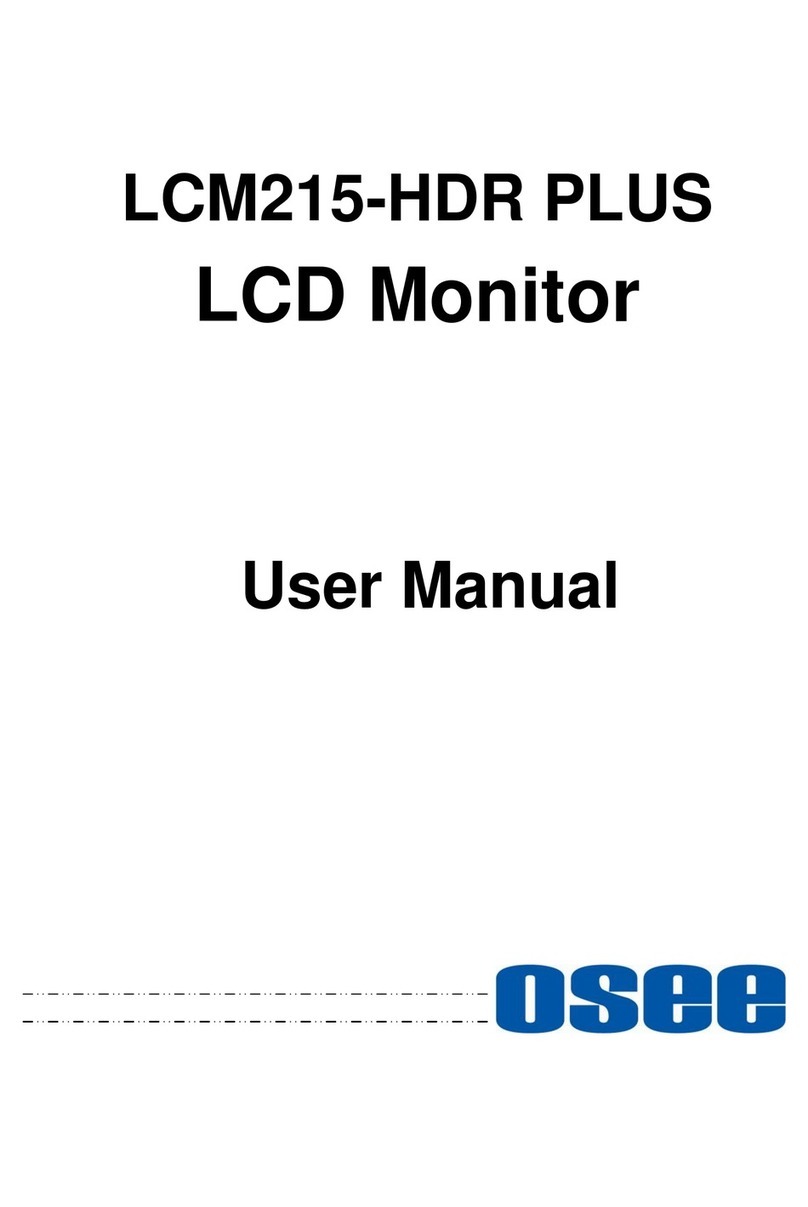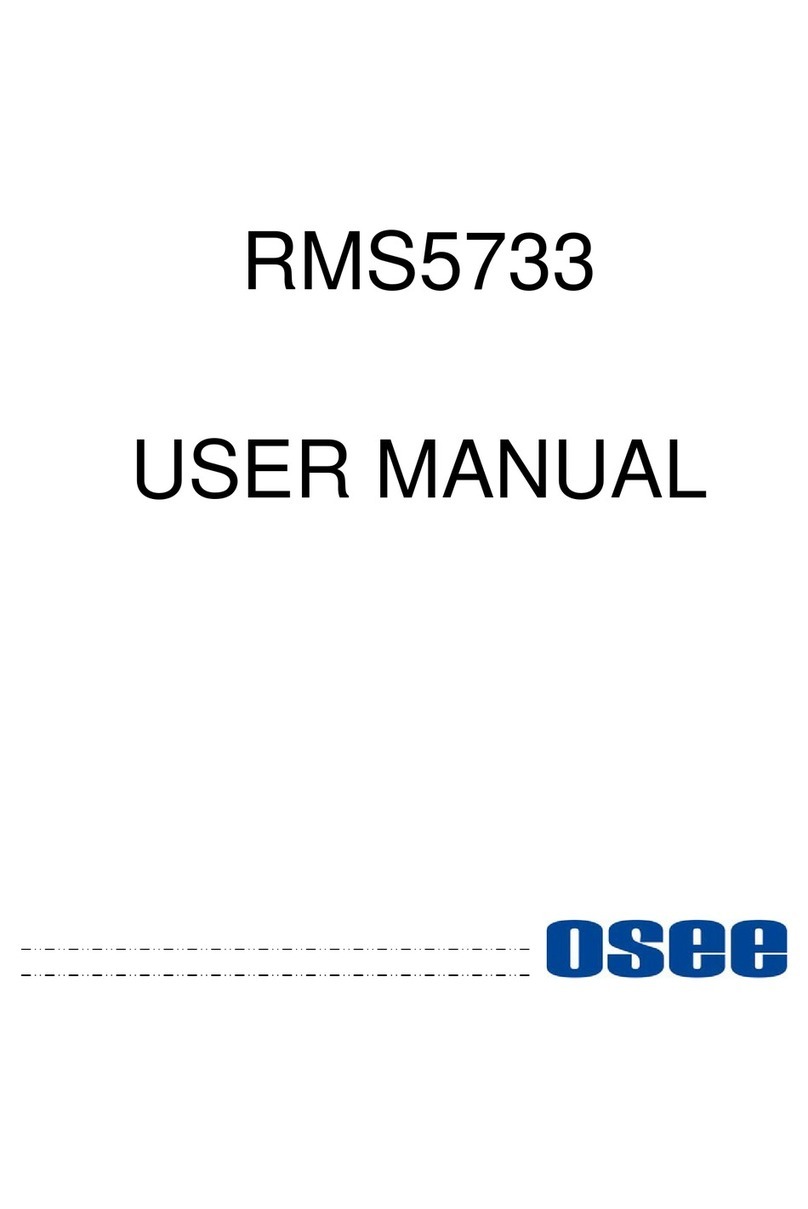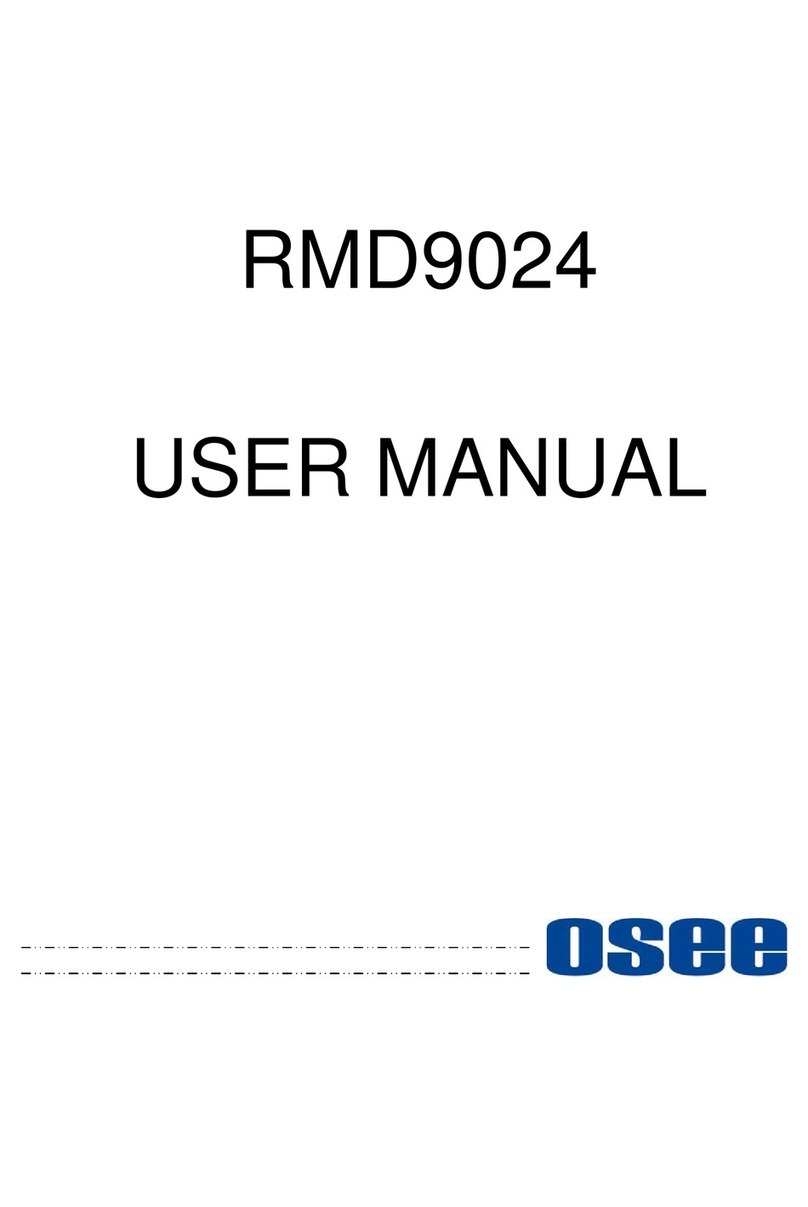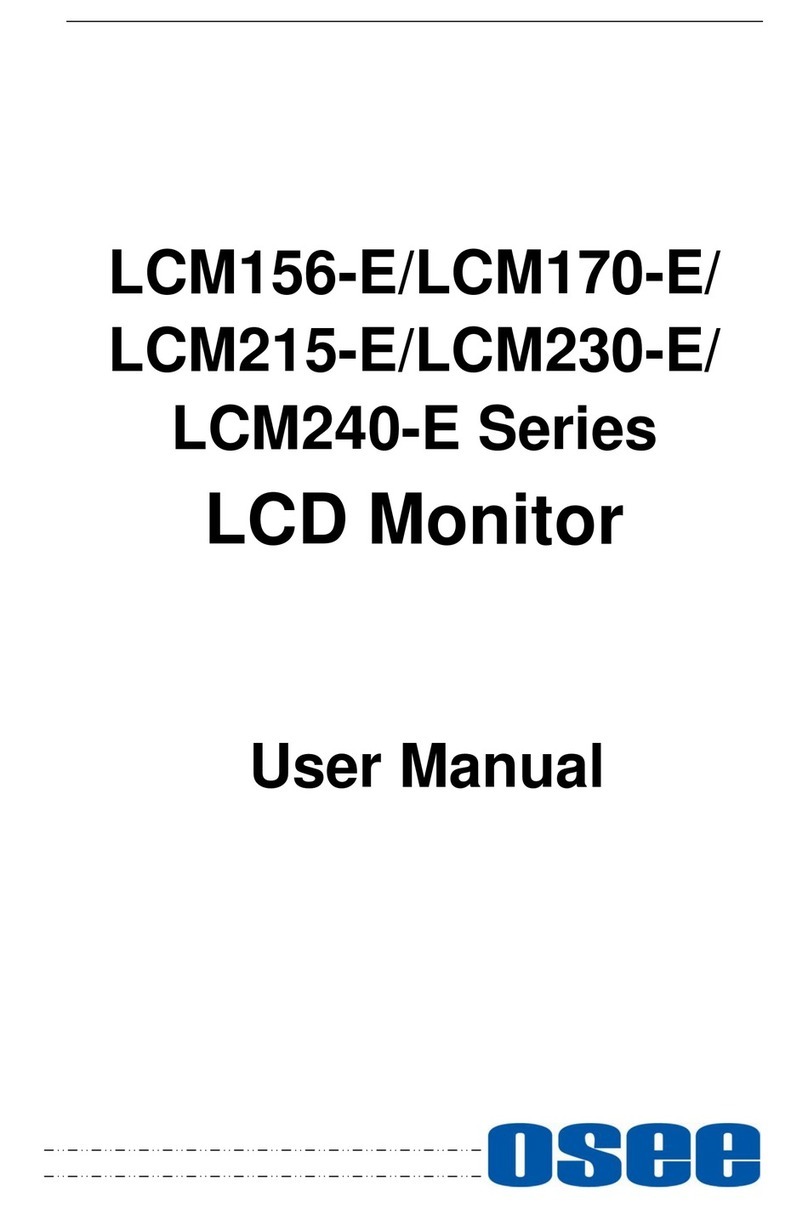I
Contents
Contents ..........................................................................................................I
Chapter 1 Overview .......................................................................................1
Chapter 2 Safety.............................................................................................3
Chapter 3 Unpack and Installation ...............................................................7
Chapter 4 PRM1014 Features........................................................................9
4.1 Front Panel Features ........................................................................11
4.1.1 Arrangement of Front Panel ...........................................................11
4.1.2 Operation of Front Panel ................................................................12
4.2 Rear Panel Features..........................................................................17
4.2.1 Arrangement of Rear Panel ............................................................17
4.2.2 Operations of Rear Panel ...............................................................18
4.3 Supported Signal Format .................................................................20
Chapter 5 Functionality of the Main Menu.................................................23
5.1 Main Menu .........................................................................................23
5.1.1 STATUS Menu ...............................................................................25
5.1.2 INPUT SELECT Menu ....................................................................27
5.1.3 MARKER Menu ..............................................................................29
5.1.4 AUDIO Menu ..................................................................................33
5.1.5 DISPLAY Menu ..............................................................................36
5.1.6 CLOSED CAPTION Menu ..............................................................39
5.1.7 CONFIG Menu................................................................................40
5.1.8 COLOR TEMP Menu ......................................................................45
5.1.9 FUNCTION KEY Menu ...................................................................47
5.1.10 IMD Menu .....................................................................................49
5.2 Menu Settings....................................................................................64
Chapter 6 Network Control..........................................................................69
6.1 Access the settings...........................................................................69
6.2 Menu Control.....................................................................................70
6.2.1 ADJUST Menu................................................................................72
6.2.2 VIDEO DISPLAY Menu ..................................................................73
6.2.3 SYSTEM Menu...............................................................................74
6.2.4 Other Menus...................................................................................75
6.3 Parameter Settings ...........................................................................75