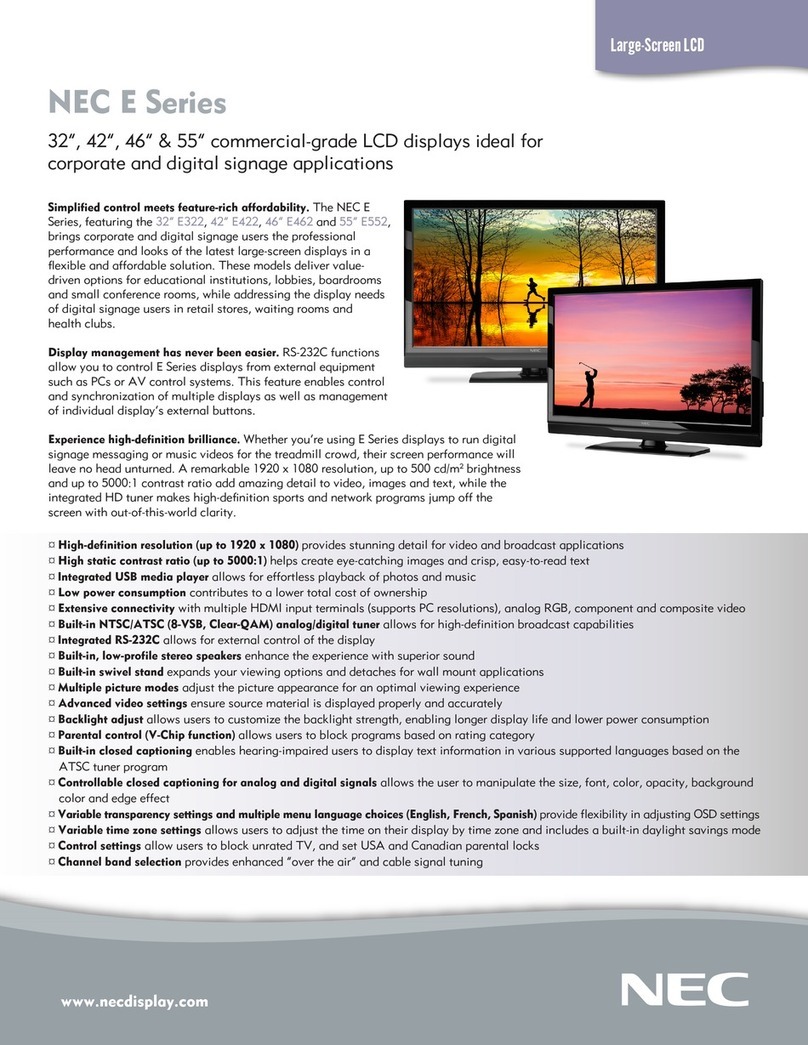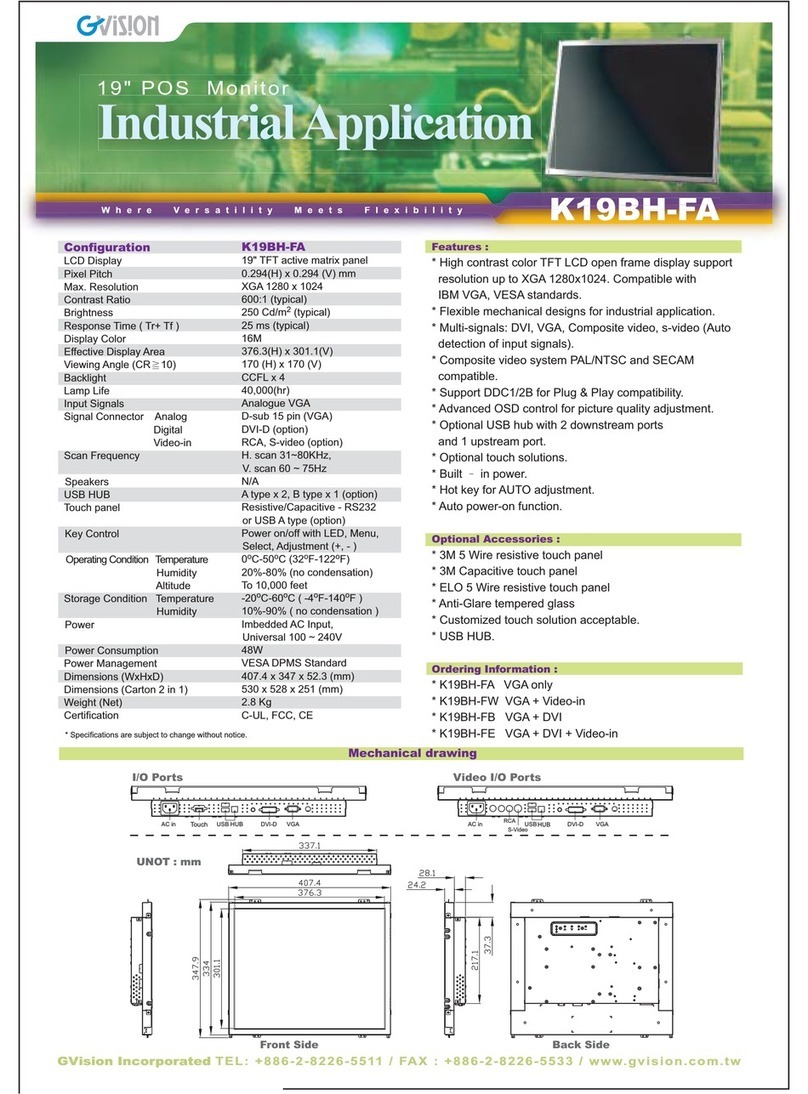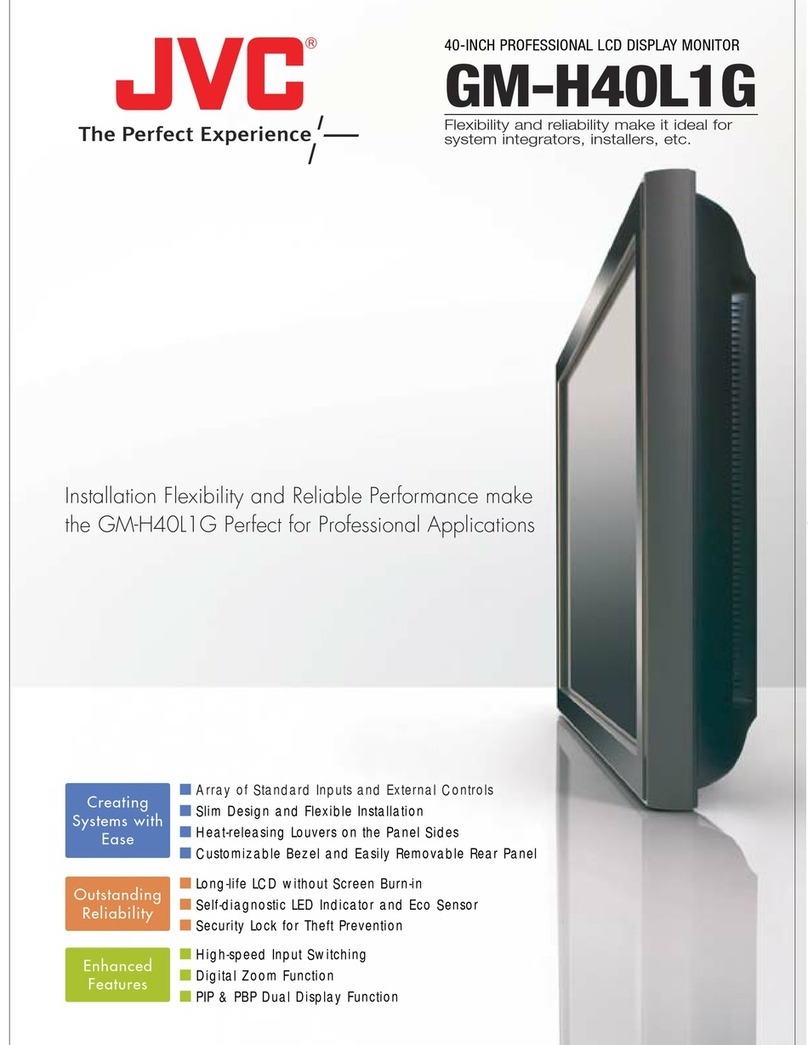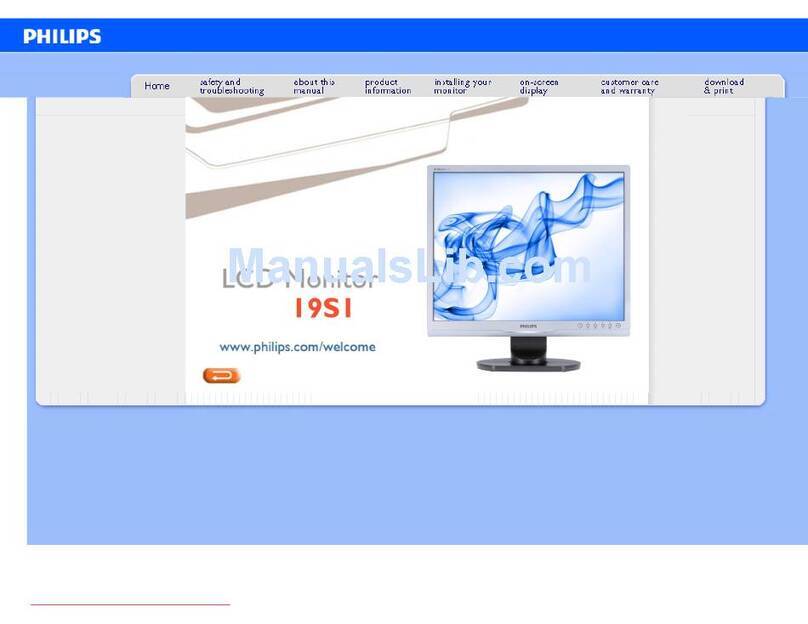OSEE G7 4K ULTRAHD User manual

G7 4K ULTRAHD
SDI/HDMI ON CAMERA Monitor
User Manual


9th
Product Information
Model: G7 4K ULTRAHD SDI/HDMI ON CAMERA Monitor
Version: V010004
Release Date: July1 , 2022
Company
OSEE TECHNOLOGY LTD.
Contact Information
OSEE TECHNOLOGY LTD.
Address: No.22 Building, No.68 zone, Beiqing Road, Haidian
District, Beijing, China
Post Code: 100094
Tel: (+86) 010-62434168
Fax: (+86) 010-62434169
Web: http://www.osee-dig.com/
E-mail: [email protected]

About this manual
Important
The following symbols are used in this manual:
The further information or know-how for described subjects above
which helps user to understand them better.
The safety matters or operations that user must pay attention to when
using this product.
Contents
The user manual applies to the following device types:
G7 4K ULTRAHD
The images and descriptions of G7 4K ULTRAHD are adopted as
examples in the following document.
Before reading the manual, please confirm the device type.

I
Contents
Contents.....................................................................................................I
Chapter 1 Overview..................................................................................1
Chapter 2 Safety.......................................................................................3
Chapter 3 Unpack and Installation.........................................................7
Chapter 4 Features.................................................................................11
4.1 Parts and Functions....................................................................11
4.2 Buttons and Functions...............................................................12
4.3 Operations ...................................................................................13
4.4 Power On......................................................................................15
4.5 ZOOM............................................................................................17
4.6 Supported Signal Format ...........................................................19
Chapter 5 Monitor Settings...................................................................23
5.1 Menu Operations.........................................................................24
5.2 Monitor Menu...............................................................................25
5.2.1 INPUT.......................................................................................25
5.2.2 Controls....................................................................................25
5.2.3 User..........................................................................................32
5.2.4 System .....................................................................................33
Chapter 6 Scenes and Tools.................................................................41
6.1 Scenes Tools Settings................................................................41

II
6.1.1 Frame Tools.............................................................................43
6.1.2 Expose Tools............................................................................47
6.1.3 Focus Tools..............................................................................55
6.1.4 Look Tools................................................................................58
6.1.5 Scale Tools...............................................................................62
6.2 Tools Operations.........................................................................64
6.2.1 Add a Scene.............................................................................64
6.2.2 Delete a Scene.........................................................................65
6.2.3 Add a Tool................................................................................66
6.2.4 Load/Close Tool Bar ................................................................69
6.2.5 Open/Close a Tool ...................................................................70
6.2.6 Tool Settings ............................................................................71
6.2.7 Delete a Tool............................................................................73
Chapter 7 Specifications.......................................................................77
7.1 Product detailed information.....................................................77
7.2 Dimensions..................................................................................79

Overview
1
Chapter 1 Overview
G7 4K ULTRAHD is a high-performance UHD SDI/HDMI On Camera
Monitor to monitor photography and videography professionally especially
in outdoor.
The unit is designed in a high impact plastic frame, and the professional
screen glass at full resolution of 1920x1200 with high brightness makes
G7 4K ULTRAHD capable of reproducing a natural color and great
daylight viewing. In addition, the monitor has excellent assistant
functionalities, versatile built-in 3D-LUTs and easy to use.
Figure 1-1 A Diagram of G7 4K ULTRAHD
Features
◼Support 2K SDI input and 4K HDMI input
◼Support output to external cameras, such as SONY, Panasonic,
Canon etc.
◼Support high qualified waveform, vector scope, histogram and
audio meter

Overview
2
◼Support multiple assistants: zebra, focus assist, exposure assist,
peaking adjust
◼Provide a five-direction joystick as a navigation tool to scroll
between scene pages and set features
◼Support SONY NP-F series batteries
Functionality
◼Provide versatile built-in 3D-LUT tables, supporting the general
LUT files for ARRI, RED, SONY, Panasonic, Canon, BlackMagic
and Panavision, etc. And you can upload custom 3D-LUTs
through SD card and apply to the monitor
◼Support Anamorphic Desqueeze functionality in multiple modes:
1X, 1.33X, 1.5X, 1.66X, 1.8X, 2X, 2XMAG
◼Support Image ZOOM functionality to double(2X) or
quadruple(4X) the image, and to pan the image in every
direction

Safety
3
Chapter 2 Safety
FCC Caution:
Any changes or modifications not expressly approved by the party
responsible for compliance could void the user's authority to operate the
equipment.
This device complies with part 15 of the FCC Rules.
Operation is subject to the following two conditions: (1) This device may
not cause harmful interference, and (2) this device must accept any
interference received, including interference that may cause undesired
operation.
Note: This equipment has been tested and found to comply with the limits
for a Class B digital device, pursuant to part 15 of the FCC Rules. These
limits are designed to provide reasonable protection against harmful
interference in a residential installation. This equipment generates uses
and can radiate radio frequency energy and, if not installed and used in
accordance with the instructions, may cause harmful interference to radio
communications. However, there is no guarantee that interference will not
occur in a particular installation. If this equipment does cause harmful
interference to radio or television reception, which can be determined by
turning the equipment off and on, the user is encouraged to try to correct
the interference by one or more of the following measures:
Reorient or relocate the receiving antenna.
Increase the separation between the equipment and receiver.
Connect the equipment into an outlet on a circuit different from that to
which the receiver is connected.
Consult the dealer or an experienced radio/TV technician for help.
Warnings:
Read, keep and follow all of these instructions for your safety. Heed all

Safety
4
warnings.
Device
Install in accordance with the manufacturer's instructions.
Do not touch the screen with sharp, metallic or abrasive objects.
Do not make the freeze picture displaying on the screen too long,
otherwise, it will leave the afterimage on the screen.
If the brightness is adjusted to the minimum, then it might be
hard to see the display screen.
Clean only with dry cloth.
Do not block any ventilation openings. Leave enough space
around the unit for ventilation.
Do not expose to strong electrical or magnetic fields.
To reduce the risk of fire or electric shock, do not expose the unit
to rain or moisture.
If the product needs replacement parts, make sure that the
service person use replacement parts specified by the
manufacture, or those with the same characteristics and
performance as the original parts. Use of unauthorized parts can
result in fire, electric shock and/or other damage.
The panel used in this produce is made of glass. Therefore, it
can break when it is dropped or applied with impact. Be careful
not to be injured by broken glass pieces.
Refer all servicing to qualified service personnel.
Specifications are subject to change without notice.
Do not use attachments or accessories not recommended by the
manufacture. Use of inadequate attachments may result in

Safety
5
serious accidents.
Do not damage the power cord, place heavy objects on the
power cord, stretch the power cord, or bend the power cord.
Protect the power cord from being walked on or pinched,
particularly at plugs, convenience receptacles, and the point
where they exit from the unit.
Please remember that almost all HDMI cables do not use
locking connectors and will simply be pulled out if they are
jerked or tripped over. Please ensure that your cables make a
secure connection and avoid flexing them excessively to
maintain reliability.

6

Unpack and Installation
7
Chapter 3 Unpack and
Installation
Unpack:
When unpacking the G7 4K ULTRAHD monitor, please verify that none of
the components listed in Table 3.1 are damaged or missing. If there are
any components missing, please contact your distributors or OSEE for it.
Table 3-1 Packing List
No. Item Quantity
1 G7 4K ULTRAHD 1
2 AC power adapter 1
3 D-tap to DC IN Cable 1
4 Sunhood 1
5 Battery Plate 1
6 Articulating Arm 1
7 Carry Case 1
8 Operation Manual 1
9 Service Card 1
Installation:
1. Prepare for installation
Please follow the procedures below before installing G7 4K
ULTRAHD:
Check the package and equipment for any visible damage that
may have occurred during transit.

Unpack and Installation
8
Confirm all the items listed on the packing list have been
received.
Remove all the packing material including electrostatic-resistant
packing.
Retain these packing materials for future use.
2. Connect required cables for signal input and output.
3. Connect the 11~17VDC power source through DC IN interface
or power the monitor by battery.
4. As a final step, turn on the device by toggling the power
switch located on the rear of the unit.
Install Battery:
Only support SONY NP-F series currently. Please take note of the battery
installation direction according to the “NP-F” icon near the slot when
mounting the battery. The icons are as shown in the following illustration,
slide the battery down into the slot until a click is heard.
Figure 3-1 Battery Installation

Unpack and Installation
9
Install Sunhood:
In case of diffusion light and direct illumination, we can use sunhood for
the monitor when monitoring images.
First, spread the sunhood along the fold lines, then pull the rubber belts
into the depressed slots at both sides of the rear panel of the monitor,
adapt the sunhood to the monitor tightly as below:
Figure 3-2 Spread Sunhood
Figure 3-3 Fasten the Belts
Hanger Installation:

Unpack and Installation
10
There are two 1/4 inch screw holes on the monitor for installing various
types of hangers, as shown in the illustration below. Screw the hanger into
the screw hole, and fasten it tightly.
Figure 3-4 Positions for Hanger Installation
Connect a standard signal line to the relevant input port.

Features
11
Chapter 4 Features
4.1 Parts and Functions
The parts of G7 4K ULTRAHD is shown as below, there are various input
and output interfaces for G7 4K ULTRAHD monitor, as shown in Figure
4.1-1.
Figure 4.1-1 Parts in Rear Panel
No. Connector Description
1 Power Switch Switch to
“|”
position to power on; and switch to“”
position to power off
2 SD card slot, the SD card is used to load the
customized LUT tables, and update firmware.
3 HDMI IN HDMI input interface, supports HDCP, compatible
DVI1.0, HDMI Type-A
4 HDMI OUT HDMI output interface, supports HDCP, compatible
DVI1.0, HDMI Type-A, supports loop out

Features
12
No. Connector Description
5 SDI IN SDI input interface, BNC
6 SDI OUT SDI output interface, BNC, supports loop out
7 Battery Input External battery NP-F, 6V~8.4V
8 DC IN DC power input, 11~17VDC
9 Remote Remote control, 2.5mm Jack
10 Headphone output jack, 3.5mm stereo Jack
11 Fan Internal fan
* Support SONY NP-F battery currently.
4.2 Buttons and Functions
The monitor provides a Joystick at the front panel, as shown in Figure
4.2-1. It is used for monitor settings, adding tools for scenes, tool settings,
zoom image and so on.

Features
13
Figure 4.2-1 Buttons in Front Panel
4.3 Operations
Joystick
Use the joystick as a navigation tool to scroll between scenes and set
features. The joystick provides multiple functions with five operation
directions, Up, Down, Left, Right and Straight Down, as shown in Figure
4.3-1.
Figure 4.3-1 Five Operation Directions for Joystick
: scroll it left once to go to the previous scene if there is one,

Features
14
scroll it left and hold for 3 seconds to access the monitor settings
menu
: scroll it right once to go to the next scene if there is one, scroll it
right and hold for 3 seconds to create a new scene
: access ZOOM mode
: scroll it down and hold on for 3 seconds to delete current scene
: press it straight down to display the scene TOOL menu
Direction Operation
UP
Without any menu, scroll up to access ZOOM mode. Keep
scrolling up, and switching among these three modes
FULL→2X→4X;
In ZOOM 2X or ZOOM 4X editing mode, scroll up the joystick to
move the starting position of the enlarged image;
In monitor settings, scroll up to select the previous item or
increase the item value;
In scene tool menu, scroll up to select the previous item or
increase the item value.
In scene deletion mode, scroll up to close the scene deletion
prompt (No.1 scene can’t be deleted).
DOWN
In ZOOM mode, scroll down to exit ZOOM mode.
In ZOOM 2X or ZOOM 4X editing mode, scroll down the joystick
to move the starting position of the enlarged image;
In monitor settings mode, scroll down to select the next item or
decrease the item value;
In scene tool menu, scroll down to select the next item or
decrease the item value;
In scene page, scroll down and hold for 3 seconds to prompt the
scene deletion command.
LEFT Without any menu, scroll left and hold for 3 seconds to access
the monitor settings menu;
Other manuals for G7 4K ULTRAHD
1
Table of contents
Other OSEE Monitor manuals

OSEE
OSEE LMW156 SERIES User manual
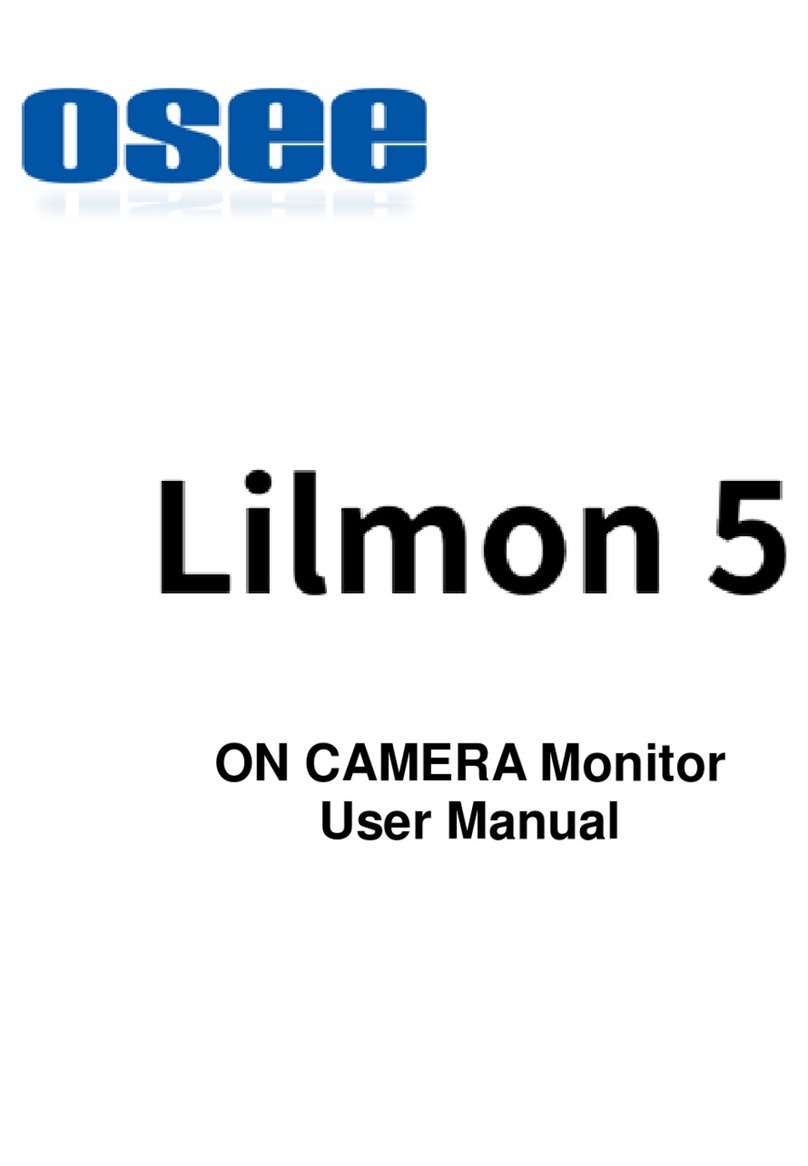
OSEE
OSEE Lilmon 5 User manual

OSEE
OSEE MVM-170 Series User manual

OSEE
OSEE RMD4342-HSC User manual

OSEE
OSEE LCM170-E User manual

OSEE
OSEE BCM-170 Series User manual

OSEE
OSEE T5+ User manual

OSEE
OSEE XCM240LCDM User manual
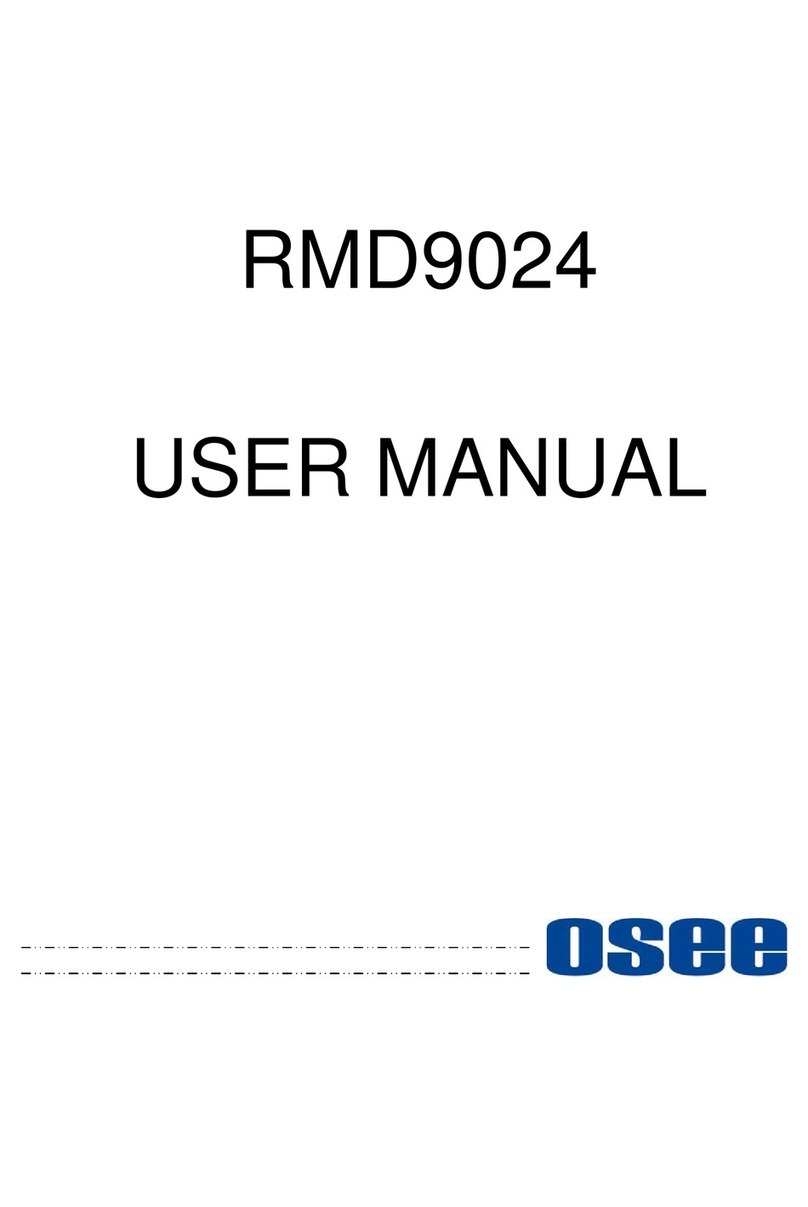
OSEE
OSEE RMD9024 User manual

OSEE
OSEE RMM1024 User manual

OSEE
OSEE BCM-215 Series User manual

OSEE
OSEE LCM170-A User manual

OSEE
OSEE BCM-156-3HSV User manual

OSEE
OSEE MVM230 User manual
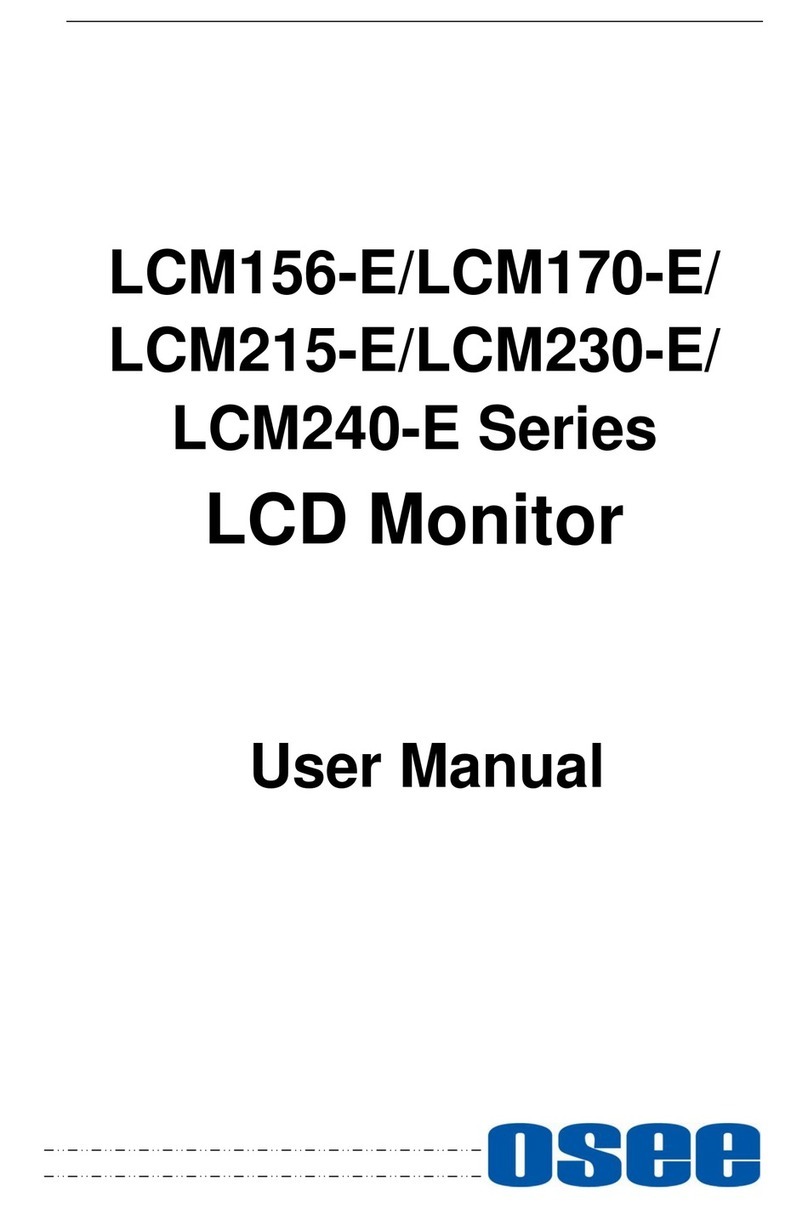
OSEE
OSEE LCM215-E Series User manual

OSEE
OSEE LMD9014 User manual

OSEE
OSEE RMS5032 User manual

OSEE
OSEE LCM156-A User manual

OSEE
OSEE LMW-170 SERIES User manual

OSEE
OSEE LMW-550-4K User manual