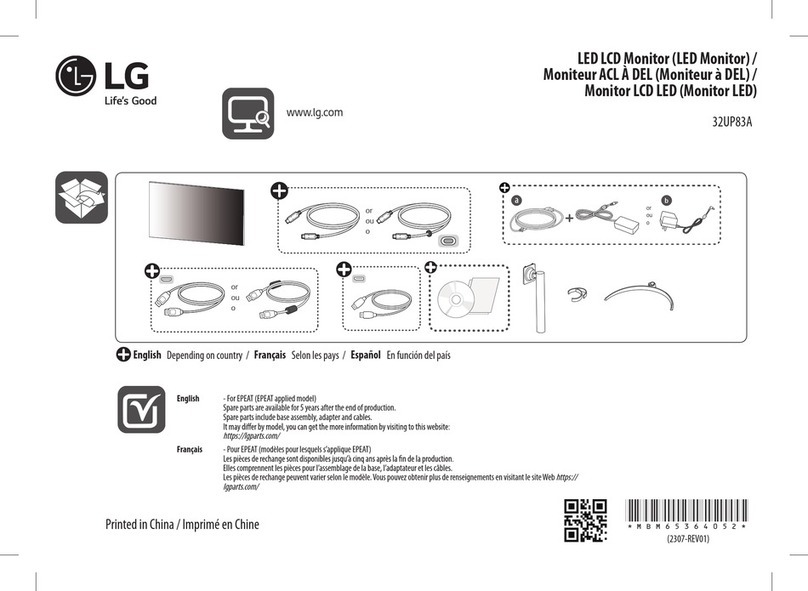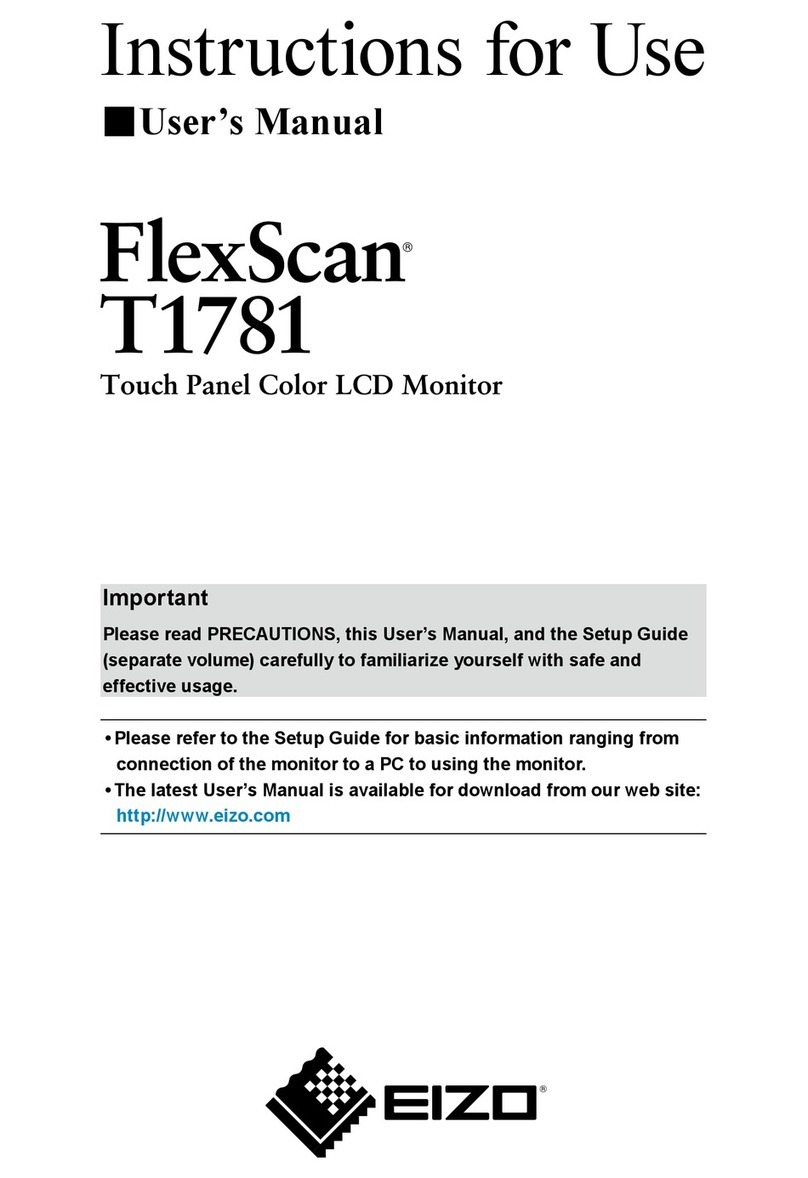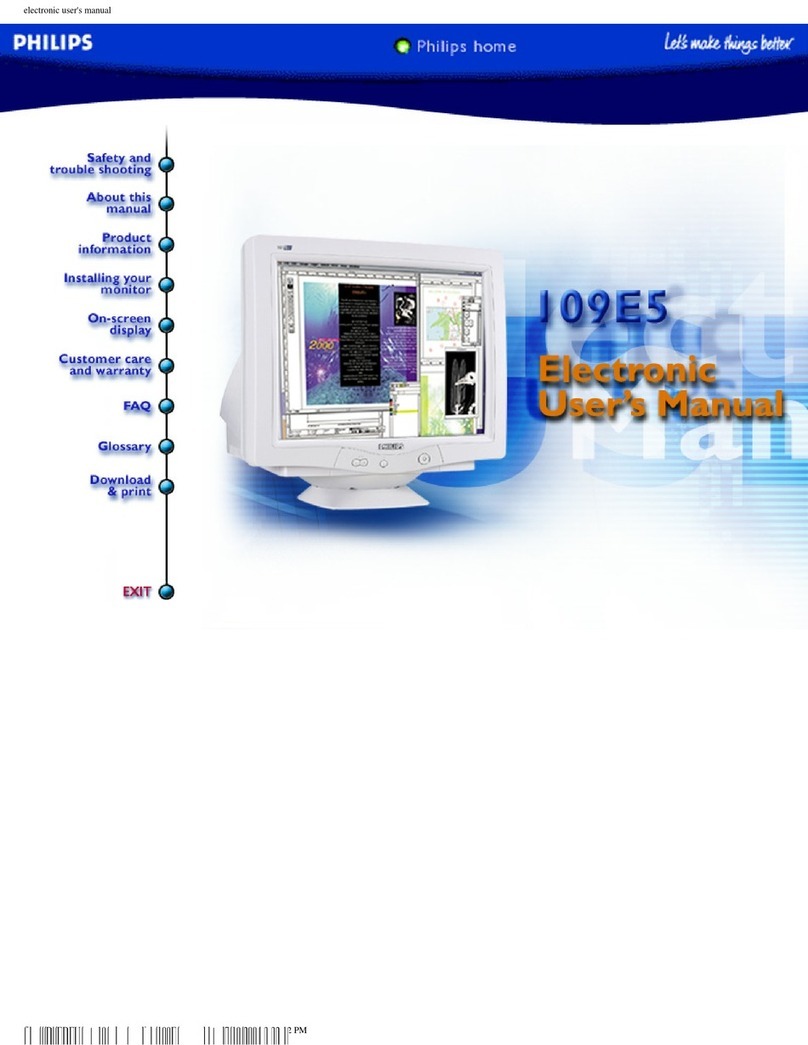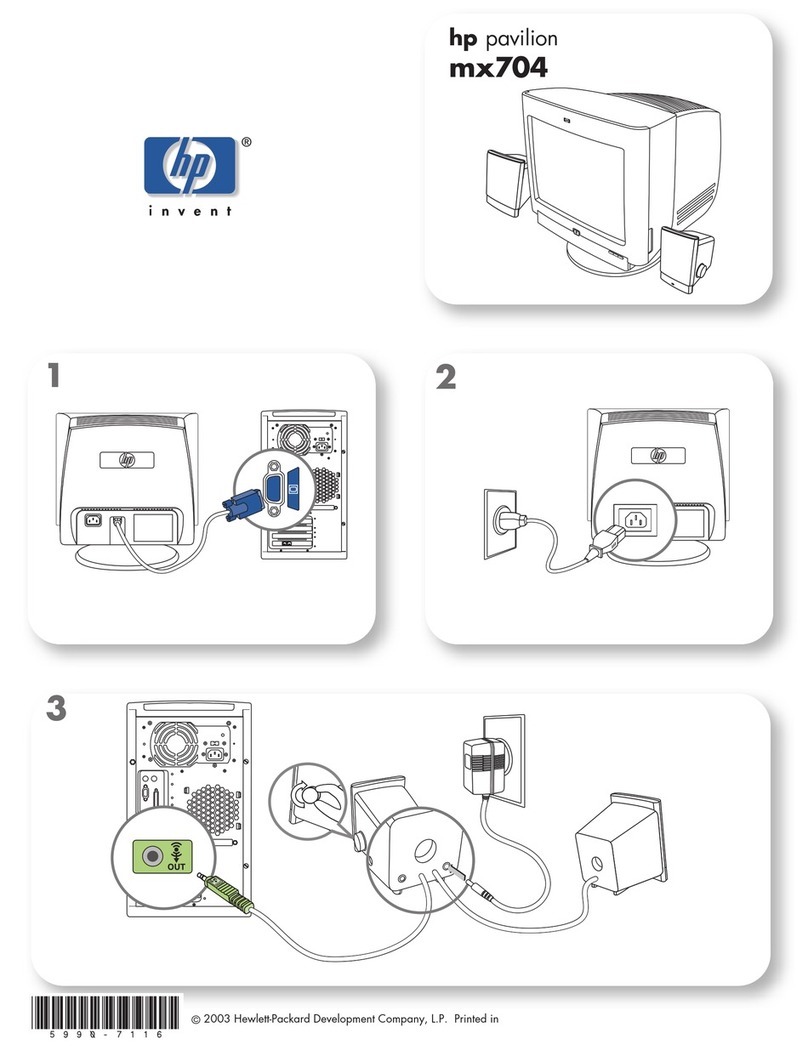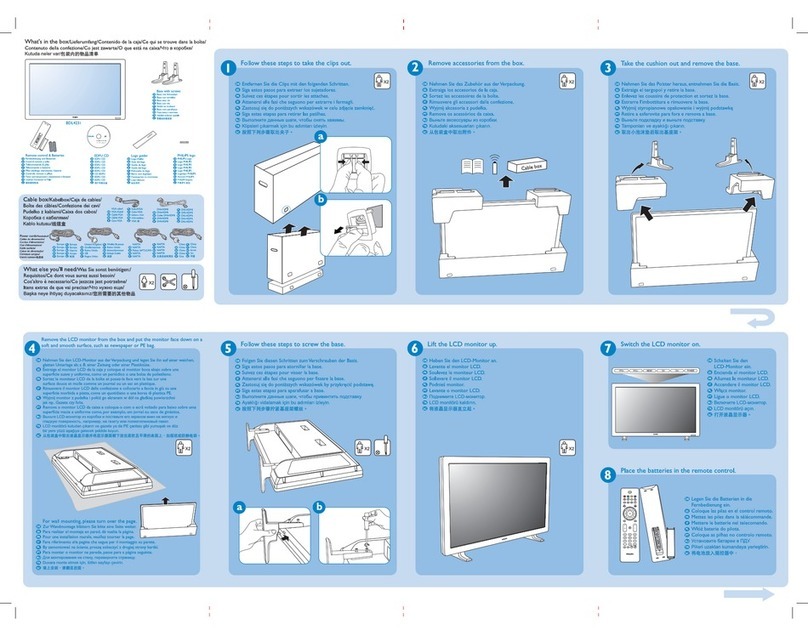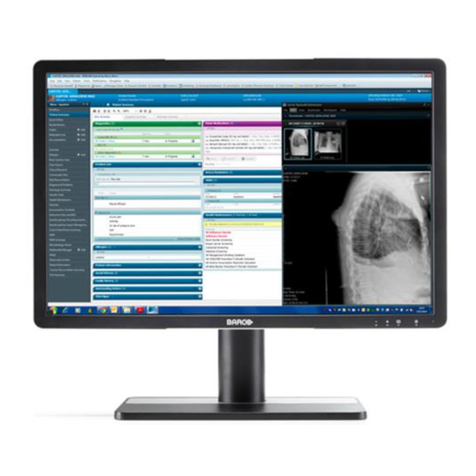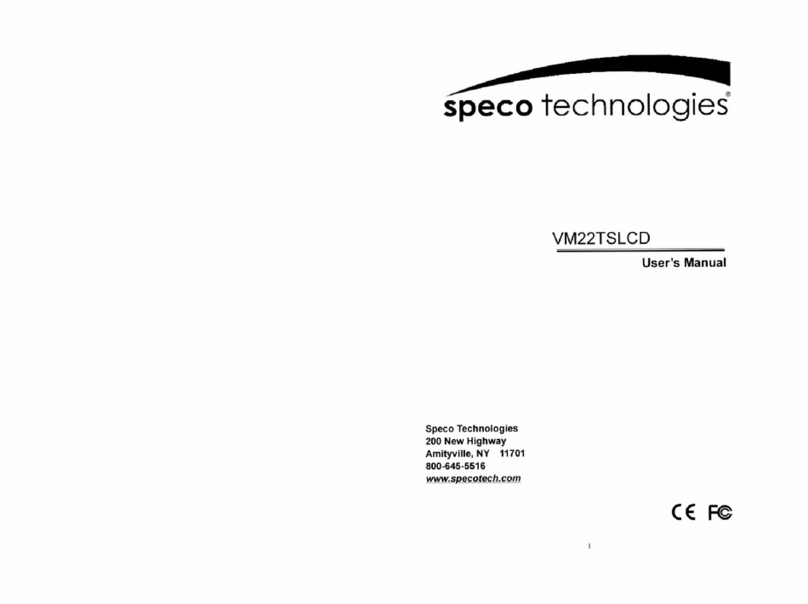OSEE BCM-170 Series User manual

BCM-170 Series
LCD Monitor
USER MANUAL
!BCM-170-3HSV
!BCM-170-HSV
!BCM-170-SV
!BCM-170-V

PRODUCT INFORMATION
MODEL: BCM-170 Series LCD Monitor
Version: V010000
Modified: Decermber 13th, 2012
COMPANY NAME
OSEE Americas, Ltd.
CONTACT US
OSEE AMERICAS, LTD
43218 CHRISTY STREET
FREMONT, CA. 945638
Toll Free 866-625-6106
Tel. 510-996-4499
Fax 510-996-4492
http://www.oseeamericas.com

About The USER MANUAL
The user manual applies to the following device types:
!BCM-170-3G
!BCM-170-HD
!BCM-170-SD
!BCM-170-A
The images of BCM-170-HD monitor are adopted in the following descriptions. Any of the
different specifications between the device types are elaborated. Before reading the manual,
please confirm the device type.
Note: The specs are subject to change without prior notice!

Content
Chapter 1 Overview ...............................................................................................1
Introduction ...............................................................................................................................................1
Feature......................................................................................................................................................2
Chapter 2 Safety Precaution for Use .....................................................................2
Chapter 3 Product Introduction ..............................................................................3
Unpackaging and installation....................................................................................................................3
Description of product structure................................................................................................................4
Chapter 4 Usage........................................................................................... 6!
4.1 Description for Display status................................................................................................... 6!
4.2 Supported Signal Format......................................................................................................... 7!
4.3 Interface of rear panel ............................................................................................................. 8!
4.4 Interface of front panel ............................................................................................................ 9!
Chapter 5 Menu Description......................................................................... 10!
5.1 Main menu ........................................................................................................................... 10!
5.2 Status Display ...................................................................................................................... 17!
5.3 Function Display................................................................................................................... 17!
5.4 Adjustment Menu.................................................................................................................. 18!
5.5 Source menu........................................................................................................................ 18!
5.6 PBP/PIP Input ...................................................................................................................... 19!
Chapter 6 Specification ............................................................................... 20!
6.1 Description for Specification................................................................................................... 20!
6.2 Input signal format ................................................................................................................ 20!
6.3 Specifications ....................................................................................................................... 20!
6.4 Input/Output Resolution, Frame Refresh Rate and Color Matrix: ............................................... 21!

Americas, Ltd. BCM-170 Series LCD Monitor User Manual
1
BCM-170 Series LCD Monitor
Chapter 1 Overview
Introduction
The BCM-170 Series LCD Monitor is a high performance broadcast monitor tailoring most applications
from program production, intensive upload/download, playout to studio and intensive monitoring all sorts
of business in TV Stations.
The front frame of the unit comes in a slim bezel design made from rubber mold. The professional IPS
glass at full resolution of 1920 x 1080 with LED backlight makes the BCM-170 Series LCD Monitor
capable of reproducing a natural color at quickest response time. In addition, the unit boasts a full wide
viewing angle as well as excellent brightness and contrast ratio.
By adopting the advanced 10-bit digital signal processing technology plus 3D comb filter, de-interlacing
capability and accurate scaling ensures the BCM-170 Series LCD Monitor to achieve a better effect of
smoother and more natural image.
The BCM-170 Series LCD Monitor supports up to 2Ch 3G/HD/SD-SDI/analog input, 1Ch S-Video and
ICh YPbPr input, and 1Ch HDMI/DVI-D input. Featuring PBP/PIP and showing two signals
simultaneously on the same screen makes the BCM-215 with added value.
TheBCM-170 Series LCD Monitor delivers much capable display functionality like waveform/vector
scope, audio de-embedding, audio monitoring, audio metering bar, TC, CC, AFD, UMD and all kinds of
markers.
The BCM-170 Series LCD Monitor also offers signal monitoring function, a real time monitoring for video
loss, freeze frame, audio loss, audio overloaded and audio over low.

Americas, Ltd. BCM-170 Series LCD Monitor User Manual
2
Feature
"Prevailing slim bezel design
"Having multi format input including 3G-SDI
"Adopting full HD, wide viewing angle IPS glass
"Using 10-bit signal processing technology plus advanced conversion technology between
the interlacing and the progressive
"Featuring PBP and PIP, dual 3G-SDI capable under PBP mode
"Supporting waveform/vector scope, audio metering bar, TC, IMD and CC
"Supporting varied color temperature, varied scan modes, flexibility in marker setting, Blue
Only/Monochrome mode
"Signal monitoring, types of alarm include video/audio loss, EDH, freeze frame, black field
and audio lever over high/over low
Chapter 2 Safety Precaution for Use
Read and keep these instructions. Heed all warnings. Follow all instructions.
About the Position
1. Do not block any ventilation openings.
2. Do not use this unit near water.
3. Do not expose the unit to rain or moisture.
4. Do not install near any heat sources such as radiators, heat registers, stoves, or other
apparatus (including amplifiers) that product heat.
5. A nameplate indicating operating voltage, etc., is located on the rear panel. Install only in
accordance with the instructions in the section entitled, “Unpacking and Installation” on page
3.
6. The socket-outlet shall be installed near the equipment and shall be easily accessible.
About the Power-supply Cord
7. Do not defeat the safety purpose of the polarized or grounding-type plug.
8. Do not damage the power cord, place the heavy objects on the power cord, stretch the power
cord, or bend the power cord.
9. Protect the power cord from being walked on or pinched, particularly at plugs, convenience
receptacles, and the point where they exit from the unit.
10. If the power cord is damaged, turn off the power immediately. It is dangerous to use the unit
with a damaged power cord. It may cause fire or electric shock.
11. Unplug this apparatus during lighting storms or when unused for long periods of time.
12. Disconnect the power cord from the AC outlet by grasping the plug, not by pulling the cord.
13. Should any solid object or liquid fall into the cabinet, unplug the unit and have it checked by
qualified personnel before operating it any further.

Americas, Ltd. BCM-170 Series LCD Monitor User Manual
3
Monitor
14. Do not beat with a hard object or scratch the LCD display.
15. Do not make the freeze picture displaying on the screen time too long, otherwise, it will leave
the afterimage on the screen.
16. Install in accordance with the manufacturer’s instructions
17. If the brightness is adjusted to the minimum, then it might be hard to see the display screen.
18. Refer all servicing to qualified service personnel. Servicing will be required under all of the
following conditions:
#The unit has been exposed to rain or moisture.
#Liquid had been spilled or objects have fallen onto the unit.
#The unit has been damaged in any way, such as when the power-supply cord or plug is
damaged.
#The unit does not operate normally.
19. Clean only with dry cloth.
20. Specifications are subject to change without notice.
Chapter 3 Product Introduction
Unpackaging and installation
Opening the box, please check whether the device has been damaged during transport. Check all the
things listed on the packing list are received. If there is any missing, contact your distributors or Beijing
Osee Digital Technology Ltd. for it.
We recommend that you should save the packing materials for future needs.
1. Install the pedestal following the iinstallation instructions.
Note: The pedestal and the monitor are packaged separately.
2. Put the monitor on the position you need for installing, and connect the power. Please make sure the
place you put is safety.
3. Connect a standard signal lines to the corresponding input port. All BNC connector impedance must
be 75Ω.
Note: Please use the power adapter supplied to avoid unnecessary trouble.
4. Use the power adapter and cord to connect single-phase three-wire AC power or following the local
power supply conditions. Make sure the power cord grounding well.
5. Finally, turn on the power switch, so that the device will be ready for work.

Americas, Ltd. BCM-170 Series LCD Monitor User Manual
4
Packing List:
NO.
Detail list
Quantity
1
Monitor
1
2
Pedestal with screws
1
3
Accessory
warranty card
1
the base installation
instruction
1
User manual
1
4
The
electric
accessory
12V adapter
1
Power cord with fastening
1
Note: The packing list would be different according to the device type. Please confirm the device type.
And the BCM-170 Series Monitor supports two modes of riding position. The monitor is equipped with
the optional accessories for being assembled onto the racks.
Description of product structure
Front panel (Unit: mm) (As the following figure)
Note: As the figture shown, the monitor installed the pedestal and the optional accessories.

Americas, Ltd. BCM-170 Series LCD Monitor User Manual
5
Rear panel (Unit: mm) (As the following figure)
Side view (Unit: mm) (As the following figure)

Americas, Ltd. BCM-170 Series LCD Monitor User Manual
6
Top view (Unit: mm) (As the following figure)
Chapter 4 Usage
4.1 Description for Display status
1, Status information:
Displayed in the upper left corner of each window, including the input channel
number and signal format.
Note: 1, If there is no signal input, it will display "NO SYNC" and if the
monitor doesn’t support the input signal, the display information will be
"UNKNOWN". For the current input signal, it will lock displaying the
corresponding video format. 2, the main screen status information is
displayed in the upper left corner of the window, the additional screen
state information is displayed in the upper right corner of the window.
2, TC code:
Display Format: HH: MM: SS: FF and if there is no TC code, display --:--:--:--.
3, UMD / IMD:
16 characters can be displayed. Support the character color change (red, green,
yellow, white).

Americas, Ltd. BCM-170 Series LCD Monitor User Manual
7
4, OSD TALLY:
Display two OSD TALLY, support color transform (red, green, yellow).
5, Level meter:
Display audio meter. Support for semi-transparent display, can reduce the impact
for the image.
Note: The audio level meter can be vertical or horizontal display. And
more information about meter setup refers to Table 3.
6, Waveform and vector
display:
In PIP mode, it would display on the sub-window. In PBP mode, it would
display side-by-side with the main window.
7, PBP/PIP:
The sub-window size is 1/9 or 1/16 of the main window. And the window
sizes refer to 5.6 PBP/PIP Input.
Note: Marker setup is invalid in PBP mode.
8, AFD
AFD will display at the upper center of the screen.
9, MUTE
The mute logo icon is . It can be setup in the function key menu.
4.2 Supported Signal Format
!Support two-channel analog video input with loop-through output, loop-through output and
input are identical.
!Support two-channel adaptive SD/HD/3G-SDI video input and two-channel loop-through
output.The loop-through output and input are identical.
!Support one channel DVI/HDMI input including HDMI audio.
Table-4.2 Supported signal format:
Signal Format
SDI
VIDEO
YC
YPBPR
HDMI
PAL
O
O
NTSC
O
O
480I60/59.94
O
O
O
576I50
O
O
O
480P60/59.94
O
O
576P50
O
O
720P24/23.97
O
O
720P25
O
O
O
720P30/29.97
O
O
O
720P50
O
O
O
720P60/59.94
O
O
O
1080SF24/23.97
O
O
O
1035I60/59.94
O
O
O
1080I50
O
O
O
1080I60/59.94
O
O
O
1080P24/23.97
O
O
O
1080P25
O
O
O
1080P30/29.97
O
O
O
1080P50
O
O
O
1080P60/59.94
O
O
O
VGA(640X480)
O
SVGA(800X600)
O
XGA(1024X768)
O
SXGA(1280X1024)
O
WXGA(1360X768)
O

Americas, Ltd. BCM-170 Series LCD Monitor User Manual
8
WXGA+(1440X900)
O
WXGA+(1400X1050)
O
UXGA(1600X1200)
O
UXGA+(1680X1050)
O
WUXGA(1920X1080)
O
WUXGA(1920X1200)
O
Note:” O” is the Supported signal format.
4.3 Interface of rear panel
Note: The specs are subject to change without prior notice.
1,video interface:
3G/HD/SD SDI signal input / output: BNC x4 (IN/OUT)
Composite signal input / output: BNC x4 (IN/OUT)
Y/C signal Input / Output: BNC x2 (IN/OUT)
YPbPr signal Input / Output: BNC x6 (IN/OUT)
HDMI/DVI-D signal Input / Output: HDMI Type-A x1 IN

Americas, Ltd. BCM-170 Series LCD Monitor User Manual
9
2,Audio Interface:
Audio IN1: Audio signal input
Audio IN1: Audio signal input
Audio OUT: Audio signal output
3,The control interface:
GPI port
RJ45 input and output ports
Network port for parameter setup and information read
4,Power Interface:
DC12-19V input, 60W
4.4 Interface of front panel
#INPUT: Select the input signal.The source menu would display on the right conner of the window.
Each time you press to switch in the following order: SDI 1, SDI 2, VIDEO, YPbPr, and HDMI. The
machine retains input selection state. Unused inputs can choose to skip through the menu.
#F1 ~ F5: function keys, the function can be set via the FUNCTION menu. Open the FUNCTION
menu after the first time, the selected function will remain.
#MENU: Enter the main menu item and enter the next sub-menu. Or press this key to backspace to
the menu without save.
#▽(DOWN): Select the menu item or select the option of the item.
#△(UP): Select the menu item or select the option of the item.
#ENTER: Press ENTER in turn to diaplay VOLUME, BRIGHTNESS, CONTRAST, CHROMA,
APPERTURE menu. And in main menu, click the button to enter the next level menu, or press the
botton to save the setup and backspace the menu.
#POWER: Power switch.

Americas, Ltd. BCM-170 Series LCD Monitor User Manual
10
Chapter 5 Menu Description
5.1 Main menu
It displays as following fig 5.1.1 by pressing the MENU button.
Fig 5.1.1
Fig5.1.2
1
2
3

Americas, Ltd. BCM-170 Series LCD Monitor User Manual
11
1Main menu NAME
The main menu item which is selected will be display.
2Menu items
!Press MENU key, the menu will display in the screen.
!Press ENTER key to enter the item selected and press the ENTER ket again, the setup will
be saved.
!Press MENU key to exit the menu and don’t save the setup.
3Sub-menu items
!Press UP/DOWN to switch the items.
!Press MENU key to backspace the main menu items.
!Press ENTER key to enter the sub-menu items which is selected.
Note:
1. After the menu is enabled, the menu will refresh the current contents of the menu if the signal
changes,
2. Press MENU key and if there is no operation within 60s, the menu will automatically disappear.
3. The main menu displays in the upper left corner of the screen with the translucent blue background
and white font.
4. The background of selected menu item color changes to yellow.
5. Items can not be adjusted in the submenu would be gray.
Details are as follows:
MAIN MENU
SUB-MENU
ITEMS
STATUS
Status messages
INPUT
SETUP(G)
SDI1
ON, OFF
SDI2
ON, OFF
LINE1
ON, OFF
LINE2
CVBS, Y/C, YPbPr, OFF
Note: The BCM215 monitor support only.
HDMI
HDMI, DVI-D, OFF
NTSC SETUP*2
0, 7.5
NTSC PHASE
-50-0-50
MARKER*1(G)
MARKER
OFF, ON
Note: If you selected NATIVE, the MARKER will be disabled.
AREA MARKER
OFF, 4:3, 15:9, 14:9, 13:9, 1.85:1, 2.35:1( in 16:9mode);
OFF, 16:9
CENTER
MARKER
OFF, ON
SAFETY
MARKER
OFF, 80%, 85%, 88%, 90%, 93%, 95%, 100%
MARKER LEVEL
1, 2, 3
1: amount to 50% white level
2: amount to 75% white level
3: amount to 100% white level
MARKER MAT
OFF, HALF, BLACK

Americas, Ltd. BCM-170 Series LCD Monitor User Manual
12
ADUIO*1
AUDIO SOURCE
(S)
AUDIO1, AUDIO2, UNDEF (VIDEO1 in)
AUDIO1, AUDIO2, UNDEF (VIDEO2/ YC/YPBPR in)
AUDIO1, AUDIO2, EMBEDDED, UNDEF (SDI1/SDI2/HDMI in)
Note: UNDEFINED is simple spelled as undef.
SPEAK OUT L
(S)
EBD CH1, EBD CH2, EBD CH3, EBD CH4, EBD CH5, EBD
CH6, EBD CH7, EBD CH8, EBD CH9, EBD CH10, EBD CH11,
EBD CH12, EBD CH13, EBD CH14, EBD CH15, EBD CH16
Note: When the AUDIO SOURCE is EMBEDDED
,
the
inputwould be SDI. When the input is HDMI, this item is
disabled. When the AUDIO SOURCE is AUDIO1, AUDIO2
orUNDEF, this item is disabled.
SPEAK OUT R
(S)
EBD CH1, EBD CH2, EBD CH3, EBD CH4, EBD CH5, EBD
CH6, EBD CH7, EBD CH8, EBD CH9, EBD CH10, EBD CH11,
EBD CH12, EBD CH13, EBD CH14, EBD CH15, EBD CH16
Note: When the AUDIO SOURCE is EMBEDDED
,
the
inputwould be SDI. When the input is HDMI, this item is
disabled. When the AUDIO SOURCE is AUDIO1, AUDIO2
orUNDEF, this item is disabled.
AUDIO METER
(G)
OFF, ON
MTER
SELECT(G)
CH1-2,G1,G2,G3,G4,G1+2,G1+3,G1+4,G2+3,G2+4,G3+4,G1-4
METER DIS
MODE
SIMPLE,INTACT
METER
POSITION
TOP,BOTTOM,(when the METER DIRECTION is
HORIZONTAL);
BOT LEFT,BOT RIGHT,TOP RIGHT,TOP LEFT(when the
METER DIRECTION is VERTICAL);
METER DISPALY
MODE
MODE1,MODE2,MODE3
Note: The MODE1 is the Simple meter mode. The MODE2 is
the meter with channel name and the MODE3 is the meter with
channle name and level vaule.
REF LEVEL(G)
-20dB, -18dB
OVER LEVEL(G)
-10dB, -8dB, -6dB, -4dB, -2dB
DISPLAY
STATUS
DISPLAY(G)
OFF, AUTO, ON
Note: When the setuo is AUTO, the signal status display for 15s
and then disappears when it changed.
AFD DISPLAY(G)
OFF, ON
Note: When it is setted as ON, it would display follow the
STATUS or be OFF. If the input is not SDI signal, it can be set
but does not enable. When STATUS is set to AUTO, and AFD
is ON, either STATUS or AFD changes, it will show the
STATUS and AFD information.
WAVE FORM
MODE*1(G)
WAVEFORM,VECTOR 75,VECTOR 100,LINE WAVE
Note: If the input is not SDI signal, it can be set but does not
enable.

Americas, Ltd. BCM-170 Series LCD Monitor User Manual
13
WAVE OVER(G)
LIMIT*1(G)
50-100
Note: If the input is not SDI signal, it can be set but does not
enable.When it is set to 100, OVER LIMIT does not enable.
WAVE UNDER
LIMIT*1(G)
0-50
Note: If the input is not SDI signal, it can be set but does not
enable.When it is set to 0, OVER LIMIT does not enable.
LINE WAVE(G)
23-310-623 (when the Input format is 576i50 ;)
22-261-524 (when the Input format is 480i60 ;)
26-386-745 (when the Input format is 720p ;)
21-560-1123 (when the Input format is
1080i50,60/59.94,sf23/23.97 ;)
41-557-1120 (when the Input format is 1035i60 ;)
42-561-1121 (when the Input format is 1080p ;)
TIME CODE*1(G)
OFF, VITC, LTC,D-VITC
Note: If the input is not SDI signal, it can be set but does not
enable.
CLOSE
CAPTION
CLOSE
CAPTION*1(G)
OFF, CC1, CC2, CC3, CC4, TEXT1, TEXT2, TEXT3, TEXT4( in
Y/C/NTSC signal)
SDI CC LOG
OFF,ON
CONFIG
I/P MODE*1(S)
NORMAL, FILM, FIELD
Note: If the input is DVI signal, it can be set but does not
enable.When it is set to 0, OVER LIMIT does not enable.It is
used to minimize the de-interlacing processing time delay and
improves the quality of fast moving and fine details under
interlaced format.
NORMAL:2 full fields per frame,delay 1 frame time;
FIELD: Fast mode,1 field per frame,delay 1/2 frame time;
SUB IN TYPE(G)
OFF,PBP,PIP
SUB IN
SELECT*1(S)
In SDI1: SDI2,VIDEO1,VIDEO2,YC,YPBPR,HDMI,WAVE
FORM;
In SDI2: SDI1,VIDEO1,VIDEO2,YC,YPBPR,HDMI,WAVE
FORM;
In VIDEO1:SDI1,SDI2,YPBPR,HDMI;
In VIDEO2: SDI1,SDI2,YPBPR,HDMI;
In YC: SDI1,SDI2,YPBPR,HDMI;
In YPBPR: SDI1,SDI2, VIDEO1,VIDEO2,YC,HDMI;
In HDMI: SDI1,SDI2, VIDEO1,VIDEO2,YC ,YPBPR;
PIP SIZE(G)
SMALL,LARGE
PIP POSTION(G)
BOT LEFT,BOT RIGHT,TOP RIGHT,TOP LEFT
BACKLIGHT(G)
0-15-30
AUTO
STANDBY(G)
OFF, ON
Note: When it is set to ON, if the siganl is diappear for 1 minute,
the device will be standby.
APPERTURE
0-24

Americas, Ltd. BCM-170 Series LCD Monitor User Manual
14
LOCK
NUMBER(G)
XXXXXXXX
Note: Support 8 characters. Characters including 0-9 and A-Z.
Press the ENTER key to input and press UP or DOWN button
to select a character. Press the ENTER key to select the next
character and press the MENU key to exit edit.
LANGUAGE(G)
ENGLISH, 中文
COLOR
TEMP*1
COLOR TEMP(G)
D93, D65, D56, D32,USER1, USER2
RED GAIN(G)
0-128-256
GREEN GAIN(G)
0-128-256
BLUE GAIN(G)
0-128-256
RED BIAS(G)
-50-0-50
BLUE BIAS(G)
-50-0-50
GREEN BIAS(G)
-50-0-50
COPY FROM
Copy the color temp to USER from D93, D65, D56, D50.
RESET(G)
Reset R/G/B GAIN and R/G/B BIAS to default vaule.
COLOR SPACE
OFF,EBU,SMPTE-C,ITU-709
FUNCTION
KEY
F1
SCAN, NATIVE (When the LCD resolution is less than the input
image resolution, continuously press NATIVE, the display
position will loop. Or press SCAN to exit NATIVE.), ASPECT,
BLUE ONLY, MONO, MARKER, H/V DELAY, AUDIO METER,
I/P MODE, TC, IMD, MUTE, PBP, CC, UNDEF
Parameter specification:
SCAN: NORMAL-OVER-UNDER
NATIVE: When the LCD resolution is less than the input image
resolution: OFF-TOP LEFT-TOP RIGHT-BOTTOM
RIGHT-BOTTOM LEFT-MIDDLE; Or: OFF-ON
ASPECT: 4:3 -16:9
BLUE ONLY: OFF-ON
MONO: OFF-ON
MARKER: OFF-ON
H/V DELAY: H DELAY-V DELAY-H/V DELAY
AUDIO METER: OFF-ON
I/P MODEvNORMAL-FILM-FIELD
TC: OFF-VITC-LTC
IMD: OFF-ON
MUTE: OFF-ON
PBP: OFF-ON
CC: OFF-ON
F2
Ditto
F3
Ditto
F4
Ditto
F5
Ditto
GPI
GPI1
UNDEF, AREA MARKER, CENTER MARKER,SAFETY
MARKER, ASPECT,NATIVE,OVER SCAN, UNDER SCAN,

Americas, Ltd. BCM-170 Series LCD Monitor User Manual
15
BLUE ONLY,MONO, H DELAY,V DELAY,H/V DELAY, SDI1,
SDI2, LINE1, LINE2, HDMI, TALLY GREEN, TALLY RED
Note: Details are as Table 5.1.2.
GPI2
Ditto
GPI3
Ditto
GPI4
Ditto
GPI5
Ditto
GPI6
Ditto
IMD(G)
IMD DISPLAY
ON, OFF
IMD COLOR
RED, GREEN, YELLOW, WHITE
IMD
CHARACTER
XXXXXXXXXXXXXXXX
Note: Support 16 characters. Characters including 0x00 and
0x7F (ASCII). Press the ENTER key to input IMD and press UP
or DOWN button to select a character. Press the ENTER key to
select the next character and press the MENU key to exit edit.
IMD PROTOCOL
LOCAL, TSL3.1, TSL4.0,TSL5.0, IMAGE VIDEO,NETWORK
IMD ID
0 – 255
IMD NAME
XXXXXXXXXXXX
Note: Support 16 characters. Characters including 0x00 and
0x7F (ASCII). Press the ENTER key to input IMD and press UP
or DOWN button to select a character. Press the ENTER key to
select the next character and press the MENU key to exit edit.
BAUD RATE
2400, 4800, 9600, 19200, 38400, 57600, 115200
Note: TSL V3.1 and TSL V4.0 default value is 38400
;
In Image
Video, the items are 9600, 19200, 38400.
LED TALLY
ON, OFF
OSD TALLY
MODE
RG, GR, RGY, OFF
Note: Use this setup to select OSD Tally mode, only TALLY
source for standard or standard + IV422, the setup is available.
IMD TALLY
MODE
T1, T2, T1T2, T2T1, T1-, T2-, T1T2-, T2T1-
Note: In Image Video tally control, use this setup to determine
the selection state.
TALLY SOURCE
STANDARD, IMAGE VIDEO ,TSL
STANDARD: GPI triggers OSD TALLY
IMAGE VIDEO :IMAGE VIDEO treaty triggers OSD TALLY
TSL:TSL treaty triggers OSD TALLY
KEY
INHIBIT(G)
ON, OFF
Note: The KEY INHIBIT is ON, KEY INHIBIT is enabled and
press the POWER key, the device would turn on or off.
MENU
,
UP
,
DOWN
,
ENTER key can be enable but only the
KEYINHIBIT can disaplay.
Note:
$*1 - each input would be respectively set.

Americas, Ltd. BCM-170 Series LCD Monitor User Manual
16
$Dash of select items is the default value.
Table 5.1.2. GPI Control
MONO
Low: MONO;
High: NORMAL
BLUE ONLY
Low: BLUE ONLY;
High: NORMAL
ASPECT
Low: 16:9
High: 4:3
NATIVE
Low: NATIVE(In center); High:
NORMAL
AREA MARKER
Low: Enabled;
High: Disabled
SDI1
Switch at the falling edge, when
switching to the other input, exit.
CENTER
MARKER
Low: Enabled;
High: Disabled
SDI2
Switch at the falling edge, when
switching to the other input, exit.
SAFETY
MARKER
Low: Enabled;
High: Disabled
VIDEO1
Switch at the falling edge, when
switching to the other input, exit.
OVER SCAN
Low: OVER;
High: NORMAL
VIDEO2
Switch at the falling edge, when
switching to the other input, exit.
UNDER SCAN
Low: UNDER;
High: NORMAL
HDMI
Switch at the falling edge, when
switching to the other input, exit.
H DELAY
Low: H DELAY;
High: NORMAL
TALLY GREEN
Low: ON;
High: OFF
V DELAY
Low: V DELAY;
High: NORMAL
TALLY RED
Low: ON;
High: OFF
H/V DELAY
Low: H/V DELAY;
High: NORMAL
-
-
Note: GPI control: when itchanges it would be as a control value of response control. If the
level does not change, but there are other control caused by changes in the control value,
perform this change. When boot, detect the GPI input status after initialization. If a GPI
value is low, the monitor will control the corresponding operation. The TALLY is directly
control by the level.
Table 5.1.3 Function
Function
Composit
e & Y/C
YPbPr(S
D)
YPbPr(H
D)
SDI(SD)
SDI(HD)
HDMI(
SD)
HDMI(HD
)
Volume(S)
O
O
O
O
O
O
O
Contrast(S)
O
O
O
O
O
O
O
Brightness(S)
O
O
O
O
O
O
O
Chroma(S)
O
O
O
O
O
O
O
Phase(S)
O(NSTC)
X
X
X
X
X
X
Aperature(S)
O
O
O
O
O
O
O
Backlight(G)
O
O
O
O
O
O
O
Color Temp(G)
O
O
O
O
O
O
O
NTSC Setup(G)
O(NSTC)
X
X
X
X
X
X
Scan(S)
O
O
O
O
O
O
O
Native(S)
O
O
O
O
O
O
O
Aapect(S)
O
O
X
O
X
O
X
Marker(G)
O
O
O
O
O
O
O
Blue Only(G)
O
O
O
O
O
O
O
Mono(G)
O
O
O
O
O
O
O
H/V Delay(G)
O
O
O
O
O
X
X
Table of contents
Other OSEE Monitor manuals

OSEE
OSEE RMD5733-HSC User manual
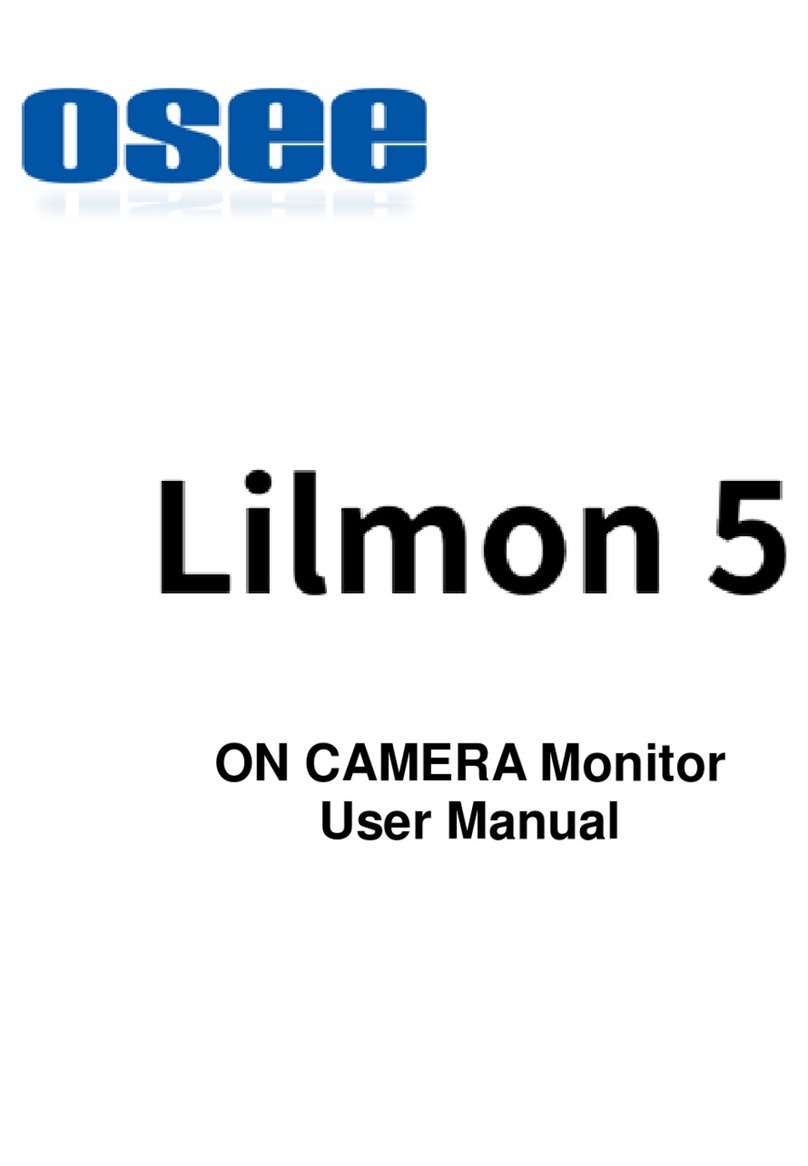
OSEE
OSEE Lilmon 5 User manual
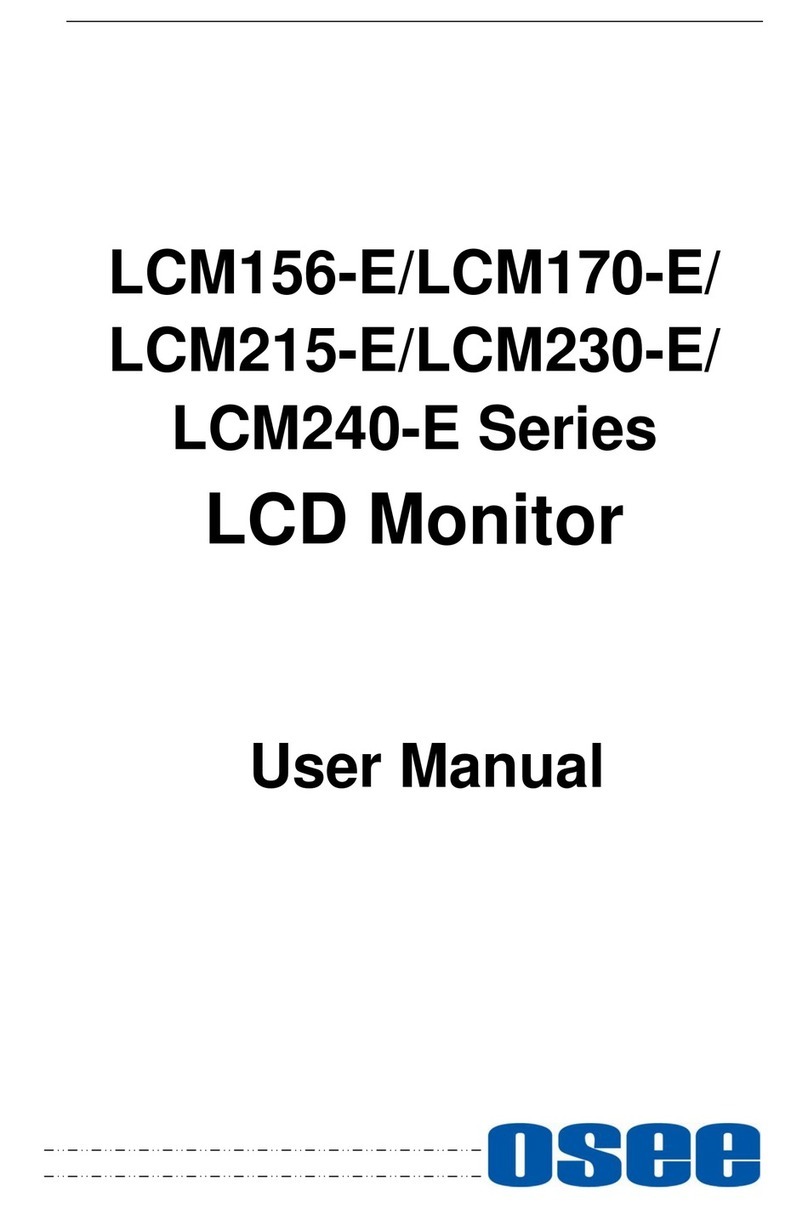
OSEE
OSEE LCM215-E Series User manual

OSEE
OSEE RMM1024 User manual

OSEE
OSEE MVM-170 Series User manual

OSEE
OSEE LMW-550-4K User manual

OSEE
OSEE LMD9014 User manual

OSEE
OSEE MVM230 User manual

OSEE
OSEE G7 4K ULTRAHD User manual
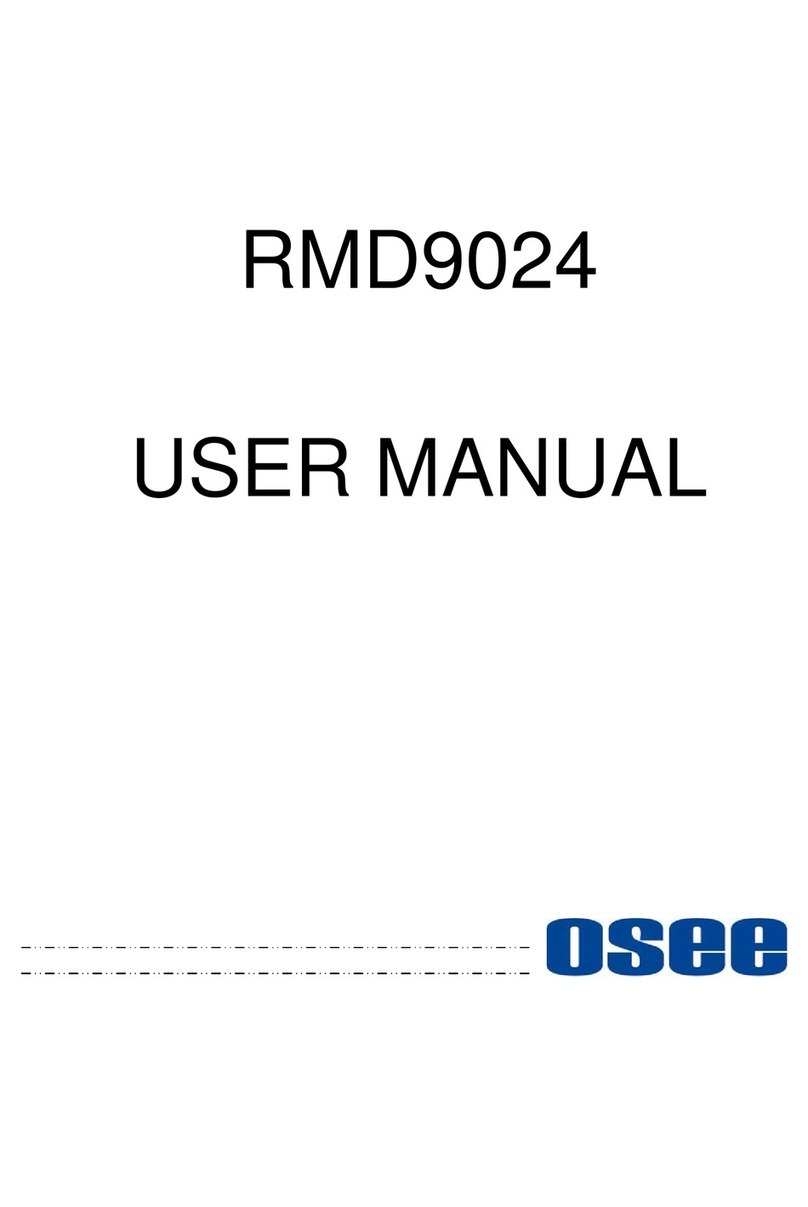
OSEE
OSEE RMD9024 User manual

OSEE
OSEE RMD4342-HSC User manual

OSEE
OSEE LMW-230 Series User manual
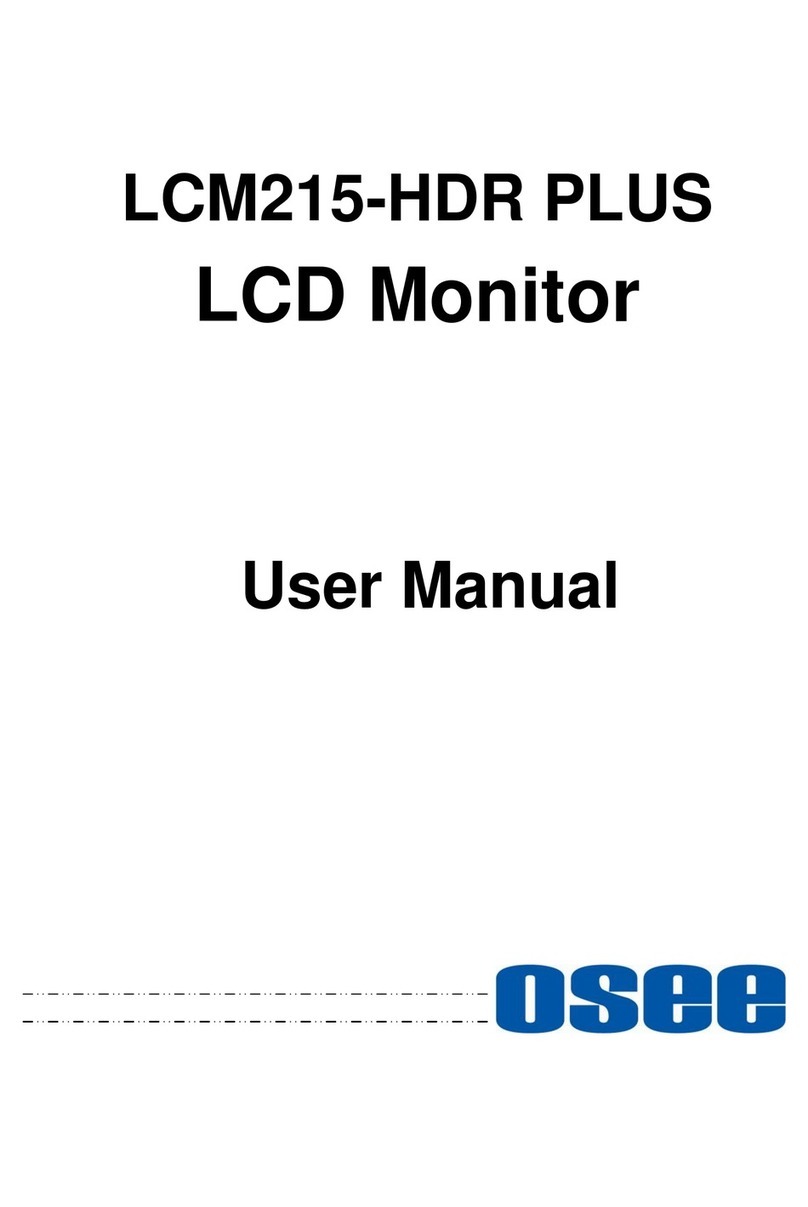
OSEE
OSEE LCM215-HDR PLUS User manual

OSEE
OSEE LMW-171H User manual

OSEE
OSEE LM-150 SERIES User manual
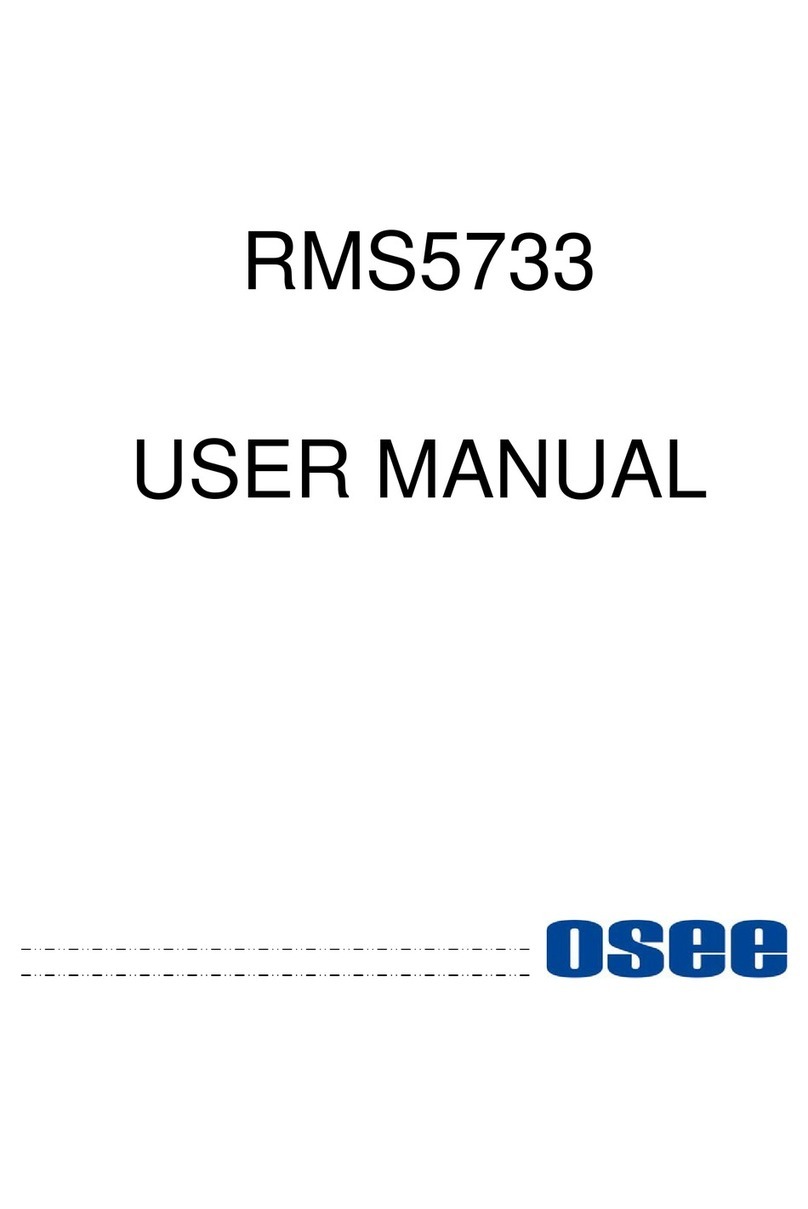
OSEE
OSEE RMS5733 User manual

OSEE
OSEE LMW-200 SERIES User manual

OSEE
OSEE PRM1014 User manual

OSEE
OSEE XCM-250-OLED User manual

OSEE
OSEE XCM240LCDM User manual