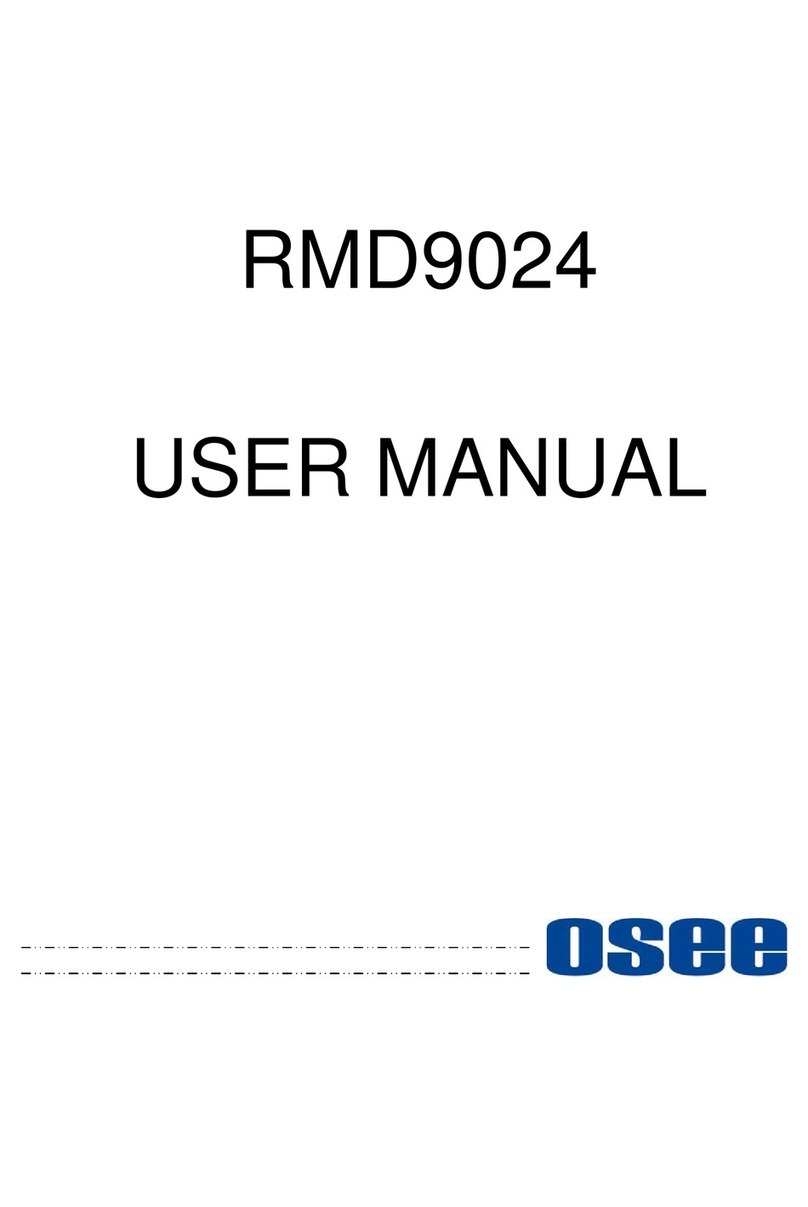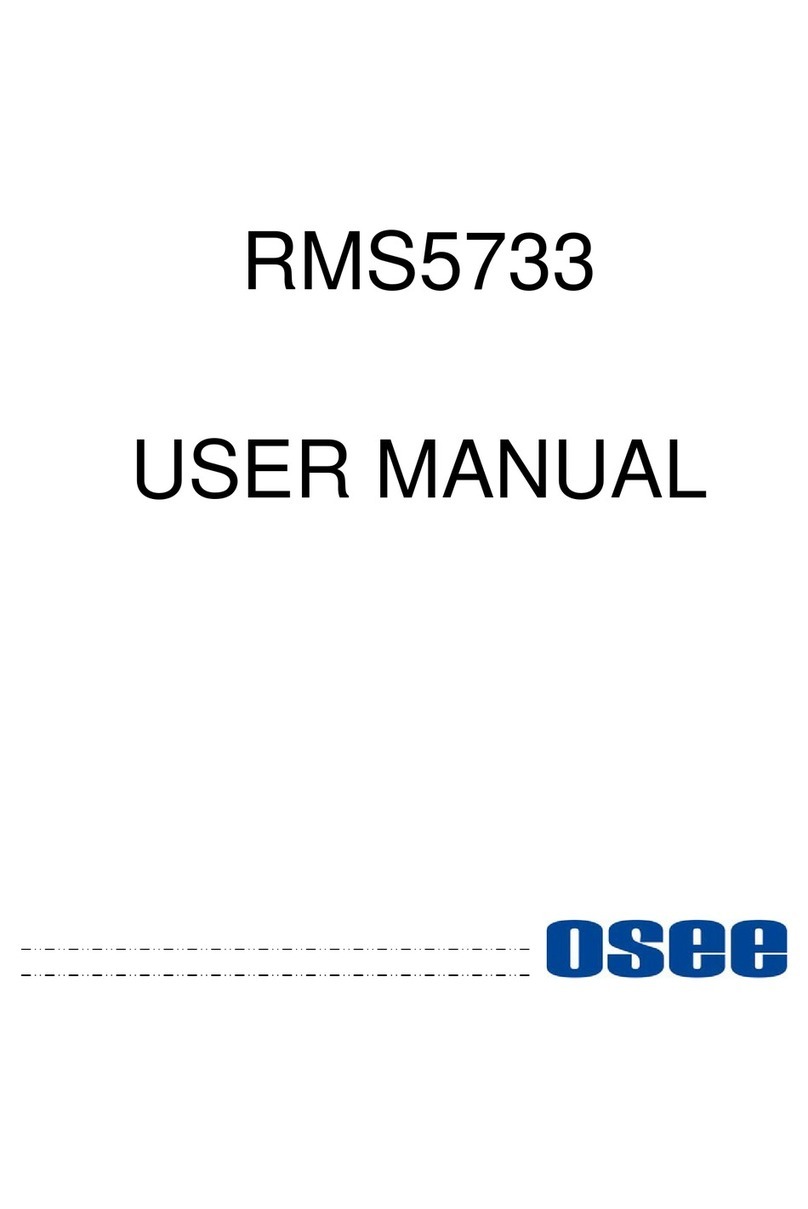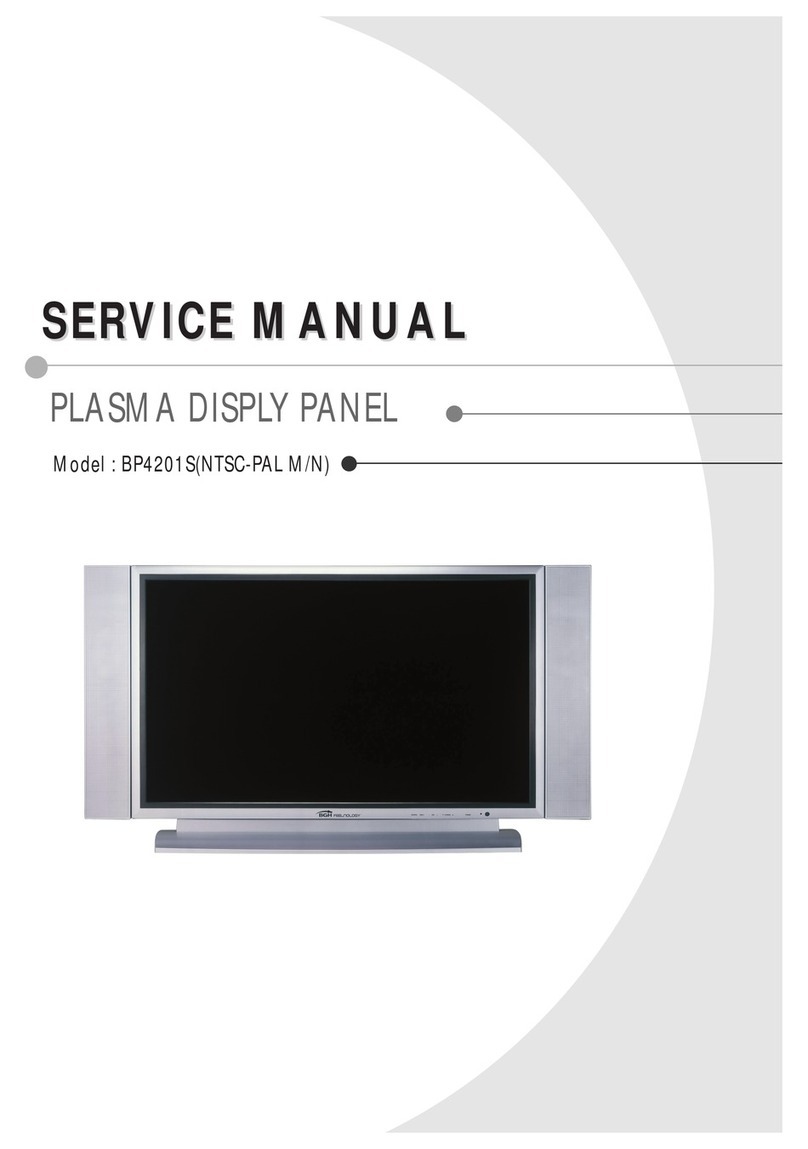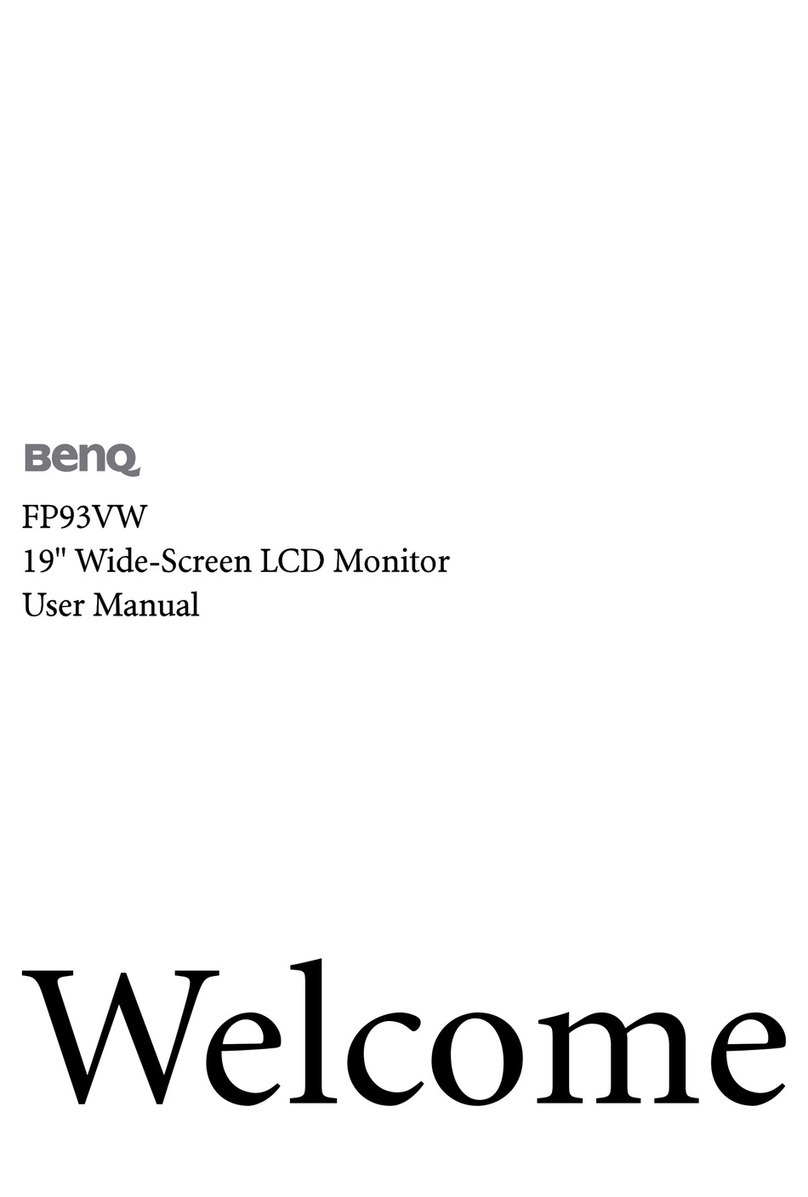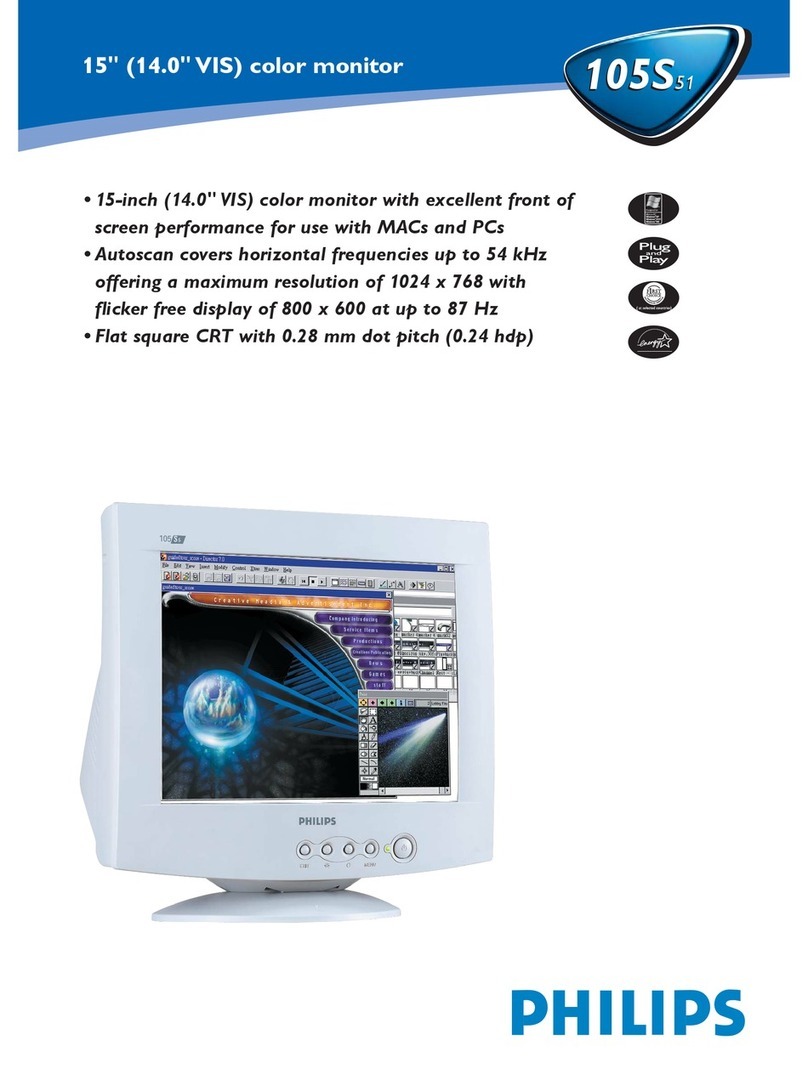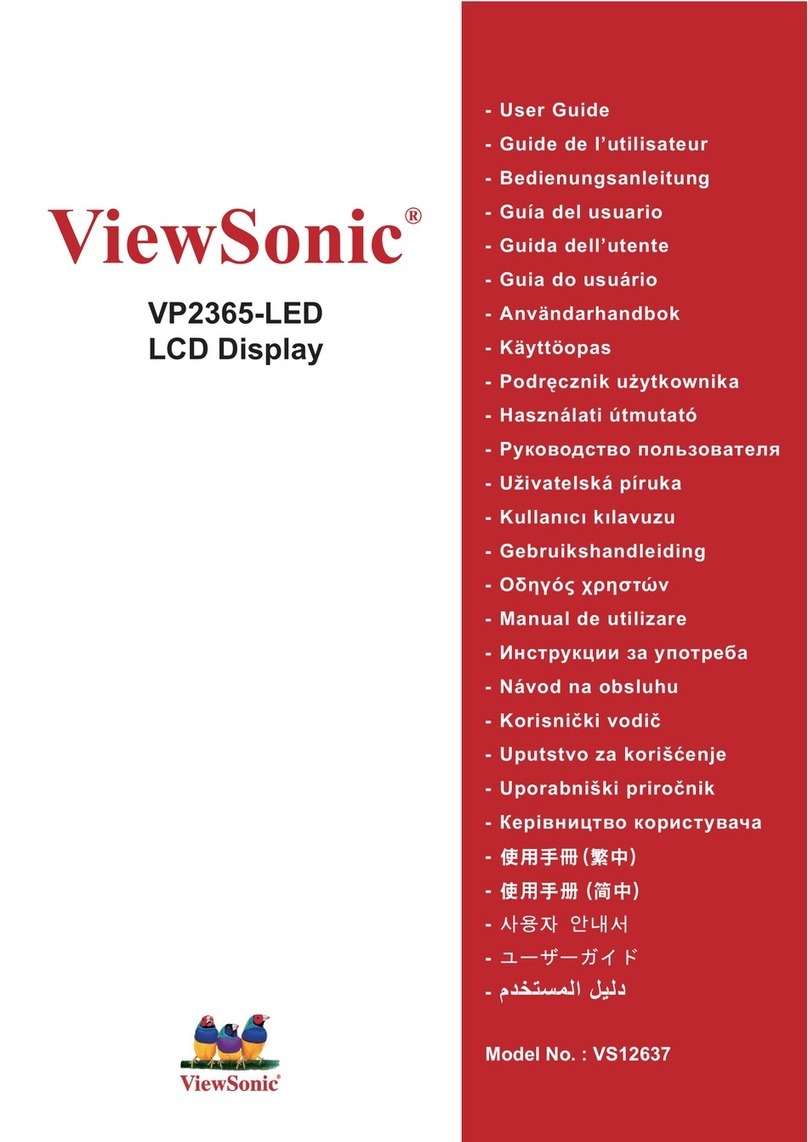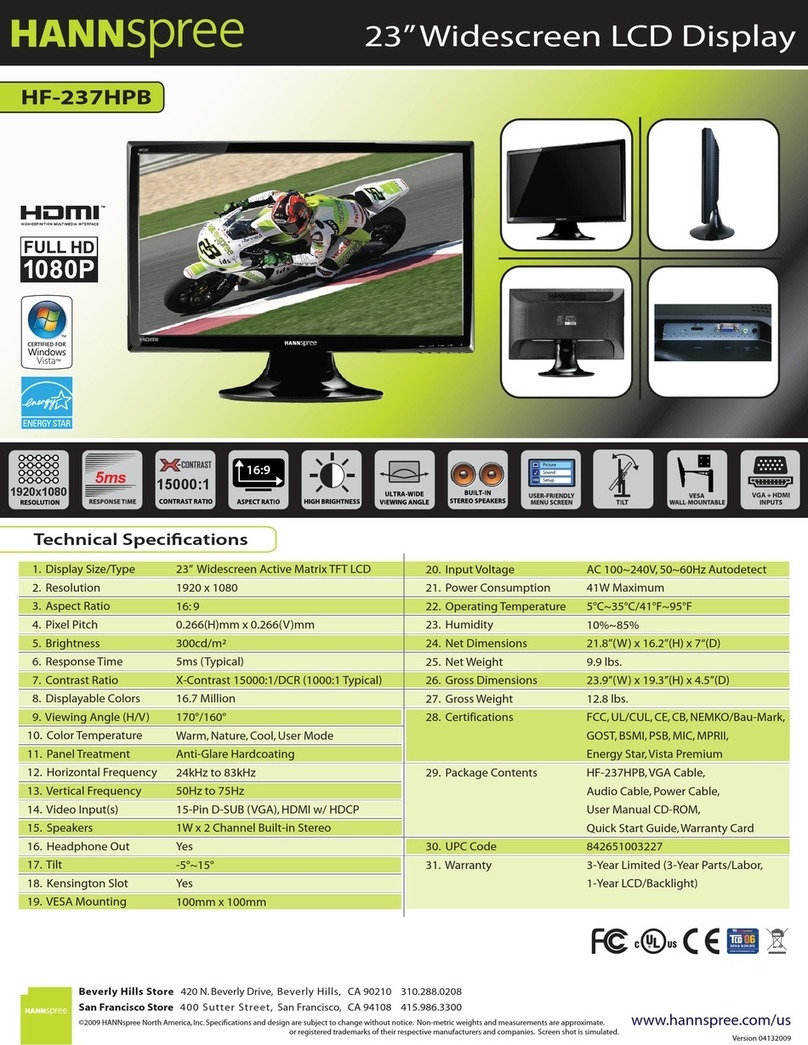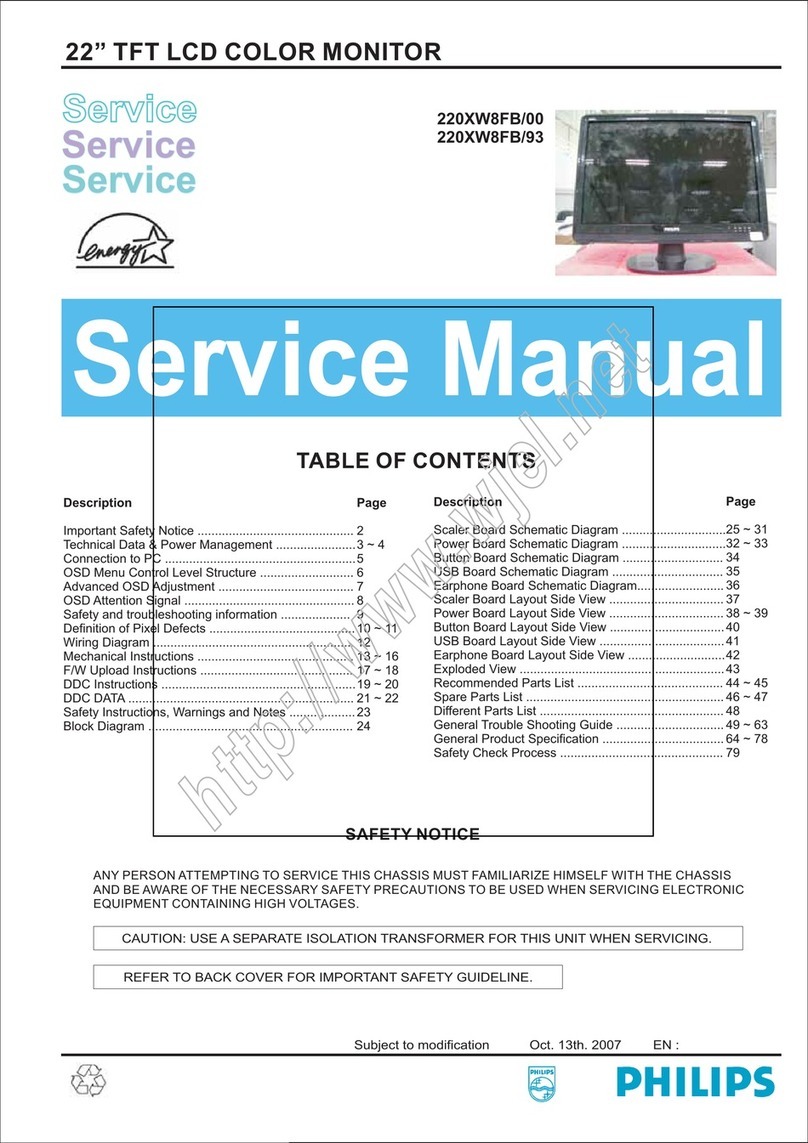OSEE LMW-550-4K User manual

LMW-420-4K/
LMW-550-4K/
LMW-650-4K/
LMW-840-4K
Ultra HD 4K LCD Monitor
User Manual


Product Information
Model: LMW-420-4K/LMW-550-4K/LMW-650-4K/LMW-840-4K/
LMW-840-4K Ultra HD 4K LCD Monitor
Version: V010400
Release Date: September 29th, 2016
Company
OSEE TECHNOLOGY CO., LTD.
Contact Information
Address: No.22 Building, No.68 zone, Beiqing Road, Haidian District,
Beijing, China
Post Code: 100094
Tel: (+86) 010-62434168
Fax: (+86) 010-62434169
Web: http://www.osee-dig.com/
E-mail: [email protected]

About this manual
Important
The following symbols are used in this manual:
The further information or know-how for described subjects above which
helps user to understand them better.
The safety matters or operations that user must pay attention to when using
this product.
Contents
The user manual applies to the following device types:
LMW-420-4K
LMW-550-4K
LMW-650-4K
LMW-840-4K
The images and descriptions of LMW-550-4K are adopted as examples in the
following document. The basic features and functionalities for LMW-420-4K,
LMW-550-4K, LMW-650-4K and LMW-840-4K are almost as the same, any of
the different specifications among the device types are elaborated. Before
reading the manual, please confirm the device type.

I
Contents
Contents ..........................................................................................................I
Chapter 1 Overview .......................................................................................1
Chapter 2 Safety.............................................................................................3
Chapter 3 Unpack and Installation ...............................................................7
Chapter 4 Device Features............................................................................9
4.1 Control buttons Features .................................................................10
4.1.1 Arrangement of Control Buttons .....................................................10
4.1.2 Operation of Control Buttons ..........................................................11
4.1.3 Display Mode..................................................................................17
4.2 Rear Panel Features..........................................................................24
4.2.1 Arrangement of Rear Panel ............................................................24
4.2.2 Operations of Rear Panel ...............................................................25
4.3 Remote Control Features .................................................................28
4.3.1 Arrangement of Remote Control.....................................................28
4.3.2 Operations of Remote Control ........................................................29
4.4 Supported Signal Format .................................................................31
Chapter 5 Functionality of the Main Menu.................................................33
5.1 Main Menu .........................................................................................33
5.1.1 STATUS Menu ...............................................................................35
5.1.2 AUDIO Menu ..................................................................................36
5.1.3 DISPLAY Menu ..............................................................................39
5.1.4 CONFIG Menu................................................................................39
5.1.5 COLOR TEMP Menu ......................................................................40
5.2 Menu Settings....................................................................................42
Chapter 6 Network Control..........................................................................47
6.1 Access the settings...........................................................................47
6.2 Menu Control.....................................................................................48

6.2.1 INPUT SETUP Menu......................................................................49
6.2.2 AUDIO Menu..................................................................................51
6.2.3 ADJUST Menu...............................................................................54
6.2.4 WIN1 UMD Menu...........................................................................55
6.2.5 WIN UD UMD Menu.......................................................................58
6.2.6 ALARM Menu ................................................................................61
6.2.7 SYSTEM Menu ..............................................................................63
6.2.8 Other Menus..................................................................................65
6.3 Parameter Settings ...........................................................................65
Chapter 7 Specifications.............................................................................69

Overview
1
Chapter 1 Overview
The LMW-420-4K/LMW-550-4K/LMW-650-4K/LMW-840-4K LCD Monitor is a
high performance broadcast UHD monitor tailoring most applications from
program production, intensive upload/download, playout to studio and
intensive monitoring all sorts of business in TV Stations.
The front frame of the unit comes in a slim bezel design made from rubber
mold. The professional IPS glass at full resolution of 3840 x 2160 with LED
backlight makes the LMW-420-4K/LMW-550-4K/LMW-650-4K/LMW-840-4K
LCD monitor capable of reproducing a natural color at quickest response time.
In addition, the unit boasts a full wide viewing angle as well as excellent
brightness and contrast ratio.
By adopting the advanced 10-bit digital signal processing technology plus 3D
comb filter, de-interlacing capability and accurate scaling ensures the
LMW-420-4K/LMW-550-4K/LMW-650-4K/LMW-840-4K LCD Monitor to
achieve a better effect of smoother and more natural image.
The LMW-420-4K/LMW-550-4K/LMW-650-4K/LMW-840-4K LCD Monitor
supports up to 4Ch 3G/HD/SD-SDI input/output, and 4Ch HDMI(DVI
interface)input.
The LMW-420-4K/LMW-550-4K/LMW-650-4K/LMW-840-4K LCD Monitor
delivers much capable display functionality like audio monitoring, audio
metering bar, and IMD.
Figure 1 A Diagram of LMW-550-4K

Overview
2
Features
Prevailing slim bezel design
1080P individual quad split or use 4 synchronized inputs to produce 4K
Adopting Ultra HD, wide viewing angle IPS glass
Using 10-bit signal processing technology plus advanced conversion
technology between the interlacing and the progressive
4Ch synchronized 3G-SDI inputs, 4Ch synchronized HDMI inputs
Supporting audio metering bar, IMD
Supporting varied color temperature, varied scan modes, Blue
Only/Monochrome mode
Functionality
Supports various display modes: UD, QUAD and SINGLE
Supports presetting the color temperature using customized values

Safety
3
Chapter 2 Safety
FCC Caution:
Any Changes or modifications not expressly approved by the party responsible
for compliance could void the user's authority to operate the equipment.
This device complies with part 15 of the FCC Rules.
Operation is subject to the following two conditions: (1) This device may not
cause harmful interference, and (2) this device must accept any interference
received, including interference that may cause undesired operation.
Note: This equipment has been tested and found to comply with the limits for a
Class B digital device, pursuant to part 15 of the FCC Rules. These limits are
designed to provide reasonable protection against harmful interference in a
residential installation. This equipment generates uses and can radiate radio
frequency energy and, if not installed and used in accordance with the
instructions, may cause harmful interference to radio communications.
However, there is no guarantee that interference will not occur in a particular
installation. If this equipment does cause harmful interference to radio or
television reception, which can be determined by turning the equipment off and
on, the user is encouraged to try to correct the interference by one or more of
the following measures:
Reorient or relocate the receiving antenna.
Increase the separation between the equipment and receiver.
Connect the equipment into an outlet on a circuit different from that to which
the receiver is connected.
Consult the dealer or an experienced radio/TV technician for help.

Safety
4
Warnings:
Read, keep and follow all of these instructions for your safety. Heed all
warnings.
Device
Install in accordance with the manufacturer's instructions.
Do not beat with a hard object or scratch the LCD display.
Do not make the freeze picture displaying on the screen time too long,
otherwise, it will leave the afterimage on the screen.
If the brightness is adjusted to the minimum, then it might be hard to
see the display screen.
Refer all servicing to qualified service personnel. Servicing will be
required under all of the following conditions:
The unit has been exposed to rain or moisture.
Liquid had been spilled or objects have fallen onto the unit.
The unit has been damaged in any way, such as when the
power-supply cord or plug is damaged.
The unit does not operate normally.
Clean only with dry cloth.
Specifications are subject to change without notice.
Position
Do not block any ventilation openings.
Do not use this unit near water.
Do not expose the unit to rain or moisture.
Do not use this unit near any heat sources such as radiators, heat
registers, stoves, or other apparatus (including amplifiers) that product

Safety
5
heat.
A nameplate indicating operating voltage, etc., is located on the rear
panel.
The socket-outlet shall be installed near the equipment and shall be
easily accessible.
Power Supply Cord
Do not defeat the safety purpose of the polarized or grounding-type
plug.
Do not damage the power cord, place the heavy objects on the power
cord, stretch the power cord, or bend the power cord.
Protect the power cord from being walked on or pinched, particularly at
plugs, convenience receptacles, and the point where they exit from the
unit.
If the power cord is damaged, turn off the power immediately. It is
dangerous to use the unit with a damaged power cord. It may cause
fire or electric shock.
Unplug this unit during lighting storms or when unused for long periods
of time.
Disconnect the power cord from the AC outlet by grasping the plug, not
by pulling the cord.
Should any solid object or liquid fall into the cabinet, unplug the unit
and have it checked by qualified personnel before operating it any
further.

6

Unpack and Installation
7
Chapter 3 Unpack and Installation
Unpack:
When unpacking the components of LMW-550-4K monitor, please verify that
none of the components listed in Table 3.1 are damaged or lack. If there is any
missing, contact your distributors or OSEE for it.
Table 3-1 Packing List
No. Item Quantity
1 Device 1
2 Pedestal with screws(Optional) 1
3 Remote control(Optional) 1
4 Power cord 1
5 User manual 1
6 Warranty card 1
7 Certificate card 1
Installation:
1. Prepare for installation
Please follow the procedures below before installing LMW-550-4K:
Check the equipment for any invisible damage that may have occurred
during transit.
Confirm all the items listed on the packing list have been received.
Remove all the packing material including electrostatic-resistant
packing.
Retain these packing materials for future use.
2. Mount a LMW-550-4K in your desired location. Adequate ventilation
is required when installed to prevent possible damage to the
LMW-550-4K.
3. Connect required cables for signal input and output. For BNC
connections use 75Ωrated connectors.
4. Connect 220V power source using the included power cord.
5. Connect the power cord to the power interface.
6. Fasten the power protect accessory.

Unpack and Installation
8
7. As a final step, turn on each screen of the device by pressing the
corresponding power switch located on the front panel.
The pedestal and the monitor are packaged separately.
Connect a standard signal lines to the corresponding input port. All BNC
connector impedance must be 75Ω.
Please use the power cord supplied to avoid unnecessary trouble.
Use the power cord to connect single-phase three-wire AC power or
following the local power supply conditions. Make sure the power cord
grounding well.
The factory default value for IP address is 192.168.1.86.

Device Features
9
Chapter 4 Device Features
This chapter describes the features of LMW-550-4K monitor. The features of
LMW-550-4K monitor are as shown in Figure 4-1 after installed and powered
on:
Figure 4-1 Features of LMW-550-4K Monitor
1. Status Information
It is displayed in the top left corner of the screen, and includes the input
channel and signal format. You can define it in DISPLAY menu.
2. Audio Meter
It is displayed for audio monitoring. You can set its groups, direction,
position and mode in AUDIO menu.
3. IMD
The IMD text displays at the bottom of the screen, the length can’t
exceed 16 characters, and you can choose letter, number or other
character for it. Refer to “6.2.4 WIN1 UMD Menu” for the details
about IMD settings.
The
Status Information usually displays as the following situations:

Device Features
10
"UNKNOW” appears if an unsupported signal is input.
“NO SIGNAL” appears if no signal is input.
The signal is normal, for example: 1080i59.94, 1280X1024, etc.
4.1 Control buttons Features
It will introduce the arrangement and the operations of the buttons at the back
side of the front panel in the following.
4.1.1 Arrangement of Control Buttons
There are a series of buttons at the back side of the screen, and these
buttons are used to control the screen menu items.
Figure 4.1-1 the Buttons at the back side of the Front Panel
As shown in Figure 4.1-1, these buttons of LMW-550-4K are as follows:
1. POWER
2. ENTER

Device Features
11
3. (UP)/F2
4. (DOWN)/F1
5. MENU
6. MODE
7. HDMI
8. SDI
The position of control buttons for LMW-420-4K, LMW-550-4K,
LMW-650-4K, LMW-840-4K are not exactly the same: the bar of control
buttons for LMW-420-4K and LMW-840-4K is at the left edge of the rear
panel, vertically arranged; the bar of control buttons for LMW-550-4K is at
the leftmost edge of the rear panel, vertically arranged; the bar of control
buttons for LMW-650-4K is at the left bottom edge of the rear panel,
horizontally arranged.
4.1.2 Operation of Control Buttons
The functionality and usage of the buttons at the back side of the front
panel are as follows:
1. Power
Used to power on or standby, and the light in the button will indicate the
status of the power. If the light is green, the monitor is powered on, if the
light is flashing, the monitor is standby.
When the device is standby, cut off the power and restart the device, the
status of the device will be normal but not standby.
2. ENTER
This button can achieve the following two situations:
Work with the Main MENU: when working with the Main menu,
ENTER button achieve the following functions:

Device Features
12
Enter into the next level menu: press ENTER button, you will enter
into the menu item as this relationship: the Main menu list
sub-menu listsub-menu value list, the current editable object is
in yellow control icon;
Confirm the value selection: press ENTER button to confirm the
value selection.
Adjust Menu: when not displaying the Main menu, press ENTER
button to display the adjust menu list, as shown in Figure 4.1-2, toggle
among these menu items: VOLUME, BRIGHTNESS, CONTRAST,
CHROMA.
Figure 4.1-2 Adjust Menu List
After displaying the Adjust menu, press UP or DOWN button to adjust the
menu value, and then press ENTER button to confirm the value selection.
The relationship of the menu items and their range is shown in Table
4.1-1:
Table 4.1-1 The Description of Adjust Menu Items
Adjust Menu Description Range Default
VOLUME Adjust the volume 0~31dB 16
BRIGHTNESS Adjust the image brightness 0~100 50
CONTRAST Adjust the image contrast 0~100 50
CHROMA Adjust the image monochroma 0~100 50
Set these parameter values in the following position: BRIGHTNESS,
CONTRAST, CHROMA.
In Adjust Menu List on screen when pressing Enter key.
In Adjust menu of network control page.
After you have loaded the adjust menu list, it will be closed automatically if
you do nothing operation with it in 10s.

Device Features
13
The main menu, the adjust menu, the function menu and the input signal
selection list of a screen may not be shown all simultaneously.
3. F2/
This button can achieve the following two functions:
F2: F2 function button. Press F2 to display the function menu list in the
center of the screen, F2 is related to the MOMO function, toggle F2
button to change the value to be ON or OFF.
: it is Up button when working with MENU. Toggle this button to
select the next item or increase the number.
Figure 4.1-3 F2 Function Menu
4. F1/
This button can achieve the following two functions:
F1: F1 function button. Press F1 to display the function menu list in the
center of the screen. F1 is related to the BLUE function, toggle F1
button to change the value to be ON or OFF.
Figure 4.1-4 F1 Function Menu
: it is Down button when working with MENU. Toggle this button to
select the next item or decrease the number.
It will display the F1/F2 function menu only in SINGLE or UD mode.
After you have loaded the function menu list, it will be closed automatically
if you do nothing operation with it in 10s.

Device Features
14
The current editable function menu is labeled in yellow.
The control button contains only two function buttons: F1 and F2, these two
buttons, F1 and F2, are different from the corresponding function buttons
(F1 and F2) on the remote control, refer to "4.3 Remote Control Features"
for the difference.
MONO: this function is related to F1 button. It is to activate MONO mode
that will display the screen in monochrome presentation, inactivate this
mode to display the screen in color mode.
BLUE ONLY: this function is related to F2 button. It is to activate BLUE
ONLY mode that will remove red and green from the input signal and
display the screen only under a blue signal.
5. MENU
It is used to activate the Main menu. Press this button to do some
operations with the Main menu, it includes the following operations:
Display the Main menu
Back to the higher level menu
Quit the Main menu
Refer to “5.2 Menu Settings” for detail about the main menu operations.
6. MODE
This button is used to switch to different display mode among: UD, QUAD
and SINGLE. Click the MODE button, it will display the Display Mode
menu, as shown in Figure 4.1-5:
Figure 4.1-5 Display Mode Menu
Different mode displays various screen arrangement, the comparison is
as shown in Figure 4.1-8:
This manual suits for next models
3
Table of contents
Other OSEE Monitor manuals

OSEE
OSEE LMW156 SERIES User manual

OSEE
OSEE LCM156-A User manual

OSEE
OSEE BCM-230 Series User manual

OSEE
OSEE XCM240LCDM User manual

OSEE
OSEE LCM156-E User manual
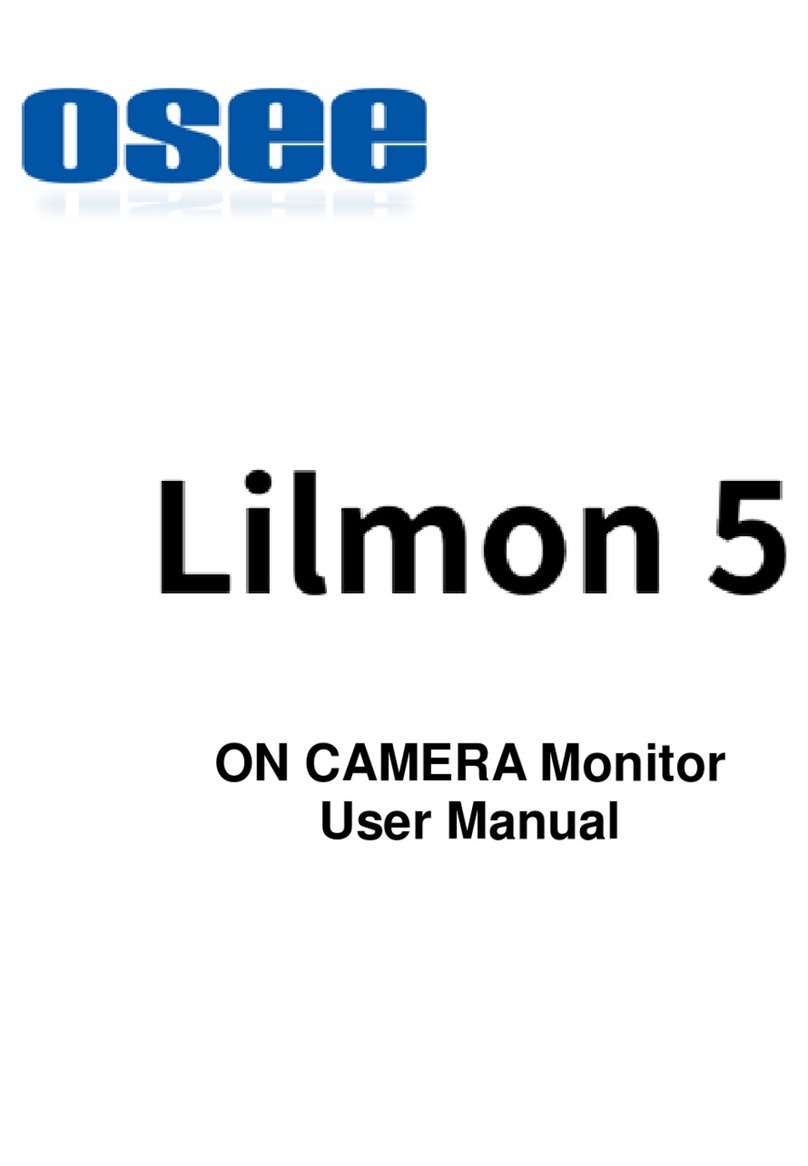
OSEE
OSEE Lilmon 5 User manual

OSEE
OSEE BCM-170 Series User manual

OSEE
OSEE RMD5733-HSC User manual

OSEE
OSEE LMW-4320 User manual

OSEE
OSEE LMW-170 SERIES User manual