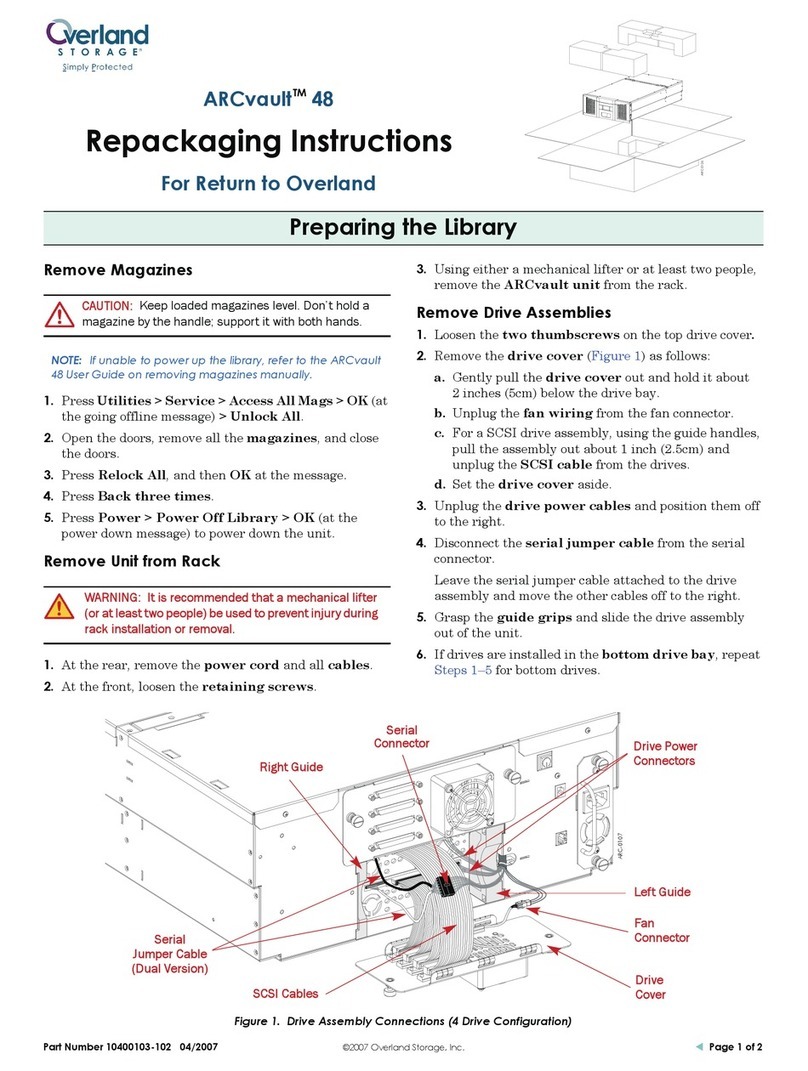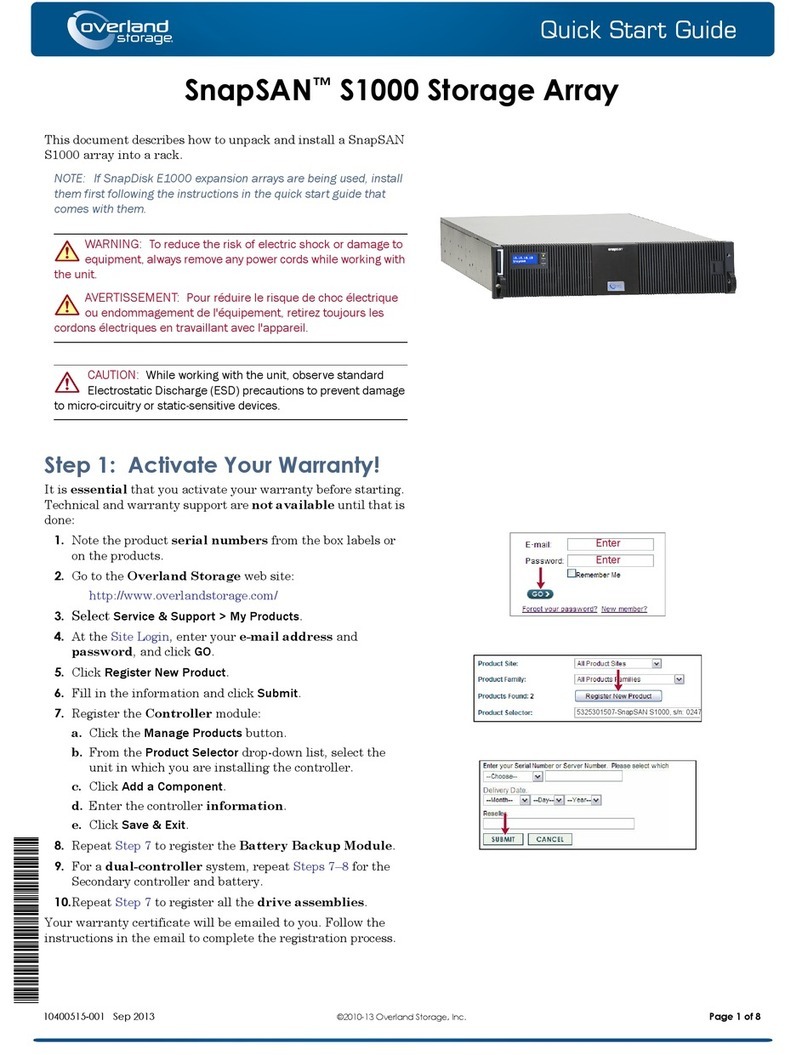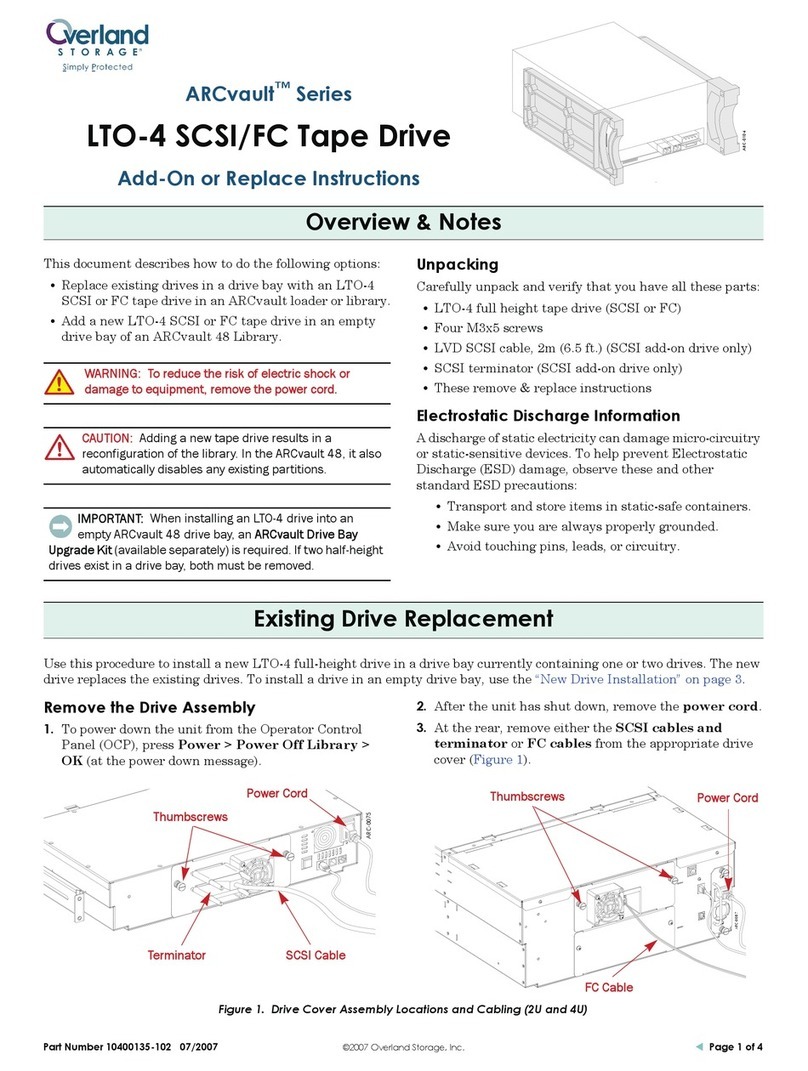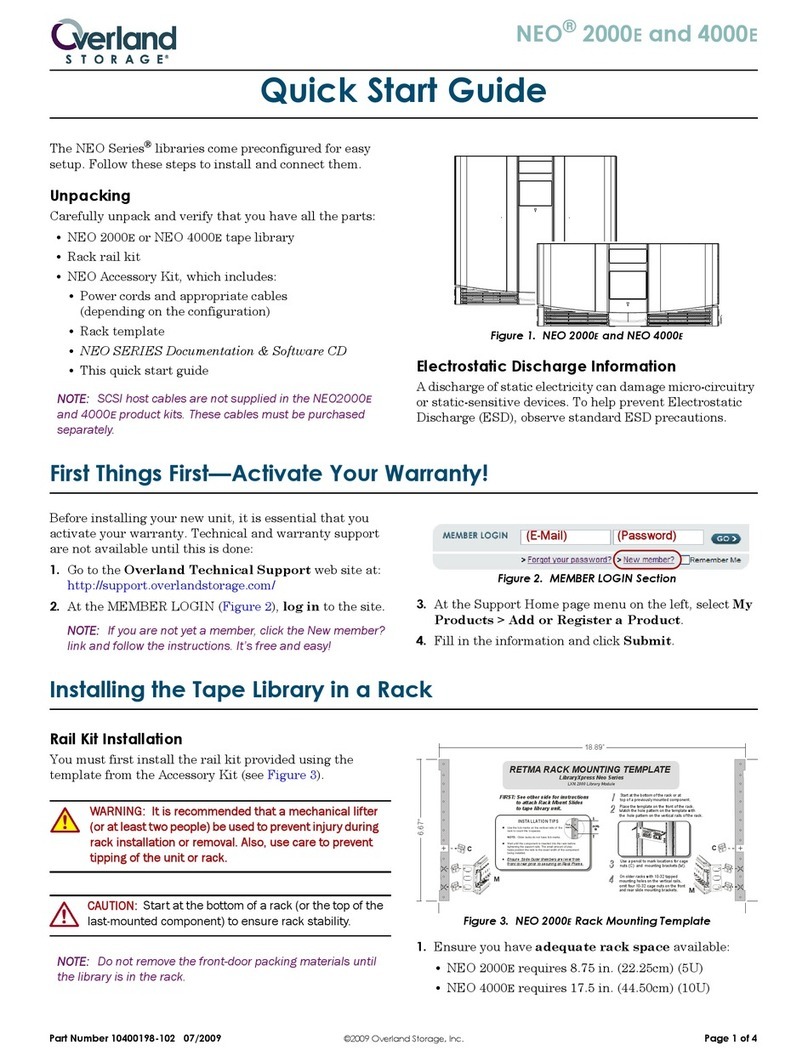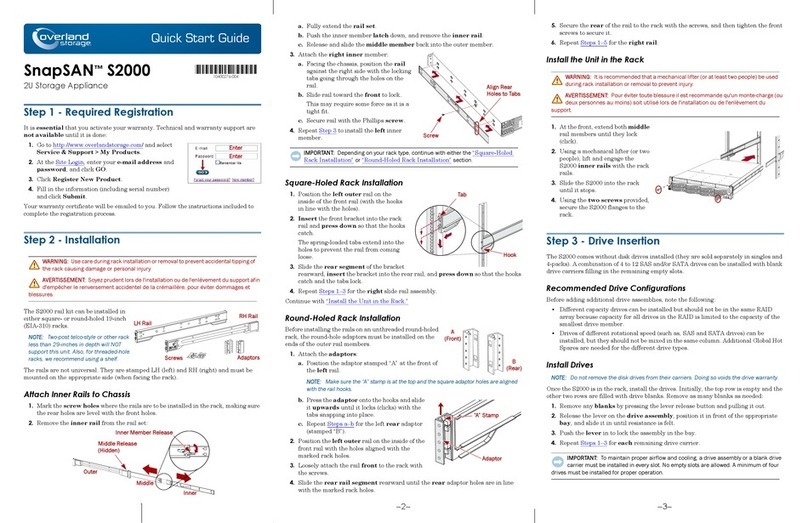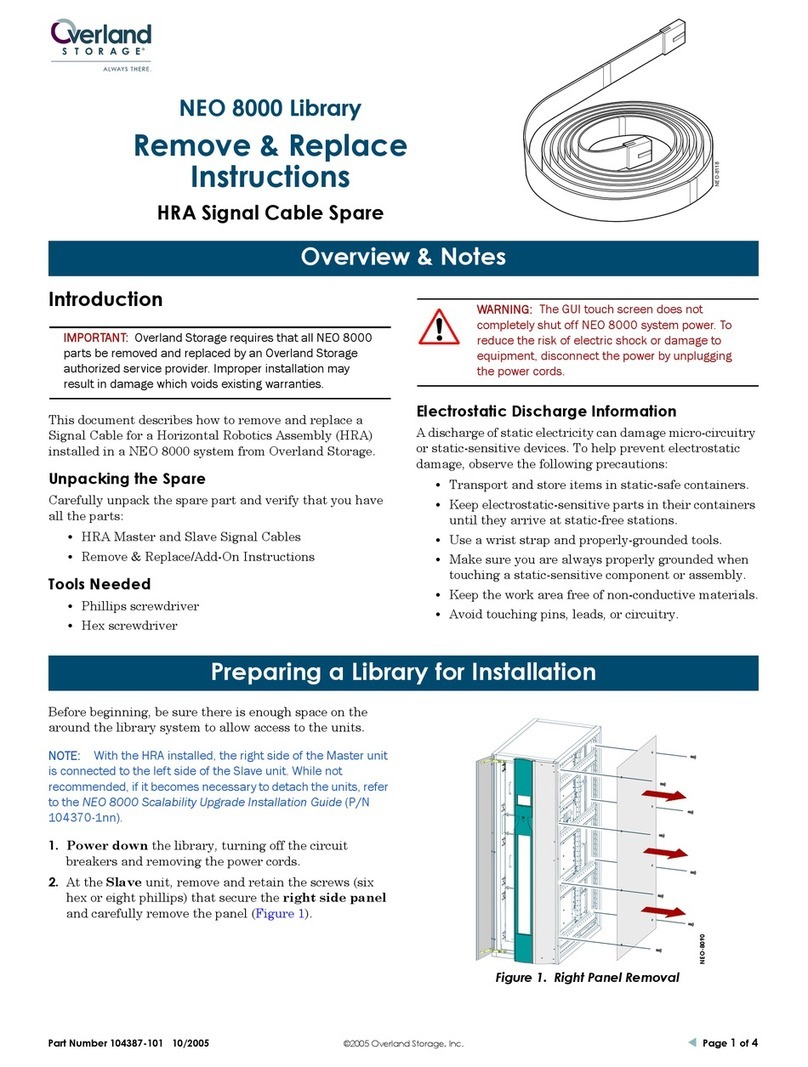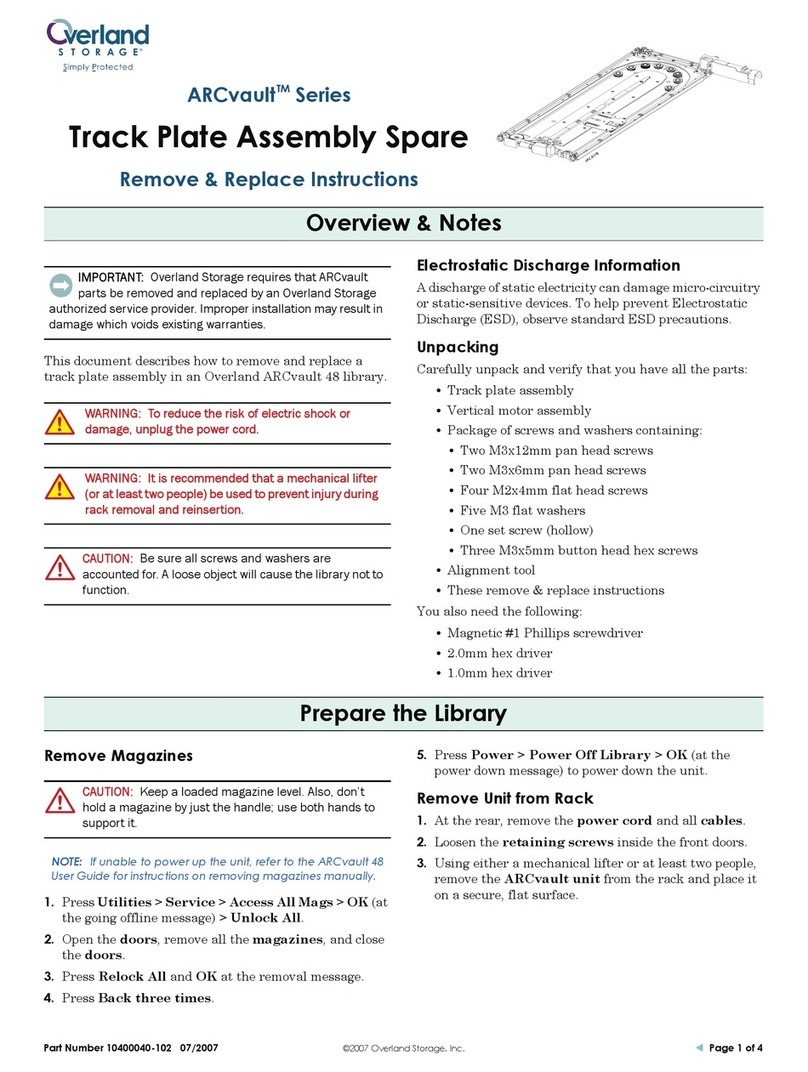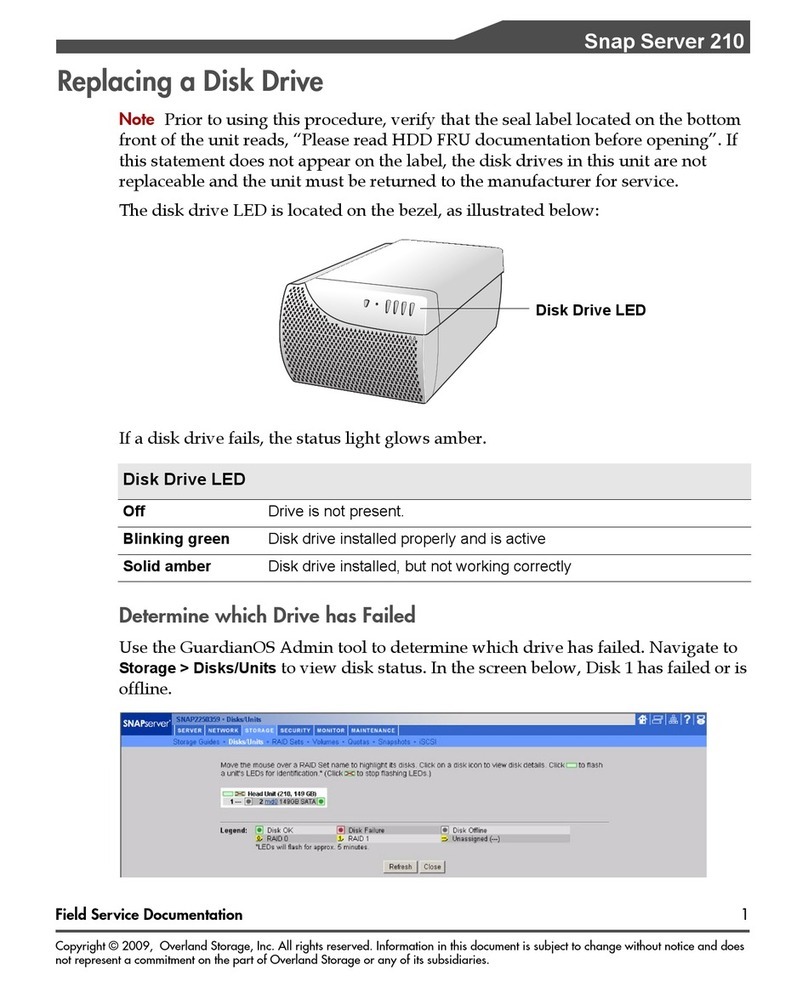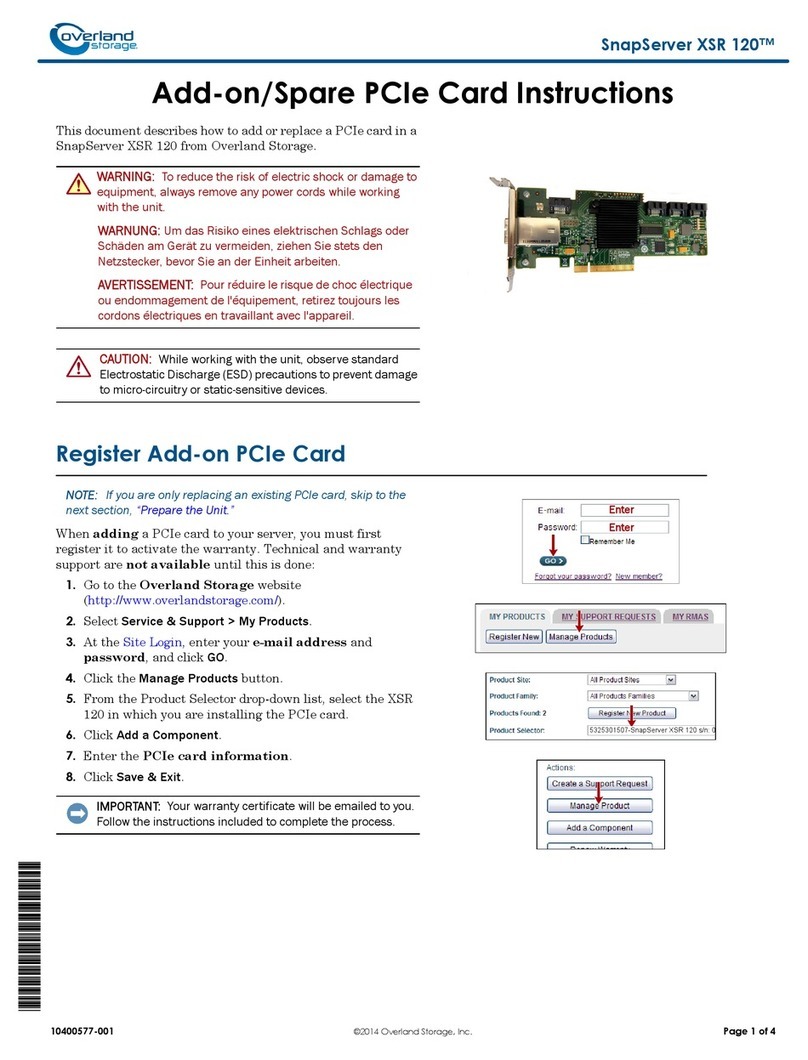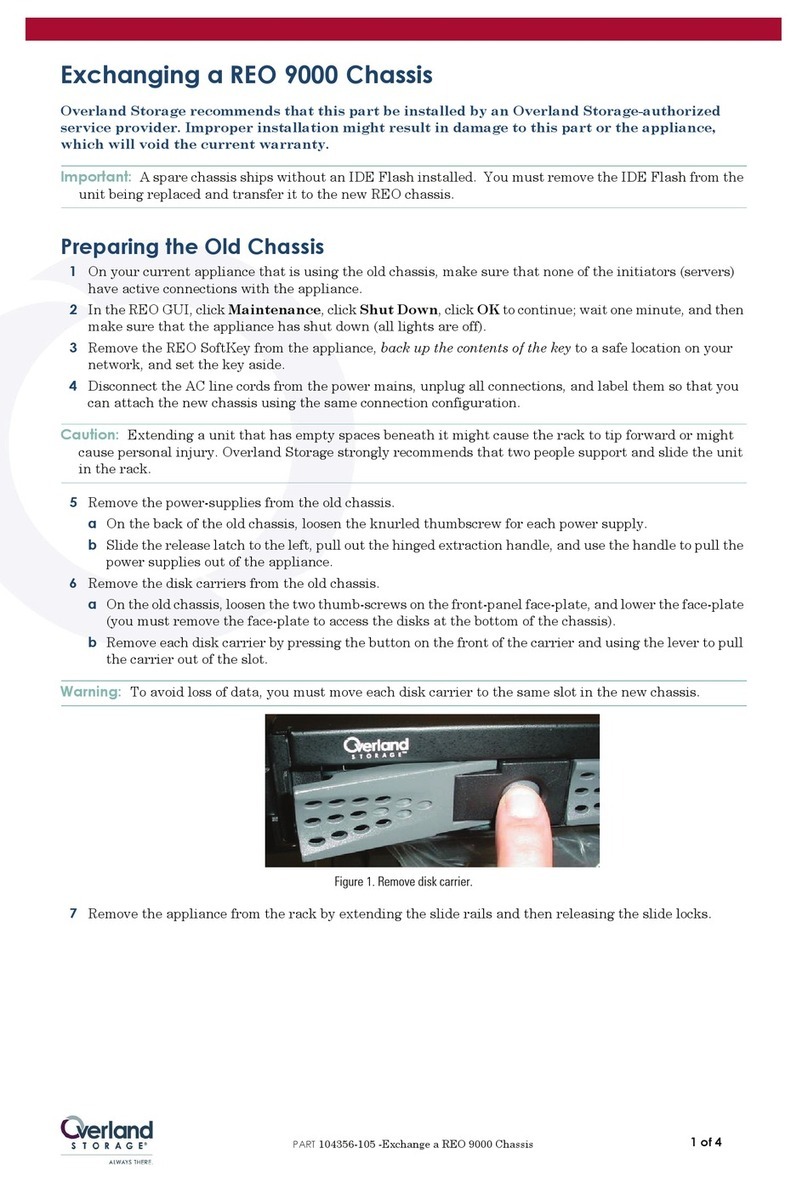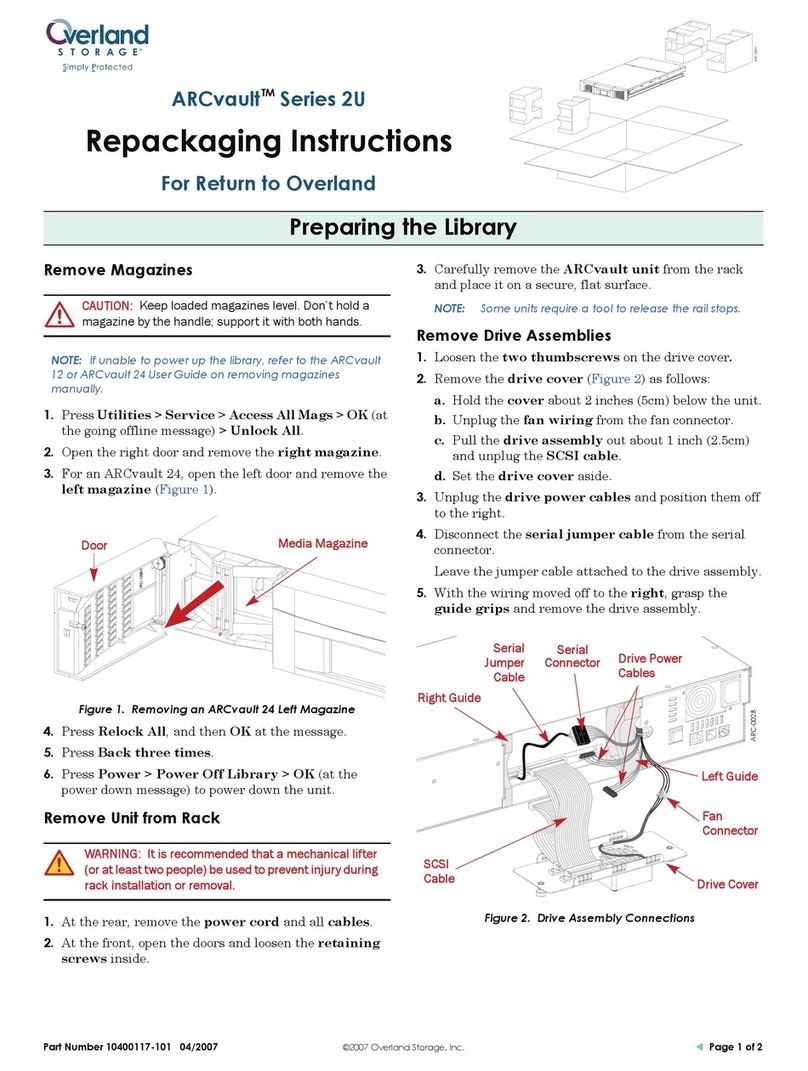10400232-003 ©2010 Overland Storage, Inc. Page 1 of 4
NEO®2000/4000
E-Series Upgrade Kit Instructions
This document describes how to upgrade a legacy NEO
2000 or NEO 4000 library to include some E-Series
features such as use of an ADI (Automation/Drive
Interface).
IMPORTANT: Only libraries with LTO-4 drives can be converted
to an E-Series system using ADI.
It is required that the work be done by an Authorized
Service Provider. Improper installation may result in
damage which voids existing warranties.
WARNING: To reduce the risk of electric shock or damage to
equipment, always remove the power cords.
CAUTION: While working with the unit, observe standard
Electrostatic Discharge (ESD) precautions to prevent damage
to micro-circuitry or static-sensitive devices.
NOTE: Depending on the model, different parts may need to
be transferred from the old appliance to the new appliance.
Re-Register Your Library
It is essential that you re-register your library showing
the upgrade to an E-Series unit to receive appropriate
technical and warranty support. Help is not available
until this is done:
1. Go to the Overland Storage web site
(http://www.overlandstorage.com/).
2. Click the Service & Support tab.
3. At the Site Login, enter your e-mail address and
password and click GO.
NOTE: If you are not yet a member, click “New member?”
and follow the instructions given. It’s free and easy!
4. At the Support Home page, click Manage Products.
5. From Product Selector, select your NEO library.
6. From Actions, click Add a Component.
7. From the component drop-down list, select
KIT,UPGRAGE E-SERIES,LXN.
8. Fill in the information requested.
9. Click Save & Exit (or Save & Add Another).
The E-Series Upgrade is shown on your list.
Update the Drive Firmware
CAUTION: The drive firmware MUST be upgraded to the latest
version to work with the E-series controller being installed.
Tape drive firmware is stored on the Overland FTP site
in specific directories for each tape drive model (LTO-4)
and interface type (SCSI, FC, or SAS). The file naming
convention is the same for all firmware files:
•M##H.E
•M##H.FRM
where:
M= Model Designator
## = Version Number
“H” = Overland Personality Code
“E” = Code for firmware file version used to update
using the NEO library web interface, the Remote
Management Interface (RMI)
“FRM” = Code for firmware file version used to
update using the HP Library and Tape Tools
application.
1. For each tape drive, using the front GUI, press
Status > Drive n LTO > Drive Identification and
note the Product Revision Level.
2. Check the Overland Storage FTP site to determine
the latest version of firmware for your tape drive:
ftp://ftp.overlandstorage.com/Firmware/
Using your drive model and interface type, locate the
proper subfolder, and inside, note the file with the
highest version number.
•If the FTP version is higher than those on the
drives, continue with Step 3.
•Otherwise, skip to Step 6
IMPORTANT: The following examples outlines the steps to
upgrade the firmware in an LTO-4 Fibre Channel drive to
version H43H. Other drive types would use the same
procedure with different firmware names.
*10400232002*