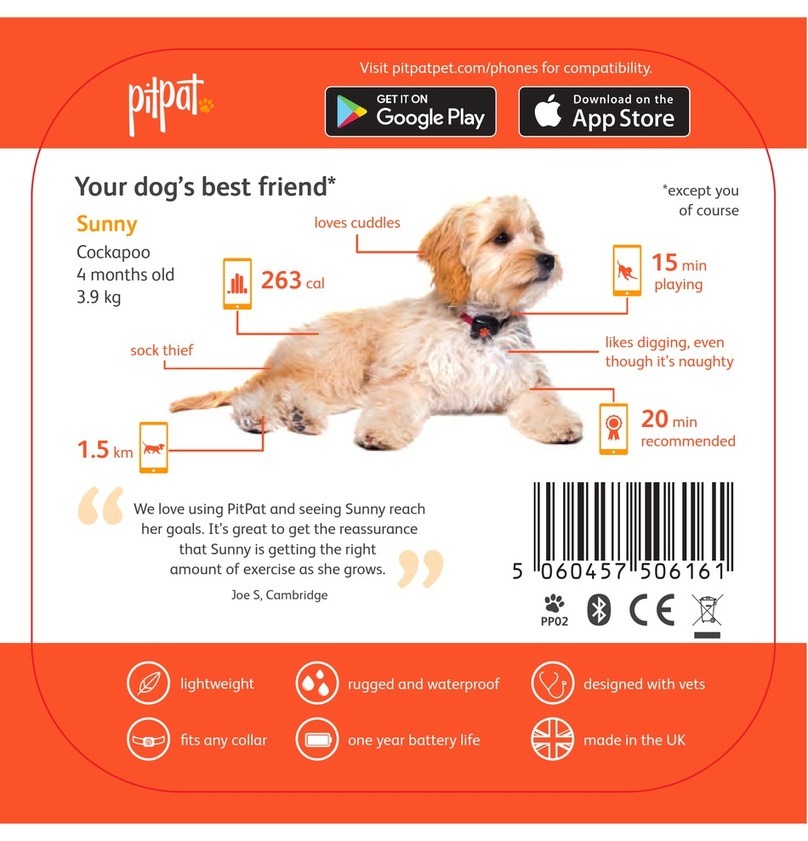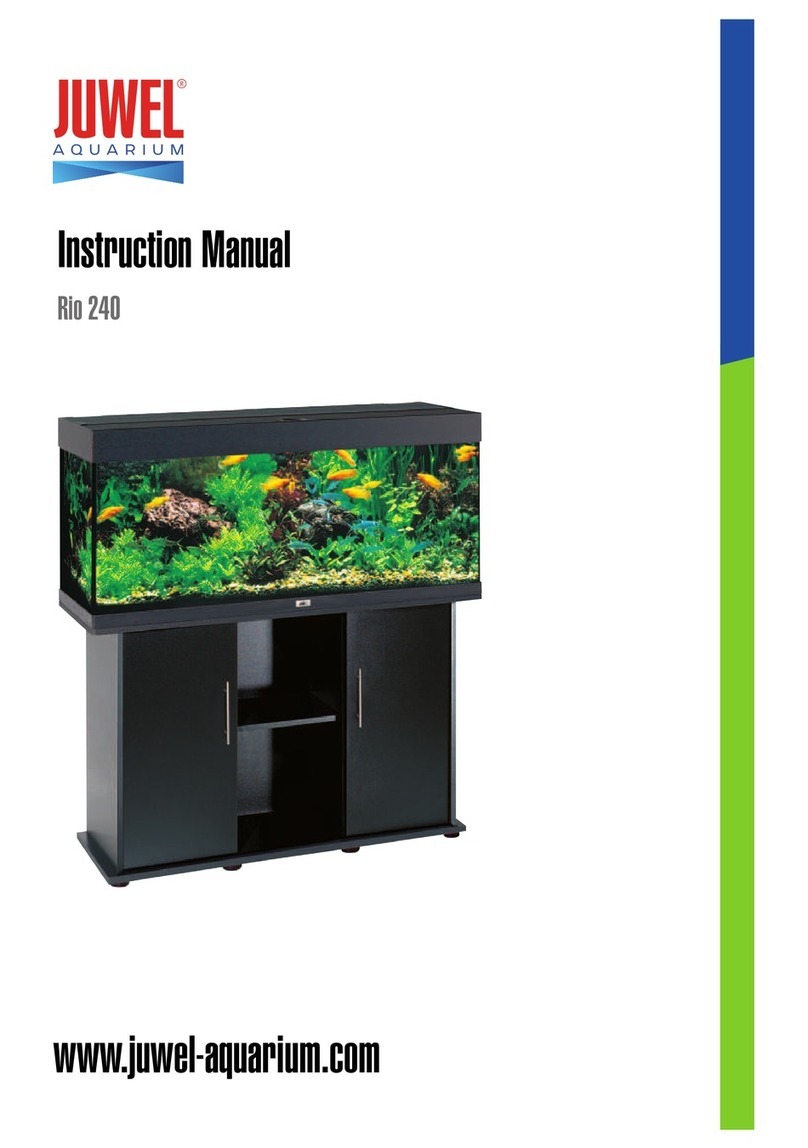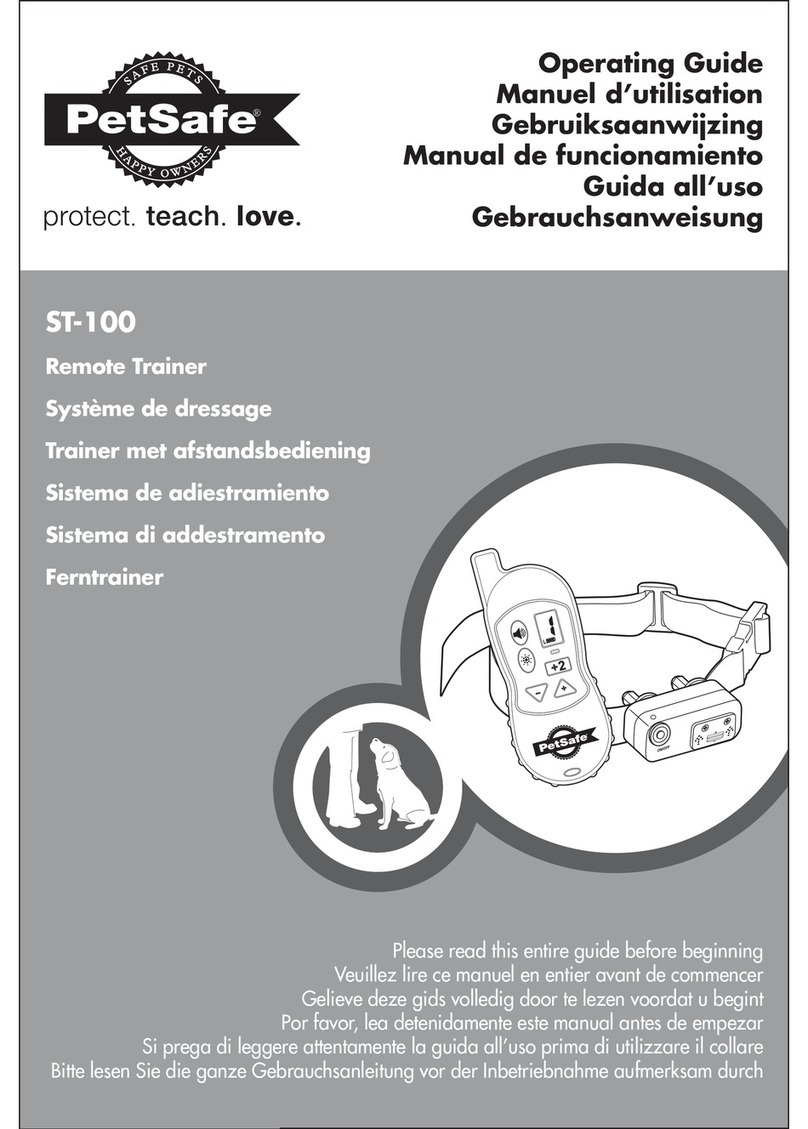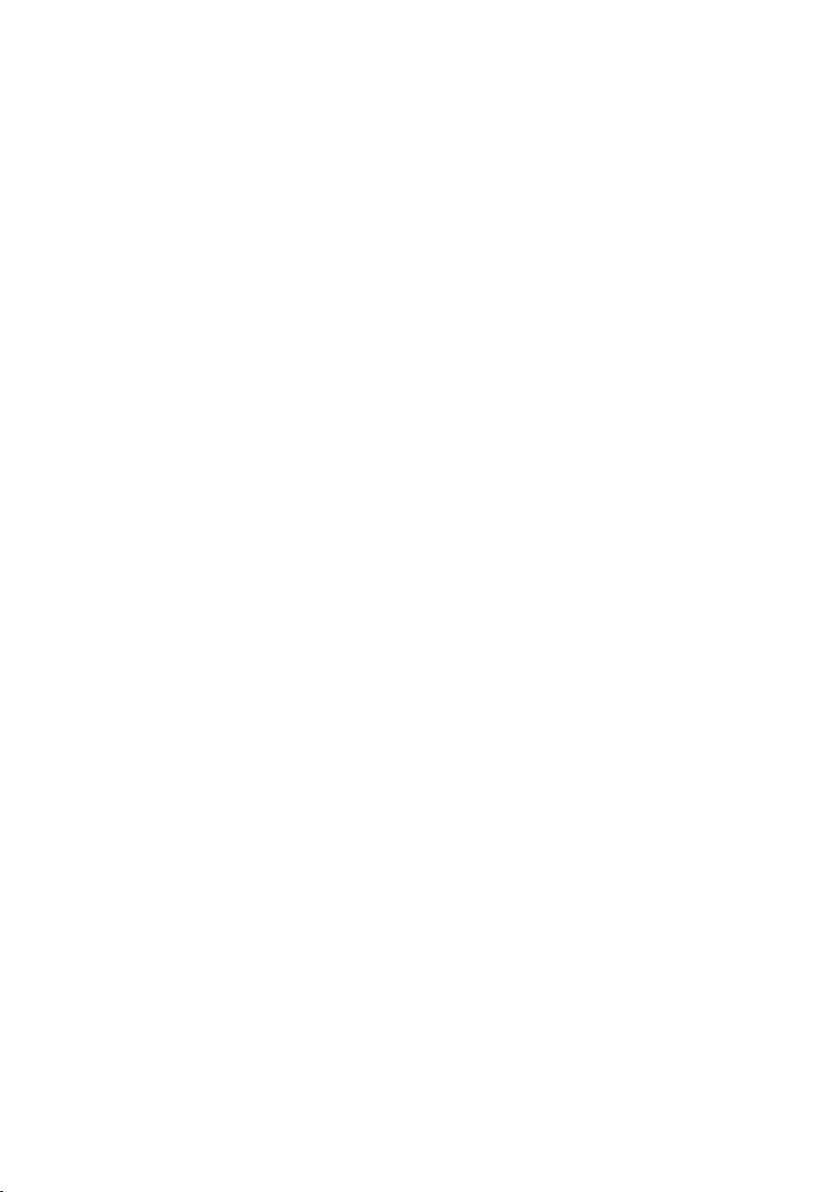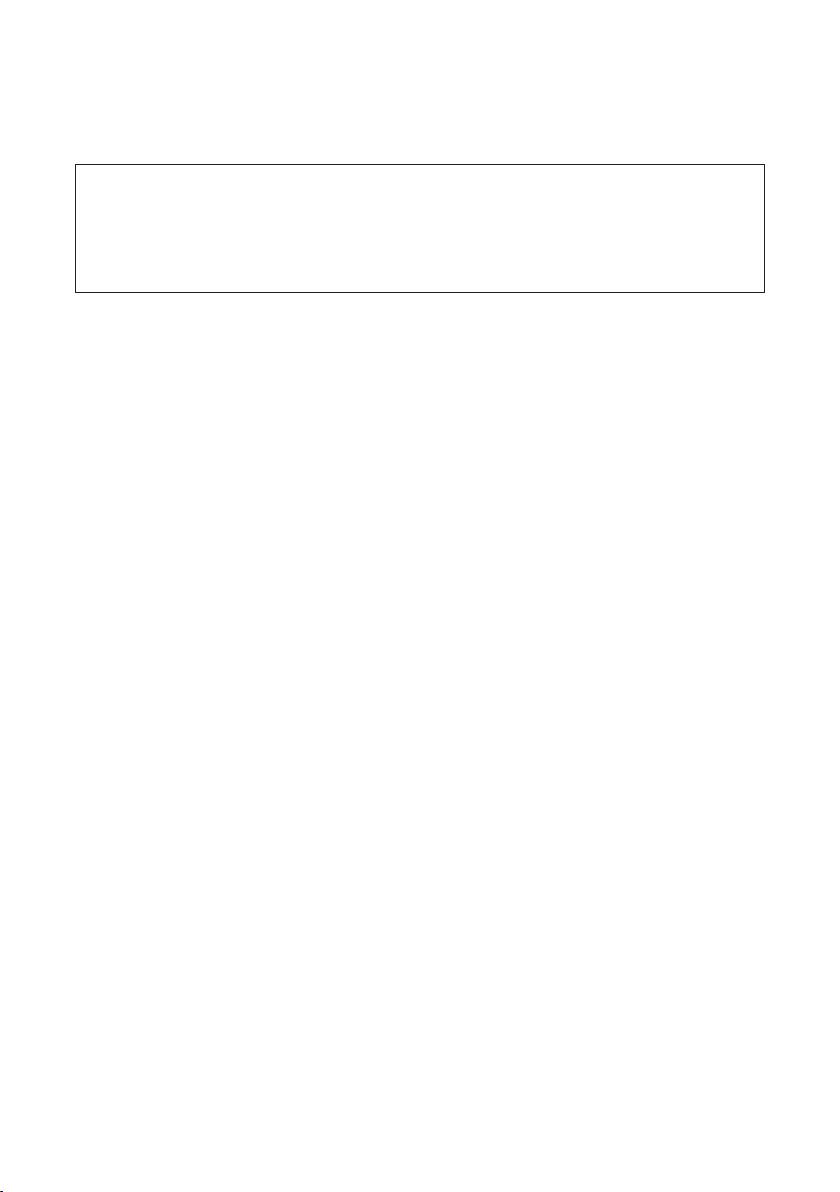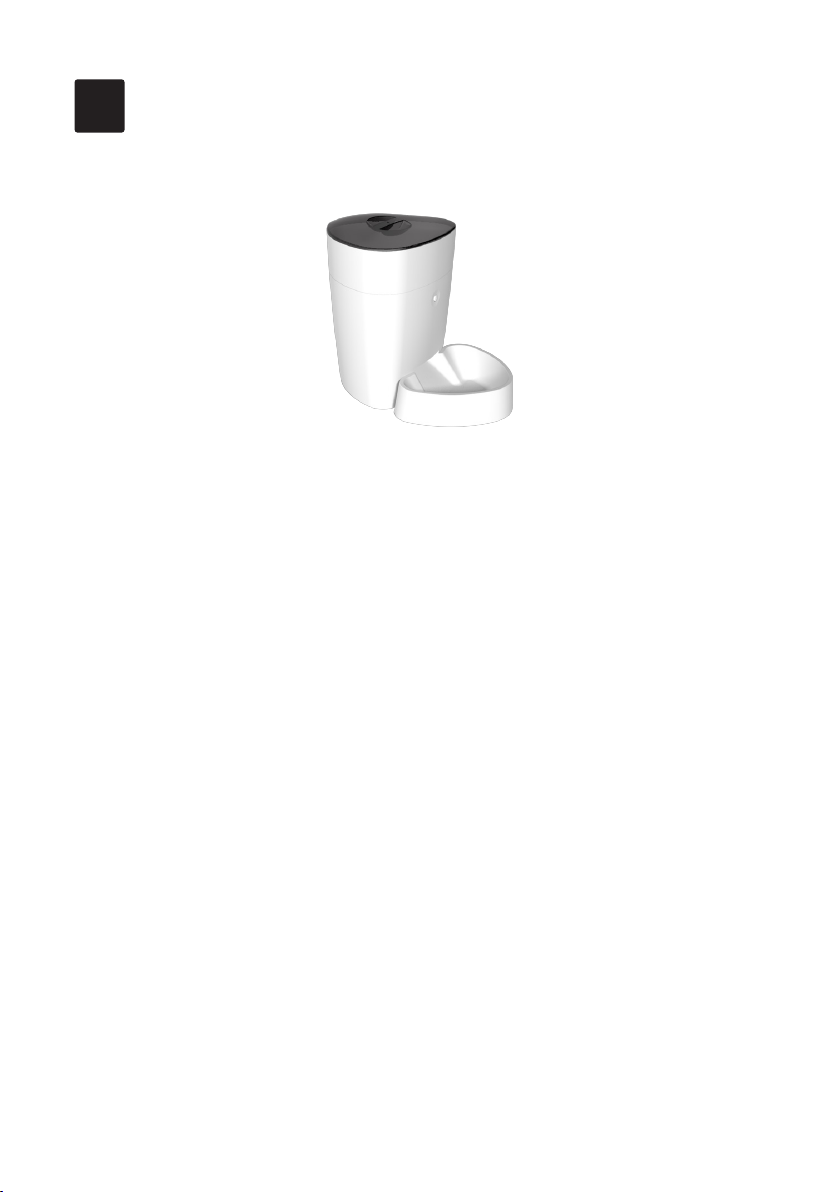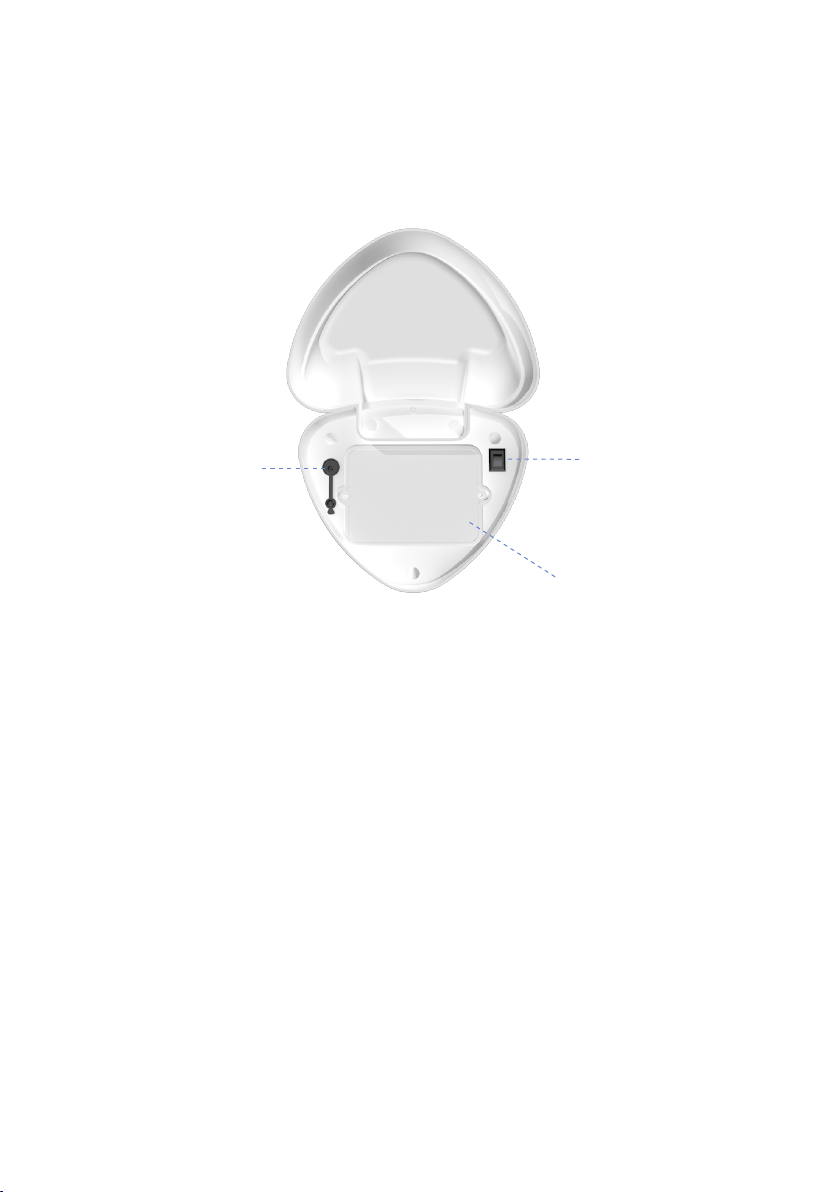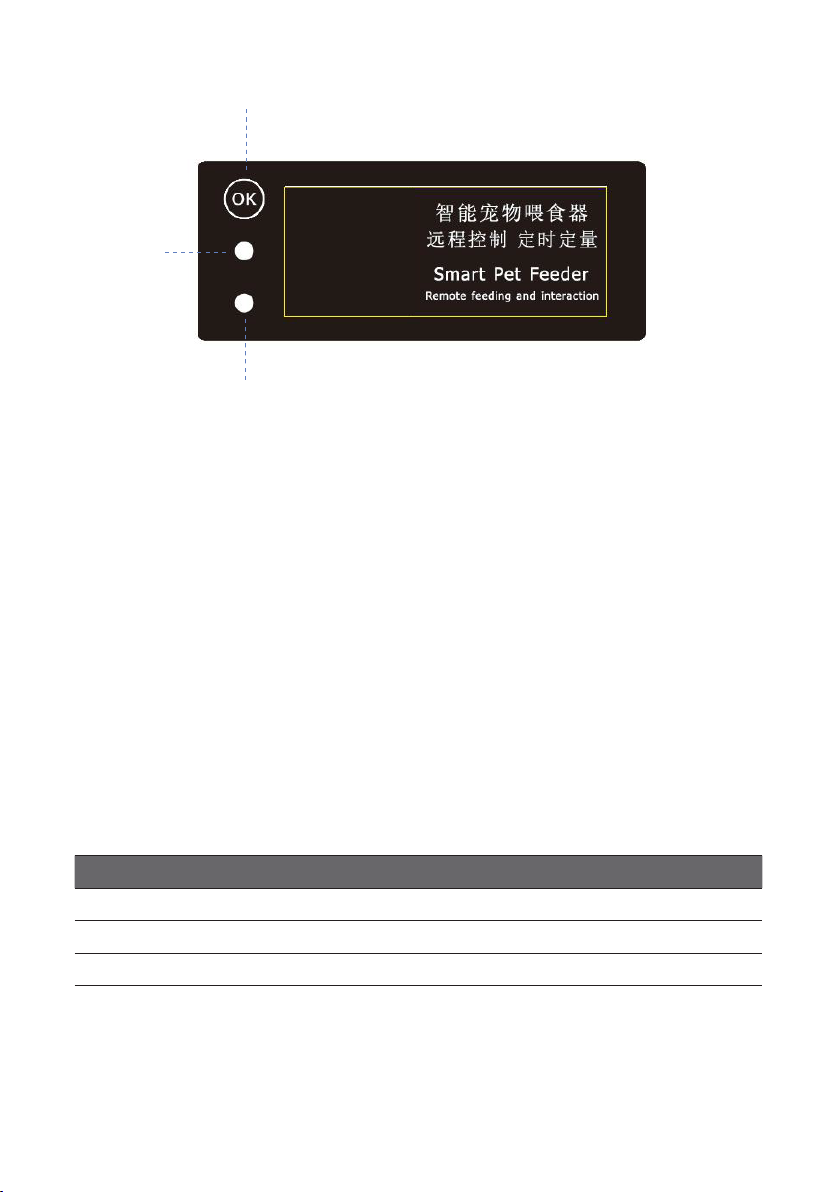Owon SPF-1010-WB-TY User manual
Other Owon Pet Care Product manuals

Owon
Owon SPD2100 User manual

Owon
Owon SPF-1010-TY User manual

Owon
Owon SPF 2200-S User manual

Owon
Owon SPF2000-W-TY User manual

Owon
Owon SPF2200-V-TY User manual
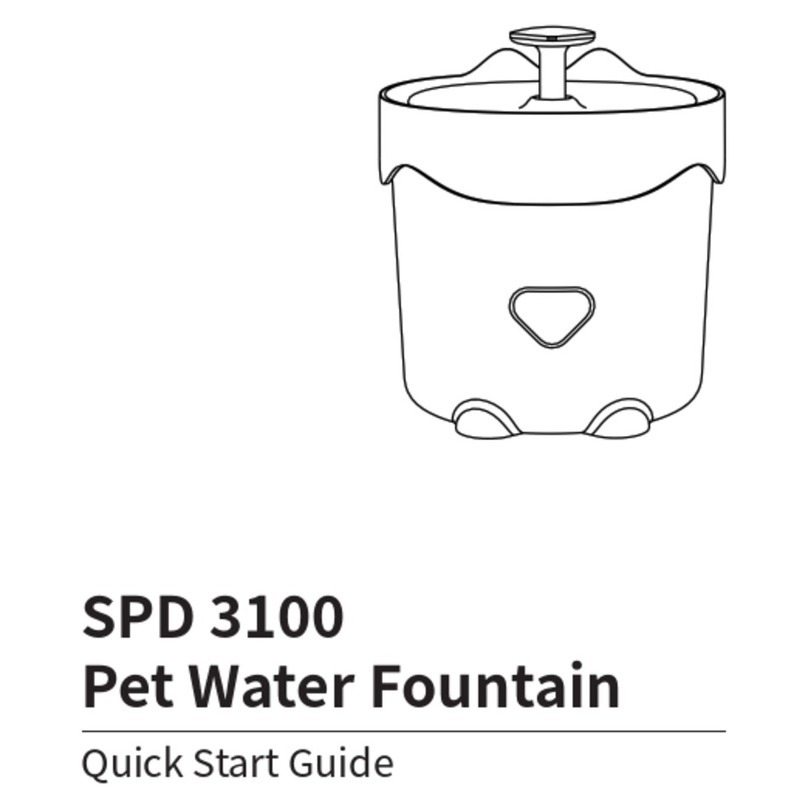
Owon
Owon SPD 3100 User manual
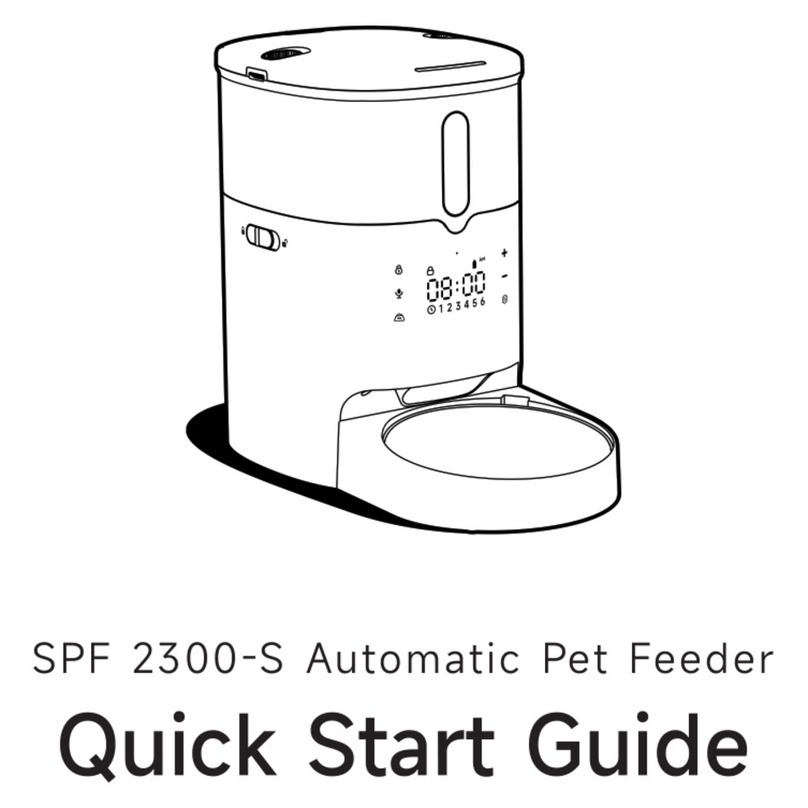
Owon
Owon SPF 2300-S User manual

Owon
Owon SPF 2200-WB-TY User manual

Owon
Owon Pawmate SPF2000-V-TY User manual

Owon
Owon SPF2000-V User manual