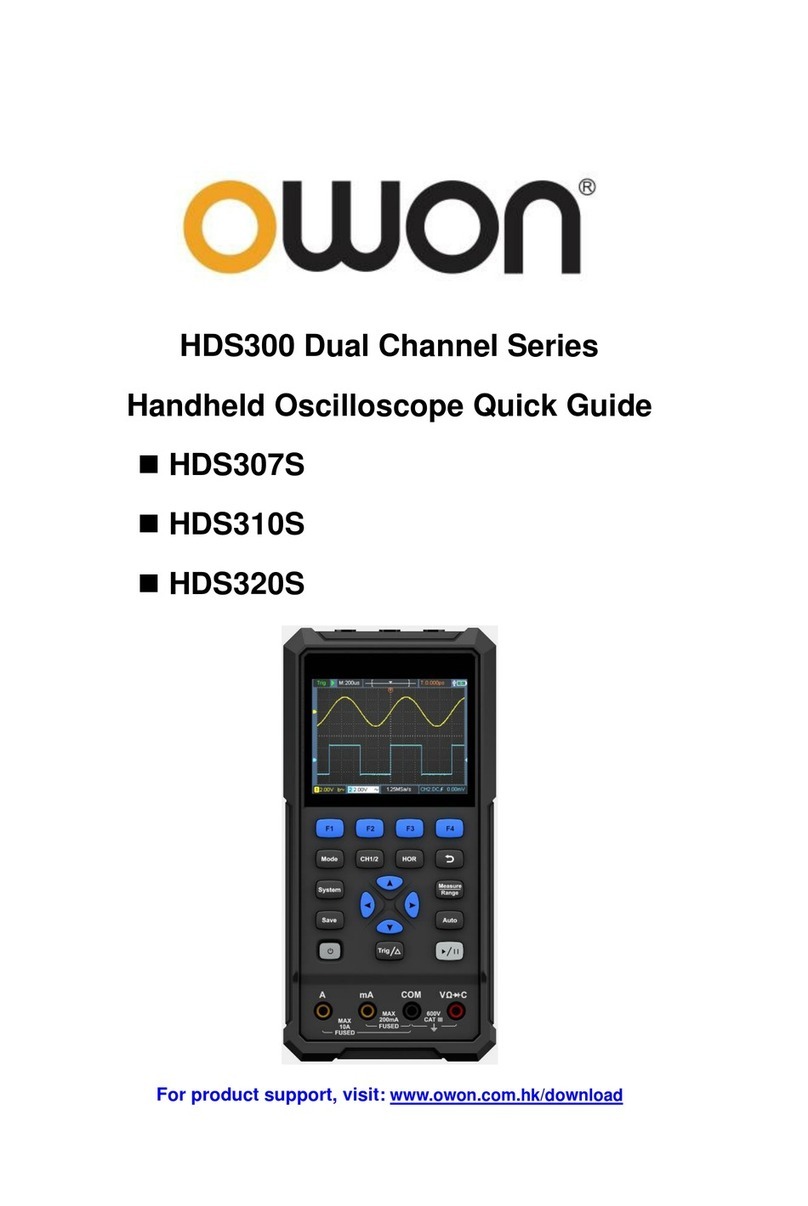How to Clone and Recall a waveform.................................................................................................... 72
How to Implement the Auxiliary System Function Setting.................................................................... 77
How to Update your Instrument Firmware............................................................................................. 80
How to Measure Automatically.............................................................................................................. 82
How to Measure with Cursors................................................................................................................ 86
How to Use Autoscale............................................................................................................................ 89
How to Use Built-in Help....................................................................................................................... 91
How to Use Executive Buttons............................................................................................................... 91
How to Print the Screen Image............................................................................................................... 93
5. Use the Arbitrary Function Generator (Optional to specific models) ............................... 94
Output Connection .................................................................................................................... 94
To Set Channels ......................................................................................................................... 94
To Set Signals............................................................................................................................. 95
To Output Sine Signals........................................................................................................................... 95
To Set the Frequency ...........................................................................................................................................95
To Set the Period..................................................................................................................................................96
To Set the Start Phase ..........................................................................................................................................96
To Set the Amplitude ...........................................................................................................................................96
To Set the Offset ..................................................................................................................................................97
To Set the High Level ..........................................................................................................................................97
To Set the Low Level...........................................................................................................................................97
To Output Square Signals....................................................................................................................... 97
To Output Ramp Signals ........................................................................................................................ 97
To Set the Symmetry of Ramp.............................................................................................................................97
To Output Pulse Signals ......................................................................................................................... 97
To Set the Pulse Width of Pulse...........................................................................................................................97
To Set the Duty Cycle of Pulse............................................................................................................................97
To Output Arbitrary Signals................................................................................................................... 97
Create a New Waveform ......................................................................................................................................98
File Browse..........................................................................................................................................................99
Built-in Waveform ...............................................................................................................................................99
Frequency Response Analysis ................................................................................................ 101
6. Use the Multimeter (Optional) .................................................................................... 103
Input Terminals....................................................................................................................... 103
DMM Menu.............................................................................................................................. 103
DMM Information Window ................................................................................................... 104
Making Multimeter Measurements ....................................................................................... 105
Measuring AC or DC Current .............................................................................................................. 105
Measuring AC or DC Voltage.............................................................................................................. 105
Measuring Resistance........................................................................................................................... 106
Testing Diodes...................................................................................................................................... 106
Testing for Continuity .......................................................................................................................... 106
Measuring Capacitance ........................................................................................................................ 106
ii