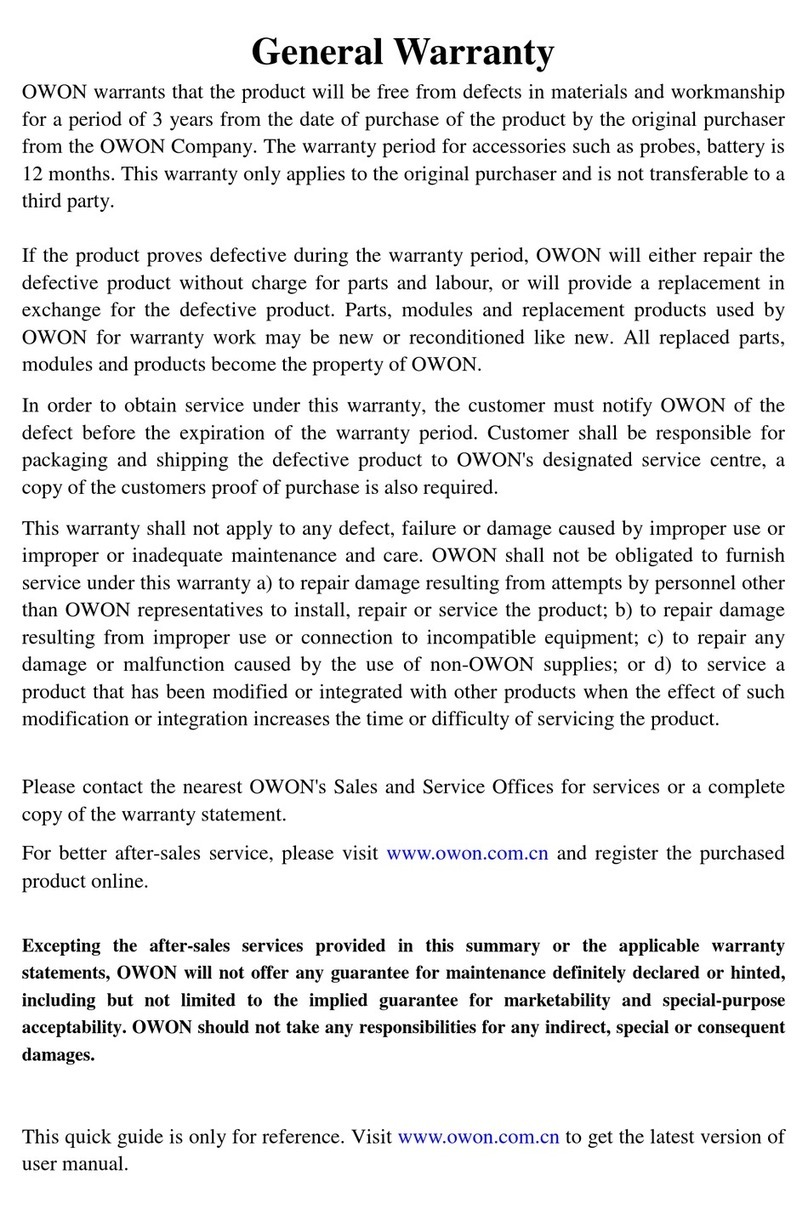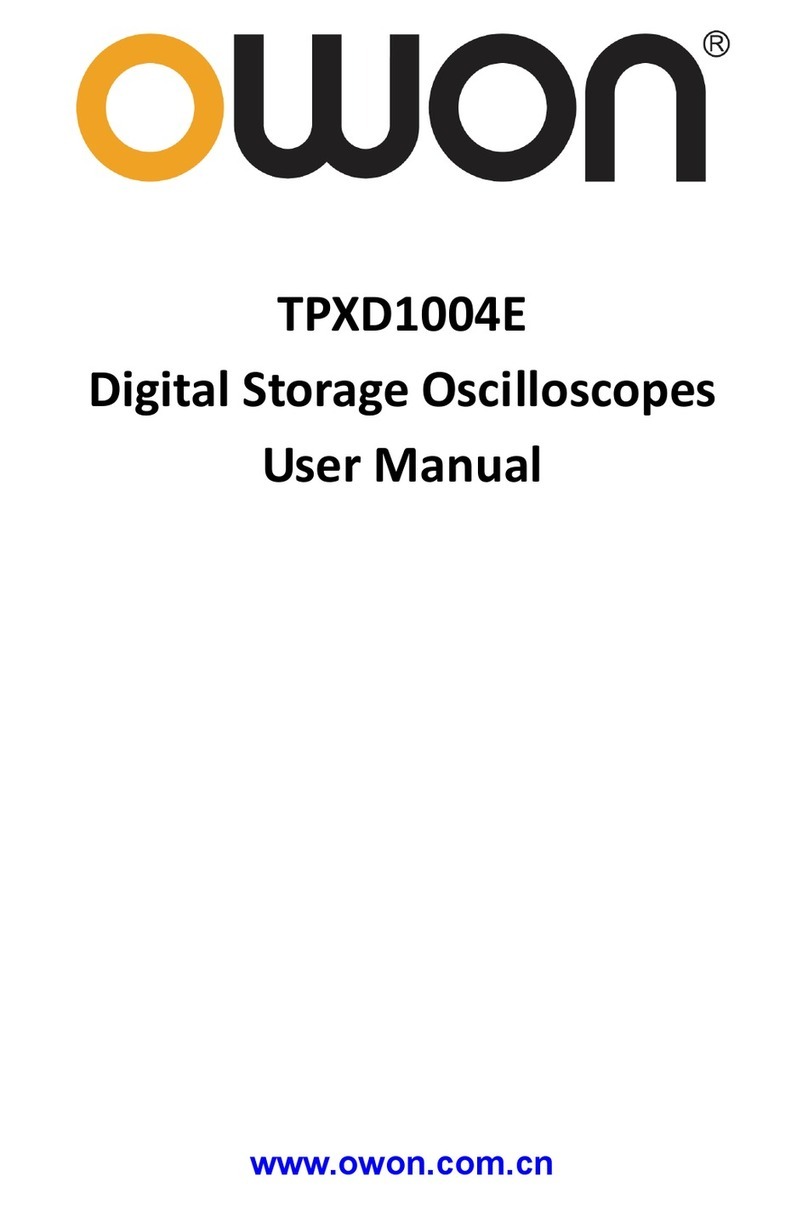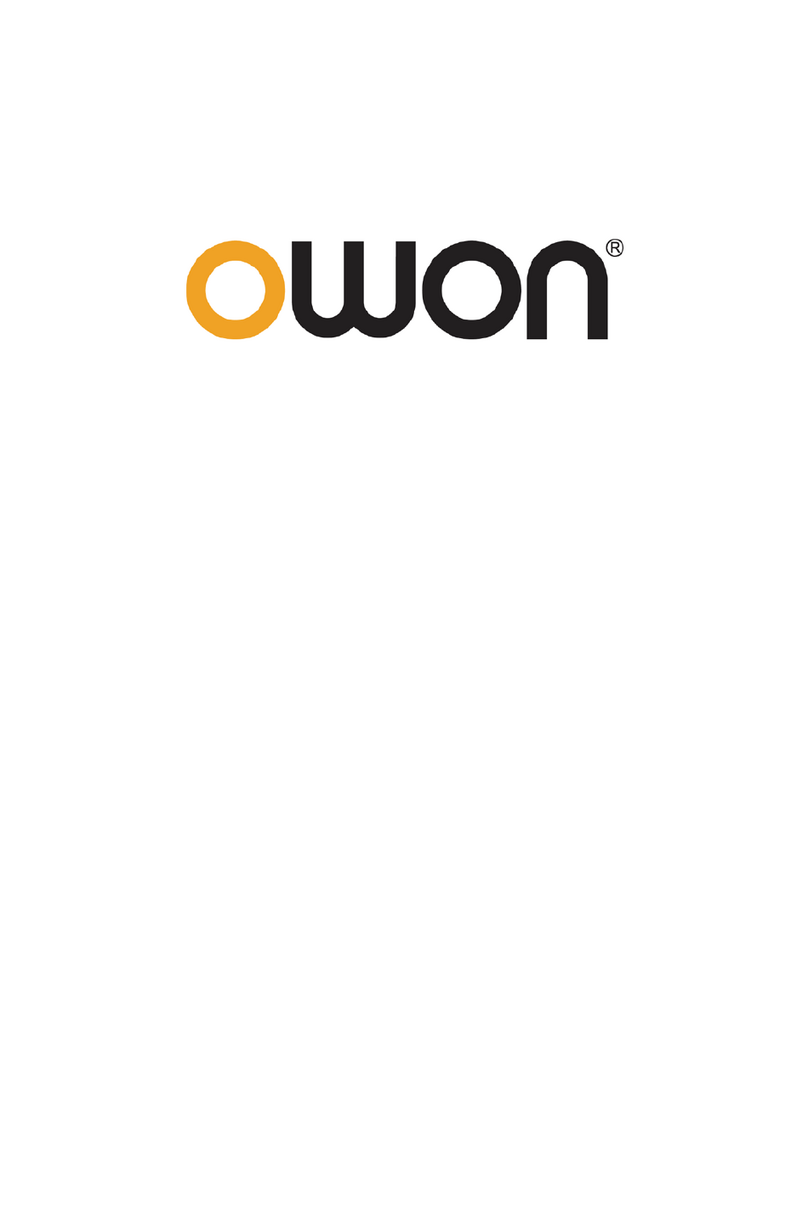1
Table of Contents
1.General Safety Requirements........................................................................................... 1
2. Safety Terms and Symbols............................................................................................... 2
3.General Characteristics.................................................................................................... 2
4.Junior User Guidebook .................................................................................................... 3
4.1 Introduction to the Front Panel and the User's Interface.................................................. 4
Front panel ............................................................................................................................................... 4
Control(key and knob) area...................................................................................................................... 5
4.2Digital Storage Oscilloscope .................................................................................................. 7
User interface introduction....................................................................................................................... 7
How to implement the General Inspection ............................................................................................... 9
How to implement the Function Inspection ............................................................................................. 9
How to Implement the Probe Compensation.......................................................................................... 10
How to Set the Probe Attenuation Coefficient ....................................................................................... 11
How to Use the Probe Safely.................................................................................................................. 12
How to Implement Auto-calibration ...................................................................................................... 12
Introduction to the Vertical System........................................................................................................ 12
Introduction to the Horizontal System.................................................................................................... 14
Introduction to the Trigger System......................................................................................................... 14
4.3Logic Analyzer ...................................................................................................................... 16
LA input connection............................................................................................................................... 16
User interface introduction..................................................................................................................... 16
How to acquire data................................................................................................................................ 17
How to observe and analyze the data ..................................................................................................... 17
Display systems...................................................................................................................................... 18
Trigger system........................................................................................................................................ 19
Threshold voltage system....................................................................................................................... 20
Sampling system .................................................................................................................................... 21
5.Advanced User Guidebook............................................................................................. 23
5.1Digital Storage Oscilloscope ................................................................................................ 24
How to Set the Vertical System.............................................................................................................. 24
Implementation of Mathematical Manipulation Function...................................................................... 28
Using FFT function..............................................................................................................................................28
Application of VERTICAL POSITION and VOLTS/DIV Knobs......................................................... 33
How to Set the Horizontal system .......................................................................................................... 33
How to set trigger system....................................................................................................................... 36
How to Operate the Function Menu ....................................................................................................... 45
How to Implement Sampling Setup ....................................................................................................... 45
How to Set the Display System.............................................................................................................. 47
How to Save and Recall a Wave Form................................................................................................... 50
How to Implement the Auxiliary System Function Setting.................................................................... 52