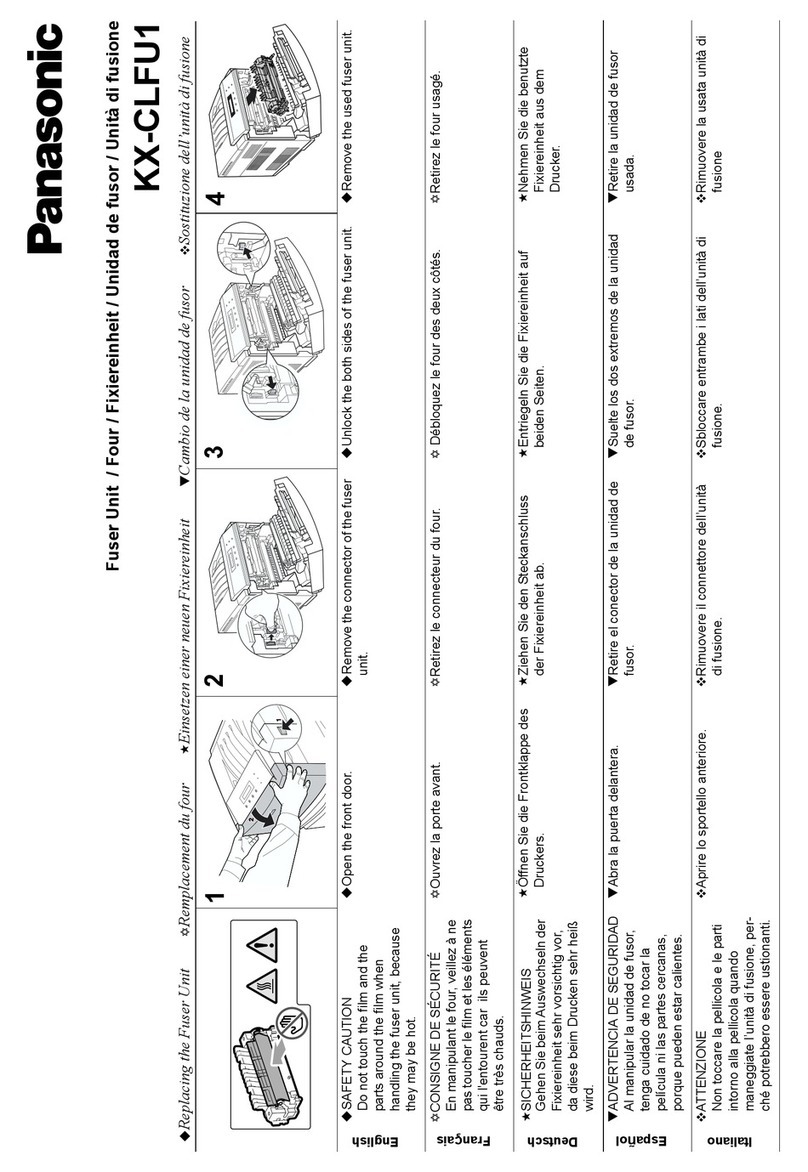Panasonic KX-FP200 User manual
Other Panasonic Printer Accessories manuals
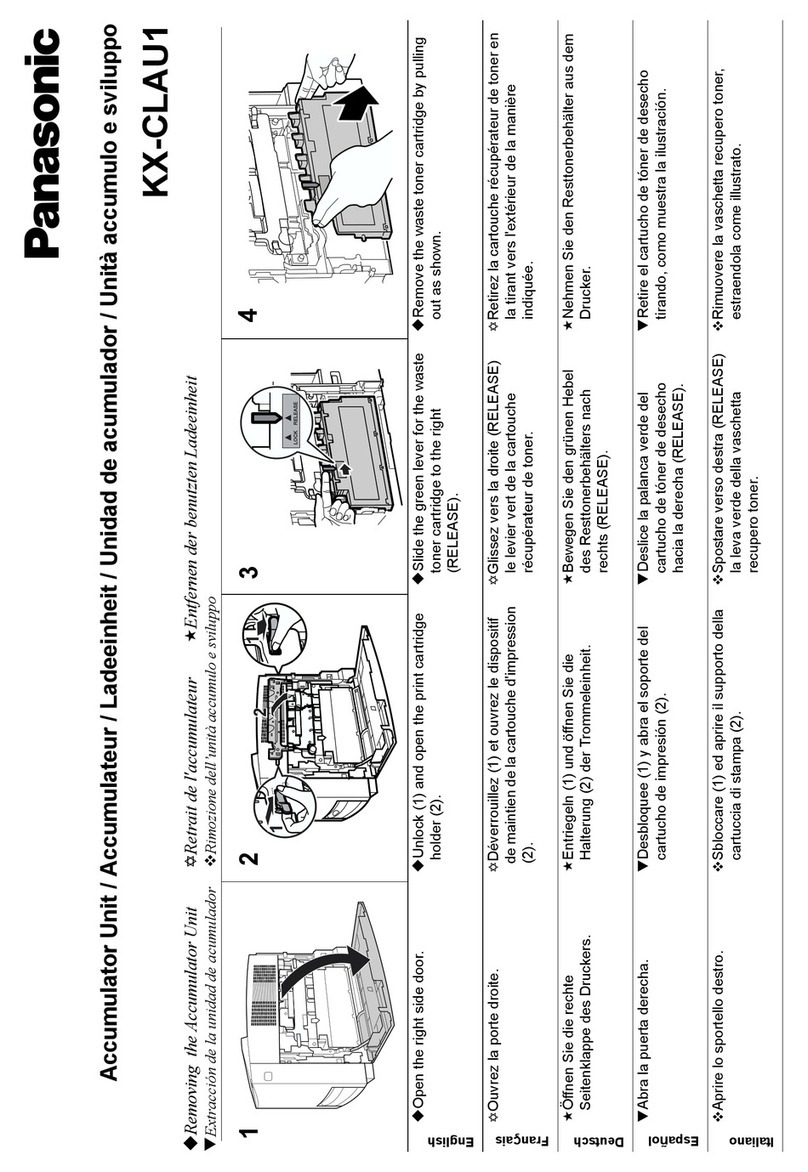
Panasonic
Panasonic Jetwriter KX-CLAU1 User manual
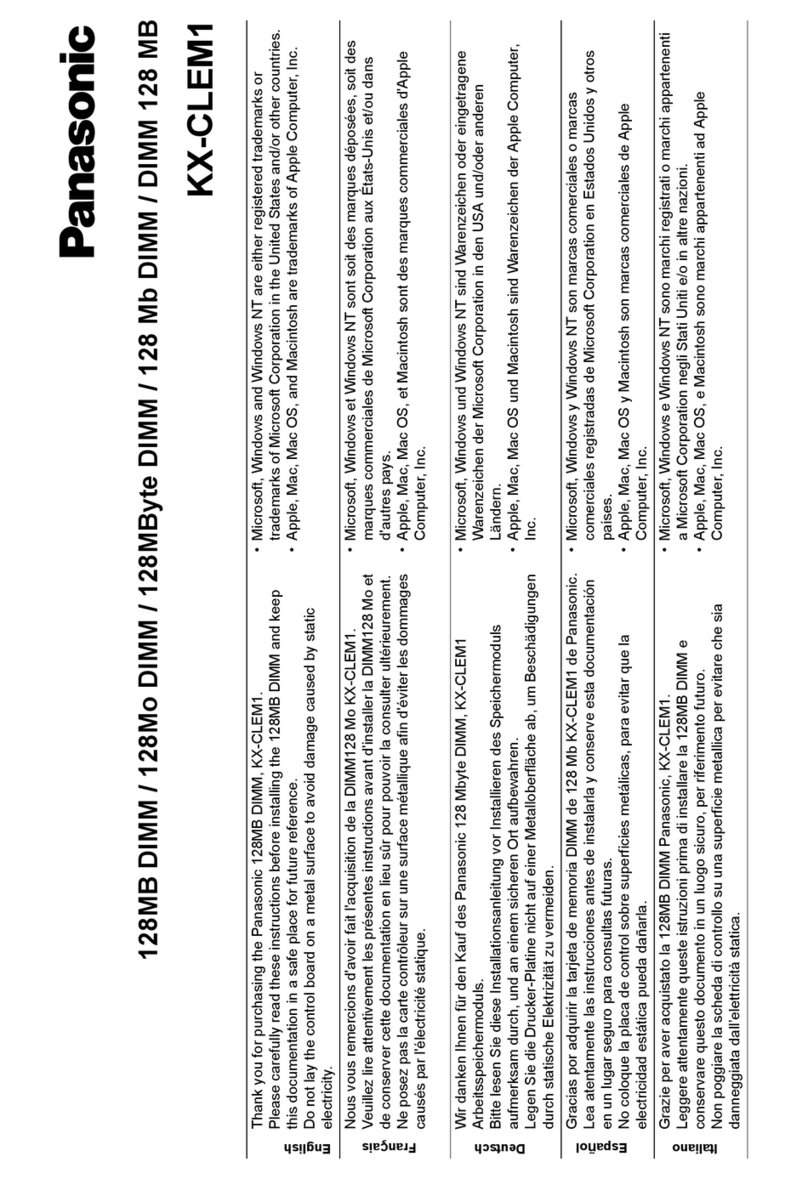
Panasonic
Panasonic Jetwriter KX-CLEM1 User manual
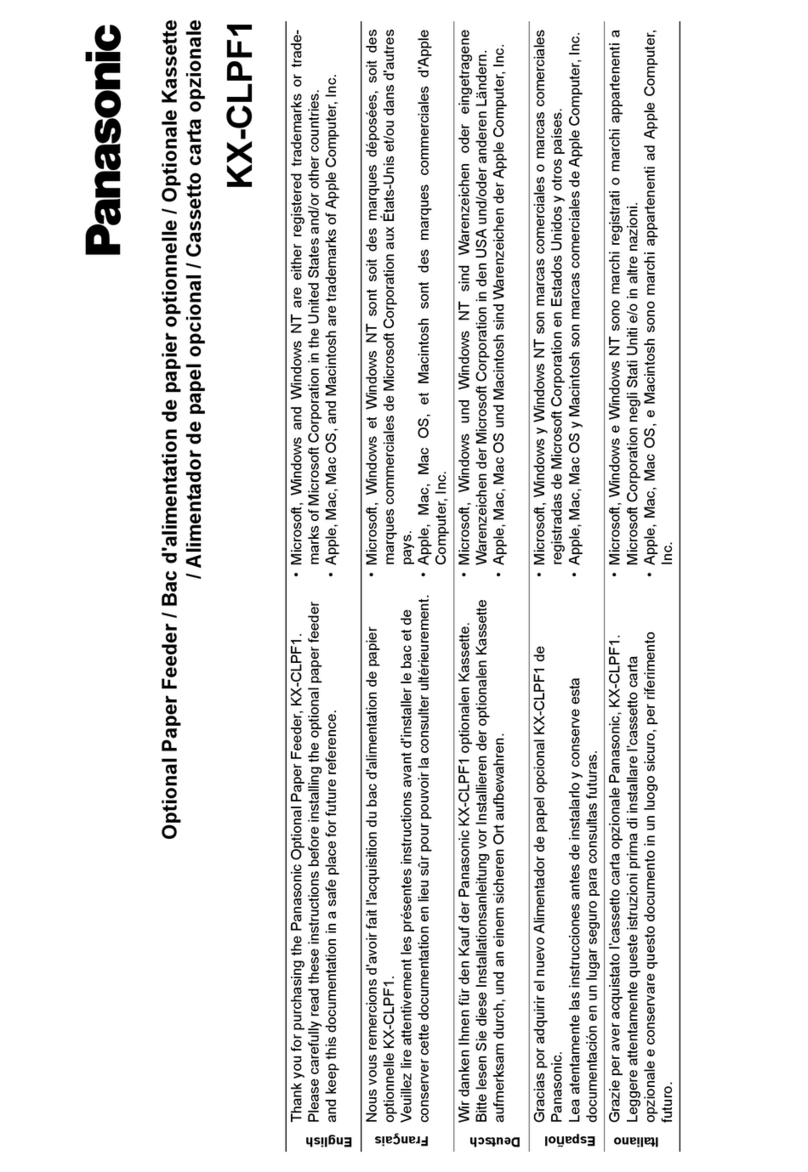
Panasonic
Panasonic Jetwriter KX-CLPF1 User manual
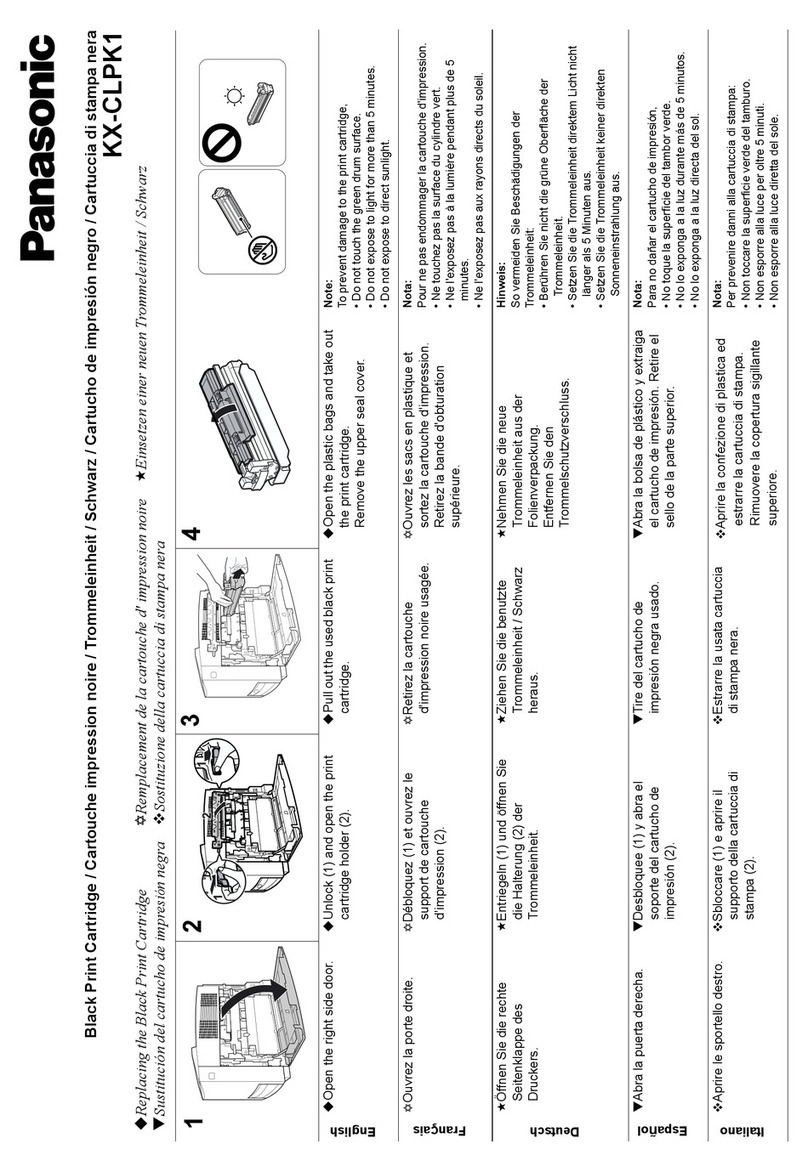
Panasonic
Panasonic Jetwriter KX-CLPK1 User manual

Panasonic
Panasonic UG-5510 Operating and maintenance instructions
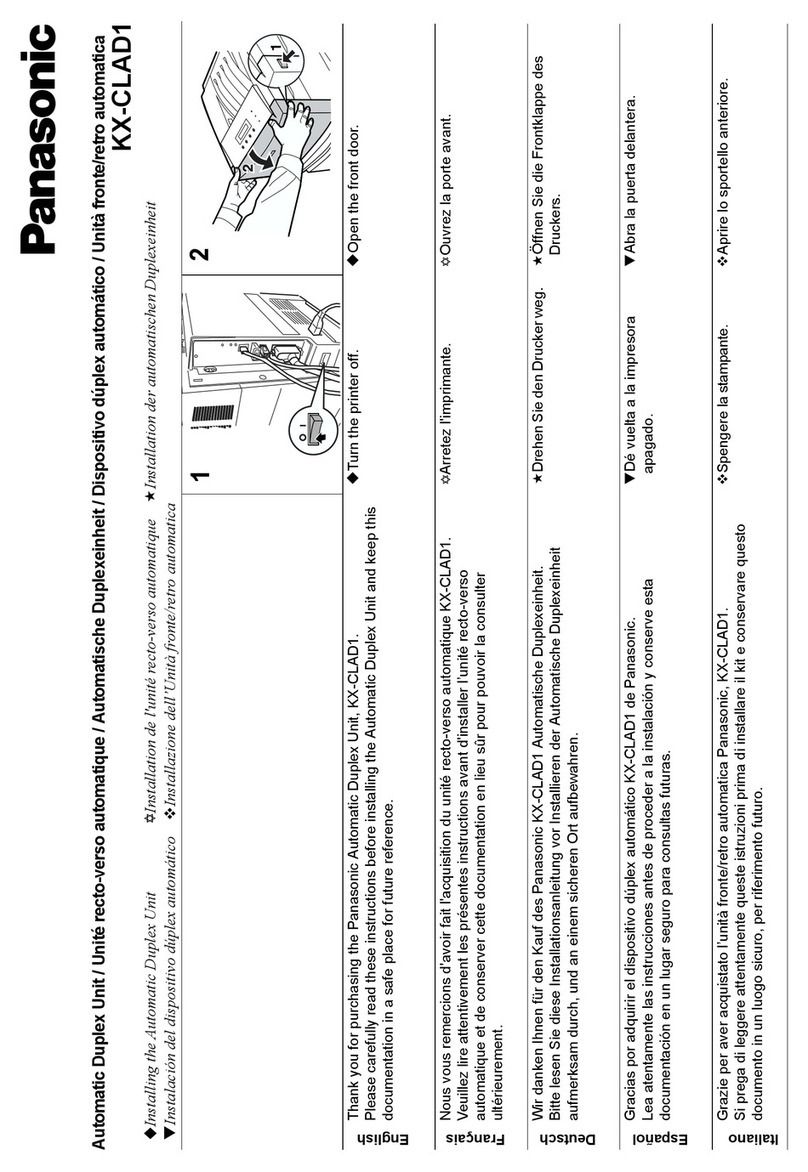
Panasonic
Panasonic Jetwriter KX-CLAD1 User manual

Panasonic
Panasonic Check Pnnting Accountant KX-RC105 User manual

Panasonic
Panasonic KX-FLM551 Administrator Guide
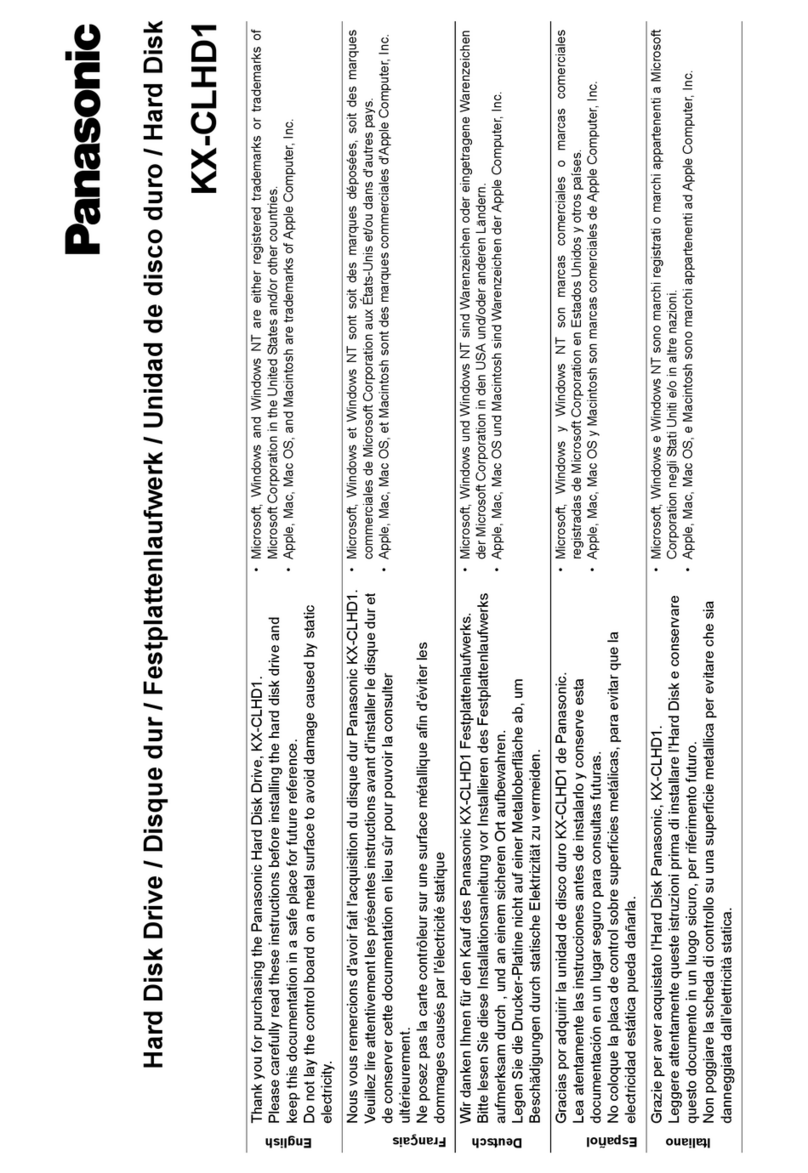
Panasonic
Panasonic Jetwriter KX-CLHD1 User manual

Panasonic
Panasonic KX-FA85 series User manual
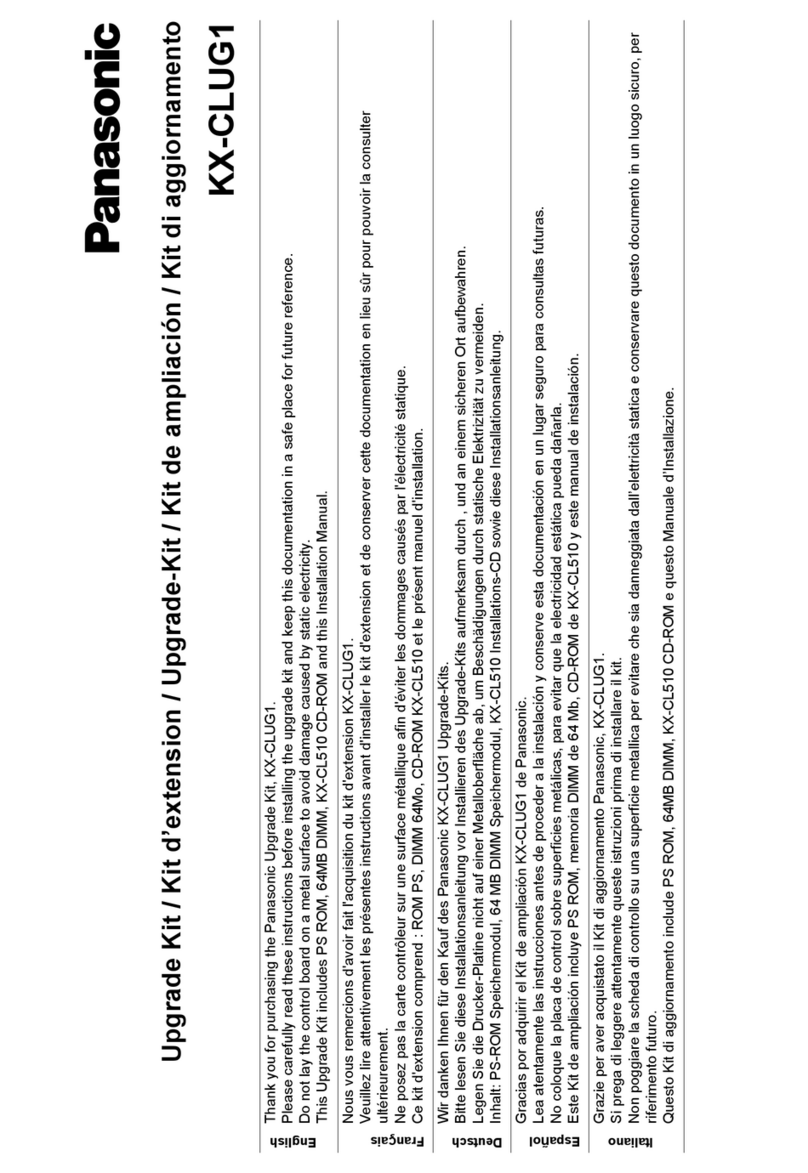
Panasonic
Panasonic Jetwriter KX-CLUG1 User manual
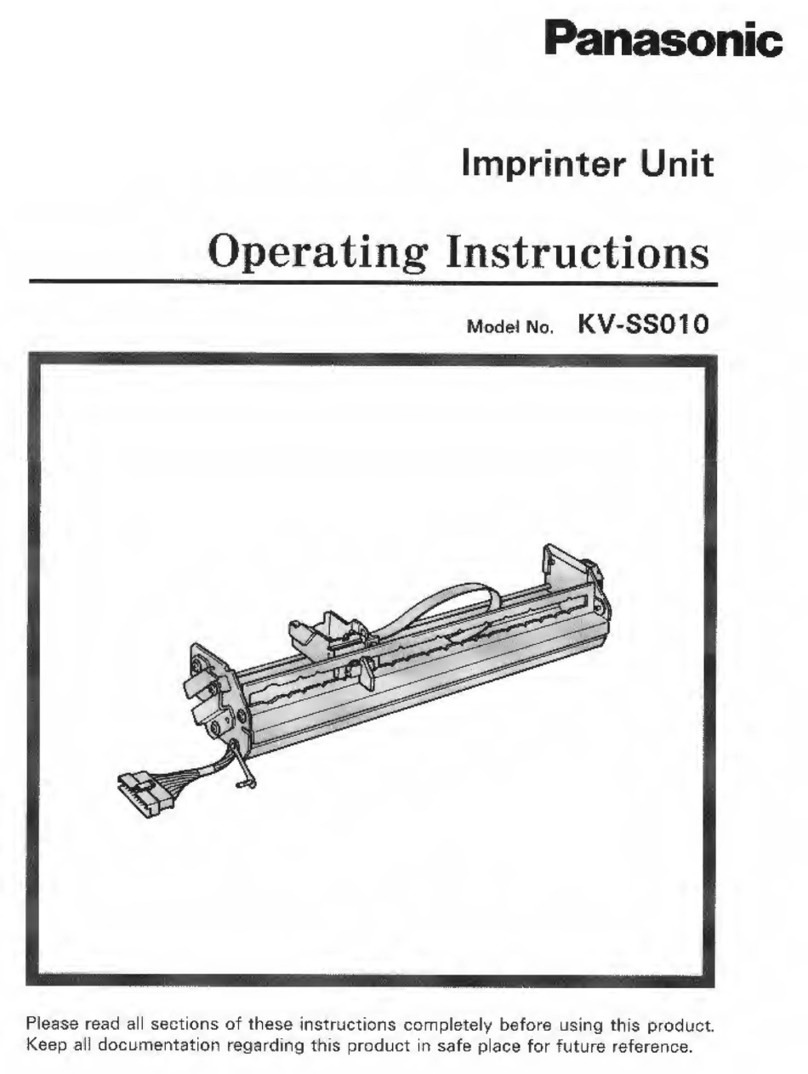
Panasonic
Panasonic KV-SS010 User manual
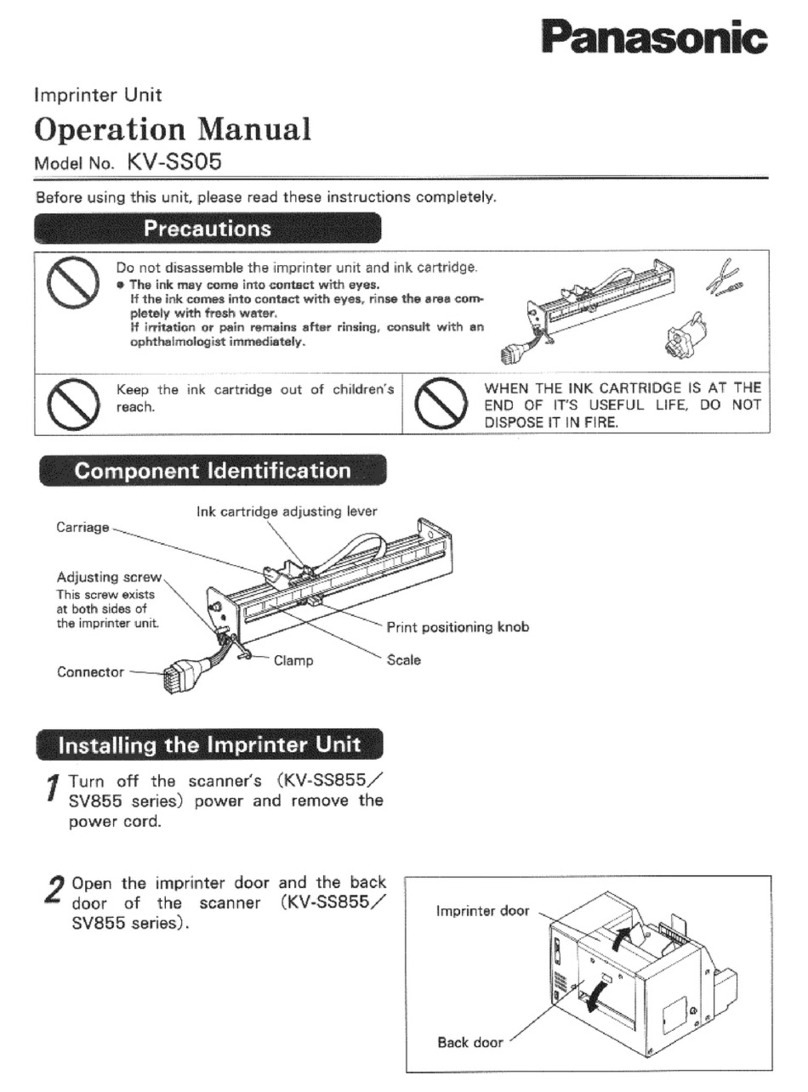
Panasonic
Panasonic KV-SS05 User manual
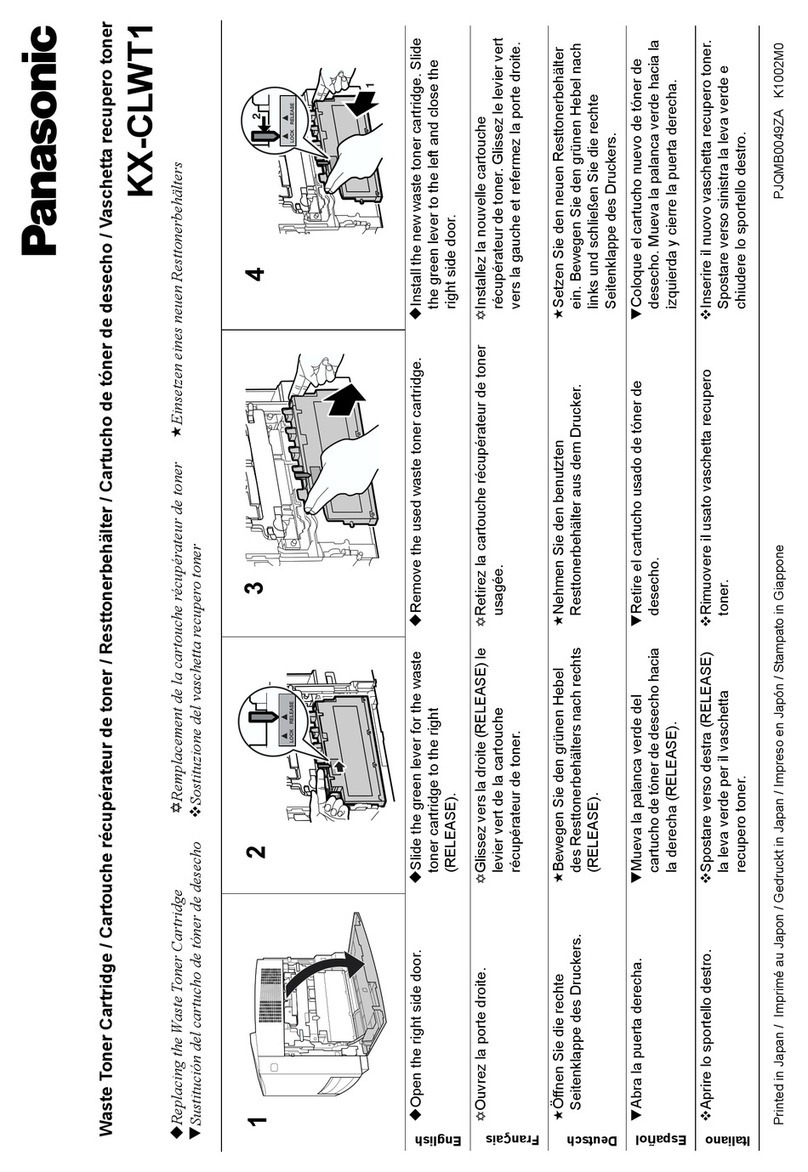
Panasonic
Panasonic Jetwriter KX-CLWT1 User manual
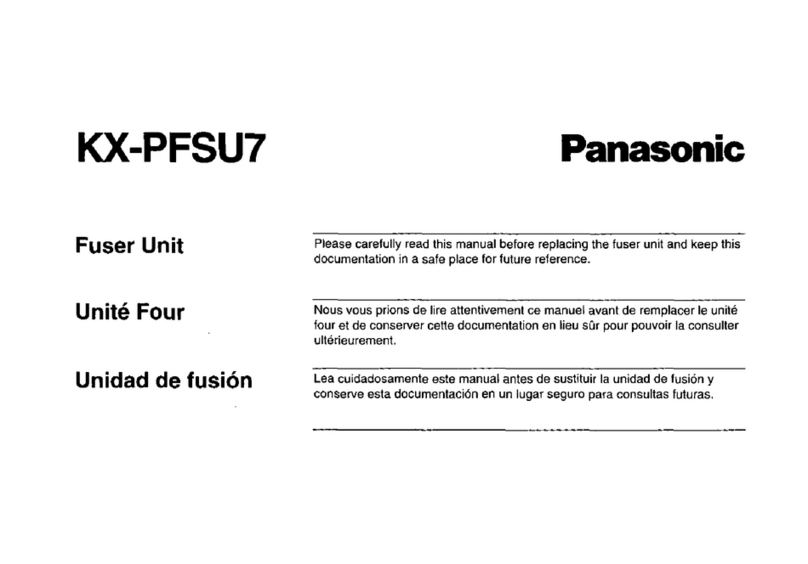
Panasonic
Panasonic KX-PFSU7 User manual
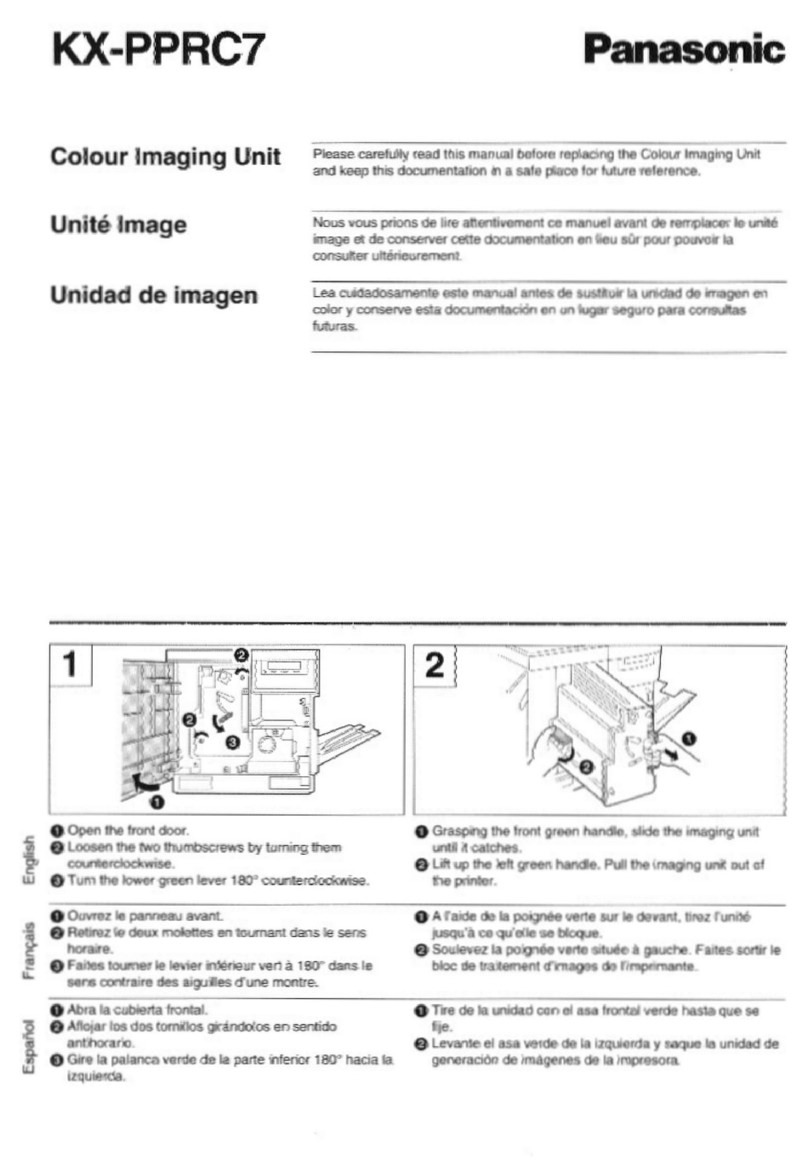
Panasonic
Panasonic KX-PPRC7 User manual
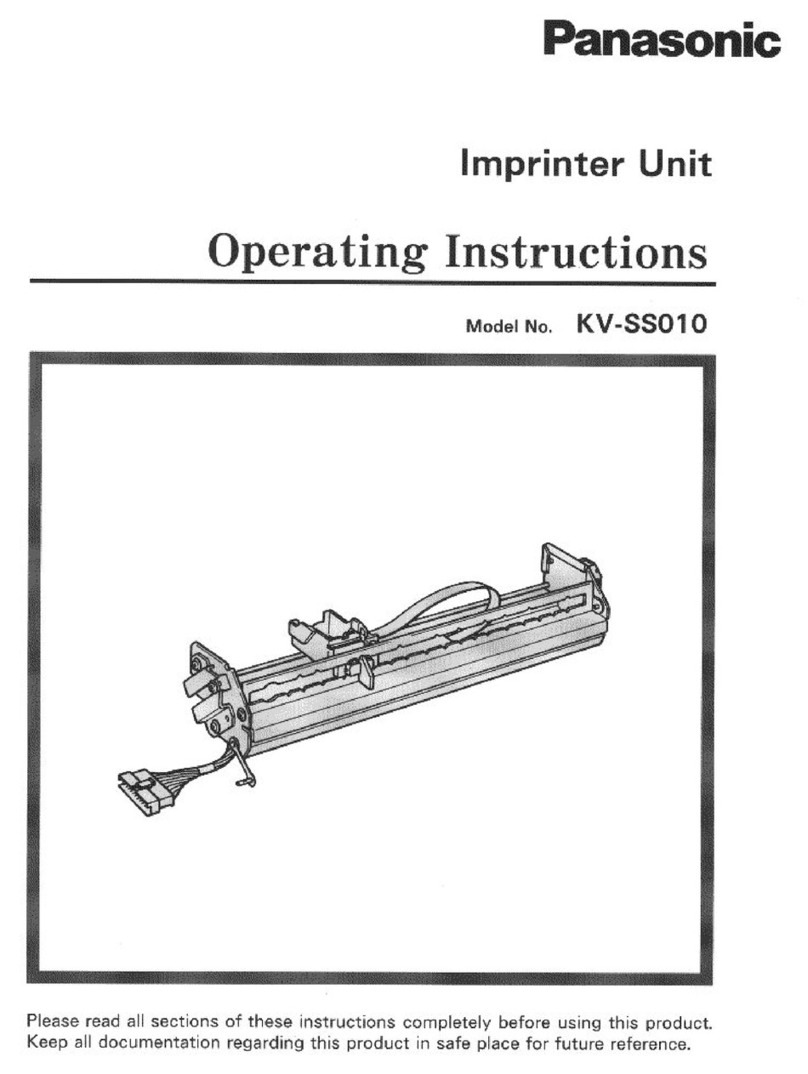
Panasonic
Panasonic KV-SS010 User manual

Panasonic
Panasonic KX-RC95 User manual

Panasonic
Panasonic KX-FA102 User manual
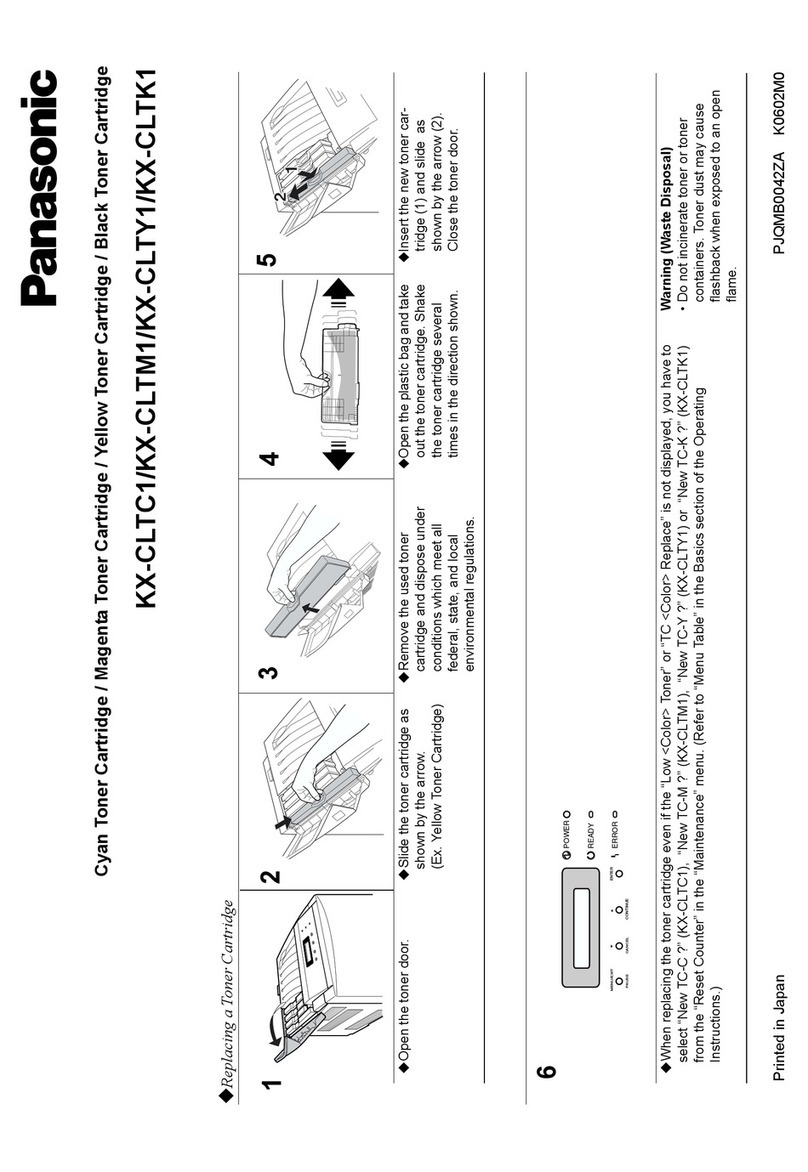
Panasonic
Panasonic KX-CLTC1 Parts list manual
Popular Printer Accessories manuals by other brands

Star Micronics
Star Micronics TSP800 Series install guide

Citizen
Citizen CBM-202PC Series user manual

Canon
Canon Color imageCLASS MF8170c installation instructions

Codonics
Codonics Virtua 1VCX-LR833 Technical brief

Roland
Roland DU2-64 Supplementary manual

TonerRefillKits
TonerRefillKits ReChargX RX126 instructions