Parker Series DFplus User manual
Other Parker Control Unit manuals

Parker
Parker D Series User manual
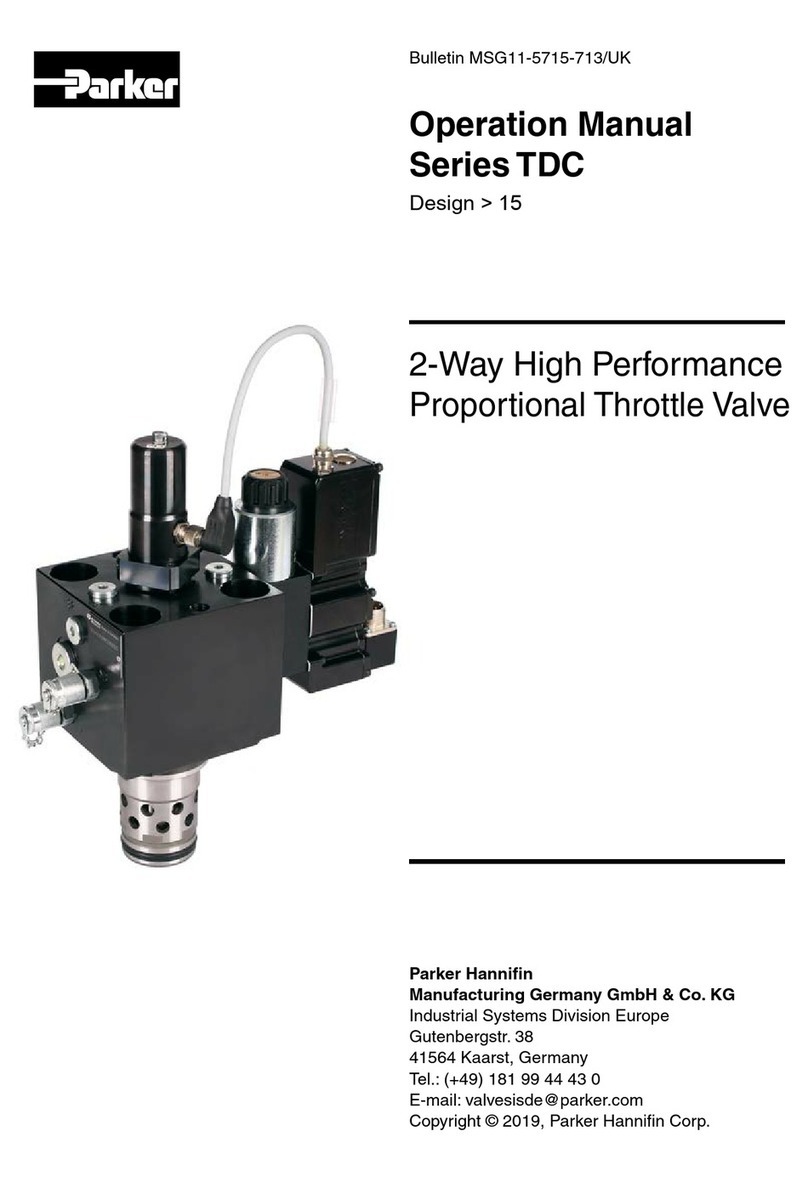
Parker
Parker TDC Series User manual
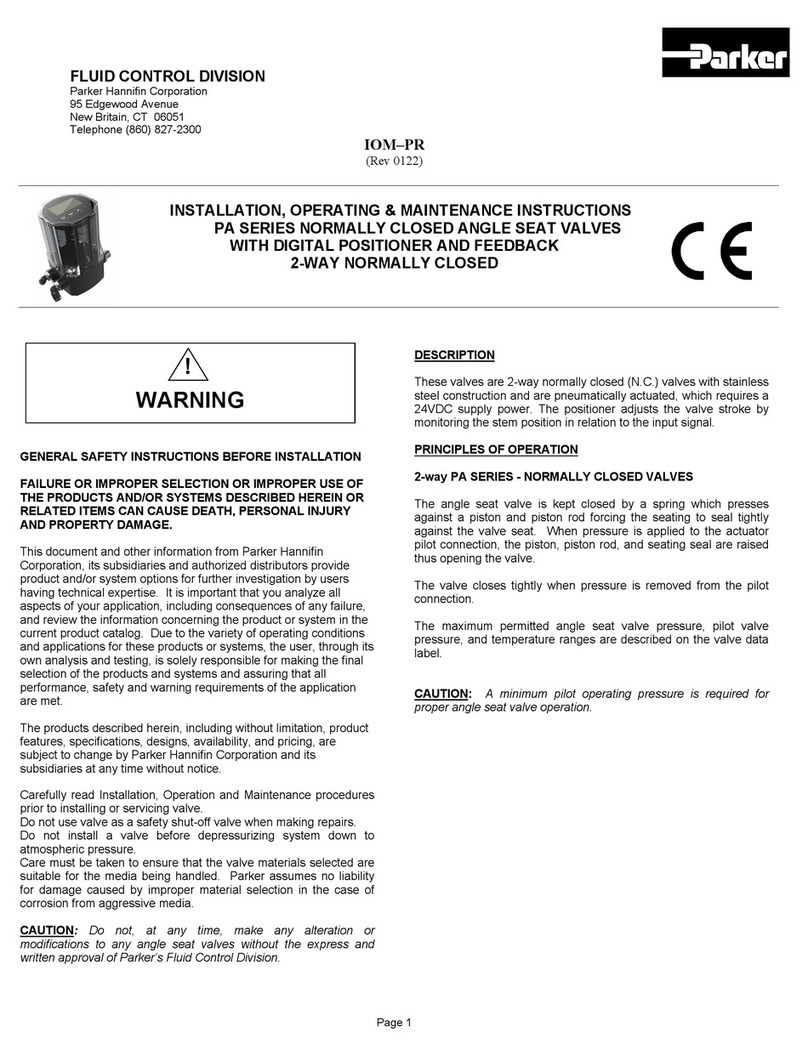
Parker
Parker PA Series Assembly instructions

Parker
Parker DFB Series User manual

Parker
Parker S5A-DN Operating and installation instructions

Parker
Parker Sporlan SD-114 User guide

Parker
Parker PSSTACM12A Installation and maintenance instructions

Parker
Parker Sporlan LAC-4 Release note

Parker
Parker D 1FC Series User manual

Parker
Parker BAM20 User manual
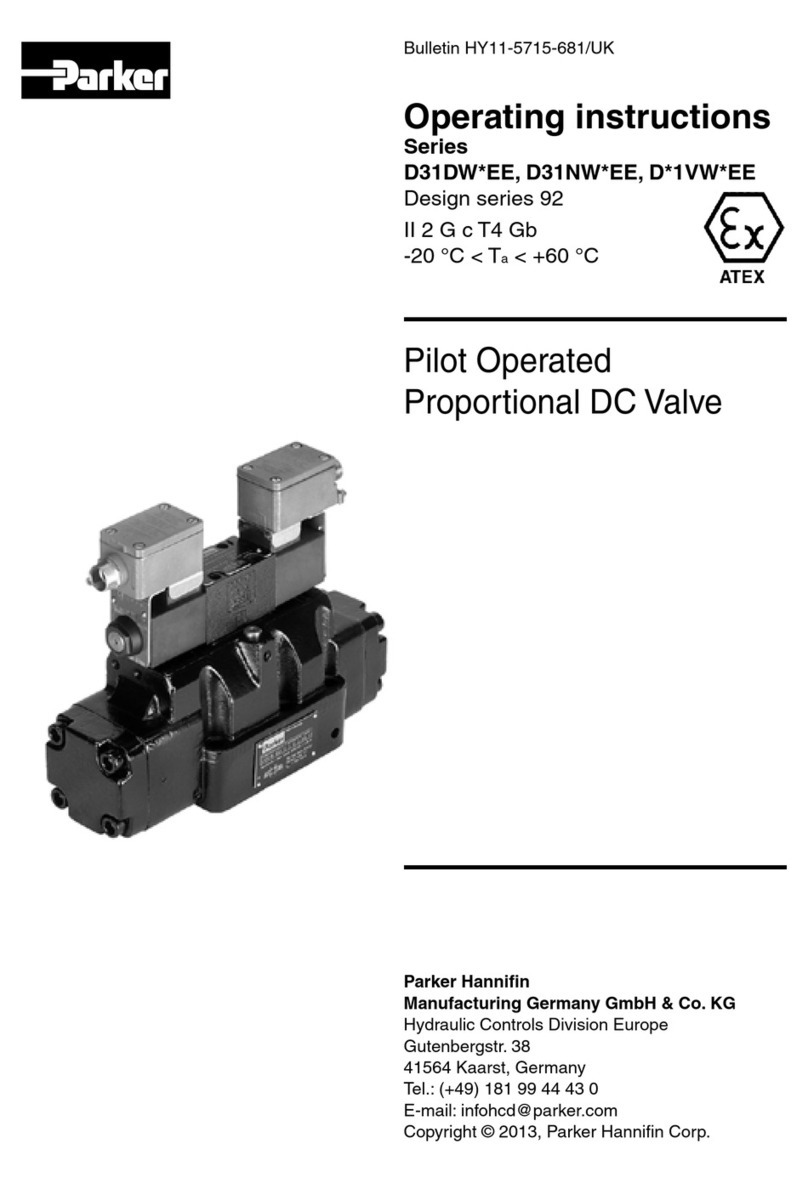
Parker
Parker D31DW*EE Series User manual

Parker
Parker PACHC Series User manual

Parker
Parker Series DFplus User manual

Parker
Parker TPQ Series User manual

Parker
Parker CEV-S User manual

Parker
Parker PEV Service manual

Parker
Parker Series DFplus User manual
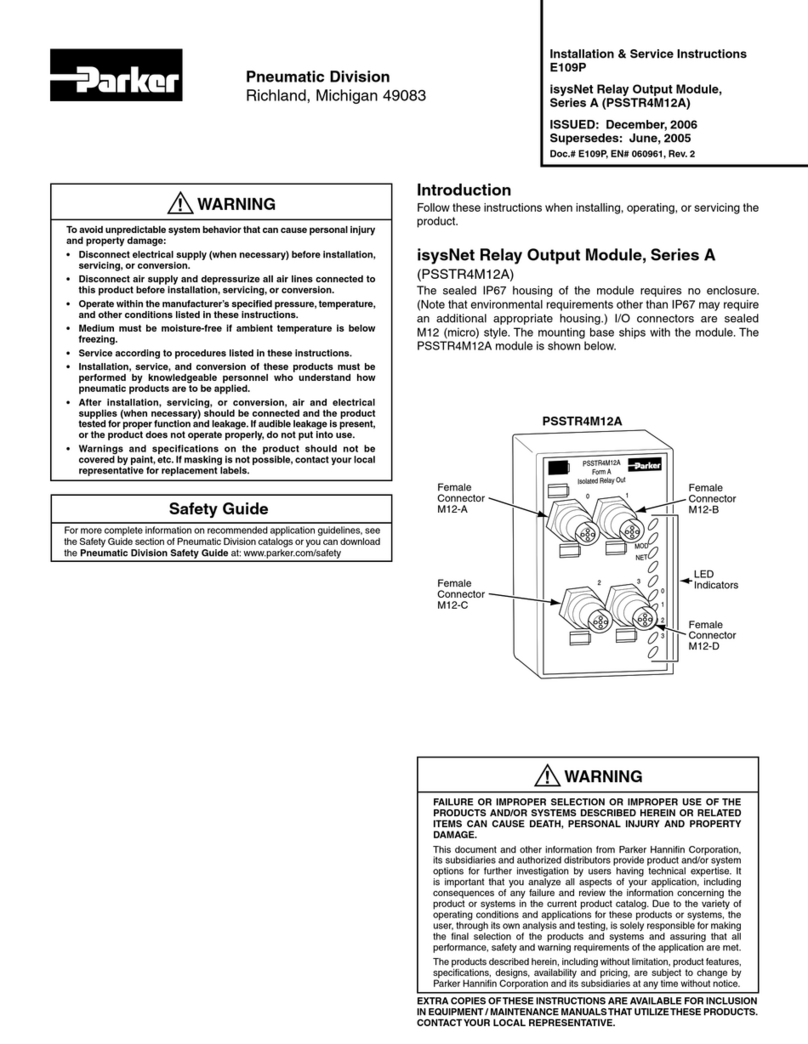
Parker
Parker PSSTR4M12A Installation and maintenance instructions

Parker
Parker Hi-Pro Manifold User manual

Parker
Parker PID00A-40X Series User manual
Popular Control Unit manuals by other brands

Festo
Festo Compact Performance CP-FB6-E Brief description

Elo TouchSystems
Elo TouchSystems DMS-SA19P-EXTME Quick installation guide

JS Automation
JS Automation MPC3034A user manual

JAUDT
JAUDT SW GII 6406 Series Translation of the original operating instructions

Spektrum
Spektrum Air Module System manual

BOC Edwards
BOC Edwards Q Series instruction manual

KHADAS
KHADAS BT Magic quick start

Etherma
Etherma eNEXHO-IL Assembly and operating instructions

PMFoundations
PMFoundations Attenuverter Assembly guide

GEA
GEA VARIVENT Operating instruction

Walther Systemtechnik
Walther Systemtechnik VMS-05 Assembly instructions

Altronix
Altronix LINQ8PD Installation and programming manual



















