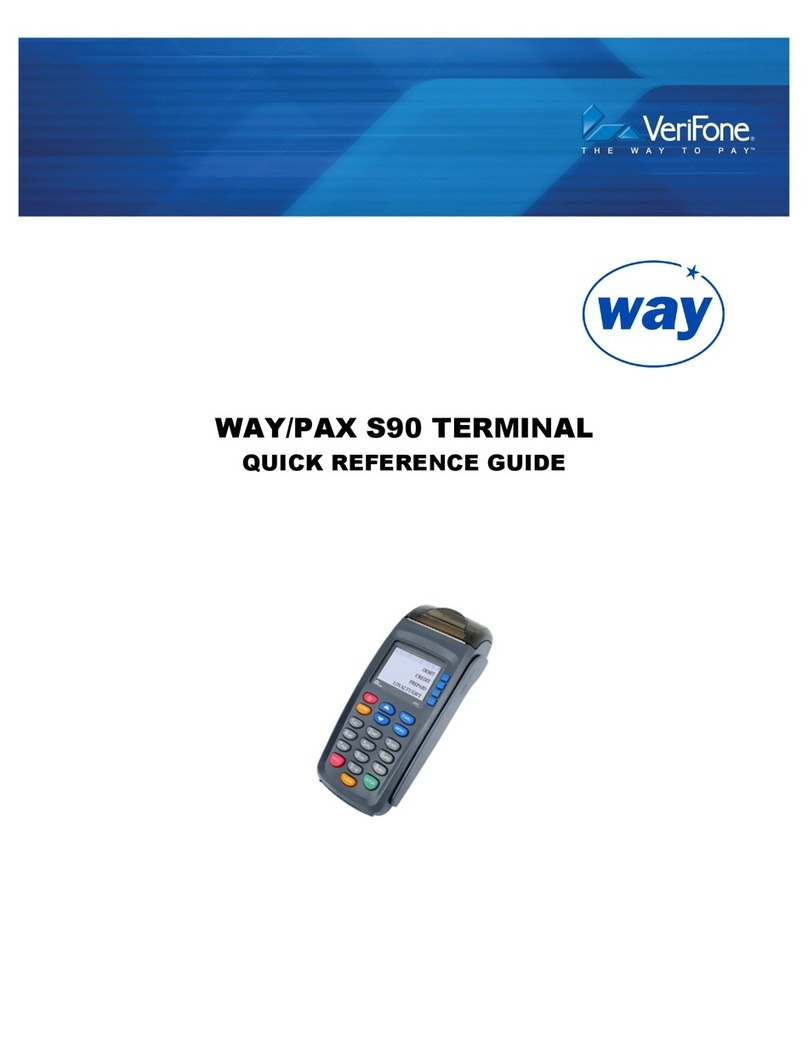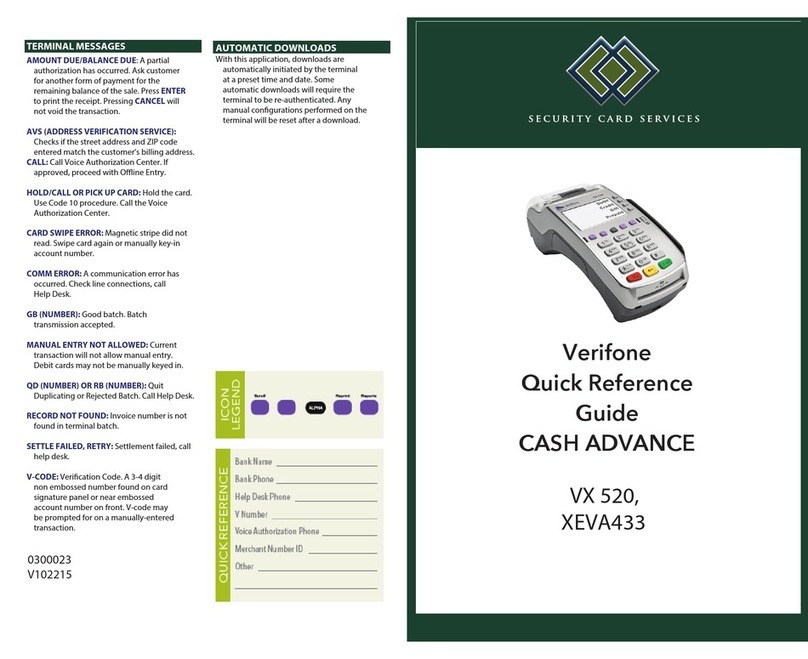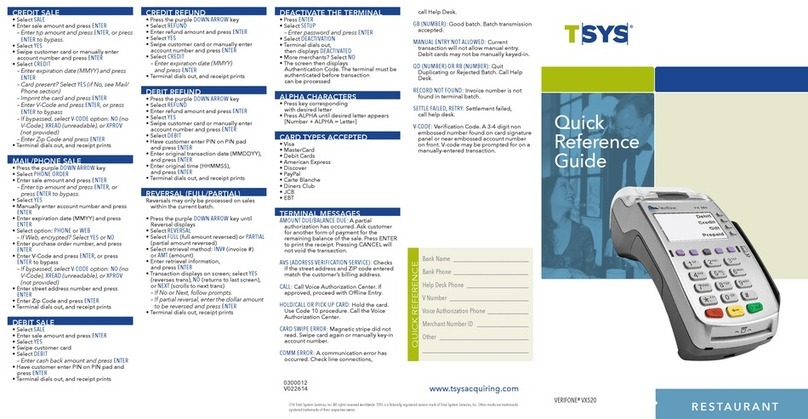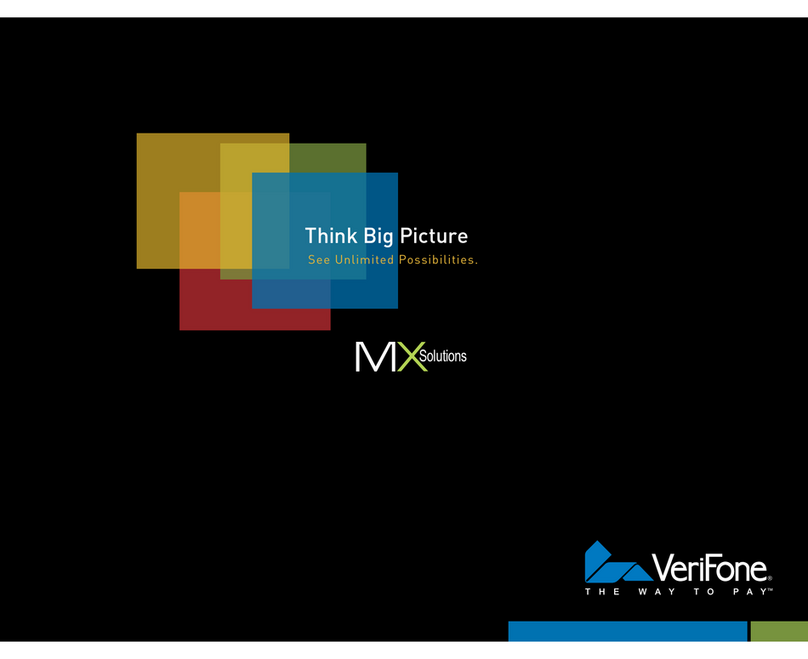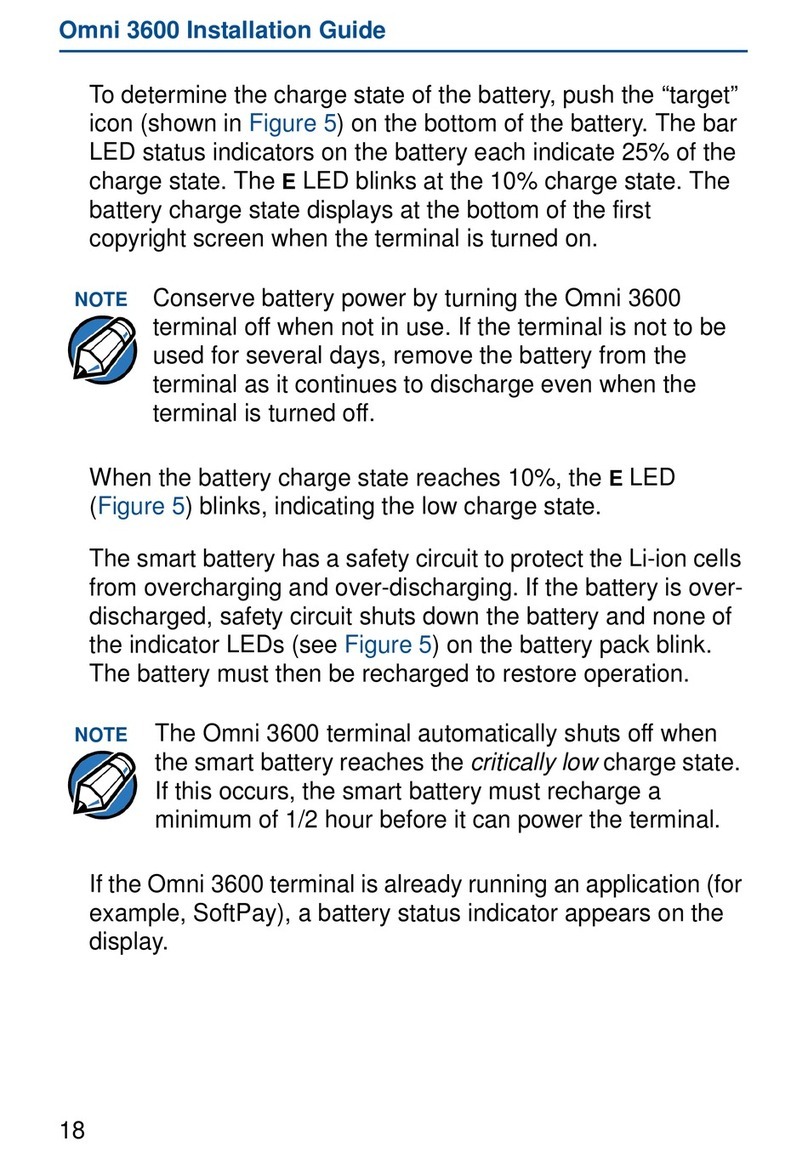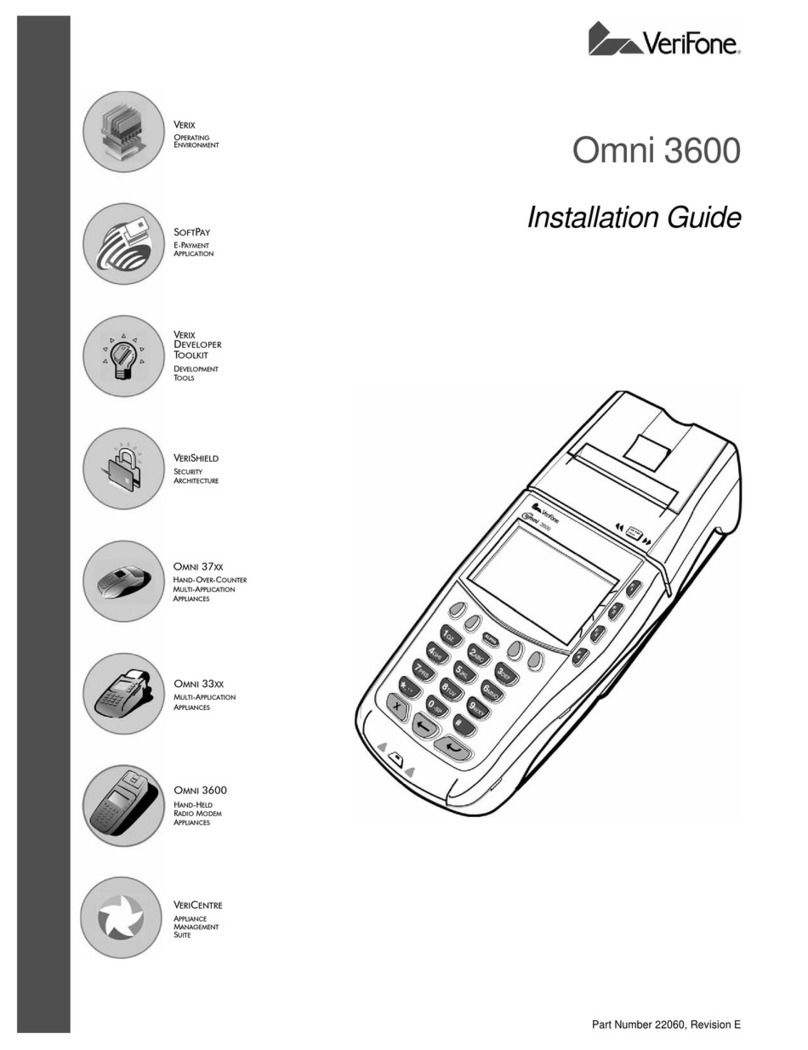Training Mode
1. From the main screen, as shown. Use the left most
Purple function key to scroll down the menu.
2. Select Supervisor, by pressing the corresponding
function key (F2)
3. The terminal will prompt for the Supervisor
password; once the password has been entered
press the green Enter key.
4. In the Supervisor menu can be found the
Training mode, select the mode by pressing the
corresponding function key (F2)
5. The terminal will prompt to confirm the activation
of Training Mode, select YES by pressing the
corresponding function key (F1).
6. The terminal will take you back out the Supervisor
menu; press the red Cancel key to get back to the
main screen. Down the left hand side of the screen
will be the word DEMO, to show that the terminal
is actively in demo mode and no live transactions
can be processed.
To deactivate DEMO mode, follow the steps above
and at step 5 select NO (F2).
20/04/12
16:58:29 Sale
IP Refund
eports
↓
eversal
F1
F2
F3
F4
uplicate
upervisor
onfig
↓
ervices
F1
F2
F3
F4
Password: ******
F1
F2
F3
F4
Supervisor
Training
About
PSTN/IP
F1
F2
F3
F4
Training Yes
No
Training Mode
F1
F2
F3
F4
20/04/12
16:58:29 Sale
efund
eports
↓
eversal
F1
F2
F3
F4
6
Financial Transactions
Sale
Chip and PIN
1. While the terminal is at the main screen, insert the
card into the smart card reader.
2. The terminal will prompt for the transaction value
to be entered. Once the desired amount is entered
press the green Enter key to confirm. If the value
entered is incorrect, use the yellow Clear key to
amend the transaction value.
3. Hand the terminal to the customer to enter their
PIN. They should press the green Enter key to
confirm their PIN.
4. Once the customer has entered and confirmed
their PIN, the merchant should receive the terminal
back – to continue to get an AUTH code the
merchant must press the green Enter key.
5. The terminal will contact the acquiring host for an
AUTH code; the terminal will display the response
on the screen.
6. The terminal will print the Merchant copy of the
receipt and prompt remove the card. The terminal
will then prompt to print a Customer copy,
depending if a customer copy is required press the
corresponding Function key to select Yes or No.
20/04/12
16:58:29 Sale
IP Refund
eports
↓
eversal
F1
F2
F3
F4
SALE
£0.00
KEY IN AMOUNT
Enter confirms
F1
F2
F3
F4
VISA
Acct# 4562587852364567
Amount: £1.00
To confirm amount
Enter PIN
Or press Cancel
F1
F2
F3
F4
THANK YOU
DO NOT REMOVE CARD
PLEASE RETURN HANDSET
MERCHANT PRESS Enter
F1
F2
F3
F4
VISA
Acct# 4562587852364567
Amount: £1.00
Approved
F1
F2
F3
F4
VISA
Please Remove Card
F1
F2
F3
F4
7
www.firstpaymentmerchantservices.co.uk www.firstpaymentmerchantservices.co.uk