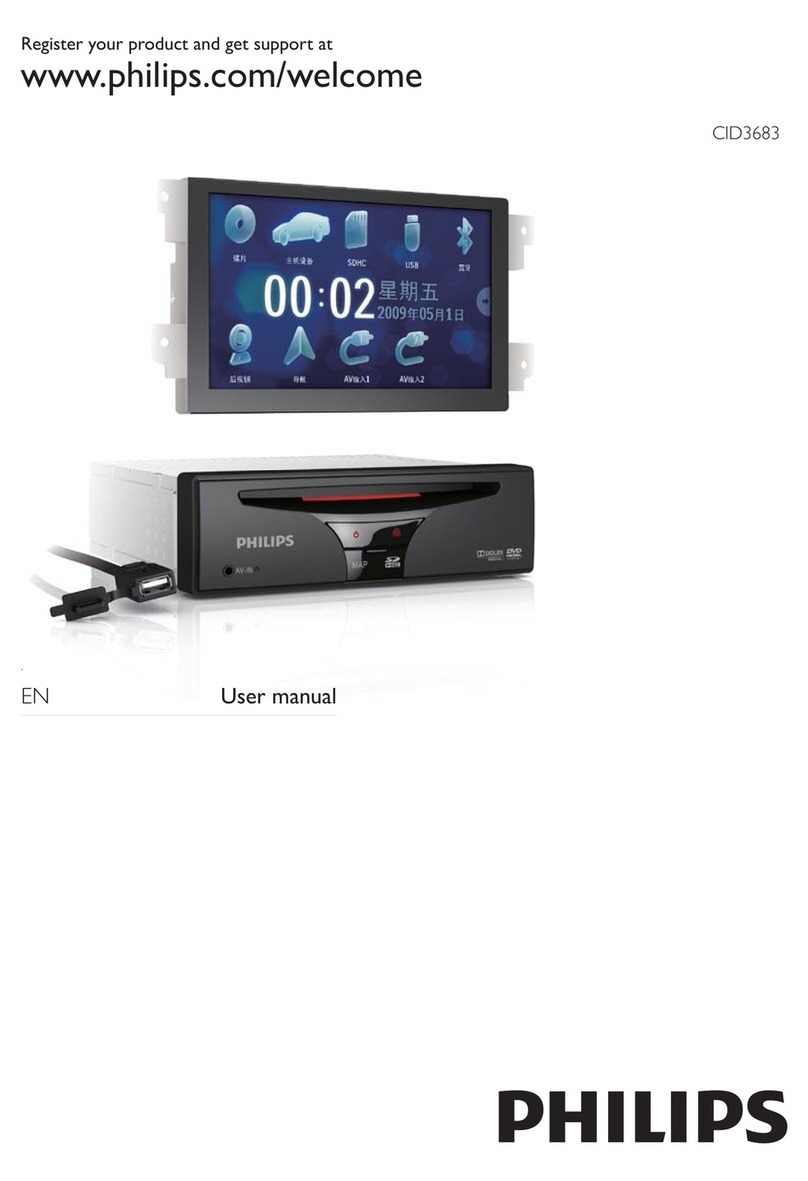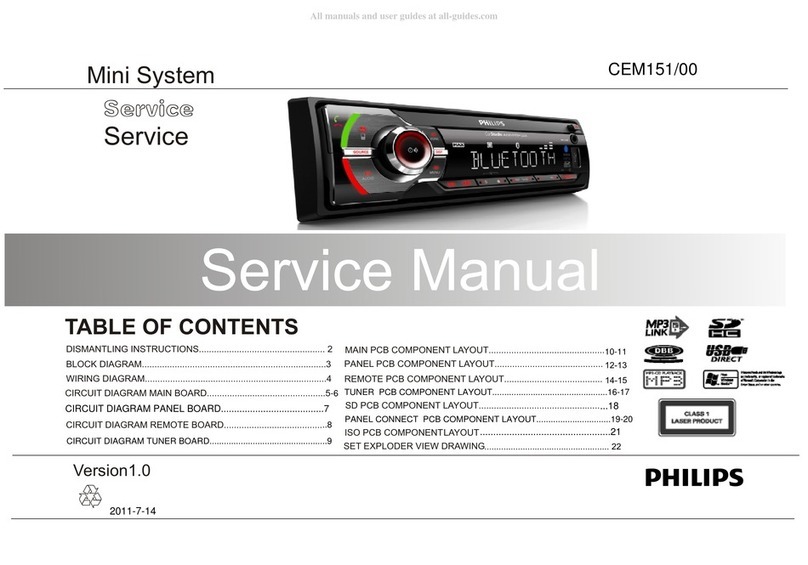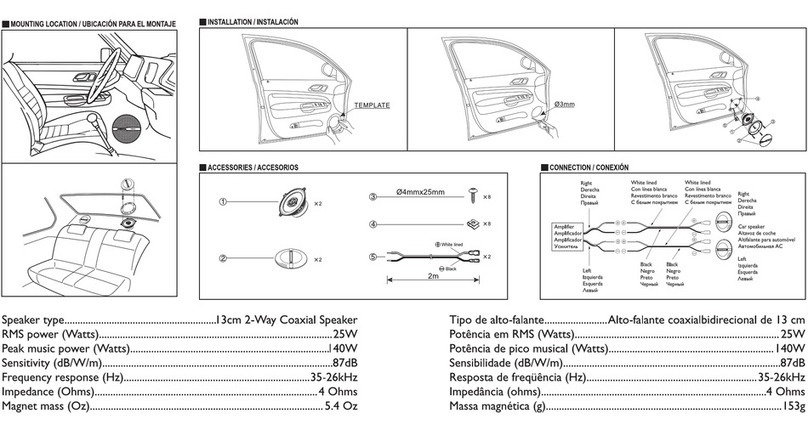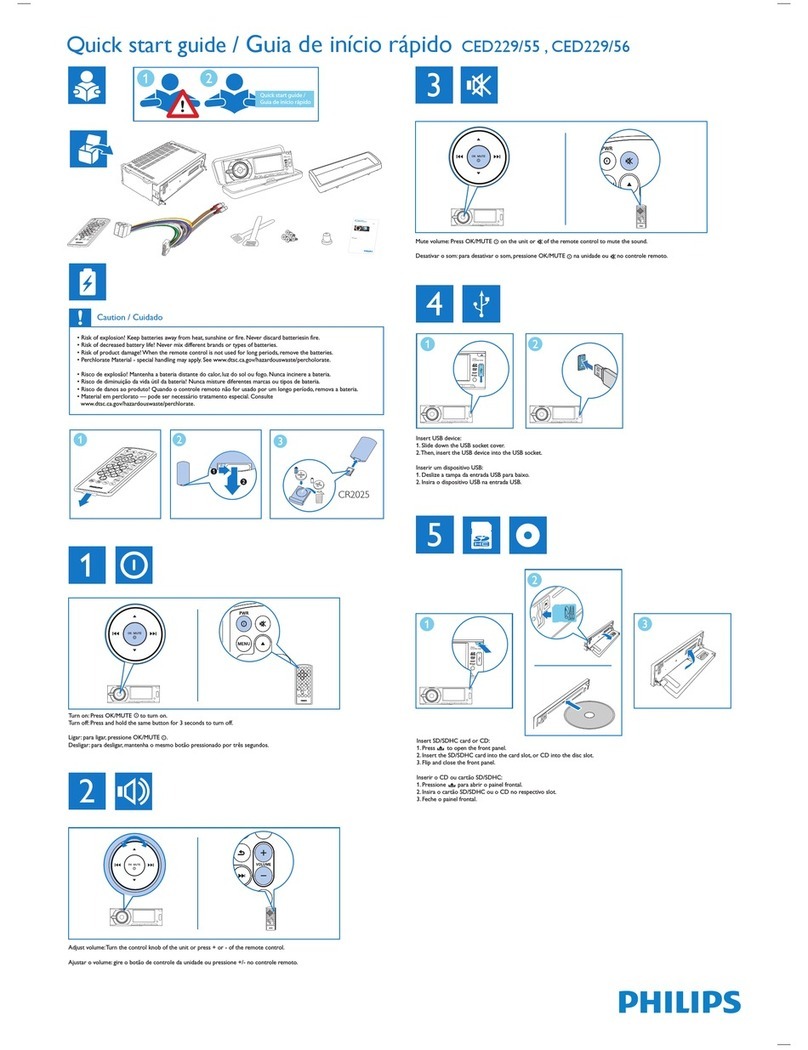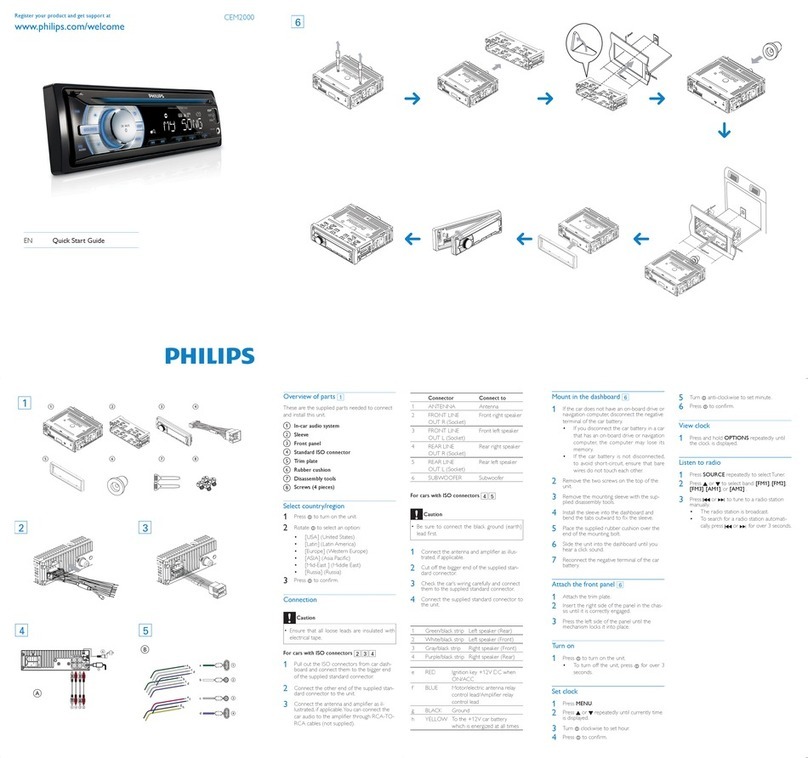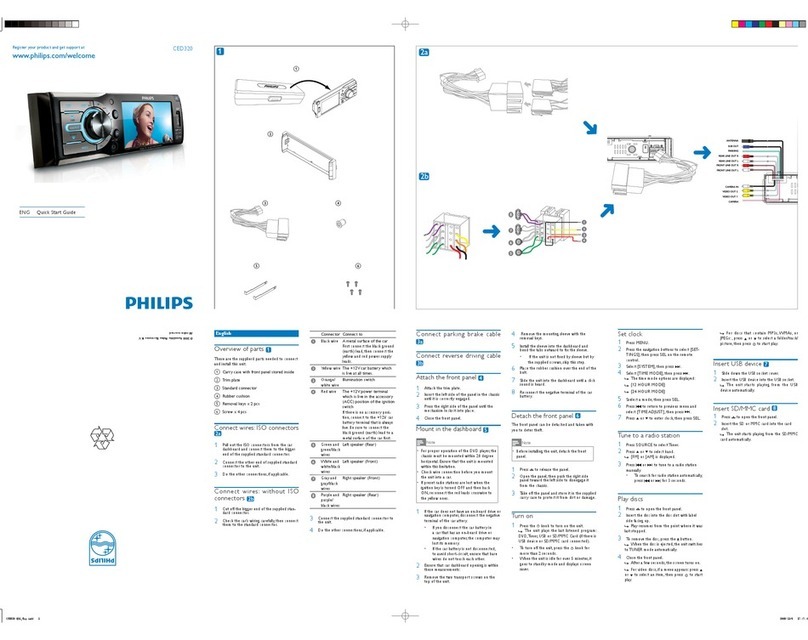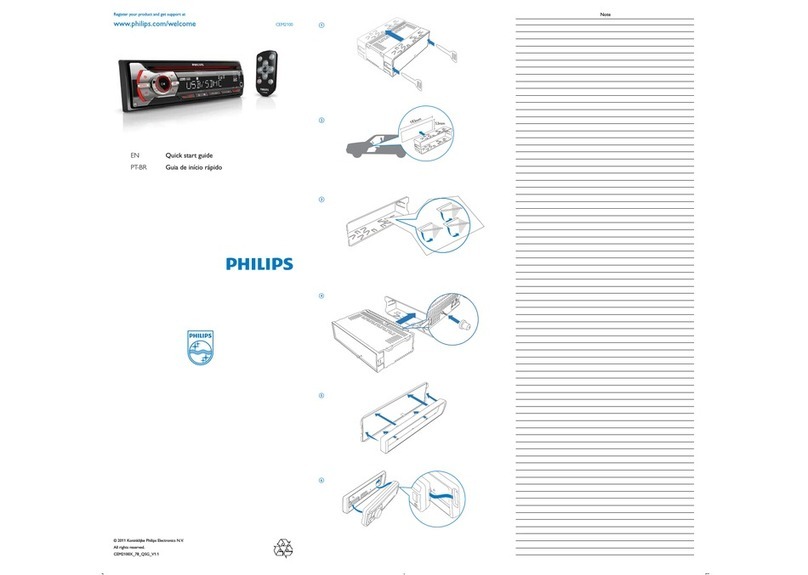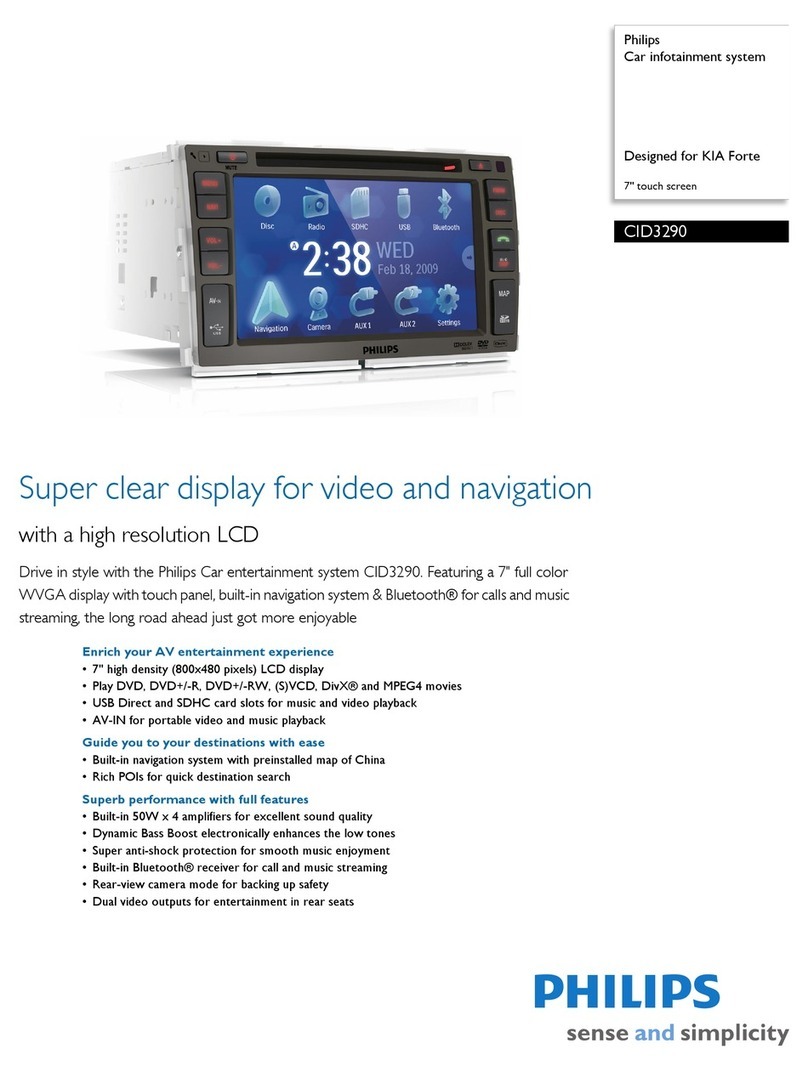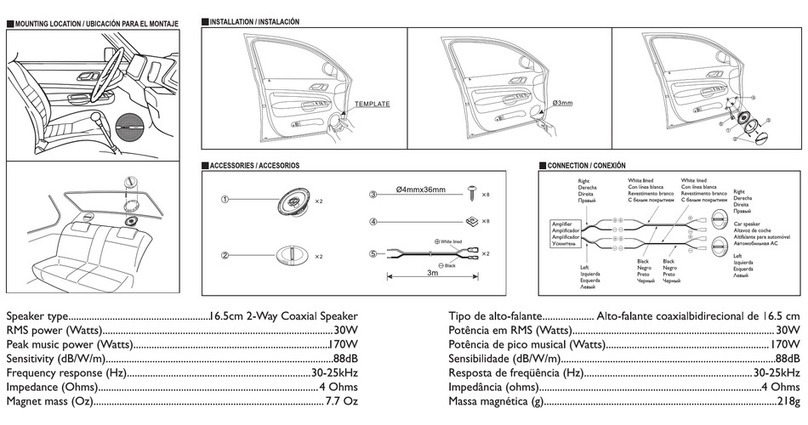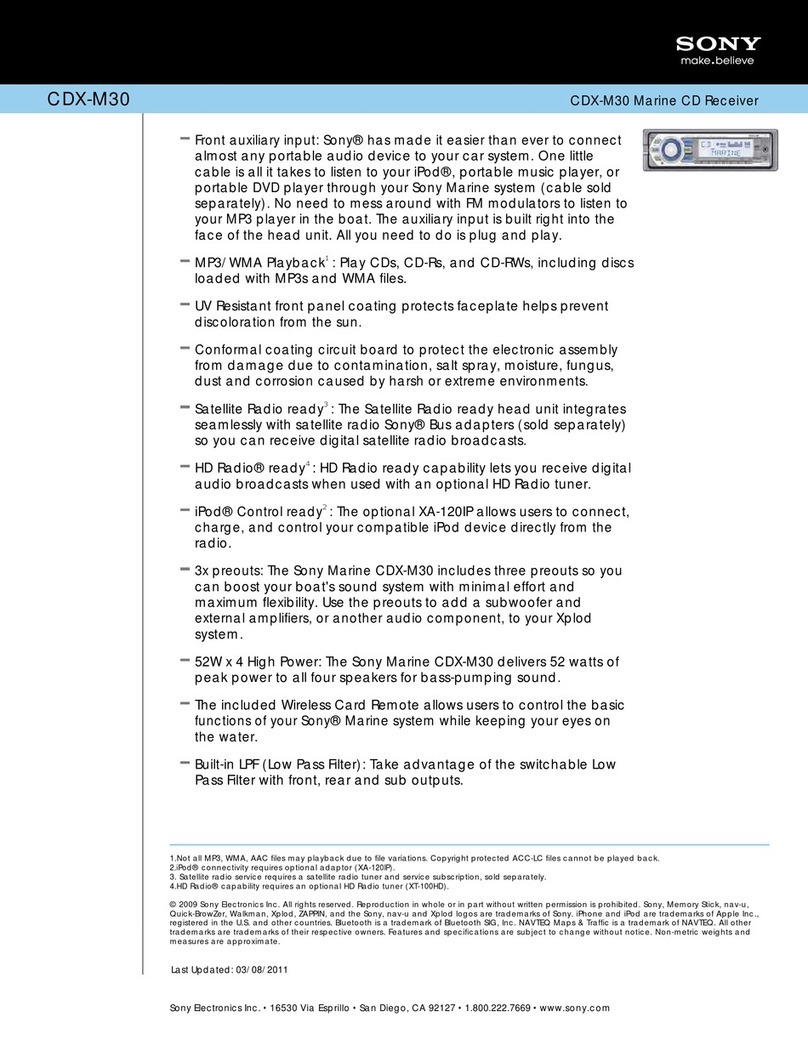www.philips.com/welcome
Register your product and get support at
ENG Quick Start Guide
21 a
c
b
3
4
English
Install the car audio
These instructions are for a typical installation.
However, if your car has different requirements,
make the corresponding adjustment. If you have
any questions regarding installation kits, consult
your Philips car audio dealer.
Caution
This unit is designed for negative ground
•
(earth) 12 V DC operation only.
Always install this unit in the car dashboard.
•
Other locations can be dangerous as the
rear of the unit heats up during use.
To avoid short-circuit: before you connect,
•
ensure that the ignition is off.
Ensure that you connect the yellow and red
•
power supply leads after all other leads are
connected.
Ensure that all loose leads are insulated with
•
electrical tape.
Ensure that the leads do not get caught
•
under screws orin parts that will move
(e.g. seat rail).
Ensure that all ground (earth) leads are run
•
to a common ground (earth) point.
Use only the supplied mounting hardware
•
for a safe and secure installation.
Improper fuses can cause damage or re.
•
When you need to change the fuse, consult
a professional.
Note on the power supply lead (yellow)
When you connect other devices to this•
system, ensure that the rating of the car
circuit is higher than the total fuse value of
all the connected devices.
Notes on speaker connection
Never connect speaker wires to the metal•
body or chassis of the car.
Never connect speaker wires with stripes•
to one another. © 2010 Koninklijke Philips Electronics N.V.
All rights reserved.
CID3288_93_QSG_V1.0
CID3288
Mount in the dashboard 1
Note
Check wire connection before you mount•
the unit into a car.
If preset radio stations are lost when the
•
ignition key is turned OFF and then back ON,
reconnect the red leads crosswise to the
yellow ones.
1If the car does not have an on-board drive
or navigation computer, disconnect the
negative terminal of the car battery.
If you disconnect the car battery in•
a car that has an on-board drive or
navigation computer, the computer
may lost its memory.
If the car battery is not disconnected,•
to avoid short-circuit, ensure that bare
wires do not touch each other.
2Take out the original car audio and keep
the screws.
3Mount the screw and buffer (supplied). a
4Connect wires (see “Connect wires”
section).
5Slide the unit into the dashboard until a
click sound is heard. b
6Fix the unit onto the dashboard with
screws. c
7Reconnect the negative terminal of the car
battery.
Connect wires 2
Caution
Ensure that all loose leads are insulated with
•
electrical tape.
1Check the car’s wiring carefully, then do the
other connections:
Turn on
Caution
Risk of road accidents! Never watch video or
•
adjust settings while you drive.
1Press to turn on the unit.
The available OSD (On-Screen Display)»
languages are displayed.
2Touch a language to select.
The OSD language is changed to the»
selected language immediately.
To turn off the unit, press»for
3 seconds.
Set date and time
1Touch the upper left corner to display main
menu.
If necessary, touch• in the middle right
side of the screen to display the 2nd
screen.
2Touch [Settings].
3Touch [Time].
The date/time setup menu is displayed.»
Set date
1Touch [Date].
2Touch on the displayed date information.
A submenu is displayed.»
3Touch or to set year, month and day.
Set clock mode
1Touch [Time mode].
2Touch on [12H] or[24H] to select clock
mode.
Set time
1Touch [Time].
2Touch on the displayed time.
A submenu is displayed».
3Touch or to set hour and minute.
Tip
When date/time is set, touch•to return to
main menu.
Adjust screen
To turn off the screen
1Press DISP for over 2 seconds
The screen is turned off.»
To turn on the screen, press»DISP.
To adjust screen brightness
1Press DISP.
Brightness bar is displayed.»
2Rotate TUNE/ SELECT to adjust the
value.
Use map
Note
You may need to upgrade the map before
•
using it (see “Upgrade the map” section)
1Touch the upper left corner to display home
menu.
2Touch [Navigation].
»The navigation menu is displayed in a
few seconds.
3Refer to the map manual (in Chinese) to
operate the navigation tool.
Tip
You can press•NAVI to enter/exit the navigation
system.
Listen to Radio
1Touch the upper left corner to display
home menu.
2Touch [Radio].
Band and frequency information is»
displayed.
3Touch on FM or AM to select band:
FM band options:• FM1, FM2, FM3
AM band options:• AM1, AM2
4 Briey touch or to tune to a radio
station by step.
Touch• or for over 1 seconds to
tune to a radio station automatically.
Play disc 3
You can play video, audio or images stored on the
following discs:
DVD video, DVD-R, DVD-RW•
VCD•
Audio CD, CD-R, CD-RW•
Note
Ensure that the disc contains playable content.•
You can play DVD discs with the following region
codes:
DVD region code Country
China
1Insert the disc into the disc slot with label
side facing up.
Play starts automatically.»
To remove the disc, press the»button.
When the disc is ejected, the unit
»
switches to the previous source,
if connected. Otherwise, the
unit switches to [Radio] mode
automatically.
Play USB device 4
Note
Ensure that the device contains playable•
content.
1Open the USB door.
2Insert the USB device to the USB socket.
Play starts automatically.»
Note
To remove the USB device, switch to disc,
•
radio or other source rst.
Play with Bluetooth device
Pair the Bluetooth-enabled devices
To connect your Bluetooth device to the unit, you
need to pair the device to the unit. Pairing needs
only to be done once.
You can pair up to eight devices.
1Search for Bluetooth device with the device.
2Select “CID3288” in the pairing list.
3Enter default password “0000”.
if pairing succeeds. phone call record is»
displayed.
Make a call
1Pair the phone with the unit.
2Touch the upper left corner to display the
home menu.
3Touch [Bluetooth].
The Bluetooth menu is displayed.»
4Touch or to select the paired phone,
then touch .
5Touch or to search for phone number
from the following list:
Or touch to dial number directly, then touch
to dial.
Receive call
By default, all incoming calls are received
automatically.
1If there is incoming call, [Incoming call...]
ashes on the screen. Speak into the
Bluetooth microphone.
2When conversation ends, touch (red)
to terminate the call.
Tip
You can select to receive calls manually by•
set [Auto answer] to [Off] status.
Yellow Green Blue
Red
Black
Yellow
Red
White
Yellow
Red
White
Yellow
AV systemAV system
AUXAUX
Amplifier
White
White
Red
Red
Brown
Blue/white
Pink
Green/white
White/
brown
Orange/
white
Brown/
black
Orange/
white
Brown/
black
Remark:
a Connect the AV IN cabel to the AV IN socket on front panel.
a
Gearbox Optional accessory
Optional accessory
GPS antenna
Radio antenna
Yellow
Yellow
CID3288_93_QSG_V1.0.indd 1 1/21/2010 8:19:51 PM