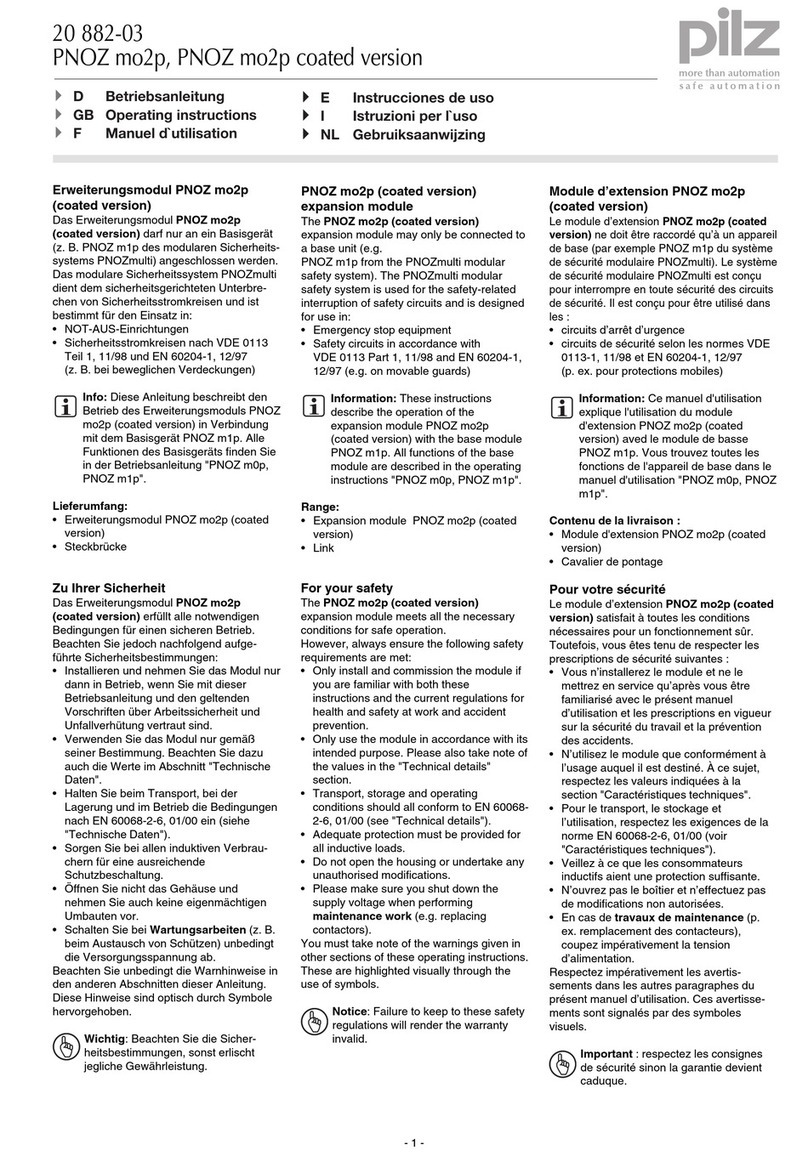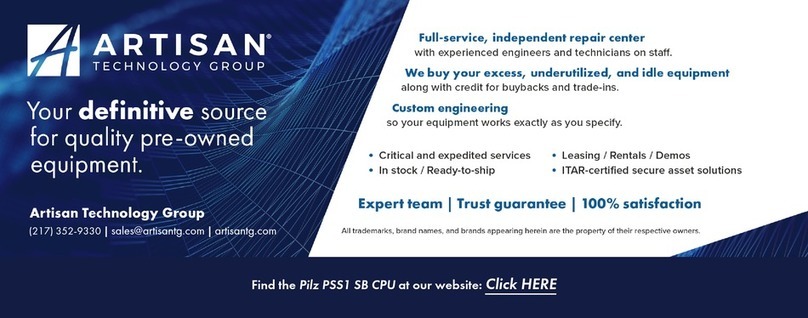Contents
System Description PITmode flex visu
1005364-EN-01 | 3
1 Introduction ............................................................................................................................ 5
1.1 Definition of symbols................................................................................................................. 5
2 Overview of systems for safety-related operating mode selection .................................. 6
3 Safety ...................................................................................................................................... 8
3.1 Intended use ............................................................................................................................. 8
3.2 Safety regulations ..................................................................................................................... 8
3.2.1 Additional documents that apply............................................................................................... 8
3.2.2 Use of qualified personnel ........................................................................................................ 8
3.2.3 Warranty and liability ................................................................................................................ 9
3.2.4 Disposal .................................................................................................................................... 9
3.3 Application conditions ............................................................................................................... 9
4 Security ................................................................................................................................... 12
4.1 Required security measures ..................................................................................................... 12
5 PITmode flex visu with PNOZmulti ...................................................................................... 13
5.1 Description................................................................................................................................ 13
5.1.1 System overview....................................................................................................................... 13
5.1.2 Safety features.......................................................................................................................... 14
5.1.3 Working areas........................................................................................................................... 15
5.1.4 Behaviour when the transponder key is removed..................................................................... 15
5.1.5 Acknowledge ............................................................................................................................ 16
5.1.6 Lock input ................................................................................................................................. 16
5.1.7 Service mode............................................................................................................................ 16
5.1.8 Audit trail................................................................................................................................... 16
5.2 System expansion .................................................................................................................... 16
5.3 Installation................................................................................................................................. 17
5.3.1 Connect PITreader ................................................................................................................... 17
5.3.2 Connect display unit ................................................................................................................. 17
5.4 Configuration ............................................................................................................................ 17
5.4.1 Configure PASvisu display unit................................................................................................. 17
5.4.2 Configure PITreader ................................................................................................................. 19
5.4.3 Configure PNOZmulti................................................................................................................ 19
5.4.3.1 Configure hardware .................................................................................................................. 19
5.4.3.2 Configure connection to the PITreader..................................................................................... 19
5.4.3.3 Configure connection to the Visu display unit........................................................................... 19
5.4.3.4 Configure MSO flex visu element ............................................................................................. 19
5.4.3.5 Configure safety function .......................................................................................................... 20
5.5 Operation .................................................................................................................................. 20
5.5.1 Select safe mode of operation MSO1 ... MSO8........................................................................ 20
5.5.2 Button status indicators ............................................................................................................ 22
5.5.3 Status and error messages through the PNOZmulti................................................................. 23
5.6 Examples for PITmode flex visu with PNOZ m B1 ................................................................... 26
5.6.1 Example 1................................................................................................................................. 26
5.6.2 Example 2................................................................................................................................. 26
5.6.3 Example 3................................................................................................................................. 27