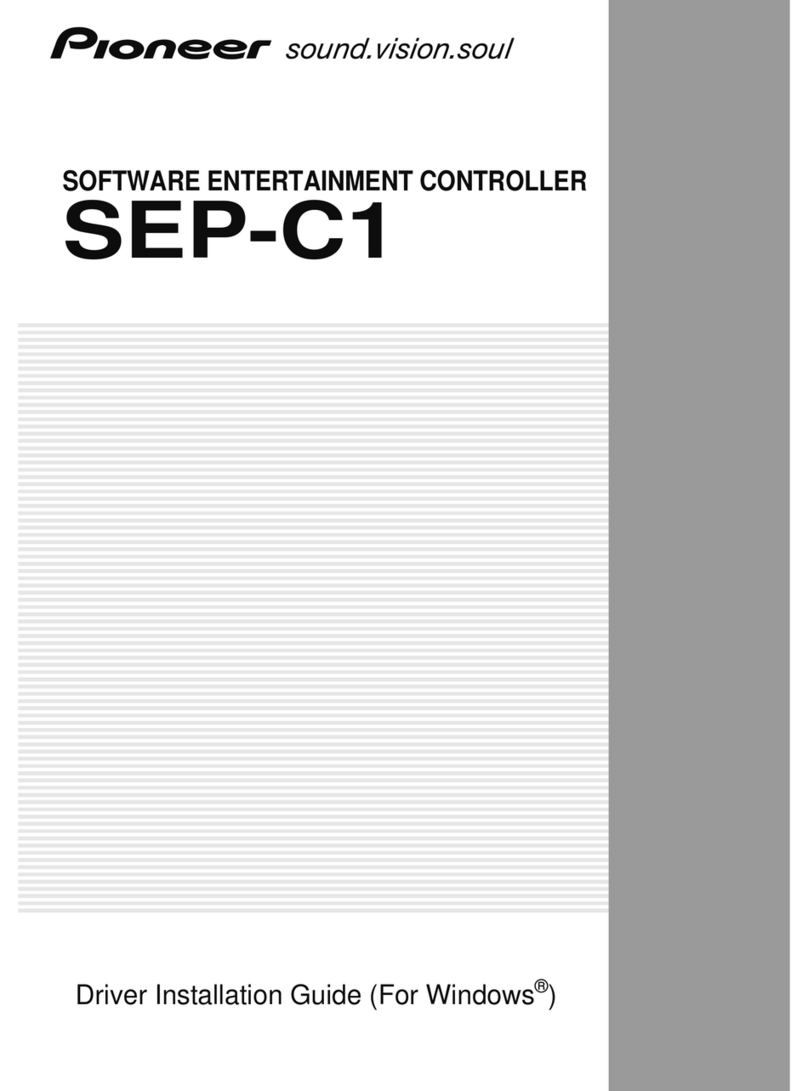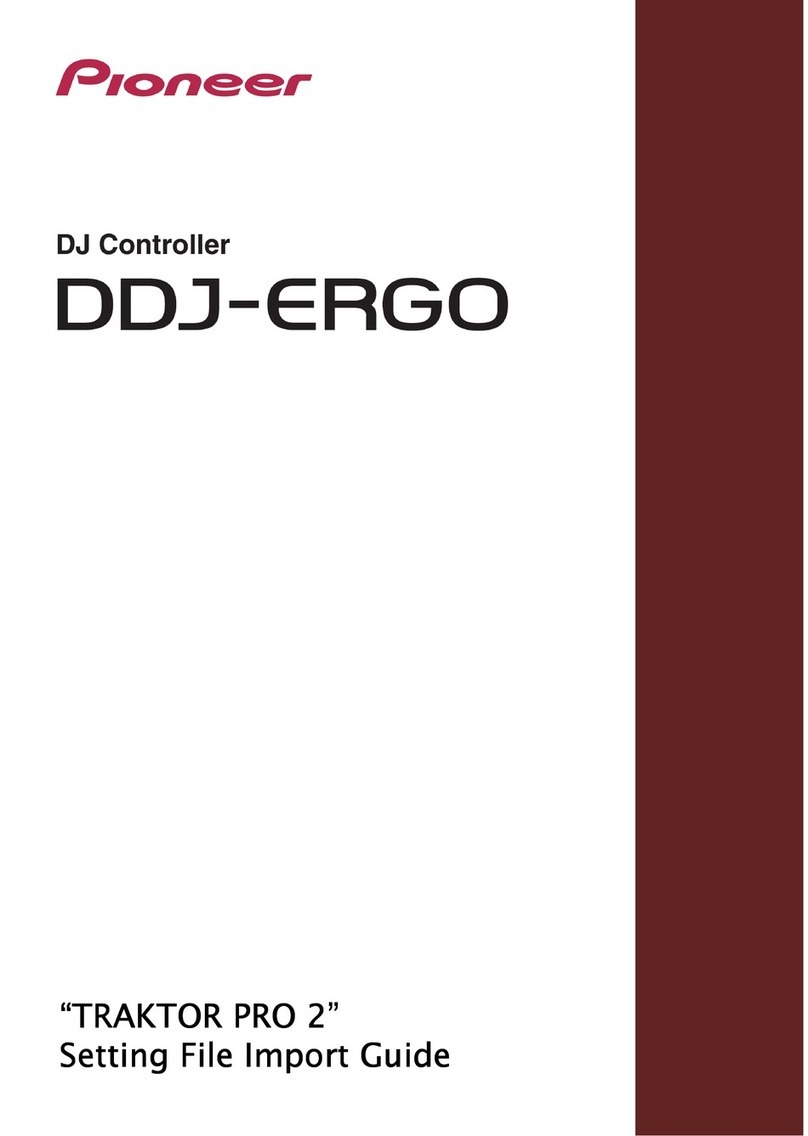About this manual
This unit features a number of sophisticated
functions ensuring superior reception and op-
eration. All the functions have been designed
for the easiest possible use, but many are not
self-explanatory. This operation manual will
help you benefit fully from this units potential
and to maximize your listening en oyment.
We recommend that you familiarize yourself
with the functions and their operation by read-
ing through the manual before you begin
using this unit. It is especially important that
you read and observe precautions noted on
the next page and in other sections.
About this unit
This unit can control separately sold Pioneer
multi-channel processor (e.g. DEQ-P7650).
Also, supplied remote control can control the
functions of separately sold Pioneer DVD
player (e.g. XDV-P9), Pioneer multi-CD player,
Pioneer television and the part of functions of
Pioneer head units.
Also, this unit has universal connector for
your car-stereo or other equipment, allowing
you to connect to this unit and to en oy the
high quality sound of DEQ-P7650. If you want
to connect them, use either the speaker input
connector or the RCA input connector. You
can connect six sources at a time for speaker
input connector and RCA input connector as
analog source. You can change the setting of
each analog source between speaker input or
RCA input. (Refer to Switching the analog
input setting on page 35.)
Note
Instructions in this operation manual use DEQ-
P7650 as an example multi-channel processor. If
multi-channel processor other than DEQ-P7650 is
connected to this unit, some functions in this
manual may not be available. In this case, refer to
multi-channel processors operation manual for
concerning operation.
About digital and analog
source
This unit features two digital sources and six
analog sources.
By connecting a Pioneer DVD player to this
unit with IP-BUS cable, you can use it as the
digital source.
Digital1 and Digital2 are automatically occu-
pied by the Pioneer DVD player when it is con-
nected to this unit only via the optical cable.
And each digital source is assigned according
to the media which is playing on Pioneer DVD
player, such as DVD, Video CD and CD.
Devices which are connected to this unit with
speaker input connector or RCA input connec-
tor can be used as analog sources. For exam-
ple, when Pioneer head unit with tuner and
cassette player is connected to this unit, you
can use Analog1 for tuner and Analog2 for
cassette player as independent source.
Furthermore, audio function of DEQ-P7650
can be used independently for each analog
source, if each analog source is used properly.
The title displayed for digital sources and ana-
log sources can be changed. This is useful
when you use such sources. To input the titles,
refer to Title input on page 37.
Notes
!If equipment which is connected to this unit
as analog source has multiple sources, be
sure to change sources both for this unit and
the connected equipment. Also, this unit can-
not control equipment which is connected as
analog source.
!When the volume level of the equipment
which is connected to this unit as analog
Before You Start
En
4
Section
01