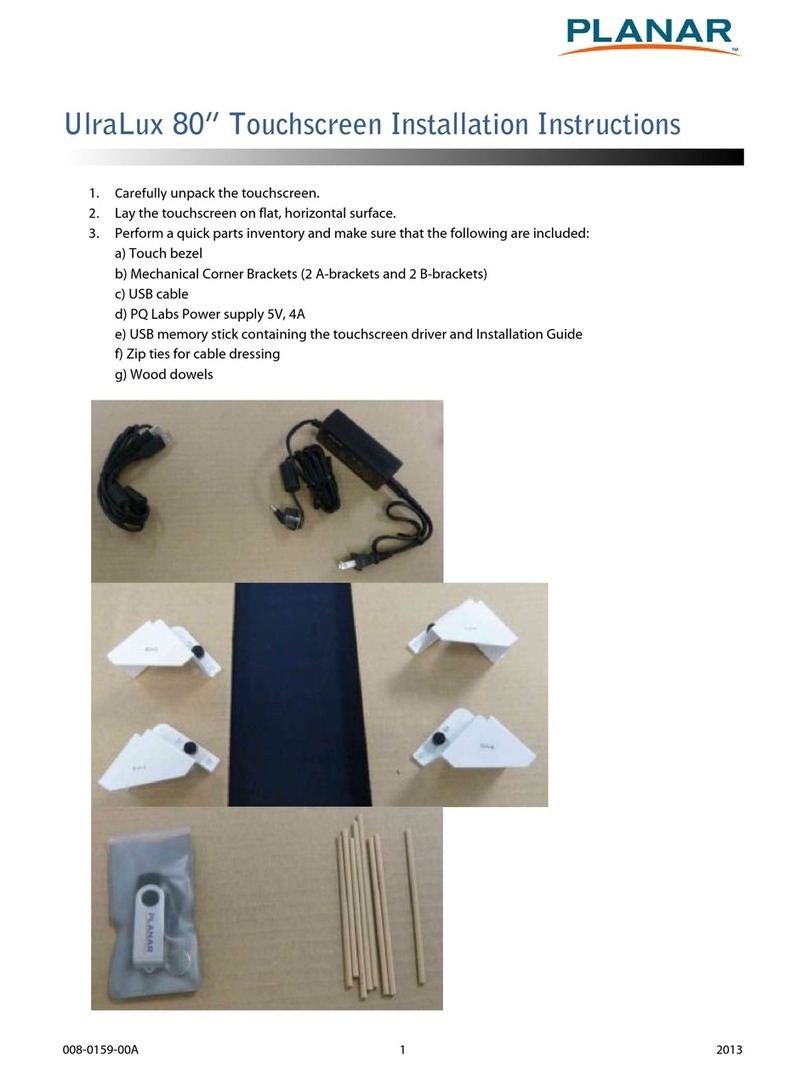LX1200TI User’s Guide (020-0512-01A) 3
Table of Contents
Usage Notice
Precautions.................................................................................................................................5
In a Vehicle..............................................................................................................................5
Cleaning the Monitor..........................................................................................................5
Introduction
About the Product ...................................................................................................................6
Front View ...............................................................................................................................6
Bottom View...........................................................................................................................8
Features....................................................................................................................................9
Package Overview.................................................................................................................10
Installation
Before Installing.....................................................................................................................11
Step 1 - Mounting the Monitor.....................................................................................12
Step 2 - IRtouch Install.....................................................................................................13
Step 3 - Connecting the Monitor.................................................................................17
User Controls
Front Panel Controls.............................................................................................................19
Turning the Monitor On and O......................................................................................20
Using the Touchscreen........................................................................................................20
Navigating the Touchscreen..............................................................................................20
Cleaning the Monitor...........................................................................................................21
Appendix
Troubleshooting the Monitor ...........................................................................................22
Specications ........................................................................................................................23
Product Dimensions.........................................................................................................23