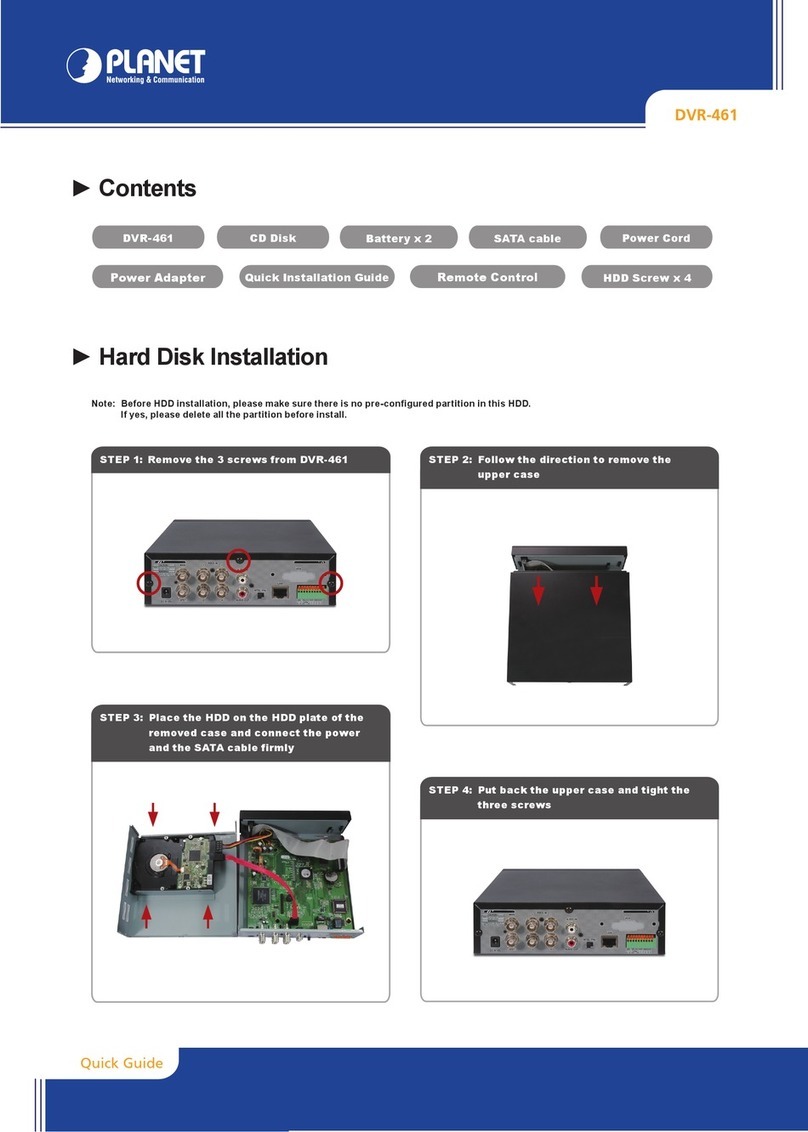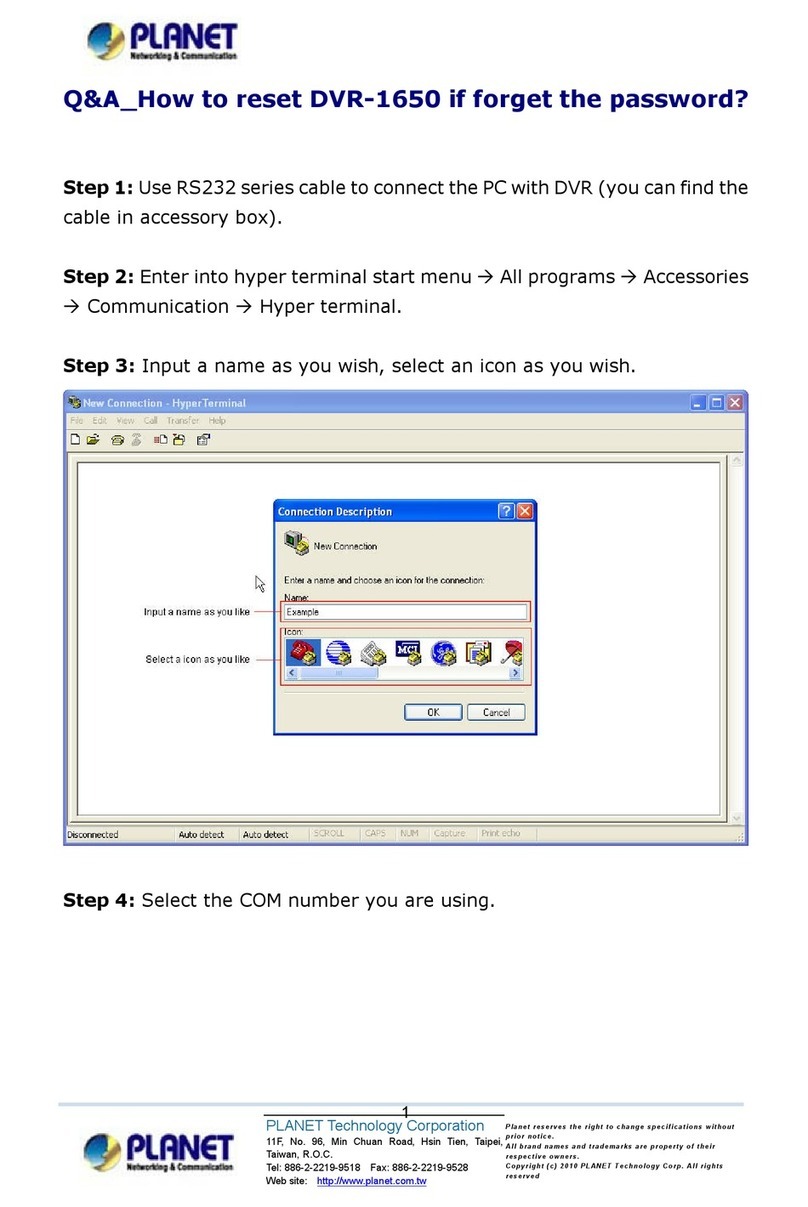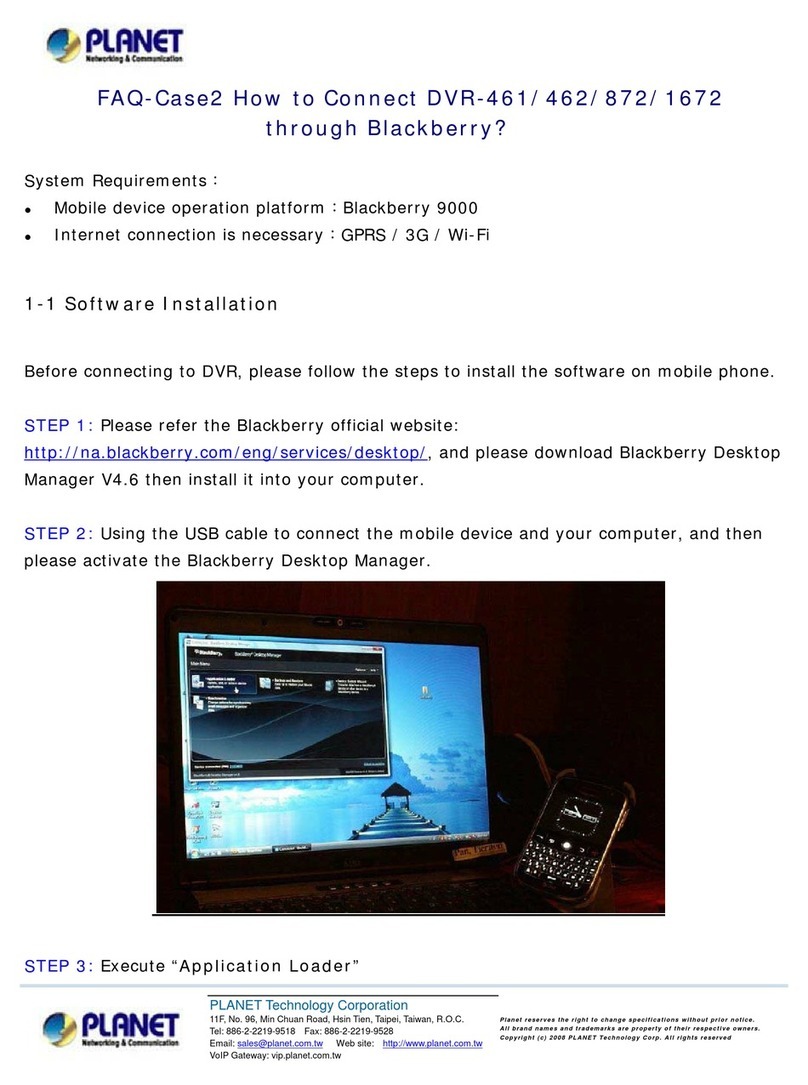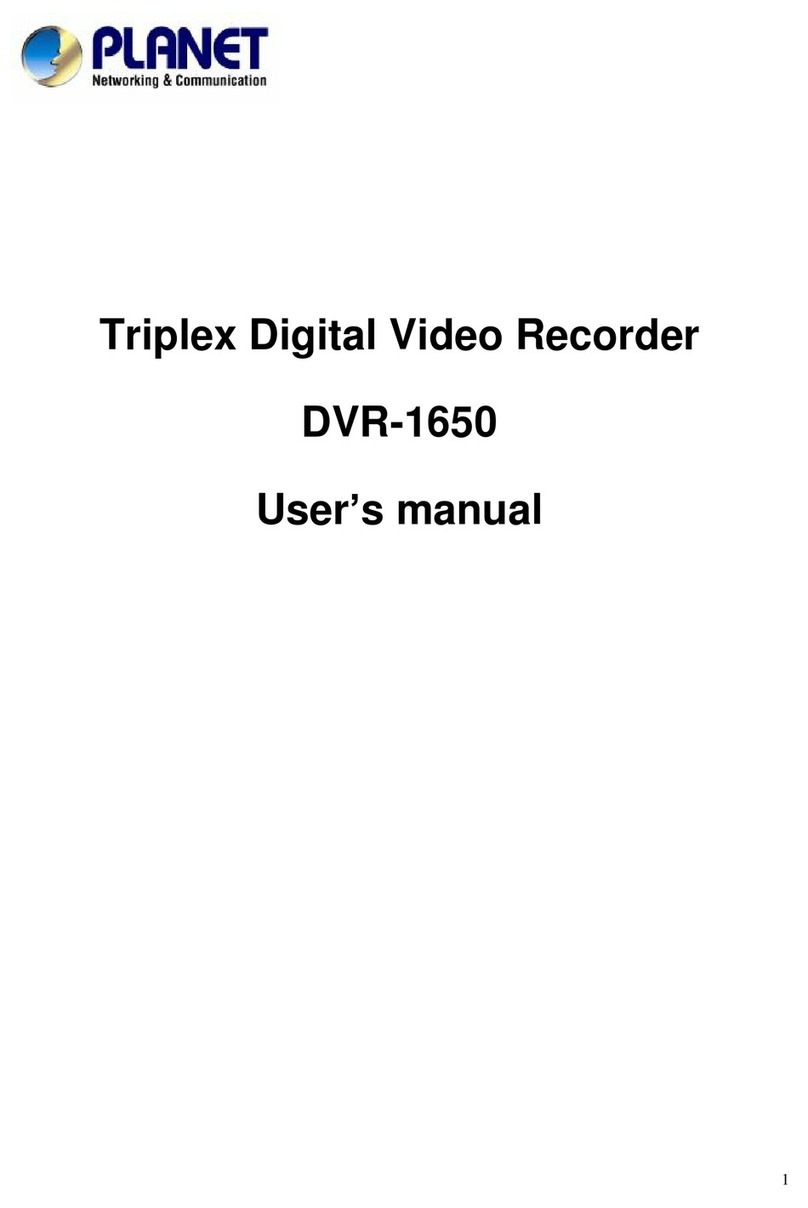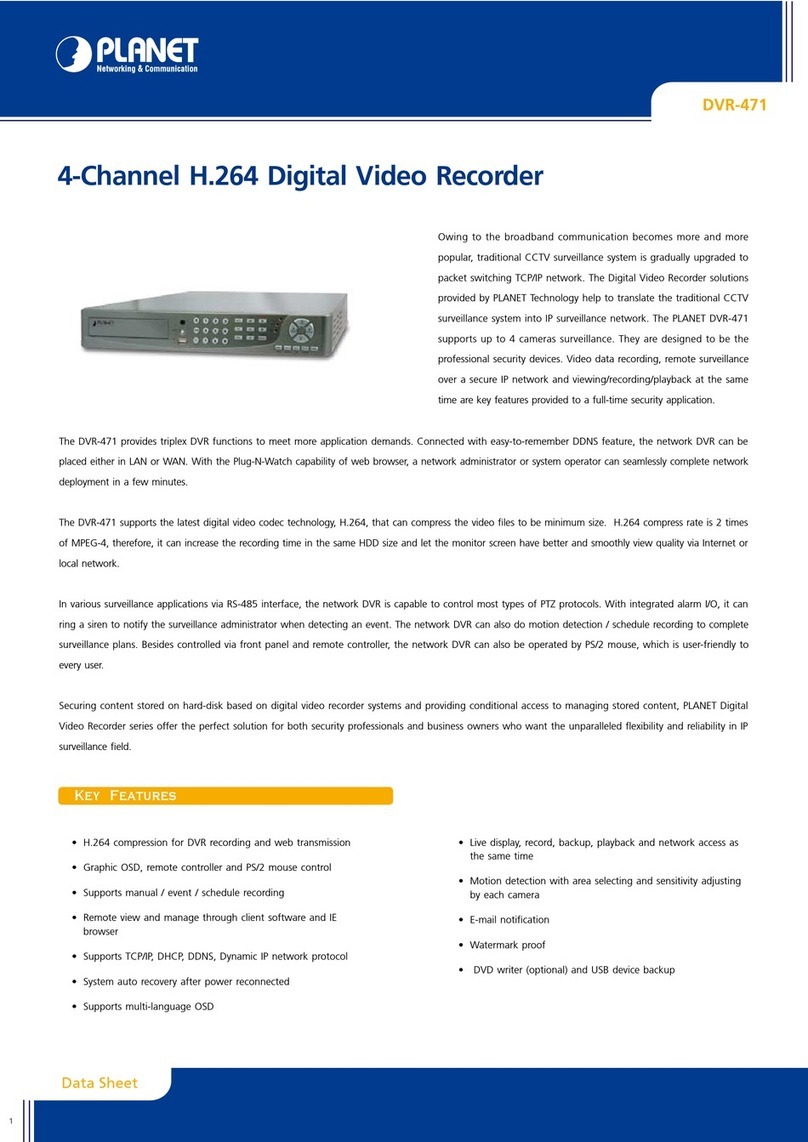IV
TABLE OF CONTENTS
Chapter 1 FEATURES ...................................................................................................................... 1
Chapter 2 PACKING DETAIL ............................................................................................................ 2
Chapter 3 LOCATION AND CONTROL ............................................................................................ 3
3.1 Front Panel Controls ..............................................................................................................3
3.2 Real Panel Connectors...........................................................................................................5
3.3 Remote Control......................................................................................................................6
3.4 Mouse Control........................................................................................................................9
3.5 Playback Mode.....................................................................................................................11
3.6 PTZ Mode............................................................................................................................12
Chapter 4 INSTALLATION .............................................................................................................. 14
4.1 System Configuration ..........................................................................................................14
4.2 Hard Disk Installation..........................................................................................................16
Chapter 5 BASIC OPERATION and MENU SETUP ....................................................................... 18
5.1 Main Menu Setup.................................................................................................................18
5.2 Record Setup........................................................................................................................19
5.3 Event Setup..........................................................................................................................22
5.4 Schedule Setup.....................................................................................................................25
5.5 Camera Setup.......................................................................................................................27
5.6 Account Setup......................................................................................................................28
5.7 Network Setup .....................................................................................................................30
5.8 PTZ & RS-485 Setup...........................................................................................................36
5.9 System Setup........................................................................................................................37
5.10 Utility Setup.......................................................................................................................44
5.11 Diagnostic ..........................................................................................................................45
Chapter 6 SEARCH & BACKUP ..................................................................................................... 46
6.1 Search Setup.........................................................................................................................46
6.2 Backup Setup .......................................................................................................................49
Chapter 7 iCMS Installation and Usage.......................................................................................... 50
7.1 iCMS Installation.................................................................................................................50
7.2 iCMS Login and Environment.............................................................................................52
7.3 Groups & Events..................................................................................................................54
7.4 View DVR/ Group List ........................................................................................................54
7.5 Event View...........................................................................................................................55
7.6 Local PC Information and Control.......................................................................................55
7.7 Main Display........................................................................................................................56
7.8 Audio Control.......................................................................................................................56
7.9 eMaps...................................................................................................................................57
7.10 PTZ Control .......................................................................................................................58
7.11 Operation Bar.....................................................................................................................59
7.12 User administration............................................................................................................60