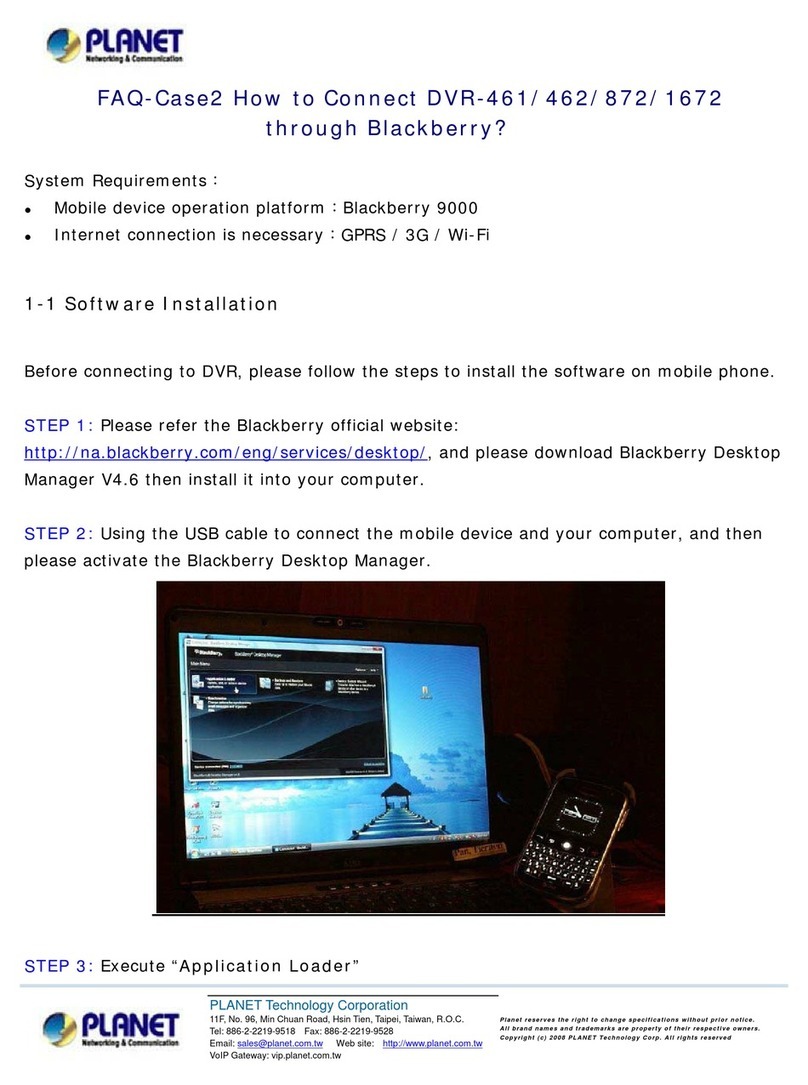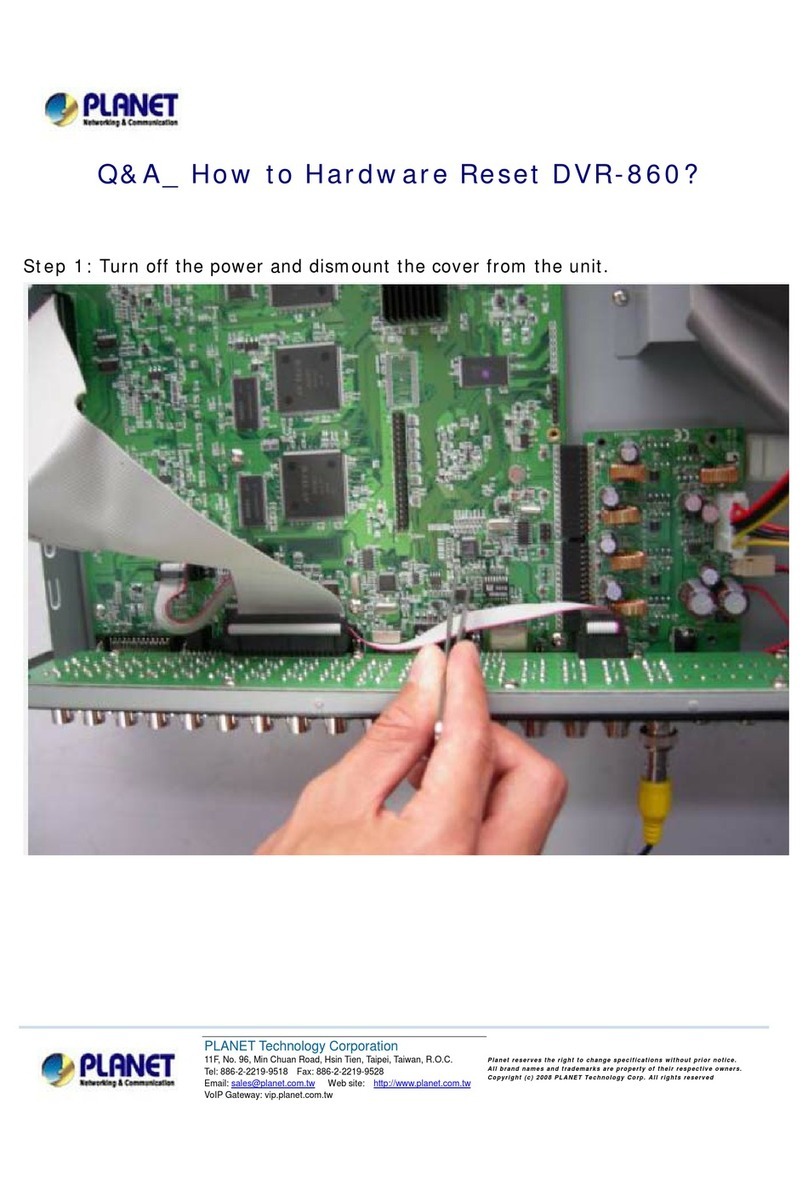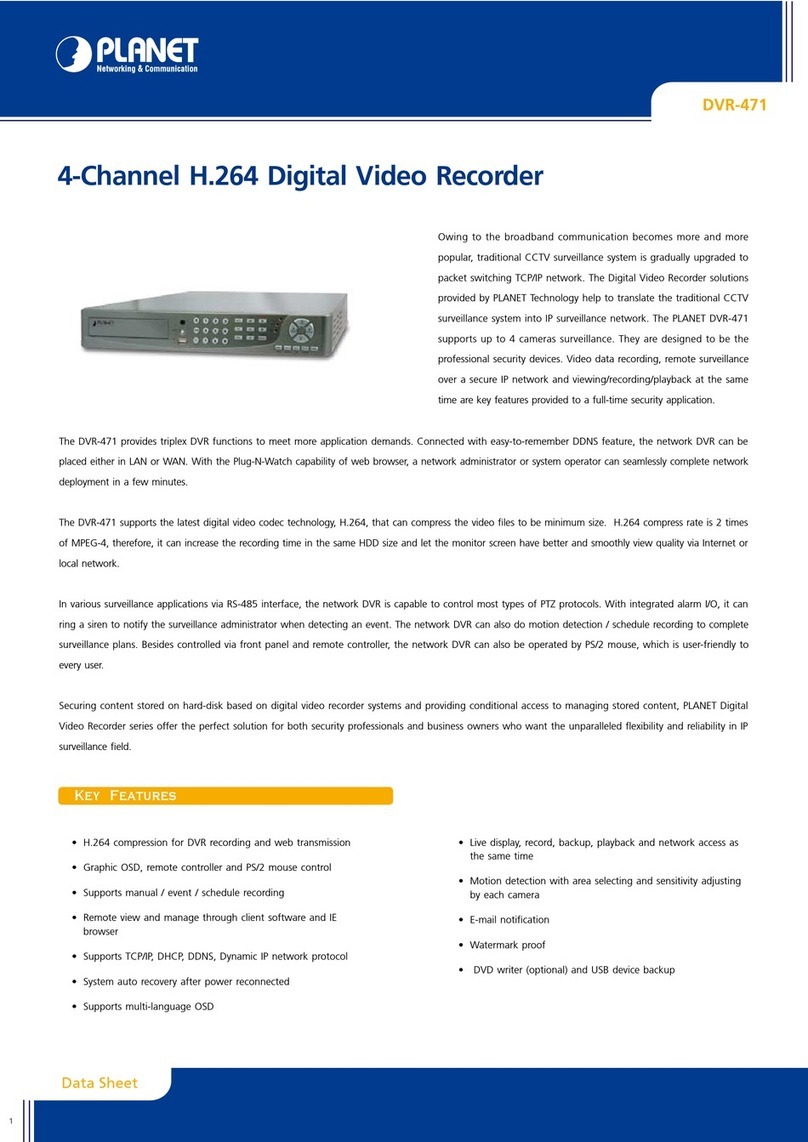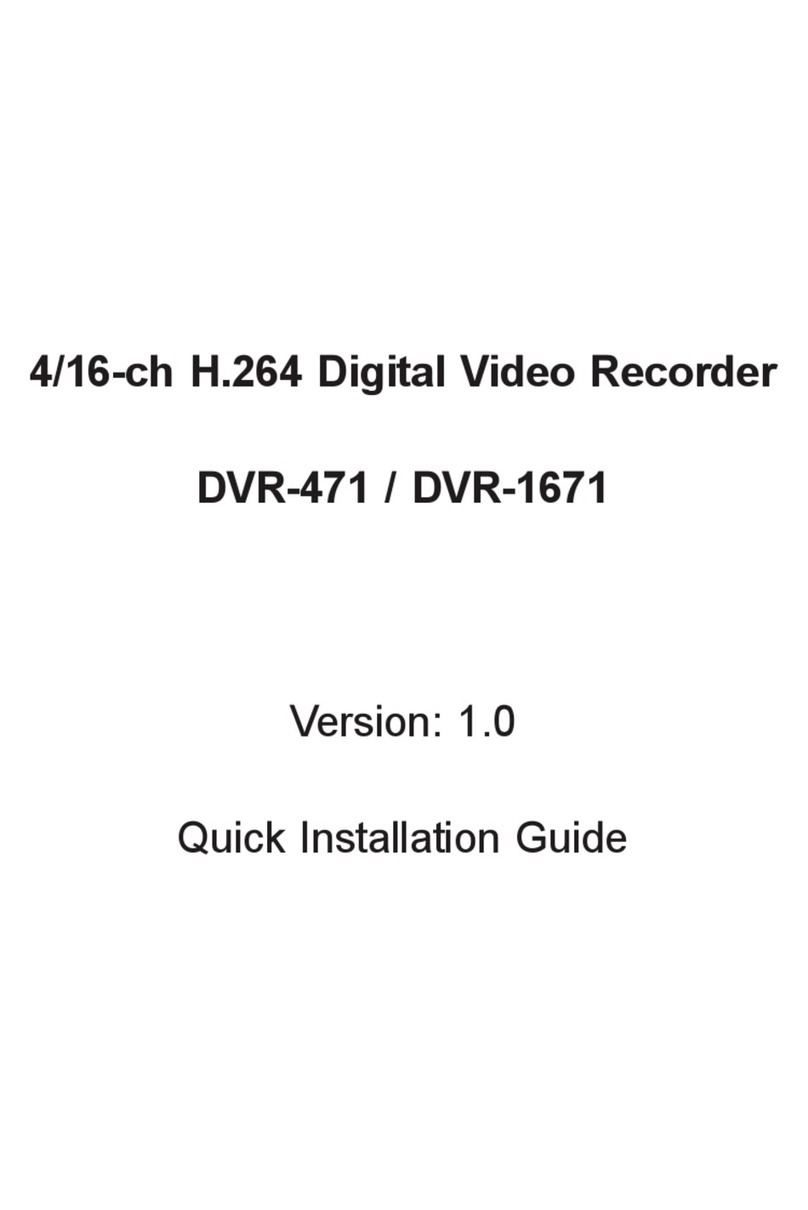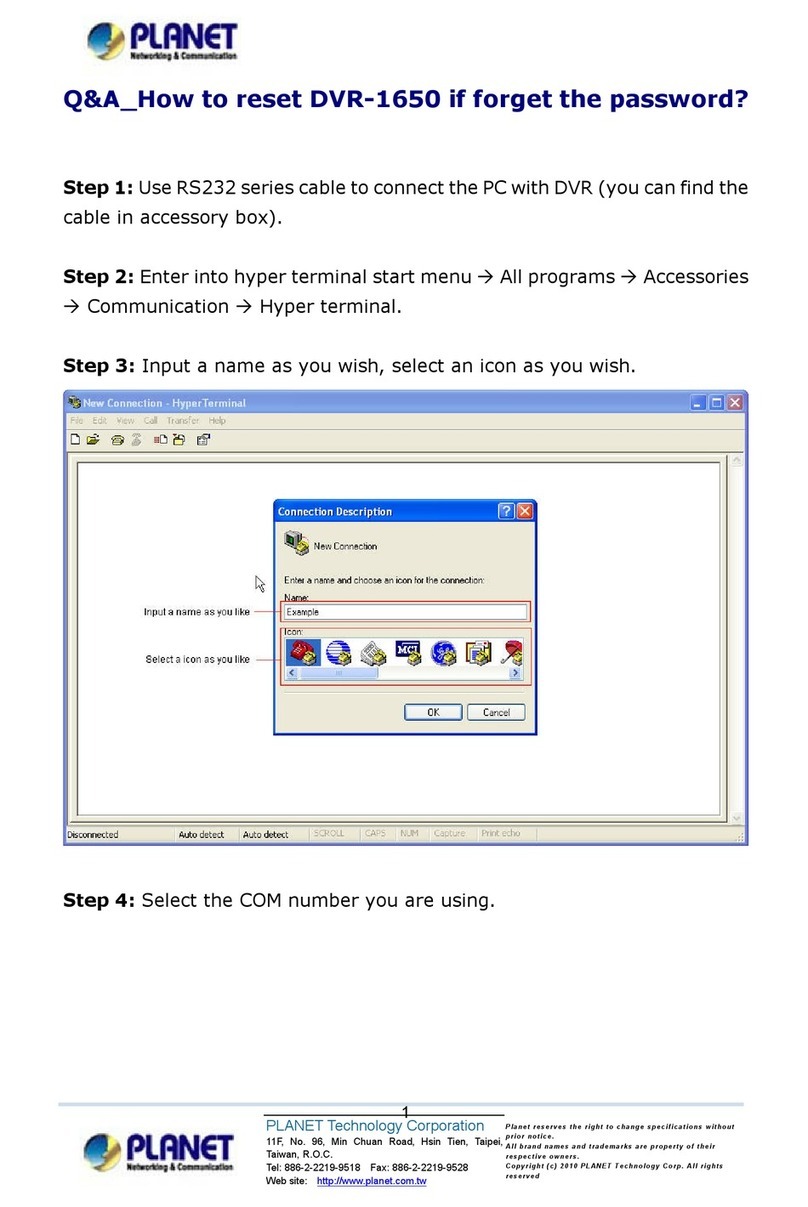Tableof Contents
U1. Product DescriptionU...................................................................................................6
1.1 Product Features..............................................................................................6
1.2 System Requirements ......................................................................................7
1.3 Packet Content.................................................................................................7
1.4 Specification .....................................................................................................7
1.5 Physical Specifications .....................................................................................9
2. Install Hard Disk.......................................................................................................11
3. Connect to the NVR.................................................................................................14
3.1 Use Device Search Utility...............................................................................14
3.2 Access NVR with its default IP address..........................................................18
4. Live View .................................................................................................................19
4.1 Retrieve camera’s video stream .....................................................................20
4.2 Retrieve camera’s status ................................................................................21
4.3 Perform Sequence Viewing ............................................................................21
4.4 PTZ Control....................................................................................................21
4.5 Perform PTZ Preset Viewing ..........................................................................22
4.6 Live Video Control Buttons .............................................................................24
4.7 Change Web UI Display Language.................................................................27
5. Playback..................................................................................................................28
5.1 Methods to Search Playback Videos..............................................................29
5.2 Export Playback Videos to AVI Files...............................................................33
6. System Setup ..........................................................................................................35
6.1 System Configurations....................................................................................35
6.1.1 Network Settings ..................................................................................35
6.1.2 DDNS Server........................................................................................37
6.1.3 Time and Date......................................................................................40
6.1.4 User Account........................................................................................41
6.1.5 Group Privilege.....................................................................................42
6.1.6 Disk Setup............................................................................................43
6.2 Channel Configurations..................................................................................48
6.2.1 Add a Camera.......................................................................................48
6.2.2 OSD Settings........................................................................................52
6.2.3 PTZ Preset Settings .............................................................................53
6.2.4 PTZ Preset Sequence..........................................................................54
6.2.5 E-Map Setting.......................................................................................55
6.2.5.1 Local Map Setting..............................................................................55
6.2.5.2 Google Map Setting...........................................................................57
6.3 Event Configurations ......................................................................................59
6.3.1 General Settings...................................................................................59
6.3.2 I/O Settings...........................................................................................60
6.3.3 Event Servers.......................................................................................60
6.3.4 Event Triggers ......................................................................................63
6.4 Recording Configurations...............................................................................65
6.4.1 General Settings...................................................................................65
6.4.2 Schedule Recording.............................................................................67
6.5 System Options ..............................................................................................68
6.5.1 Device Information................................................................................68
6.5.2 Logs and Reports.................................................................................68
6.5.3 Maintenance.........................................................................................69
4