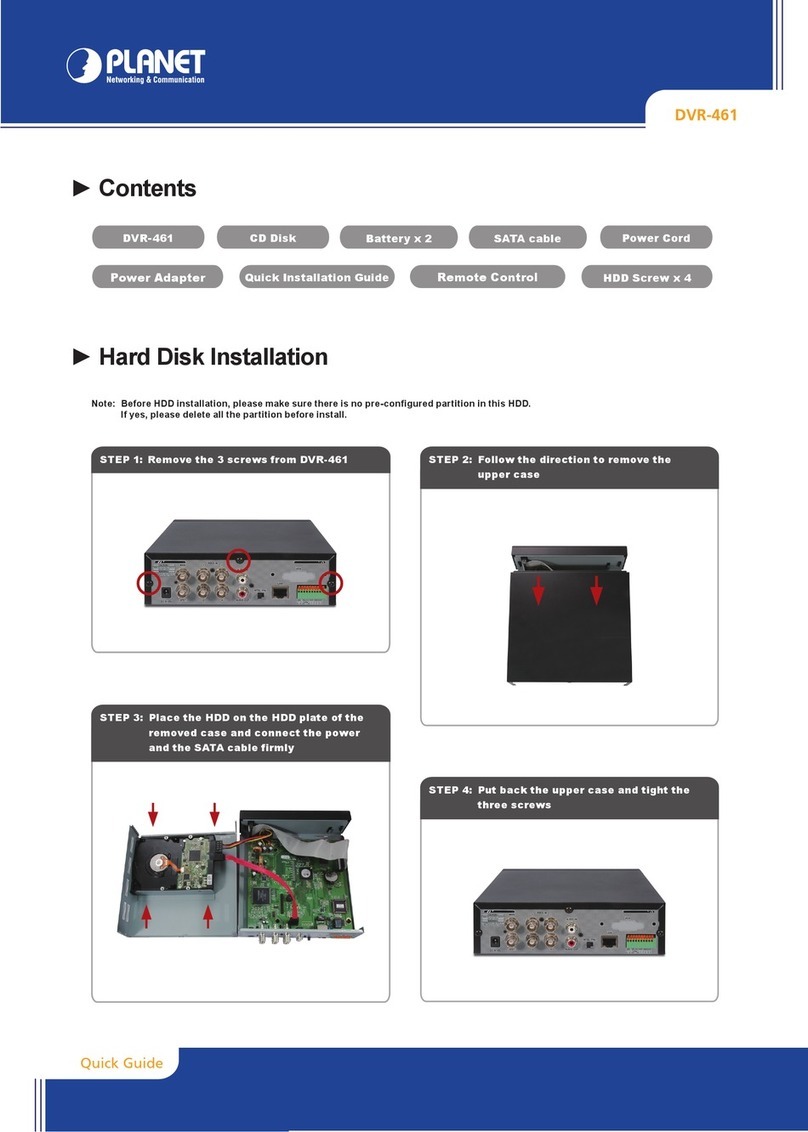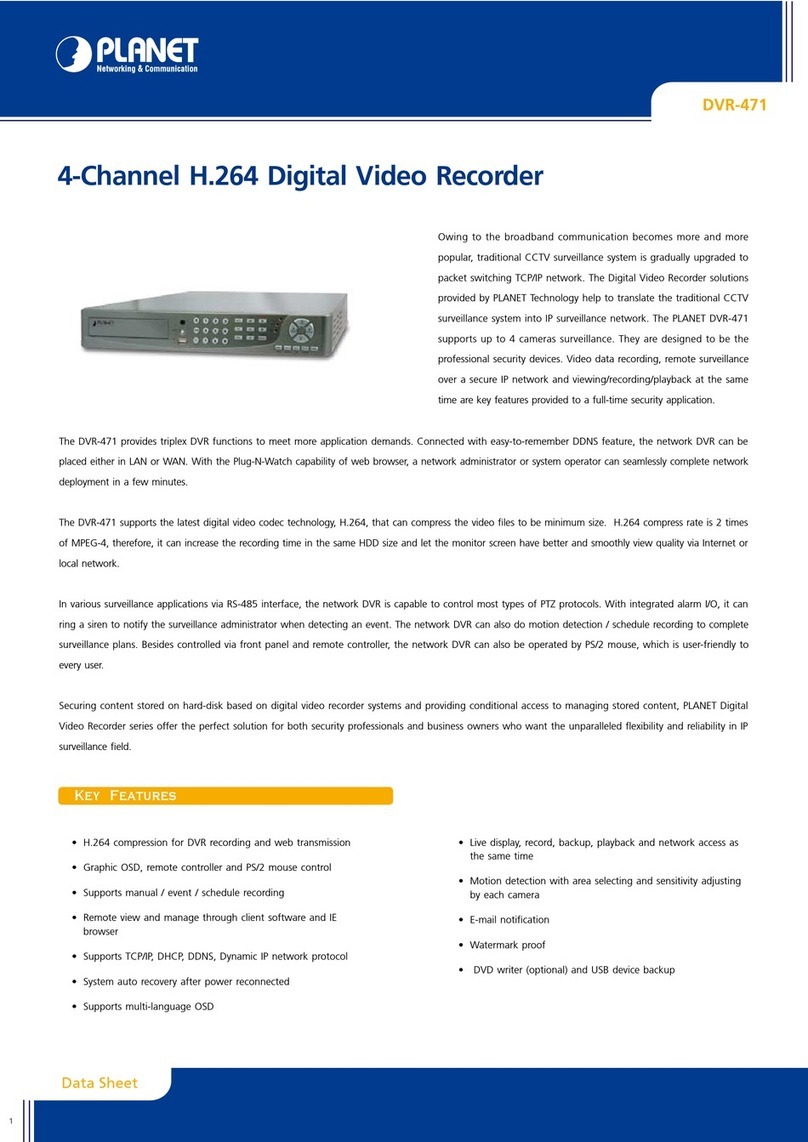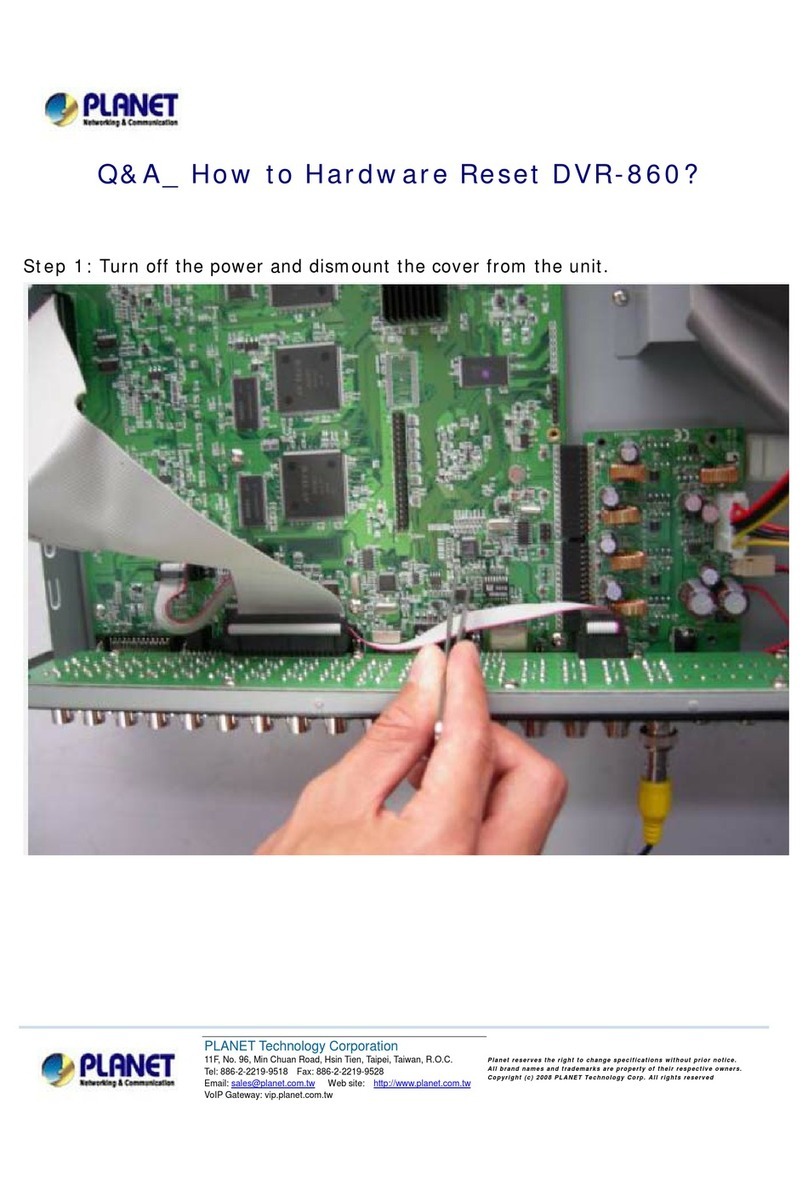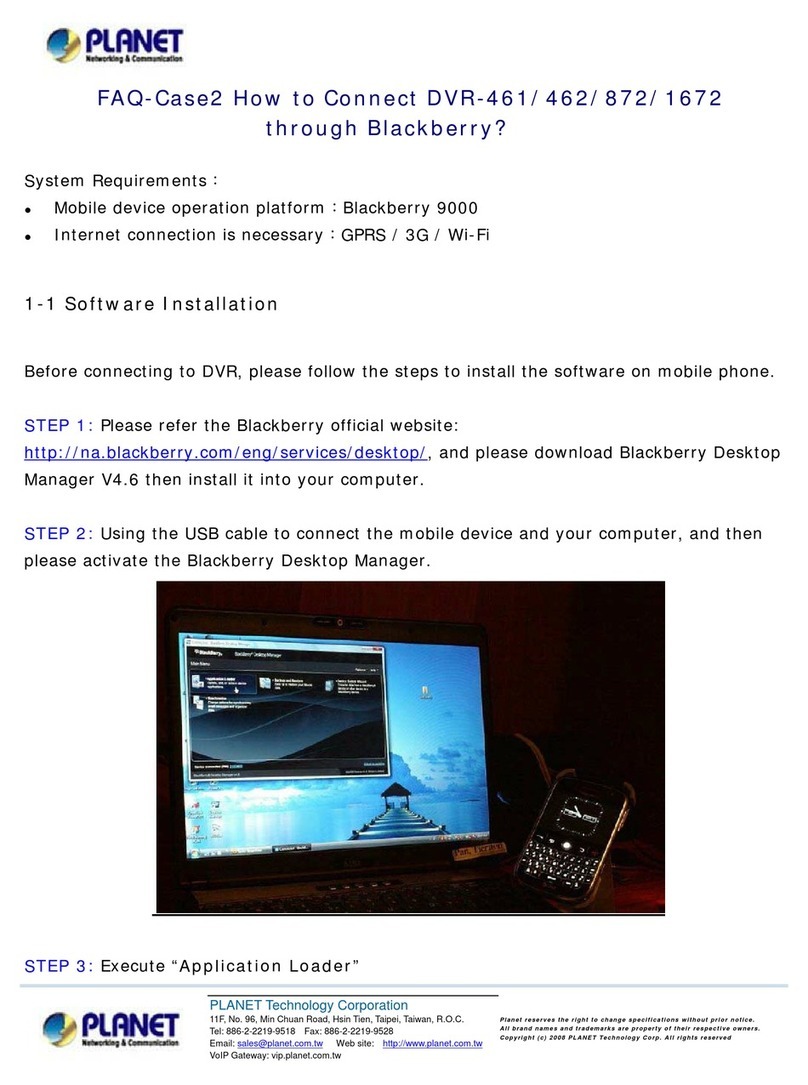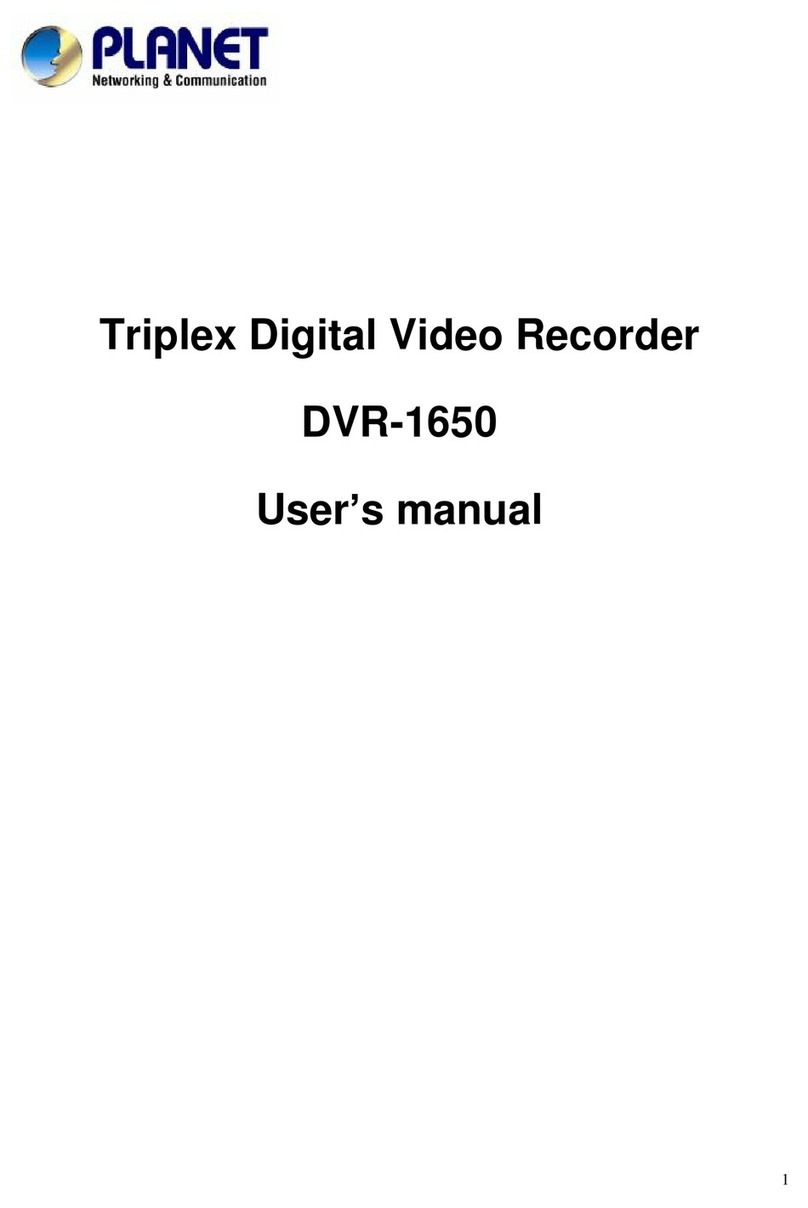2
Copyright
Copyright (C) 2004 PLANETTechnology Corp. All rights reserved.
The productsand programs described in this User sManual are licensed productsofPLANETTechnology,This User s
Manual contains proprietary information protected by copyright, and this User sManual and all accompanying hardware,
software, and documentation are copyrighted.
No part of this User sManual may be copied, photocopied, reproduced, translated, or reduced to anyelectronic medium
or machine-readable form by any means by electronic or mechanical. Including photocopying, recording, or information
storage and retrieval systems,forany purpose otherthan the purchaser's personal use, and without the prior express
written permission of PLANETTechnology.
Disclaimer
PLANETTechnology does not warrant that the hardware will work properly in all environmentsand applications,and
makes no warranty and representation,eitherimplied or expressed, with respect to the quality,performance,
merchantability, or fitness for a particular purpose.
PLANEThas made every effort to ensure thatthis User sManual is accurate; PLANETdisclaims liability forany
inaccuracies or omissions thatmay have occurred.
Information in this User sManual is subjectto change without notice and does notrepresent acommitmenton the part of
PLANET.PLANETassumes no responsibility forany inaccuracies thatmay be contained in this User sManual.PLANET
makes no commitment to update orkeep current the information in this User sManual,and reserves the rightto make
improvements to this User s Manual and/or to the products described in this User s Manual,at any time without notice.
If you find information in this manual that is incorrect, misleading, or incomplete, wewould appreciate your commentsand
suggestions.
Regulatory
FCC Certification
This equipment has been tested andfound tocomply with the limitsfor aclass Adigital device, pursuantto
Part 15oftheFCC rules.These limitsare designed toprovide reasonableprotection against harmful
interference when the equipment is operatedin acommercial environment. This equipment generates, uses,
and canradiate radio frequencyenergyand,ifnotinstalled andusedin accordance withtheinstruction
manual, may cause harmful interference to radiocommunications. Operationofthis equipment in aresidential
area is likely to cause harmful interference inwhich case the user will be required to correct theinterference a
the own expense.
CE Mark
This product is marked withthe CE symbol and indicates compliance with all applicable directives.
Trademarks
The PLANETlogo is atrademark of PLANETTechnology.This documentation may refer to numerous hardware and
software productsby their trade names. In most, if not all cases, their respective companies claim these designations as
trademarks or registered trademarks.