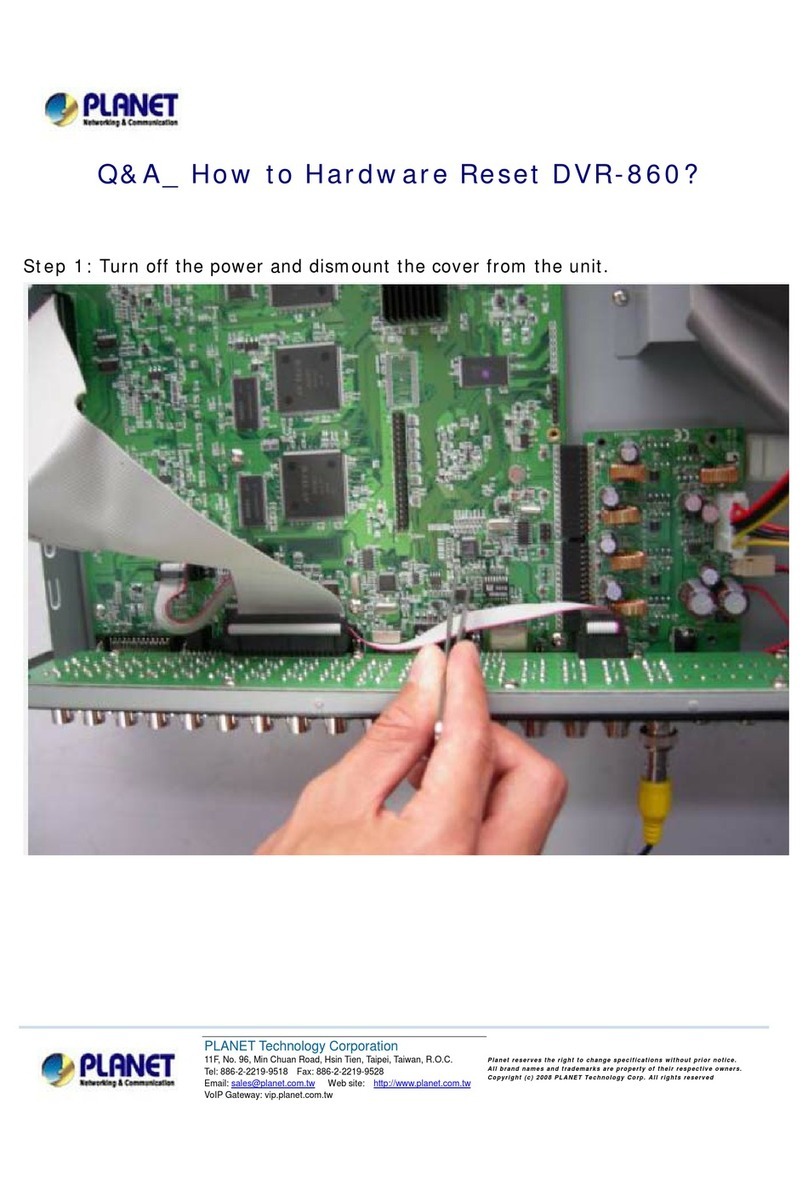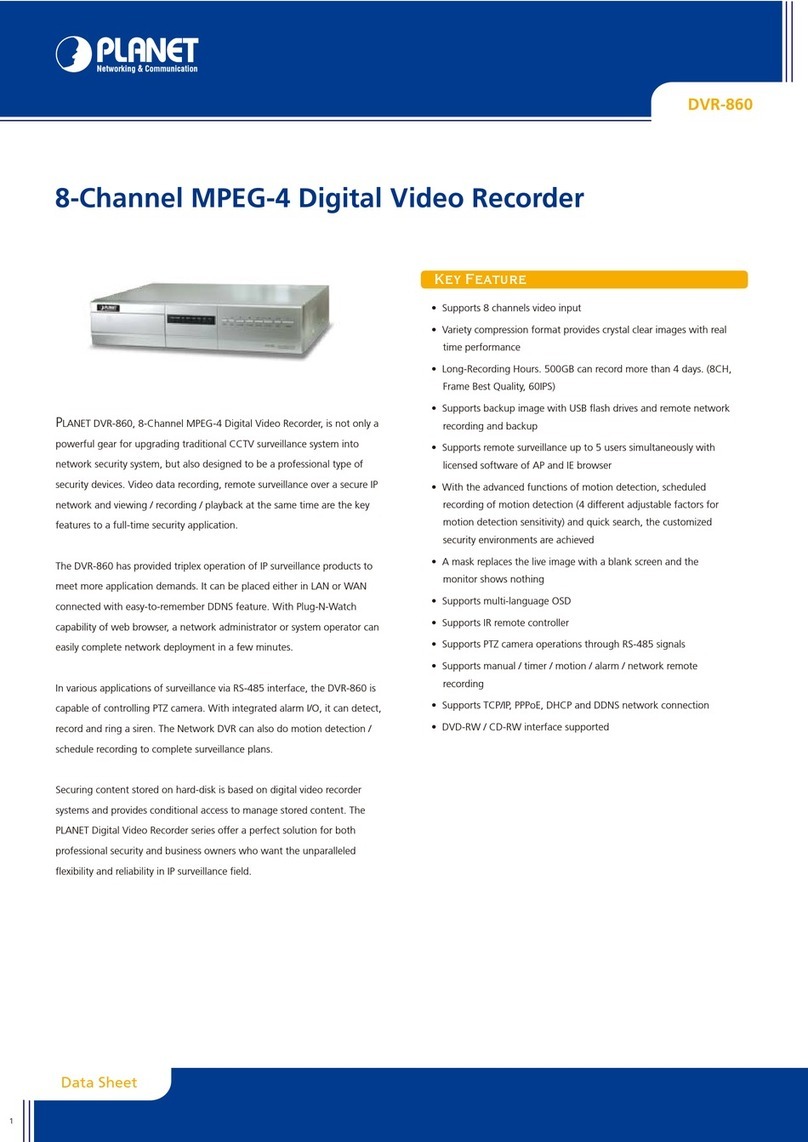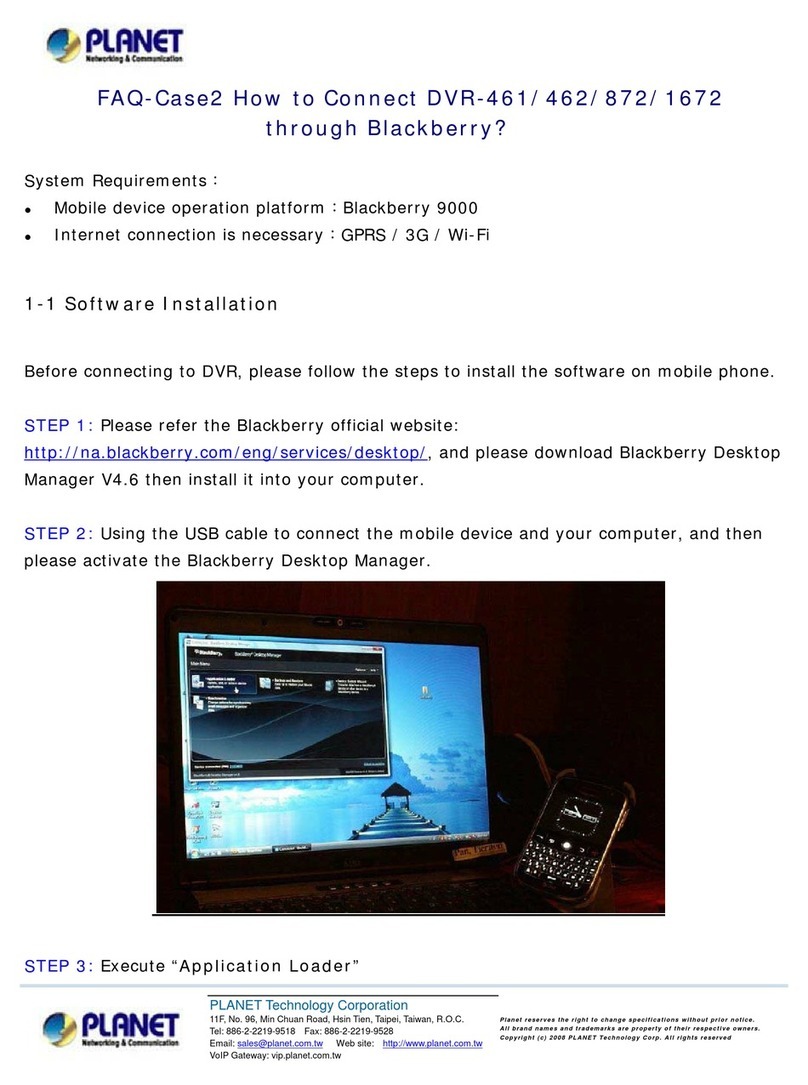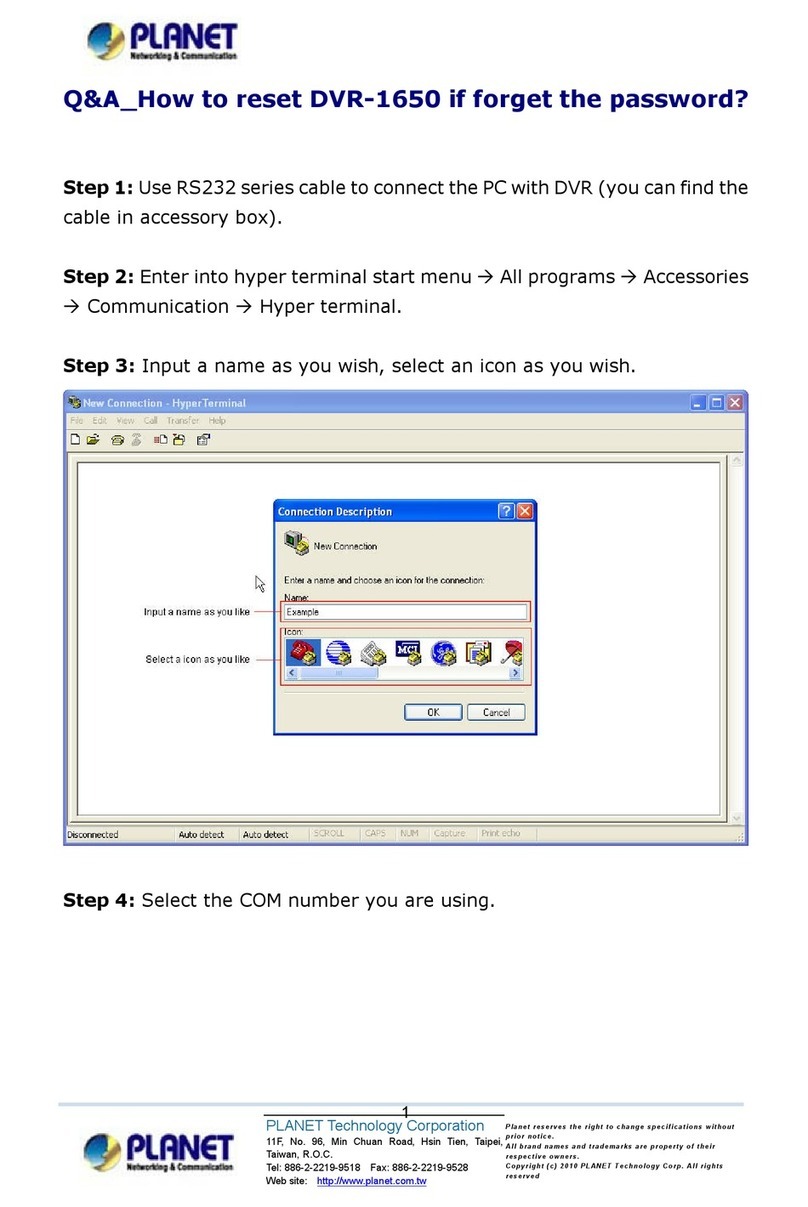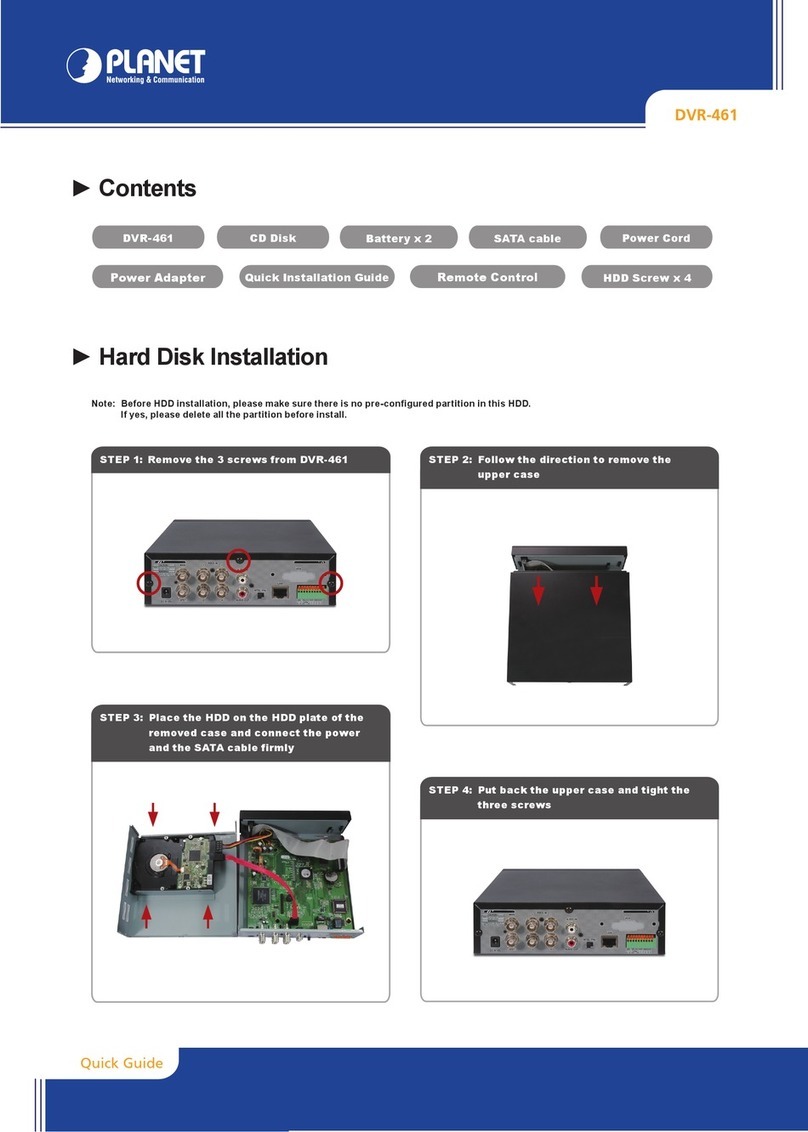Copyright
Copyright(C)2005PLANETTechnologyCorp.All rightsreserved.
Theproductsand programsdescribedinthisUser sManualarelicensedproductsofPLANETTechnology,ThisUsers
Manualcontainsproprietaryinformationprotectedbycopyright,andthisUsersManualand allaccompanyinghardware,
software, anddocumentationarecopyrighted.
Nopart ofthisUser sManual maybecopied, photocopied,reproduced,translated, orreducedtoanyelectronicmedium
ormachine-readableform byany means by electronicor mechanical.Includingphotocopying,recording,or information
storageandretrievalsystems,for any purposeotherthan thepurchaser'spersonaluse,and withouttheprior express
writtenpermission ofPLANETTechnology.
Disclaimer
PLANETTechnologydoesnotwarrantthatthehardwarewill workproperlyinallenvironmentsandapplications, and
makesnowarrantyandrepresentation,eitherimpliedorexpressed, withrespect tothequality,performance,
merchantability, orfitness foraparticular purpose.
PLANEThasmadeeveryeffort toensurethatthisUser sManualisaccurate;PLANETdisclaimsliabilityfor any
inaccuraciesoromissionsthatmayhaveoccurred.
InformationinthisUser sManual issubjecttochangewithoutnoticeanddoesnotrepresent acommitment onthepartof
PLANET. PLANETassumesno responsibilityforanyinaccuraciesthatmaybecontainedinthisUsersManual.PLANET
makesnocommitmenttoupdateorkeepcurrenttheinformation inthisUsersManual, and reservestherighttomake
improvementstothisUser sManualand/ortotheproductsdescribedinthisUsersManual, atanytimewithout notice.
Ifyoufindinformationinthismanual thatisincorrect, misleading,or incomplete, wewouldappreciateyourcommentsand
suggestions.
CEmarkWarning
TheisaclassBdevice,Inadomesticenvironment, thisproductmaycauseradiointerference,inwhich casetheusermay
berequiredtotakeadequatemeasures.
WEEE Warning
Toavoidthepotential effectson theenvironment andhumanhealthas aresultofthepresenceofhazardous
substancesinelectricalandelectronicequipment,end usersof electricalandelectronicequipmentshould
understand themeaningof thecrossed-out wheeledbinsymbol. Donot disposeofWEEE asunsorted
municipalwasteand havetocollectsuchWEEEseparately.
Trademarks
ThePLANETlogoisatrademarkofPLANETTechnology.Thisdocumentationmayrefertonumeroushardwareand
softwareproductsby theirtradenames. Inmost, ifnotallcases,theirrespectivecompaniesclaim thesedesignationsas
trademarksorregisteredtrademarks.
Revision
User sManualforPLANETTriplex DigitalVideoRecorder
Model: DVR-1650
Rev: 1.0(Oct. 2005)
PartNo.EM-DVR1650V1