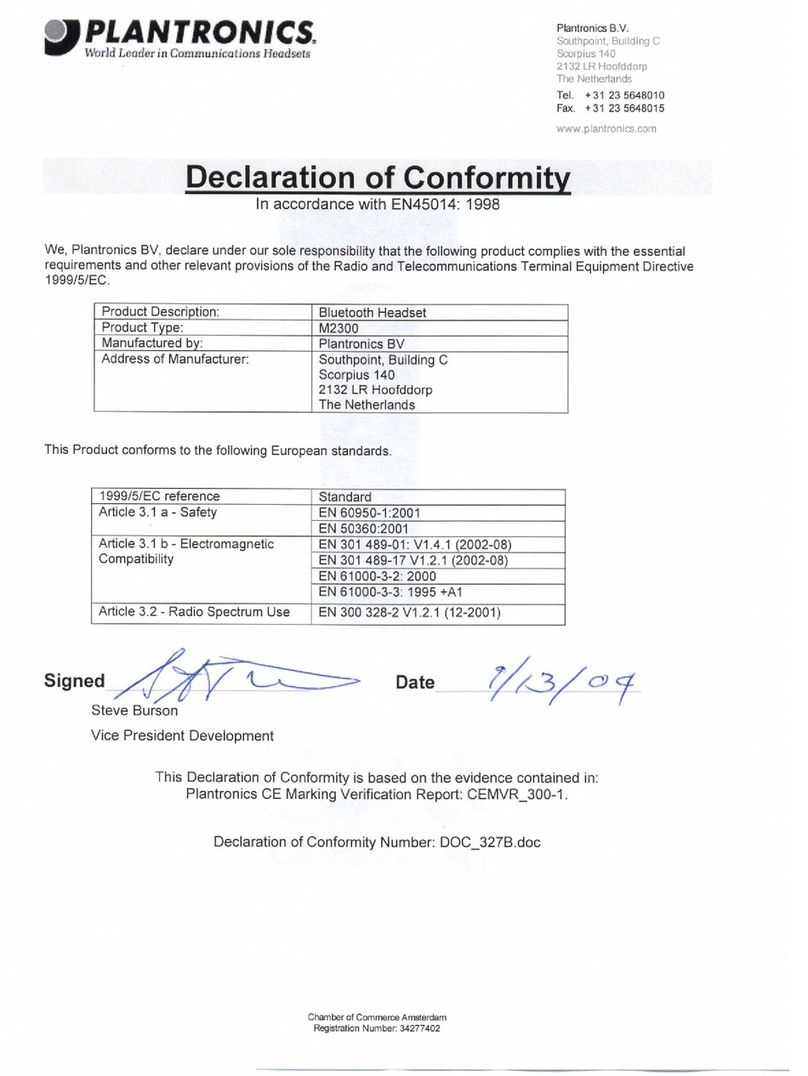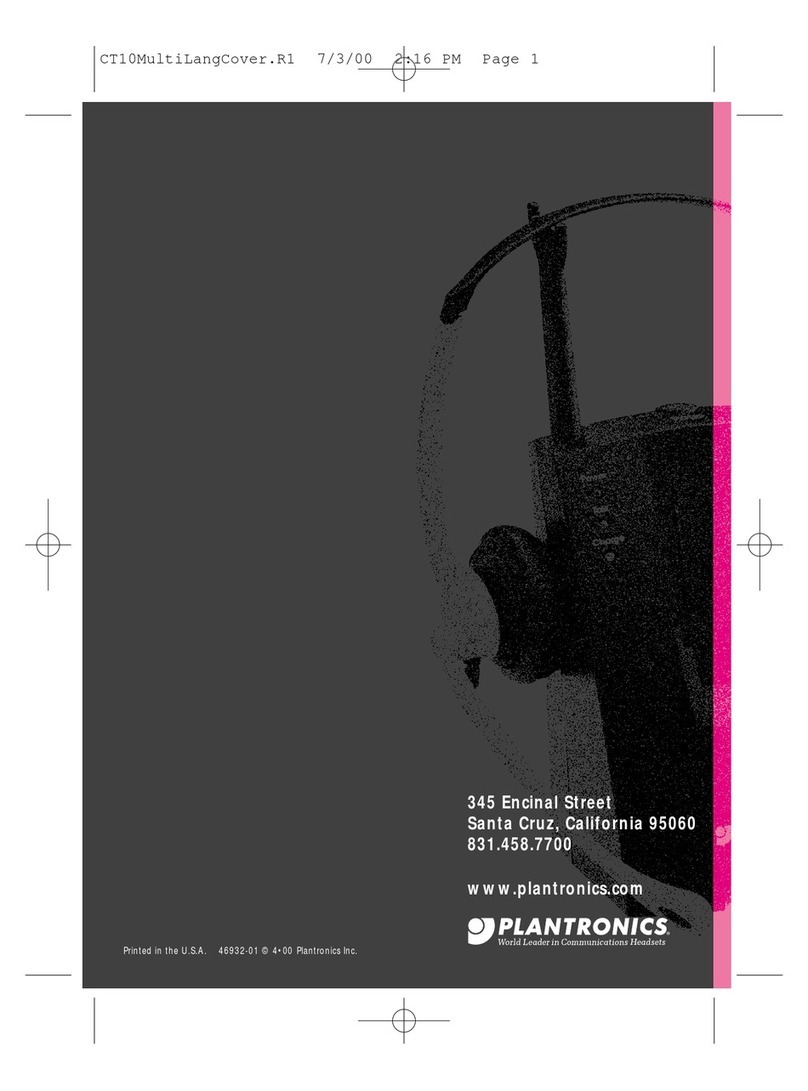Plantronics Blackwire C610 User manual
Other Plantronics Headset manuals

Plantronics
Plantronics Voyager PRO UC B230 User manual

Plantronics
Plantronics VOYAGER 520 User manual

Plantronics
Plantronics Savi W740-M User manual

Plantronics
Plantronics VOYAGER PRO User manual
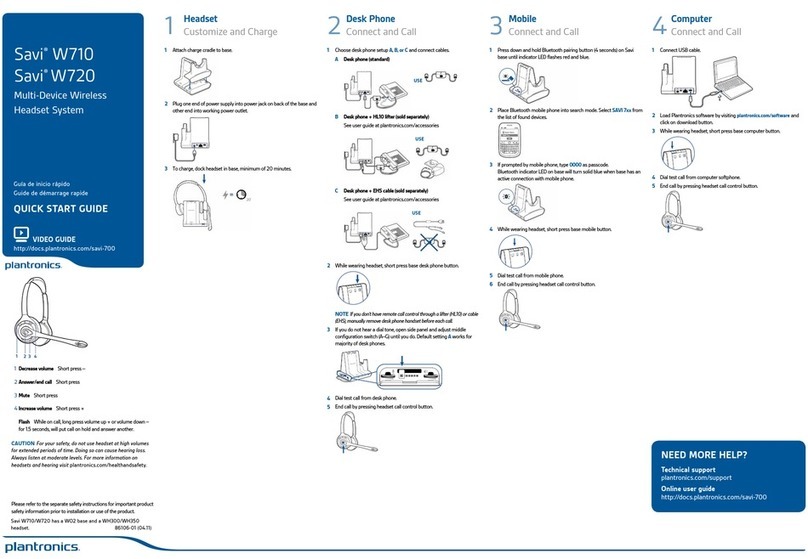
Plantronics
Plantronics Savi W710 User manual
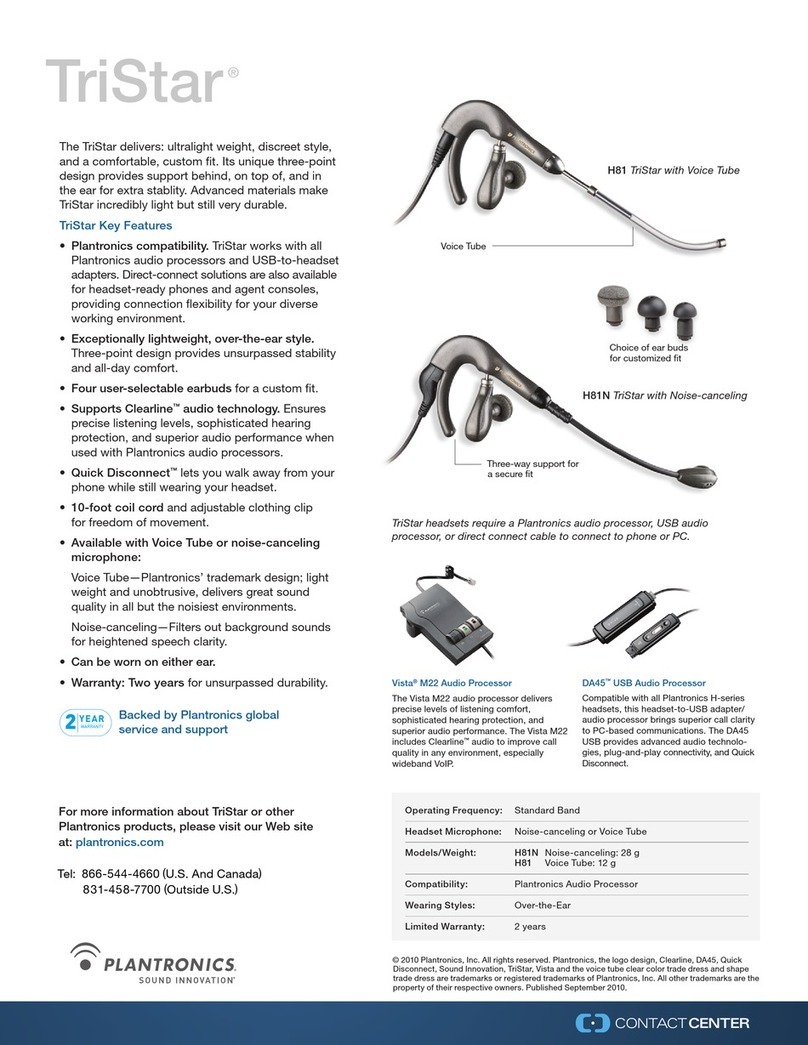
Plantronics
Plantronics Tristar User manual

Plantronics
Plantronics Explorer M220 User manual

Plantronics
Plantronics Voyager 8200 UC User manual
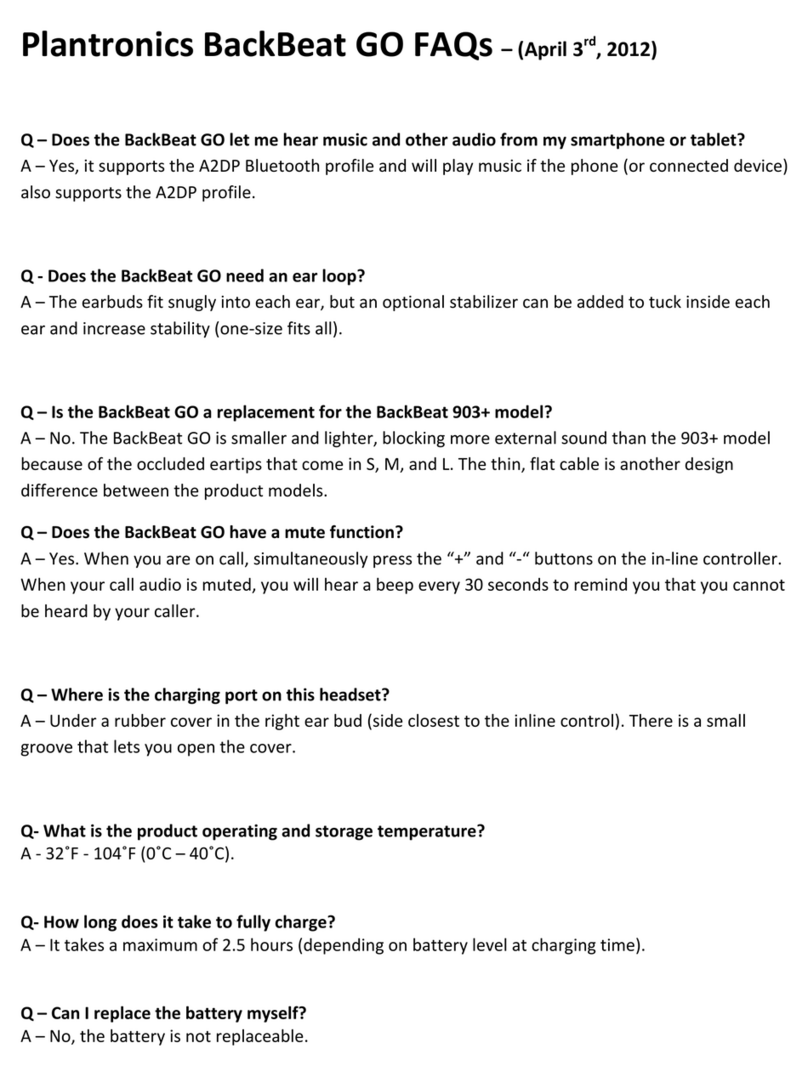
Plantronics
Plantronics BackBeat GO Dimensions

Plantronics
Plantronics Explorer 50 User manual
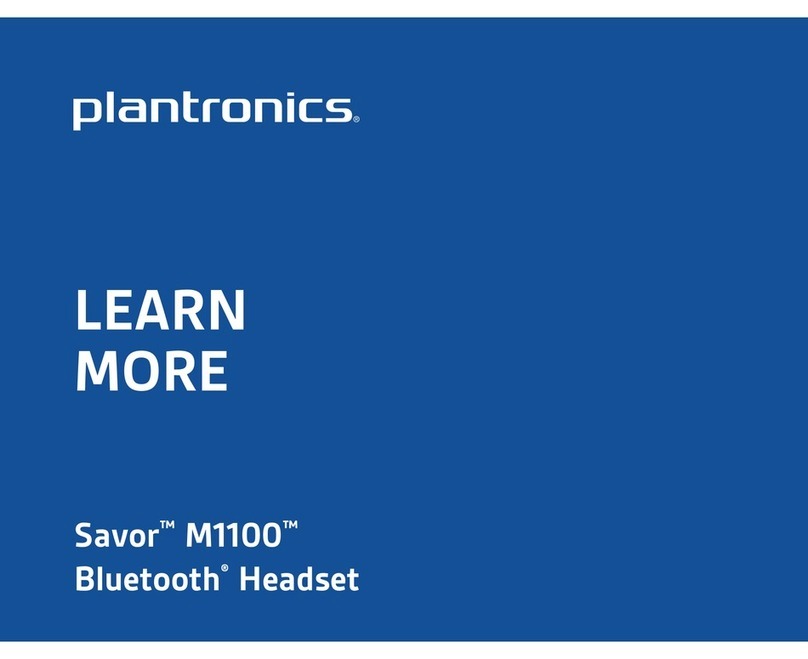
Plantronics
Plantronics Savor M1100 User manual
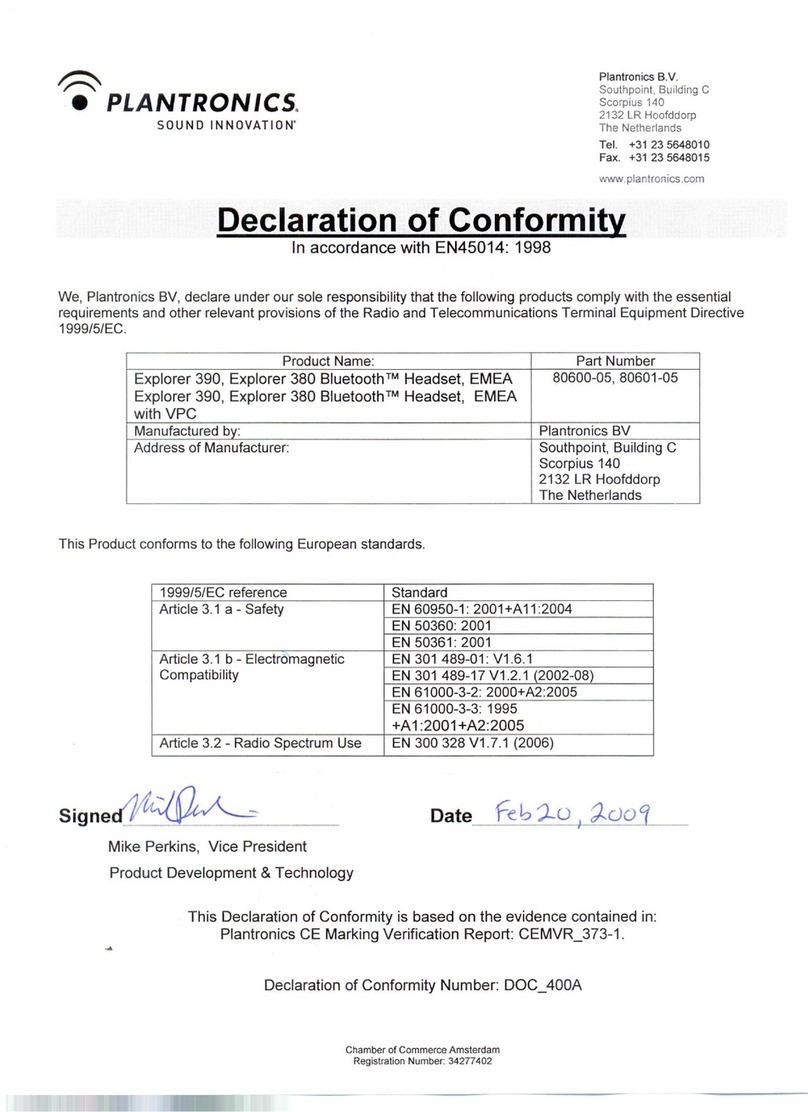
Plantronics
Plantronics EXPLORER 380 Reference guide

Plantronics
Plantronics GameCom 780 User manual

Plantronics
Plantronics Savi 430 User manual

Plantronics
Plantronics VOYAGER855 User manual
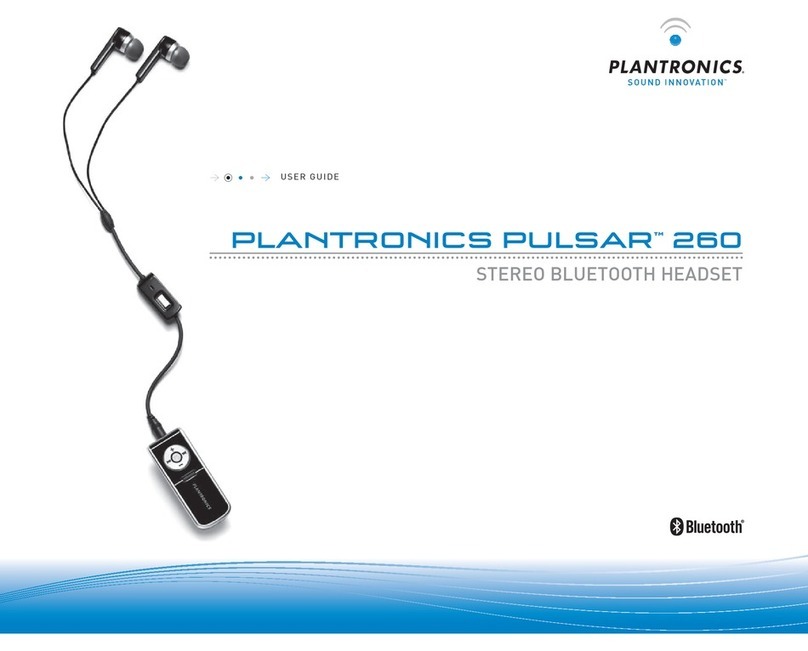
Plantronics
Plantronics PULSAR 260 User manual

Plantronics
Plantronics Savi WT100/T User manual

Plantronics
Plantronics 84100-01 User manual
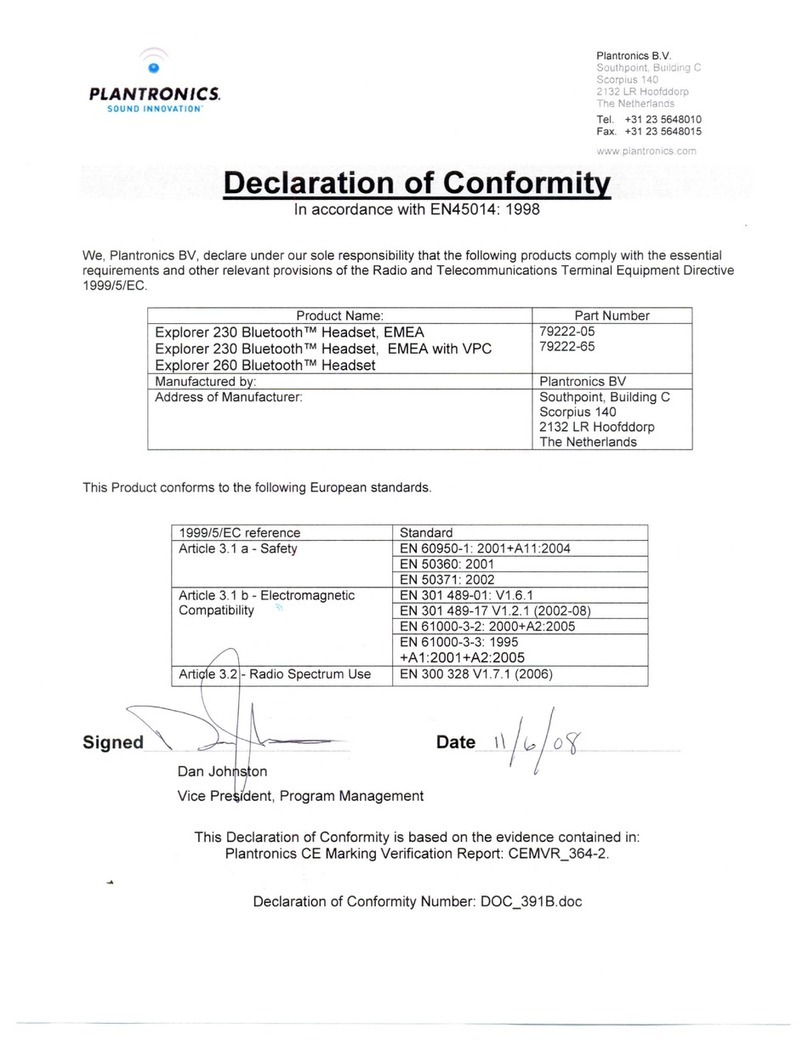
Plantronics
Plantronics EXPLORER 230 Reference guide

Plantronics
Plantronics EXPLORER 50 SERIES User manual