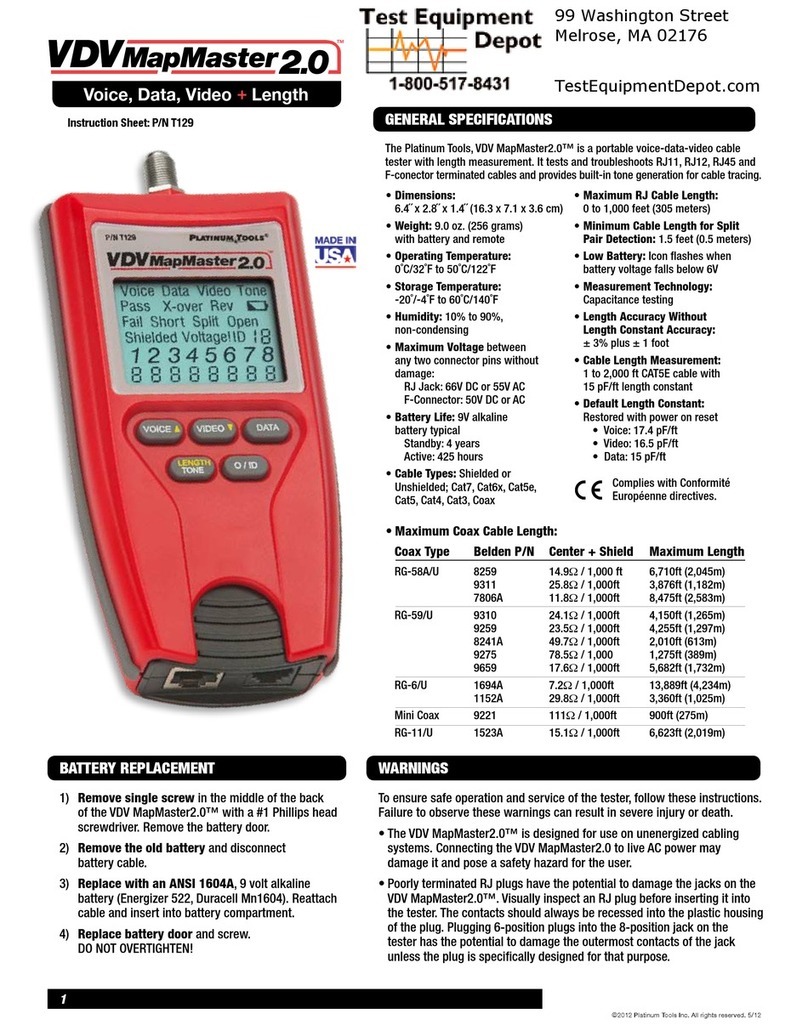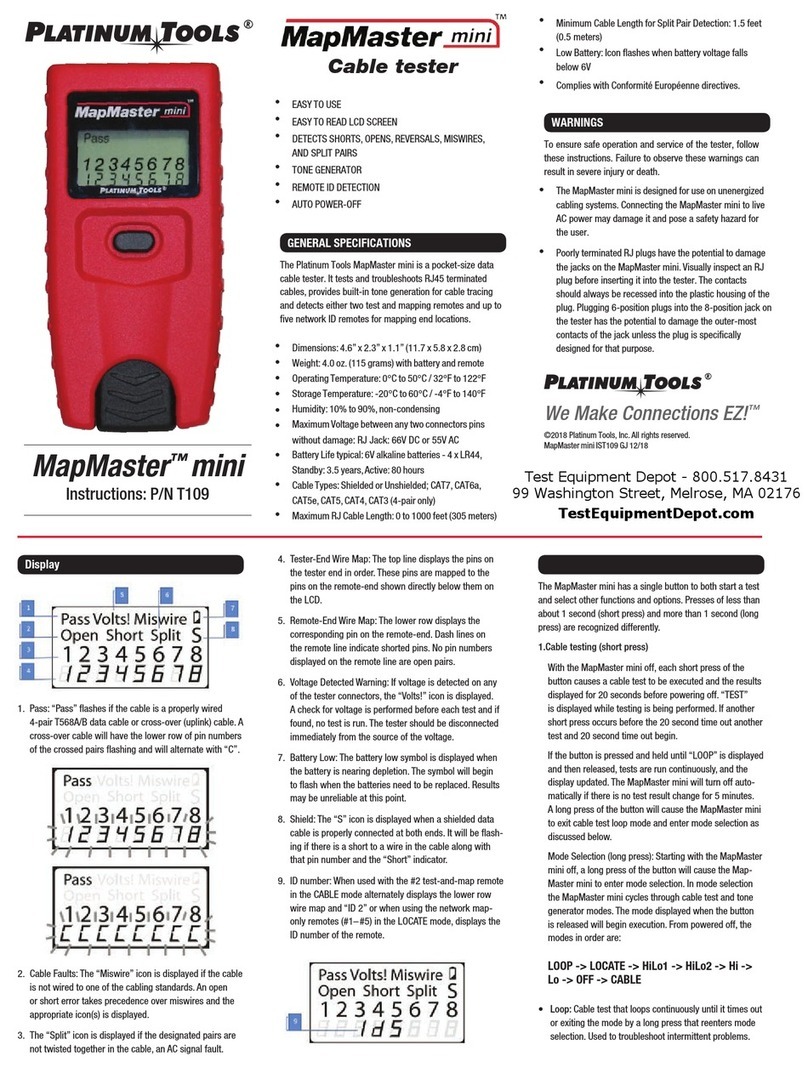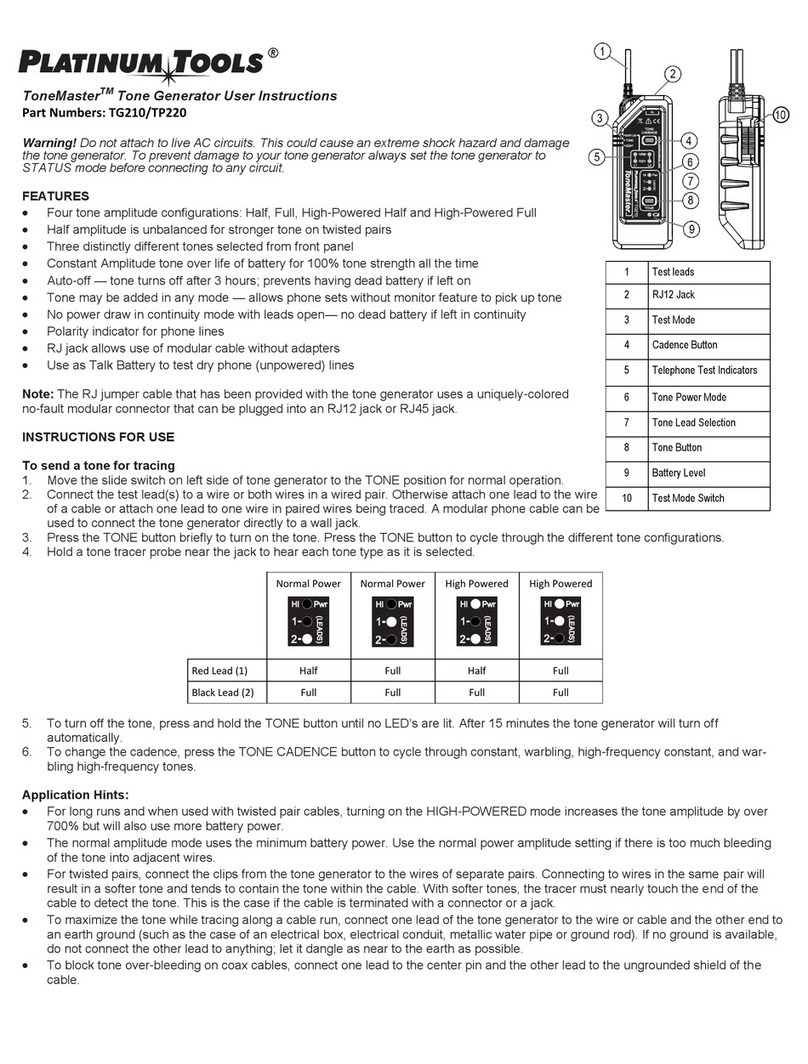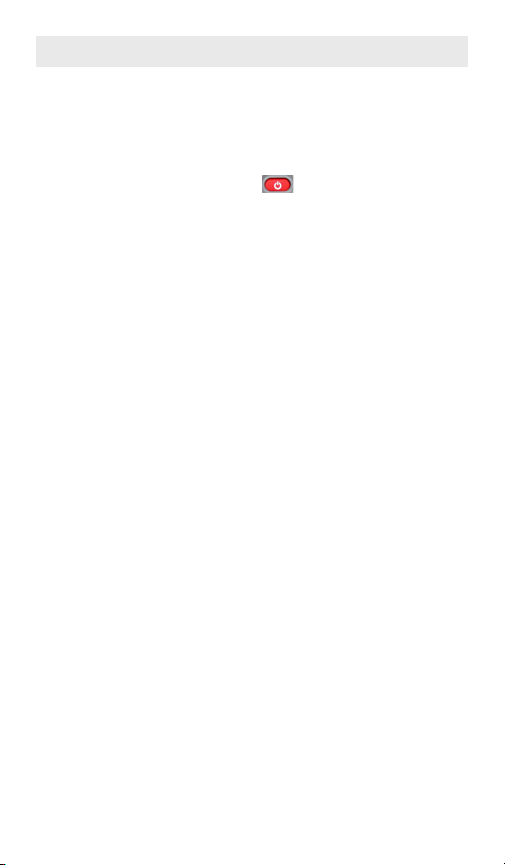2
User Manual
Table of Contents
Full-Color Cable Testing and Report Management
Cable Prowler
About this Manual...................................................................................3
Safety Information..................................................................................4
Cable Prowler Kits..................................................................................5
Cable Prowler Accessories......................................................................6
Cable Prowler Description.......................................................................7
Remotes.................................................................................................7
LCDScreen.............................................................................................8
Types of Faults........................................................................................8
Operations..............................................................................................9
On/Off................................................................................................9
Automatic Power Down......................................................................9
Setup....................................................................................................10
Changing a Setting................................................................................11
Cable Testing........................................................................................12
Cable Testing Guidelines...................................................................12
Safety Notes.....................................................................................12
Length Testing..................................................................................12
Cable Testing with Remotes..............................................................12
How to Perform a Cable Test............................................................13
Network/Power over Ethernet (PoE) Testing.......................................14
Link Light.........................................................................................15
Tone Generator.................................................................................16
Cable Prowler Application.................................................................17
Updating Firmware...........................................................................18
Maintenance.........................................................................................20
Batteries...............................................................................................20
Cleaning...........................................................................................20
Storage.............................................................................................20
Specications.......................................................................................21
Customer Service.................................................................................22
Warranty Information............................................................................23
Product Registration.............................................................................23
Disposal...............................................................................................23
Returns.................................................................................................23