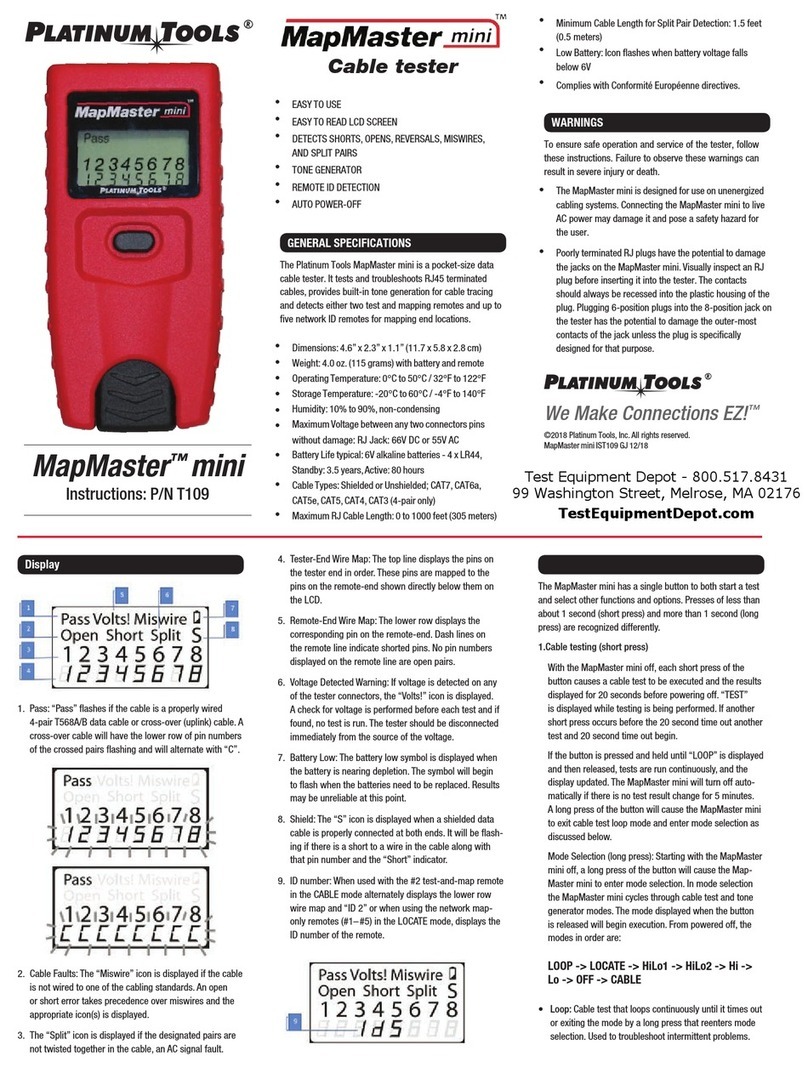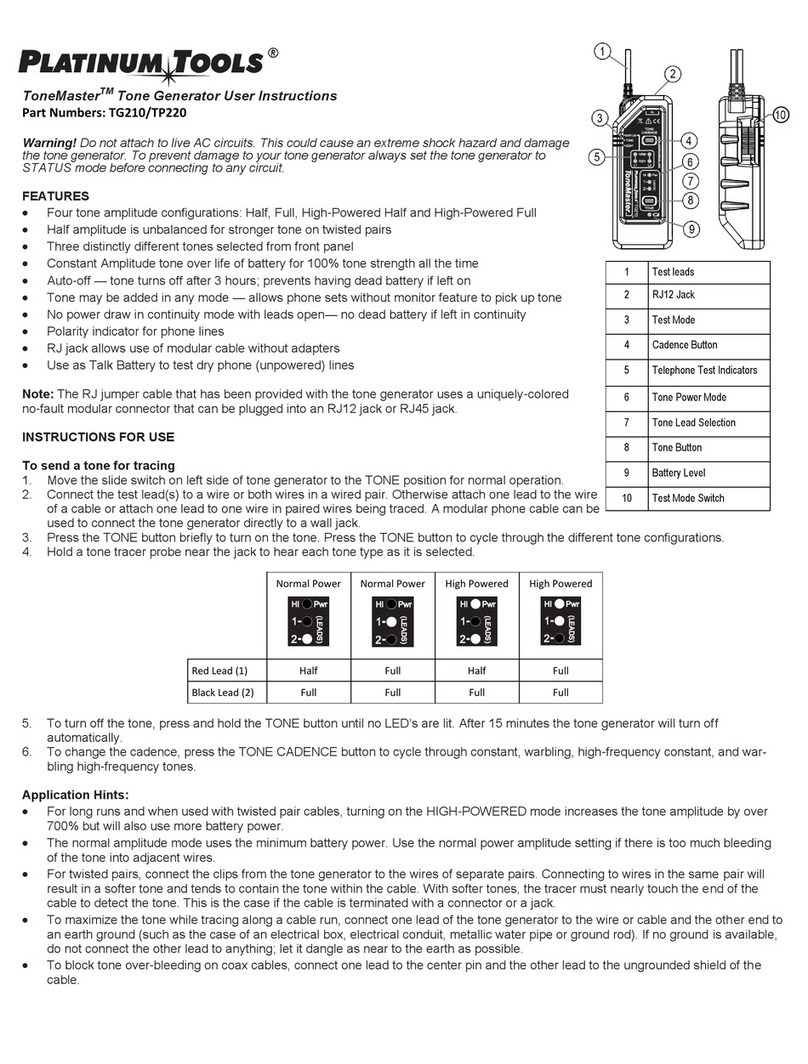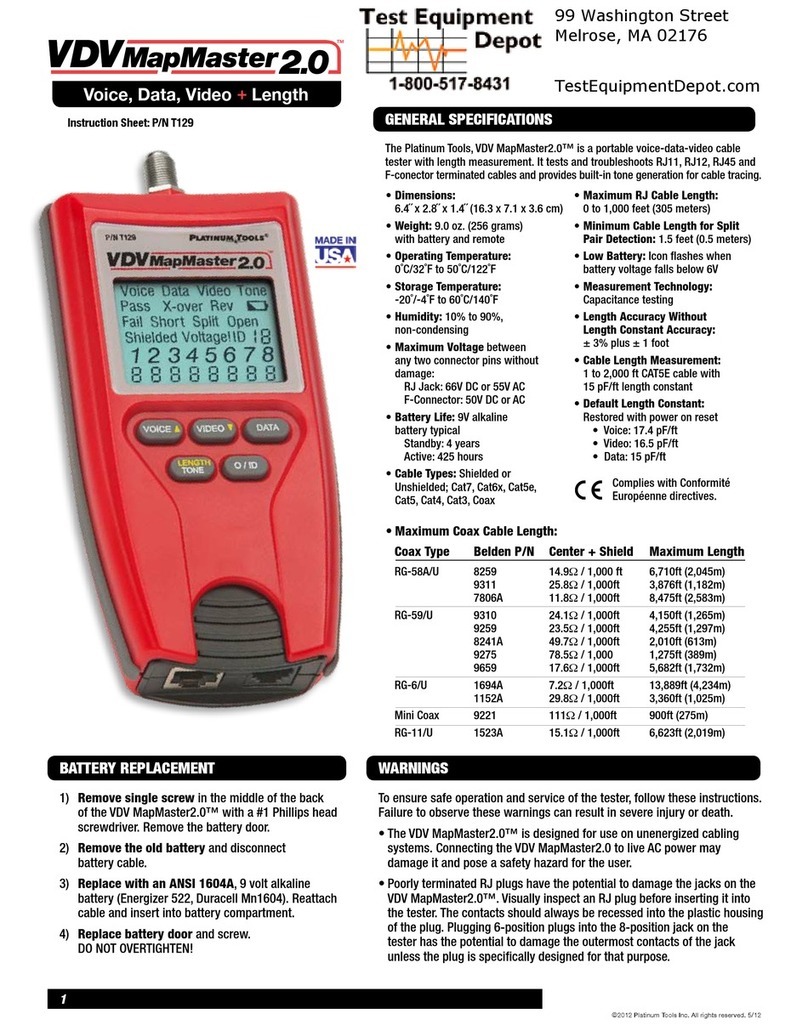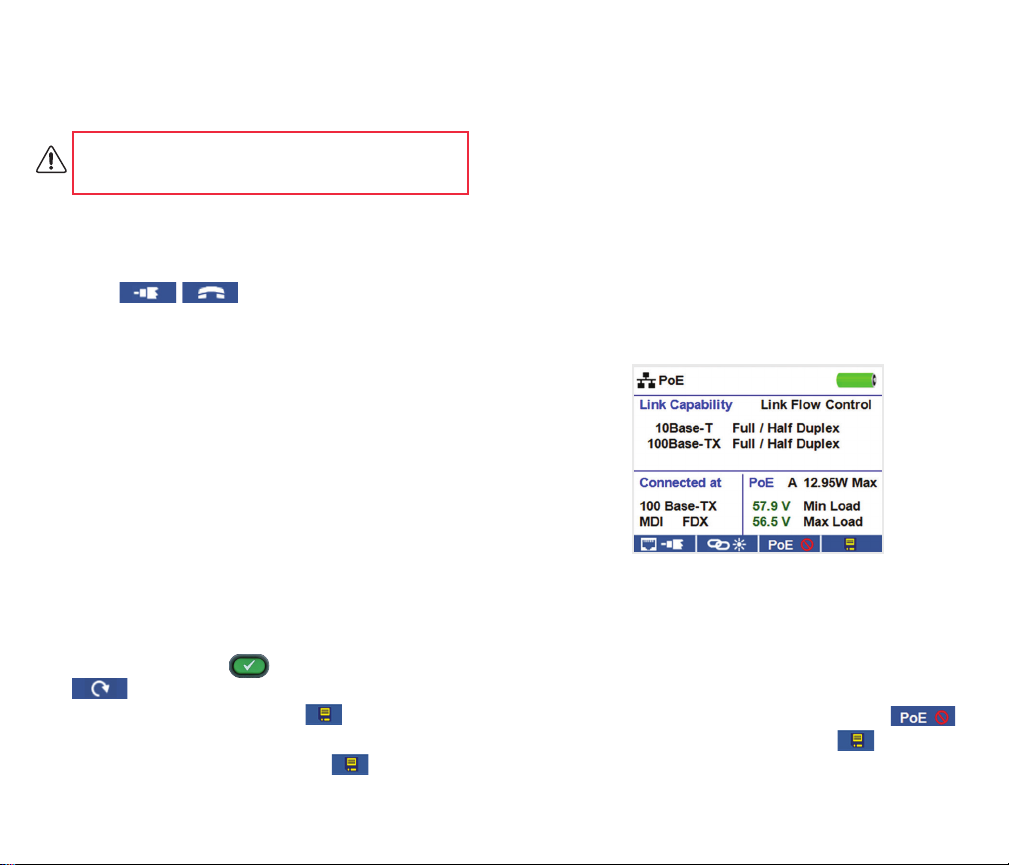18 19
How to Perform a Cable Test
Power on the Net Prowler.
• Connect a network, coax, or telephone cable to the appropriate
connector on the top of the Net Prowler.
Warning! Do not plug an RJ11 cable directly into the Net Prowler. A
standard RJ11 cable will damage the Net Prowler’s RJ45 jack. Use
the RJ12 no-fault patch cable that is included with the Net Prowler.
• Press the enter button to display the cable test menu. The Net
Prowler will automatically perform a test upon entering the cable
test menu.
• To test coax or telephone cable, press the coax or telephone
soft key .
• If a remote is NOT being used (one ended test), the Net Prowler will
test the length of each pair, opens, shorts, or split pairs. Performing
a one ended test will not verify connectivity on the opposite end
of the cable.
• If a remote is being used, connect the remote to the opposite end
of the cable.
• To calibrate the VOP, connect a known length of cable to the
Net Prowler and press the up/down/left/right buttons to increase or
decrease the VOP. Press the left and right buttons to select and
change the VOP one digit at a time.
• While adjusting the VOP, press the test button until the desired length
of the cable is displayed.
• To save the calibrated VOP, enter the settings menu and press the
Save soft key
Note: your adjusted VoP will be displayed next to the RJ45
or Coax icon.
• Press the green test button or the loop mode soft key
to perform additional tests.
• To save a cable test, press the save icon .
• Use the arrow buttons and the enter button to name the cable test le.
• Press the Save icon to save the cable test le .
Network / Power over Ethernet (PoE) Testing
Power over Ethernet or PoE describes a specication which allows passing
of electrical power along with data on Ethernet cabling.
There are two standardized specications the IEEE 802.3af, and IEEE
802.3at also known as PoE+. The rst provides a maximum 12.95 Watts,
and the second provides a maximum of 25.5 W.
PoE also has two modes A and B. Mode A uses pins 1 and 2 for the positive
voltage and pins 3 and 6 for the negative voltage. Mode B uses pins 4 and
5 for the positive voltage and pins 7 and 8 for the negative voltage.
The Net Prowler tests to see if either PoE or PoE+ is present. If it is
detected, it then activates it and tests the voltage under minimum and
maximum current load and displays the result. The Net Prowler will also
display which PoE mode is found.
While PoE is activated, the Net Prowler also communicates and displays the
Link Status and Link Capability status.
yPower on the Net Prowler.
yConnect the Net Prowler to a switch or active network jack.
yUse the left or right arrow buttons to select the Network/PoE icon
and press the enter button or press the Network/PoE soft key.
yThe Net Prowler will automatically detect and display link capability,
connection speed, PoE class, and PoE Min/Max voltages.
yTo perform a Network Test only, press the PoE soft key .
yTo save the PoE data, press the Save soft key .
yUse the arrow buttons and the enter button to name the PoE le.
yPress the Save soft key to save the PoE le.