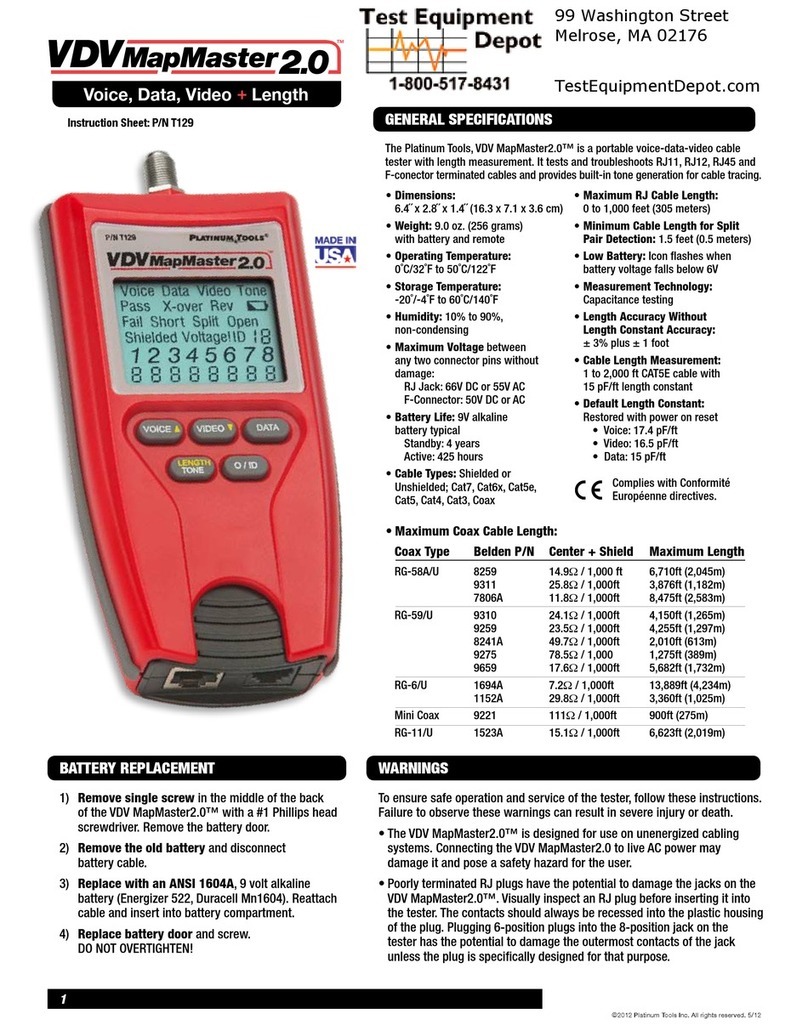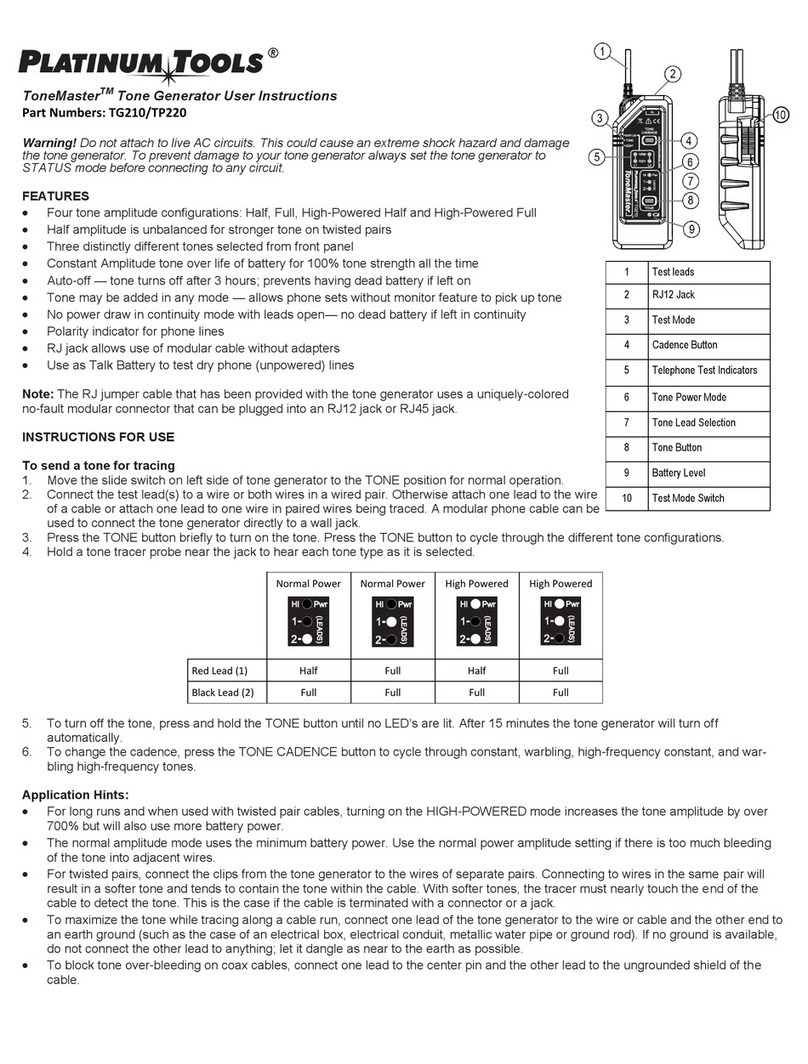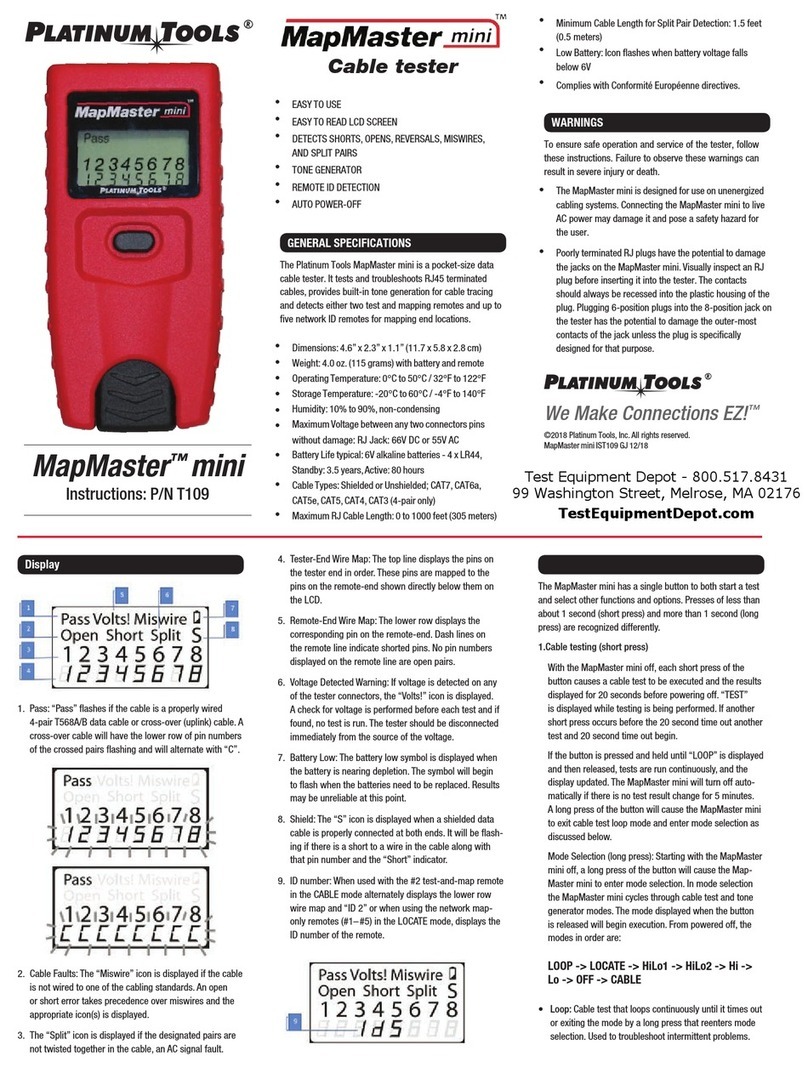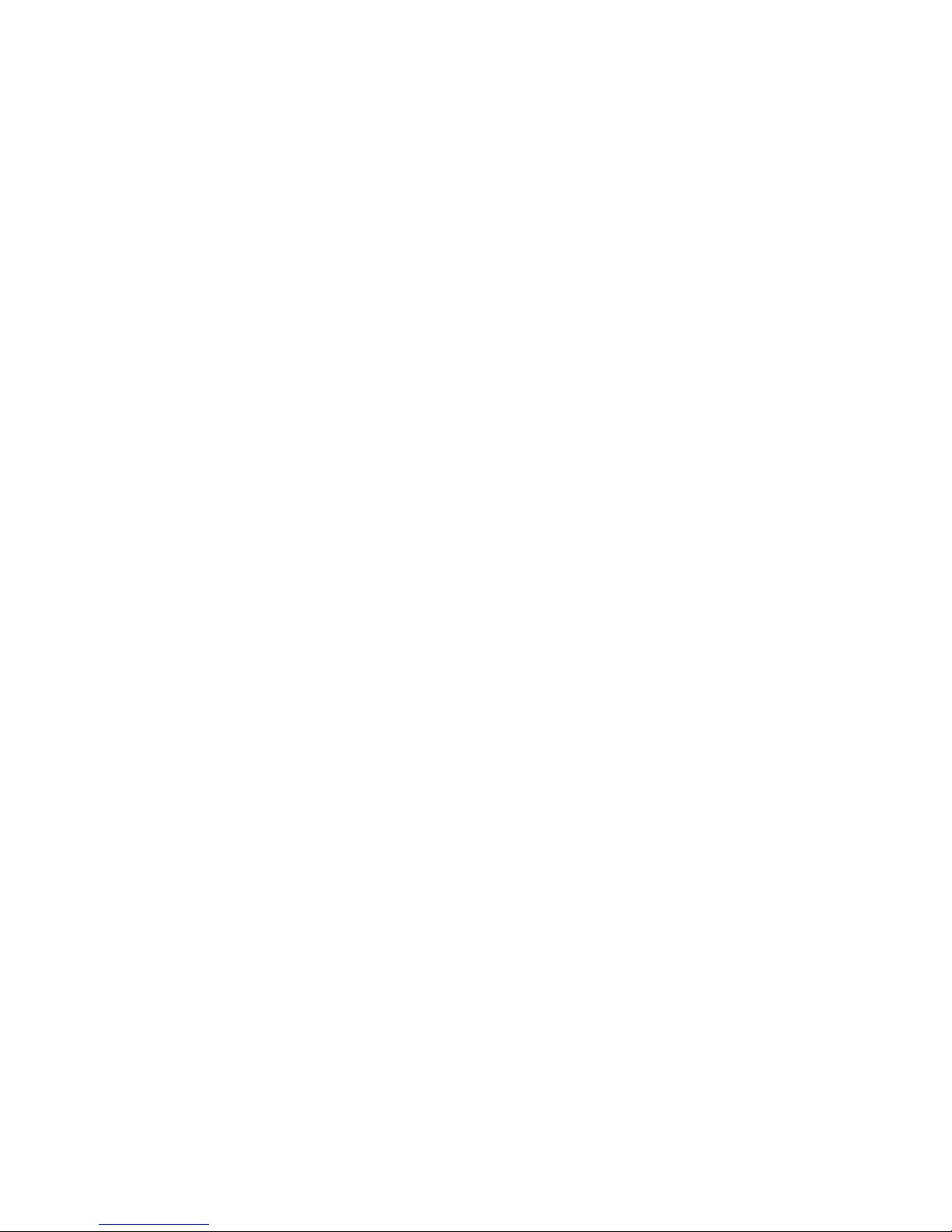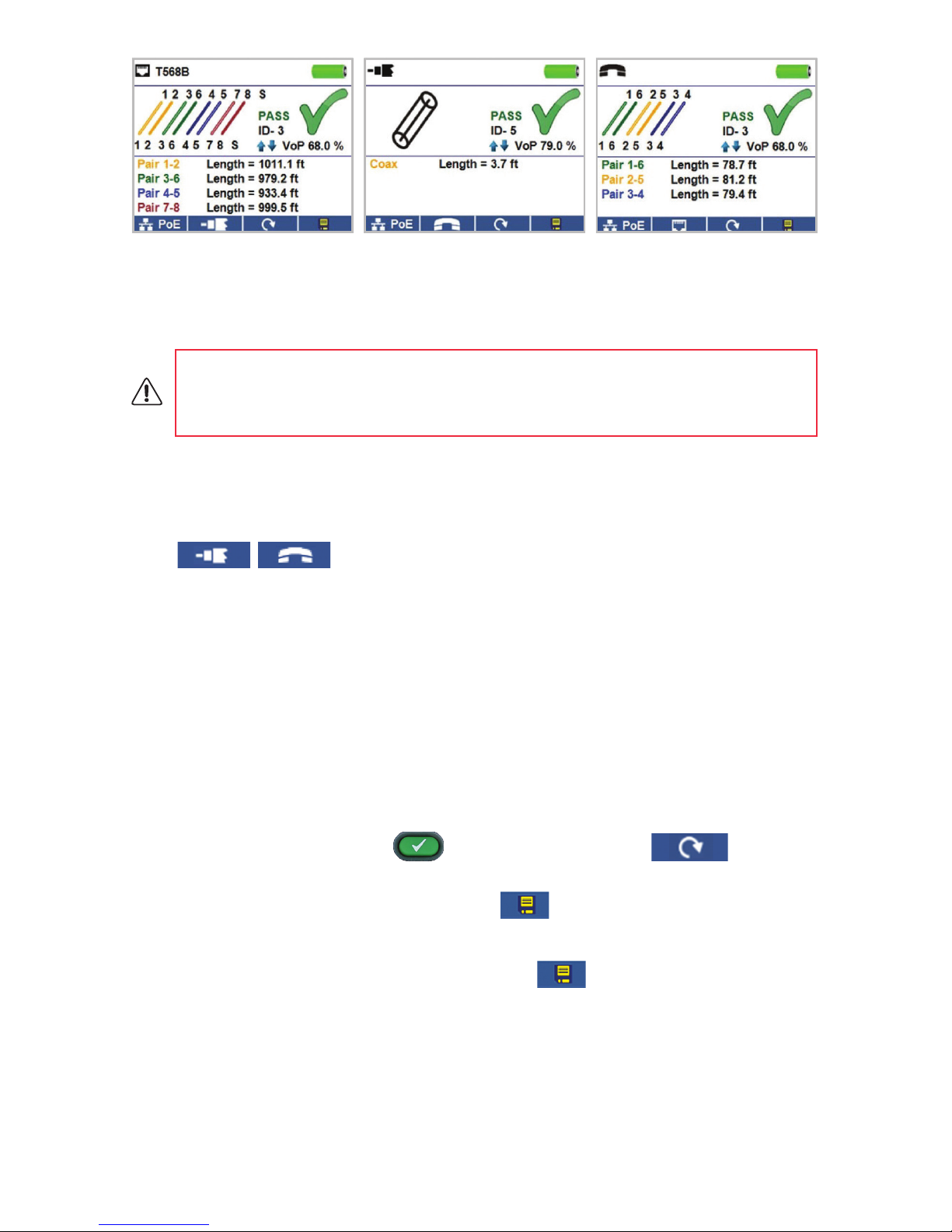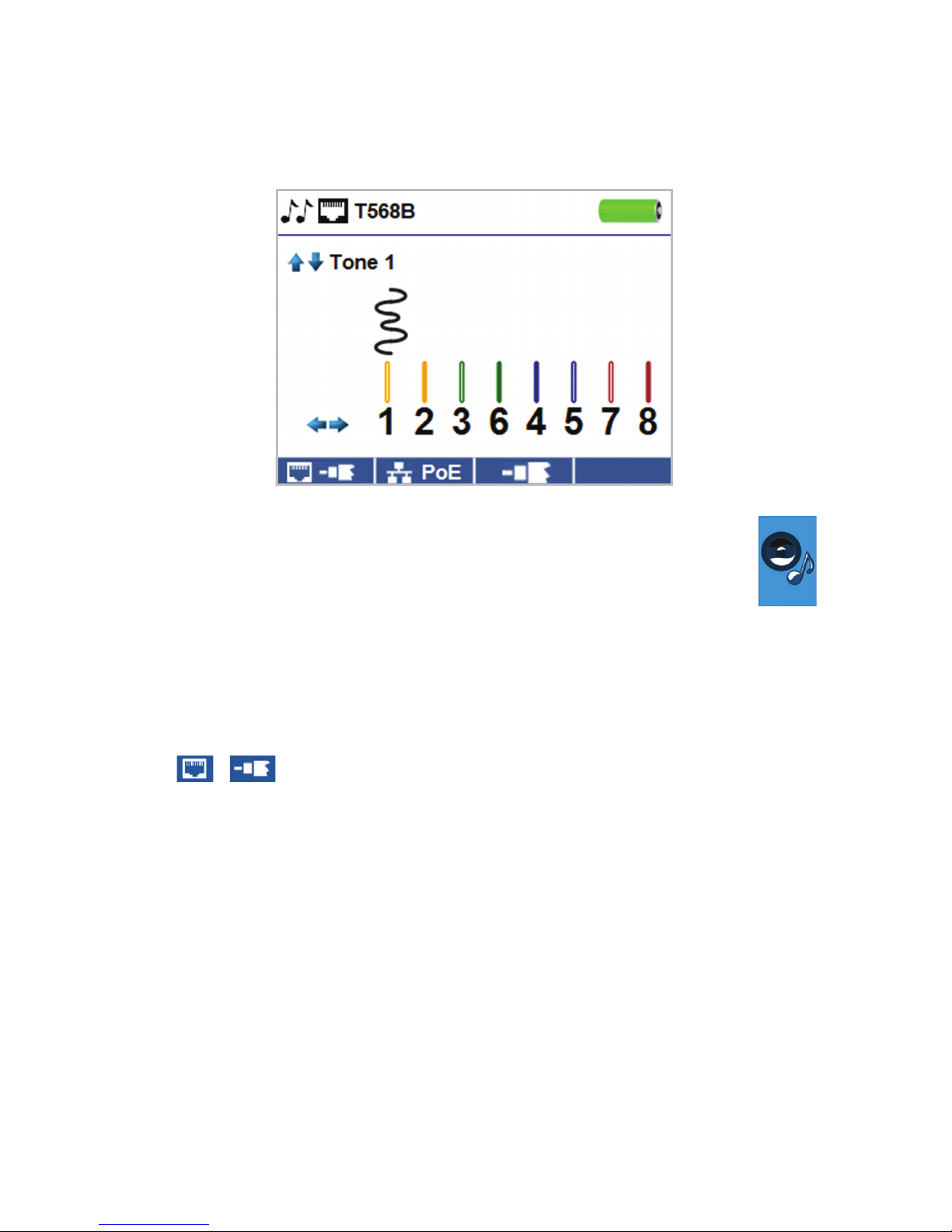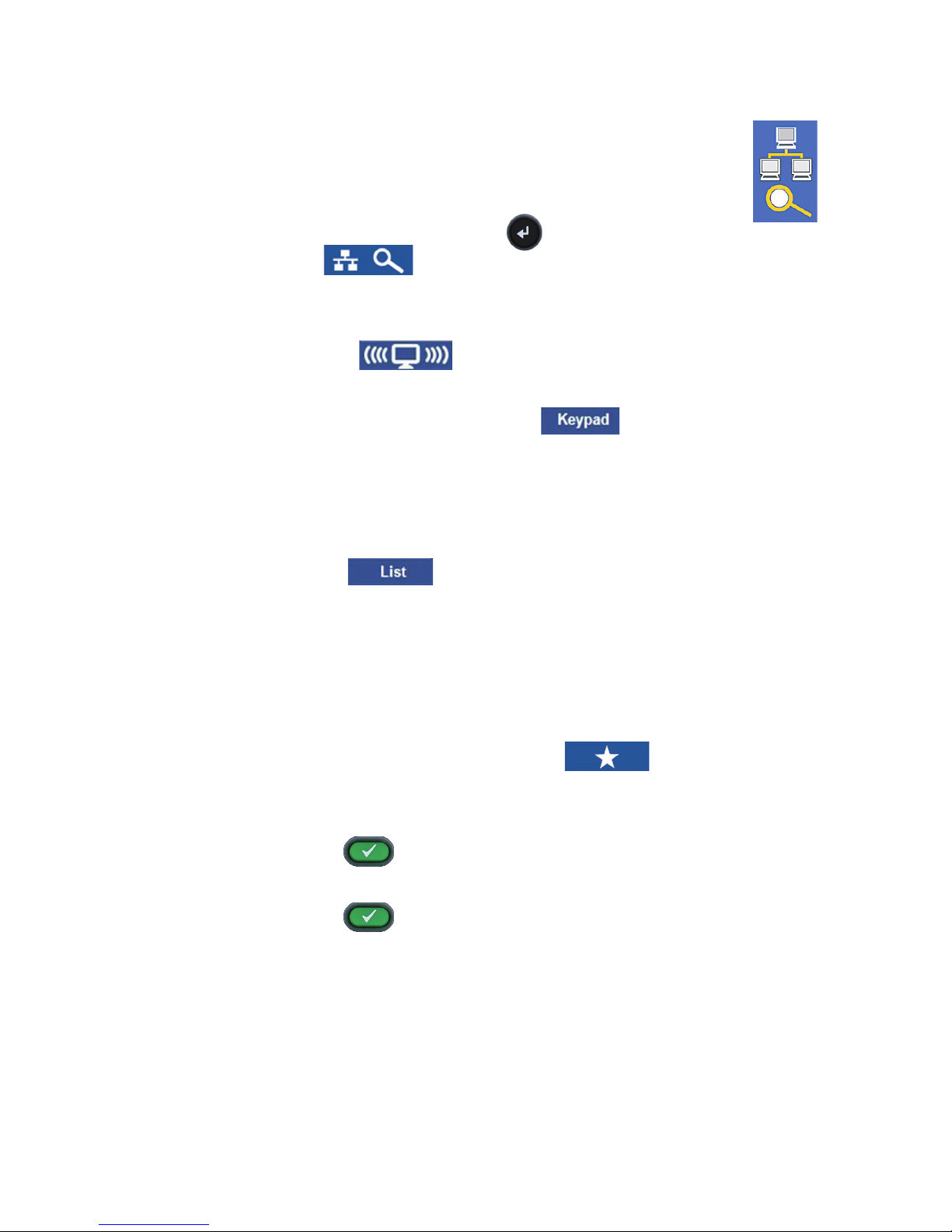www.platinumtools.com 5
Network Cable Test Coax Cable Test Telephone Cable Test
• Power on the Net Prowler. Connect a network, coax, or telephone cable to the
appropriate connector on top of the Net Prowler
• Press the enter button to display the cable test menu. The Net Prowler will
automatically perform at test upon entering the cable test menu.
• To test coax or telephone cable, press the coax or telephone soft key.
Warning! Do not plug an RJ11 cable directly into the Net Prowler! A standard RJ11
cable will damage the Net Prowler’s RJ45 jack. Use the included RJ adapter patch
cable.
• If a remote is NOT being used (one ended test), the Net Prowler will test the
length of each pair, opens, shorts, or split pairs. Performing a one ended test will
not verify connectivity on the opposite end of the cable.
• If a remote is being used, connect the remote to the opposite end of the cable.
• To calibrate the VOP, connect a known length of cable to the Net Prowler and
press the right arrow button to highlight a VoP digit, then press the up/down
buttons to increase or decrease the value.
• While adjusting the VOP, press the test button every so often until the length of
the cable is displayed.
• Press the green test button of the loop mode soft key to perform
additional tests.
• To save a cable test, press the save icon.
• Use the arrow buttons and the enter button to name the cable test le.
• Press the save icon to save the cable test le.