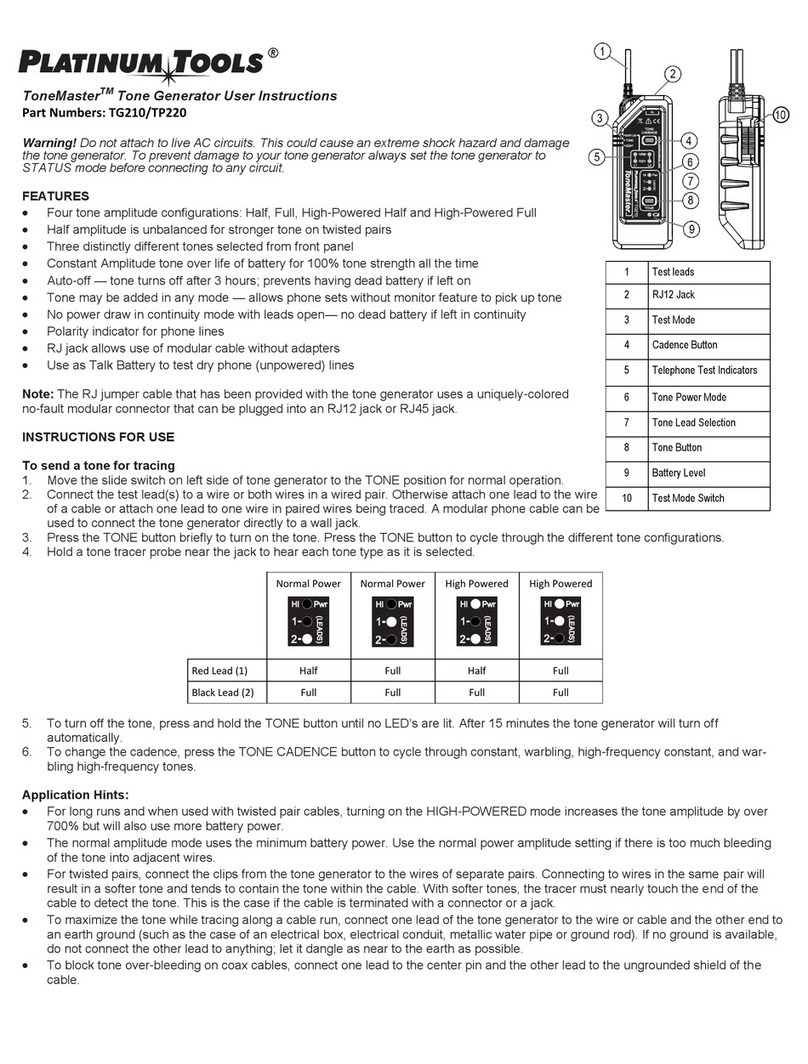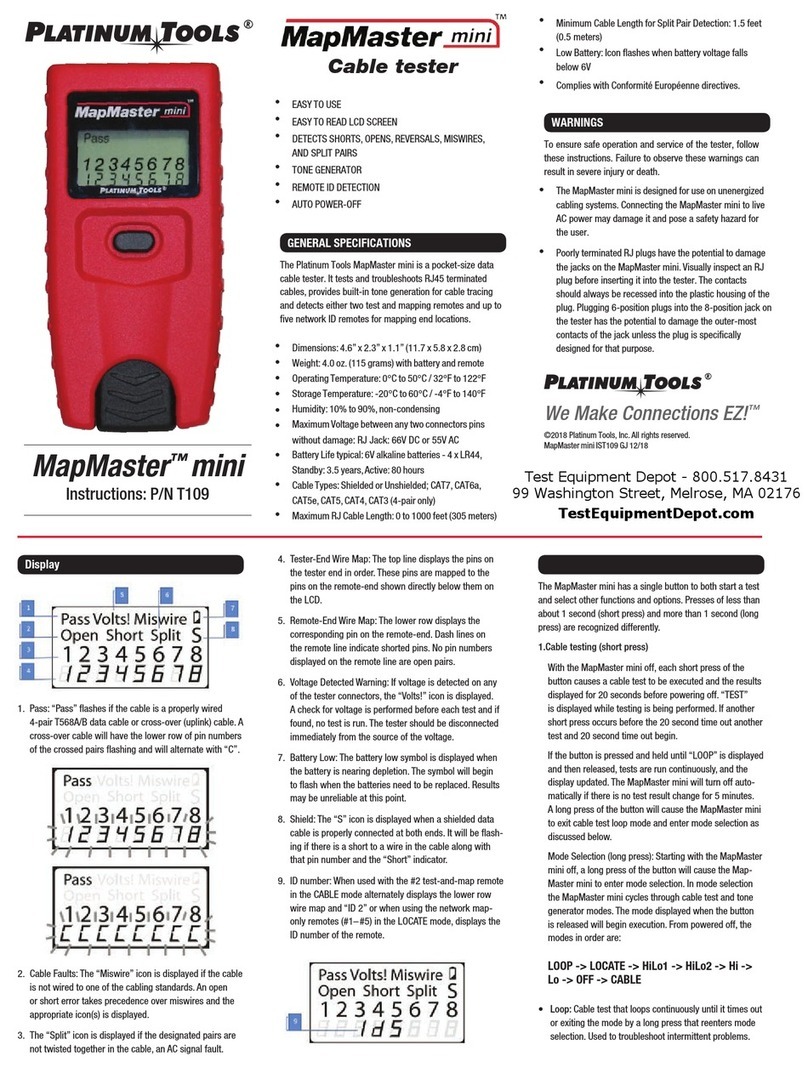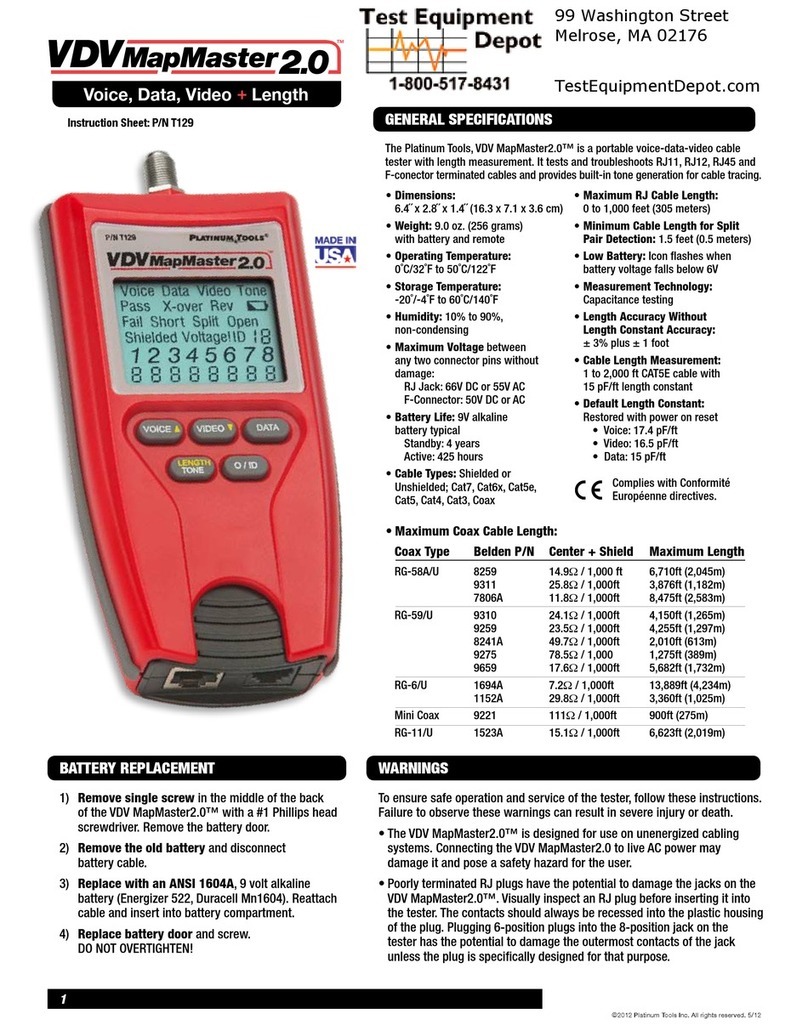18 19
Upload rmware using the SD Card:
• Remove the SD Card (located on the left side of Net Chaser) and
insert it into your computer using an SD Card reader. Your computer
will recognize the SD Card as a removable drive. Open the removable
drive folder and copy the rmware le(s) from your computer to the
removable drive window. Image les may be included as part of the
update, be sure to copy all les from the rmware update folder to the
SD card. Re-insert the SD Card into the Net Chaser.
• Proceed Installation; “Net Chaser Update” below to install complete the
update.
* NOTE: When installing SD Card with rmware update refresh the
rmware table by exiting and then reentering the rmware screen.
Upload Net Chaser rmware using the Micro USB cable:
• Plug the included micro USB cable into the Net Chaser then plug the
other end of the cable into your computer.
• Press and hold the settings button and the POWER button until
the screen on the tester displays “File Transfer Mode.”.
• The Net Chaser will be recognized by your computer as a removable
drive. If your computer does not automatically prompt you to view the
removable drive, click on the windows start menu, click on “Computer”,
and then double click on the removable drive.
* NOTE: The removable drive may be listed in “Computer” as an SD
Card, as the Net Chaser simulates an SD Card reader.
• Navigate to the rmware le(s) that was saved to the computer from.
Right click on the rmware le(s) then click on “Copy”. Image les may
be included as part of the update. Be sure to copy all les from the
rmware update download.
• Navigate back to the Net Chaser removable drive and right click in the
removable drive window and click on “Paste”.
• Close the removable drive window then click on “safely remove
hardware” on your computers toolbar on the bottom left. Eject “MQX
Mass Storage Device”.
• Remove the micro USB cable from the Net Chaser.
• The Net Chaser will automatically reboot. Follow the instructions below
to complete the update.
Install Net Chaser Update:
• From the home screen, Touch System Settings .
• Touch More Settings or press the Settings button until the
rmware screen is displayed (7th settings screen).
• Update by touching the rmware le in the rmware table then touch
Update Firmware on the screen. A new screen will appear,
conrming that you are updating rmware. Touch OK to continue or
Cancel. Another window will appear: Updating rmware.
Press OK to continue or Cancel.
• To reset to the factory rmware, touch the Reload Factory Firmware
. A new screen will appear, conrming that you are deleting the
rmware update and restoring to factory default. You will be prompted
to touch OK to continue or Cancel to cancel, the Net Chaser will then
restart.
• To reset to the factory settings, touch Reset Settings . A new
screen will appear, conrming that you are restoring factory Cable Type
list. You will be prompted to touch OK to continue or Cancel to cancel.
To Update the Bootloader:
• To download the Net Chaser bootloader, visit www.platinumtools.com/
netchaserdownloads.
• Download the Bootloader le to your computer.
• For Windows 10, update from SD Card.
• Connect the Net Chaser to your computer using the included USB cable.
• Press and hold the wrench key , then press and release the
power button . The Net Chaser will display a solid color on the
touch screen and the Link LED will ash. You can release the wrench
key at this point.
• Open the removable drive named “Bootloader”.
• Copy and paste only the bootloader le to the removable drive.
• Power off the Net Chaser, unplug it from your computer, and then
power it back on.