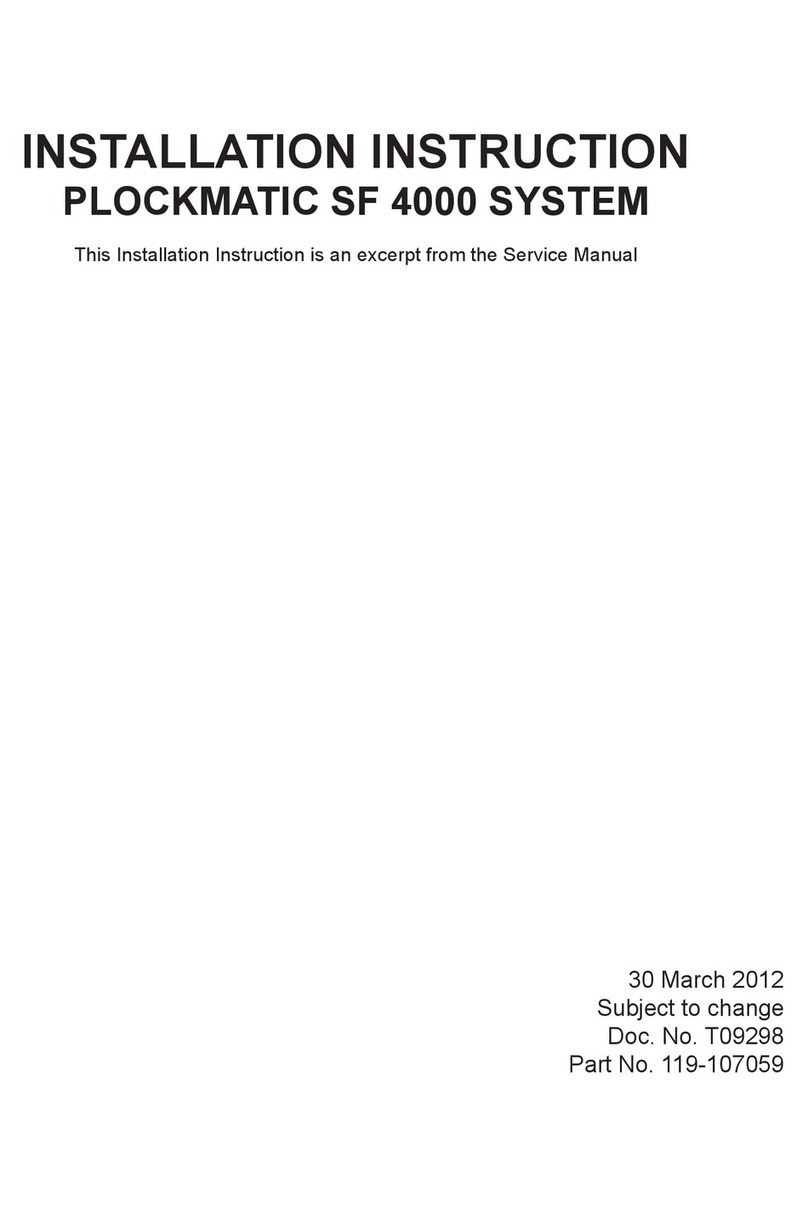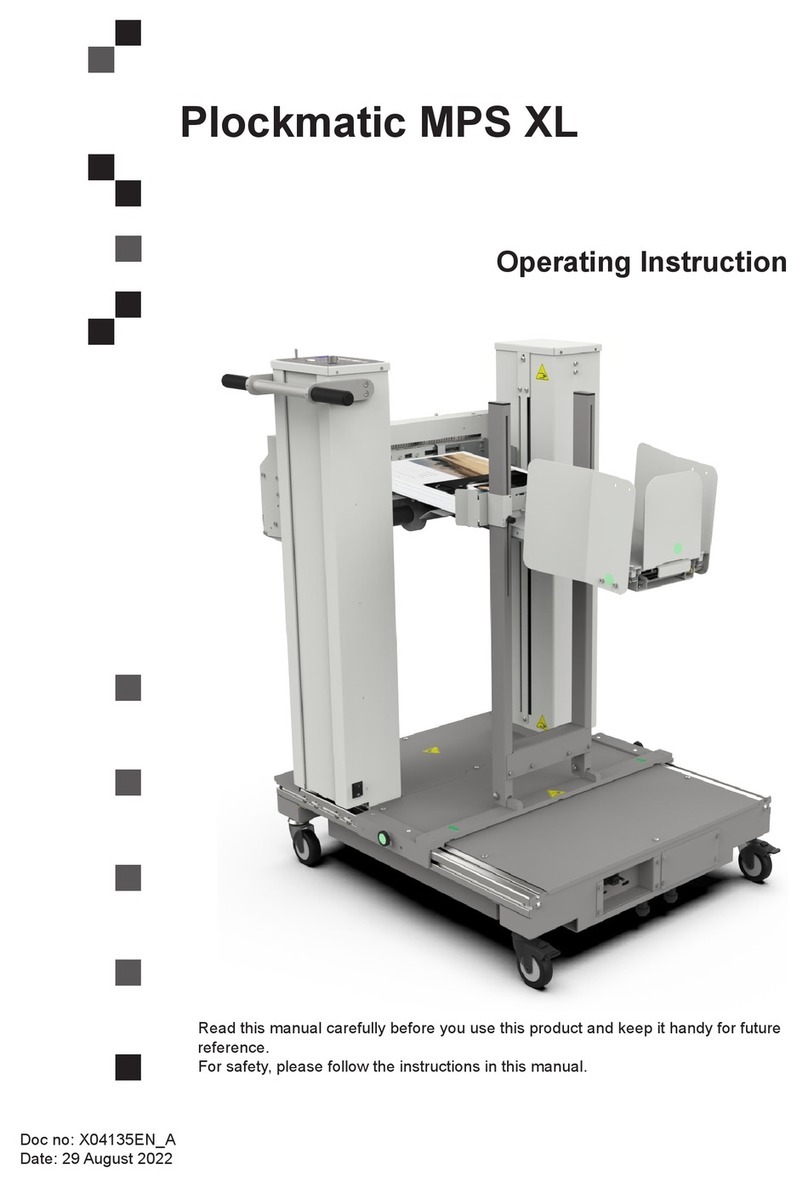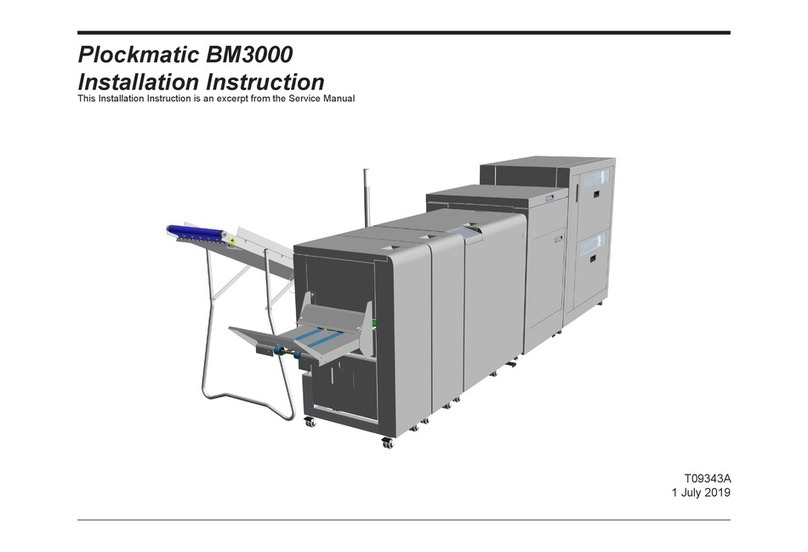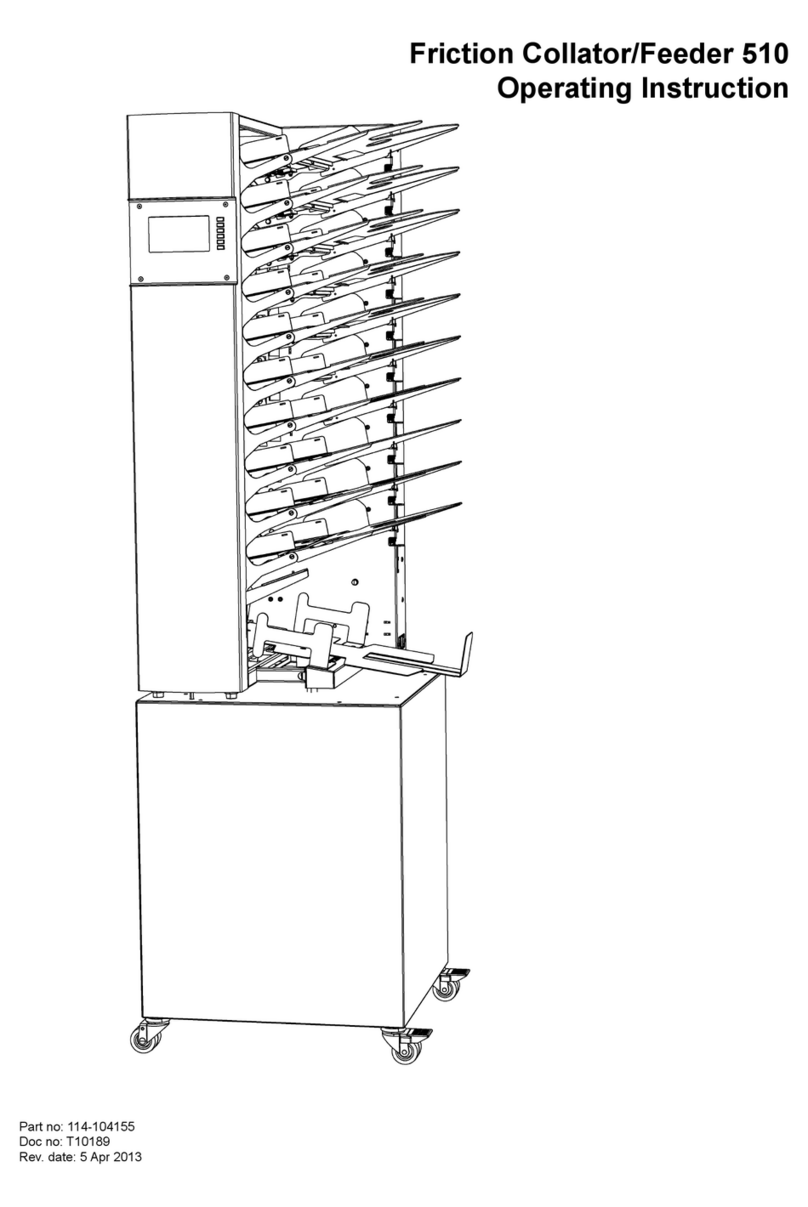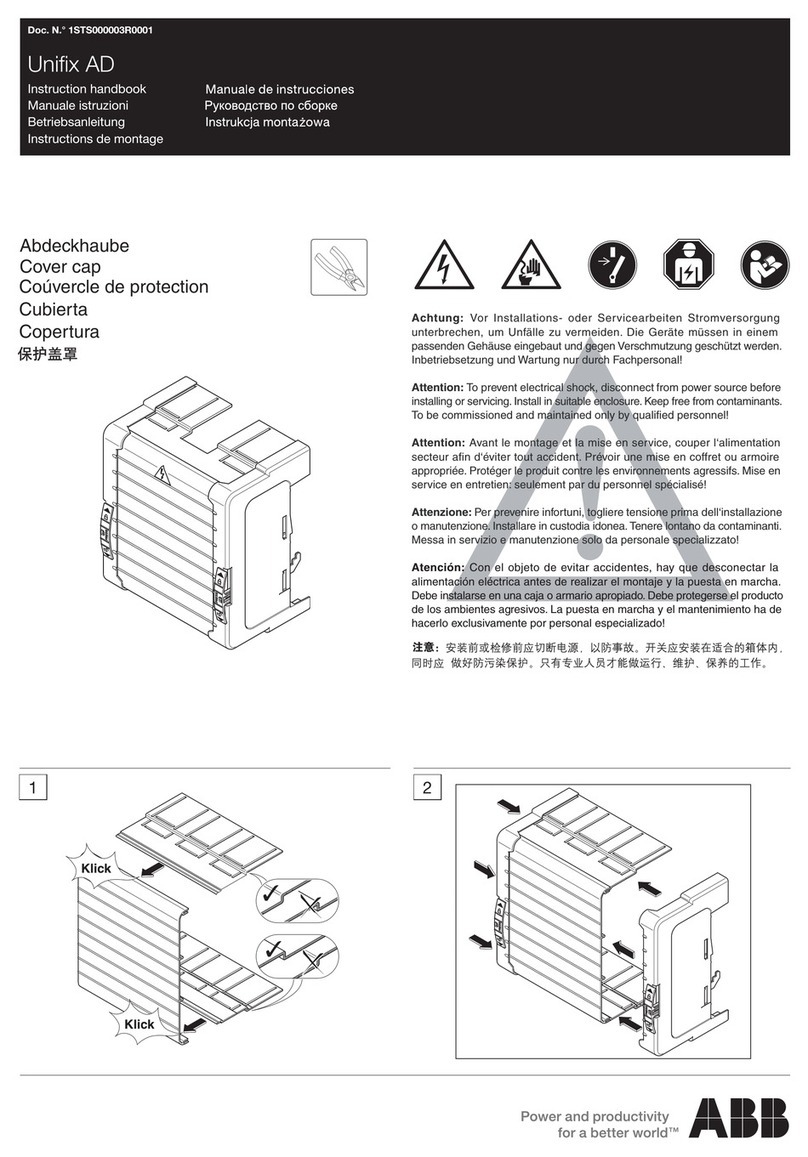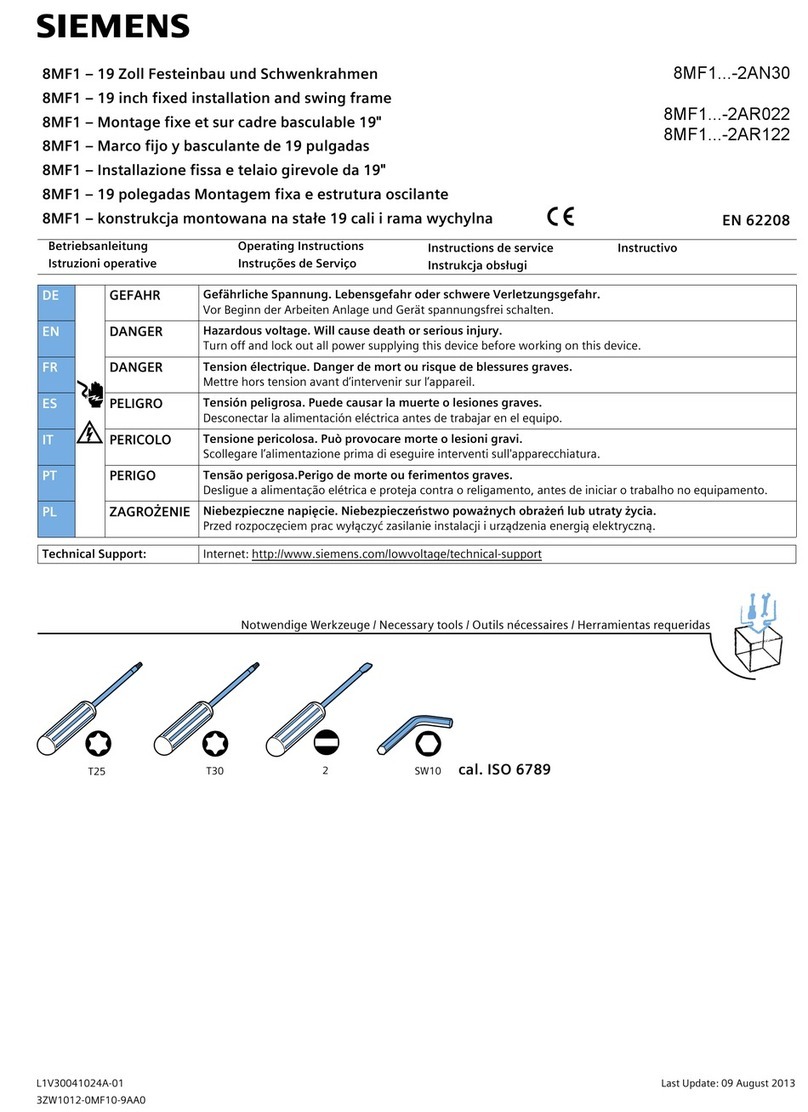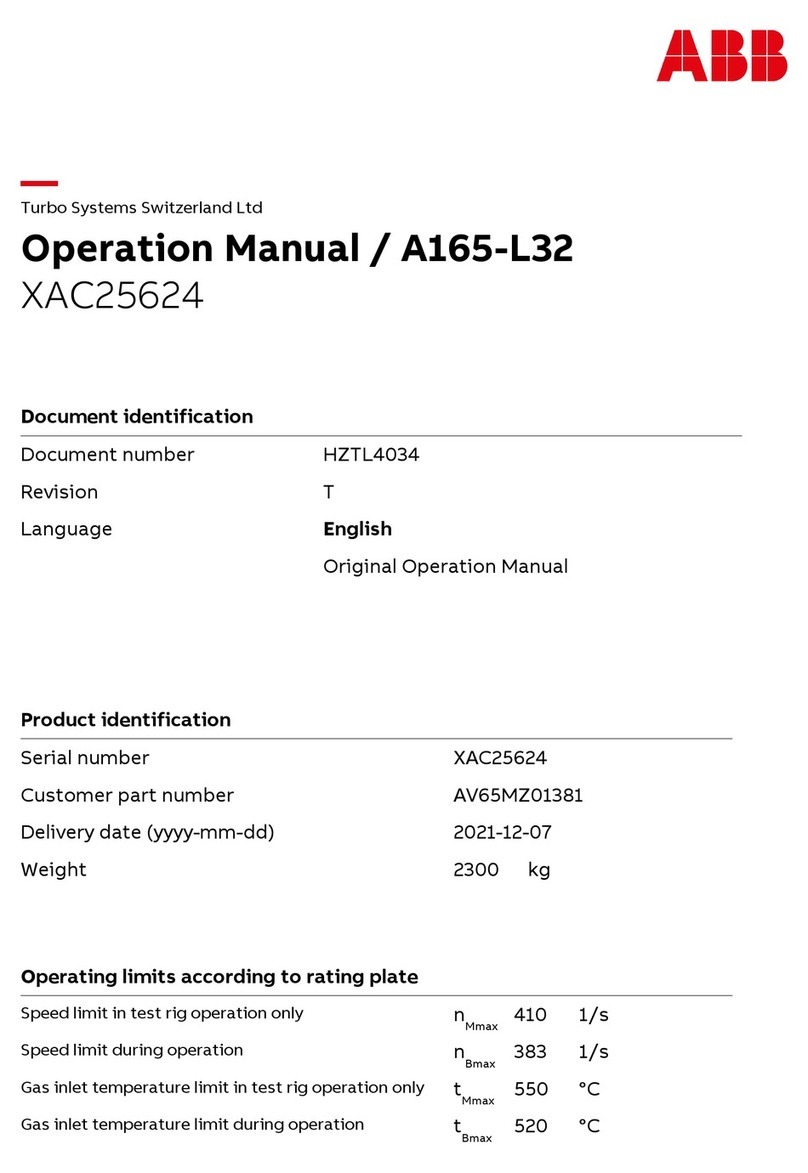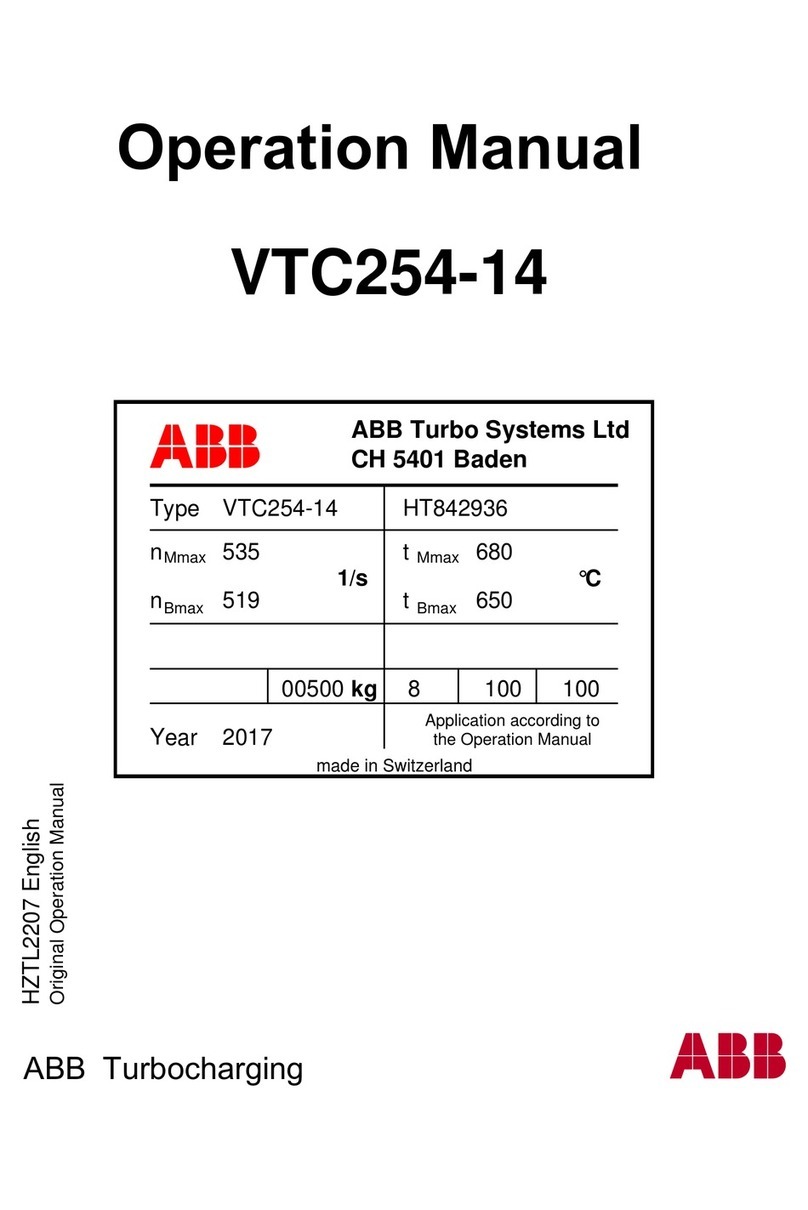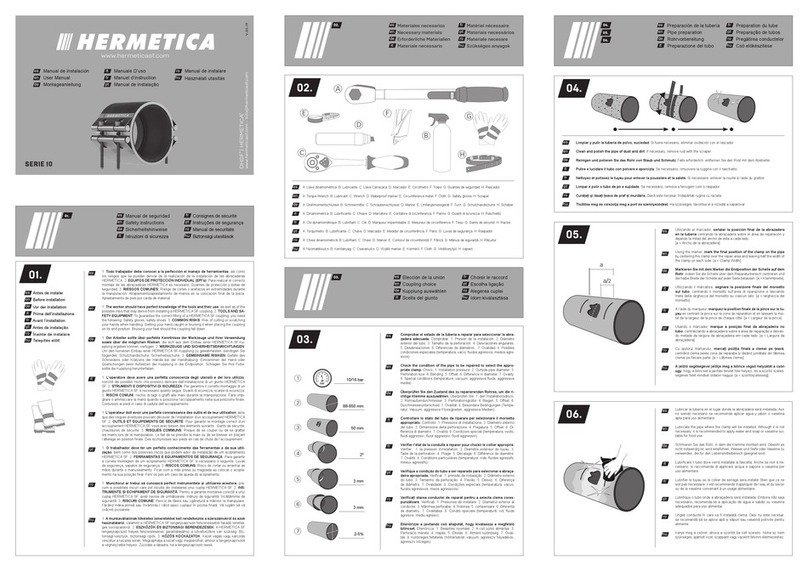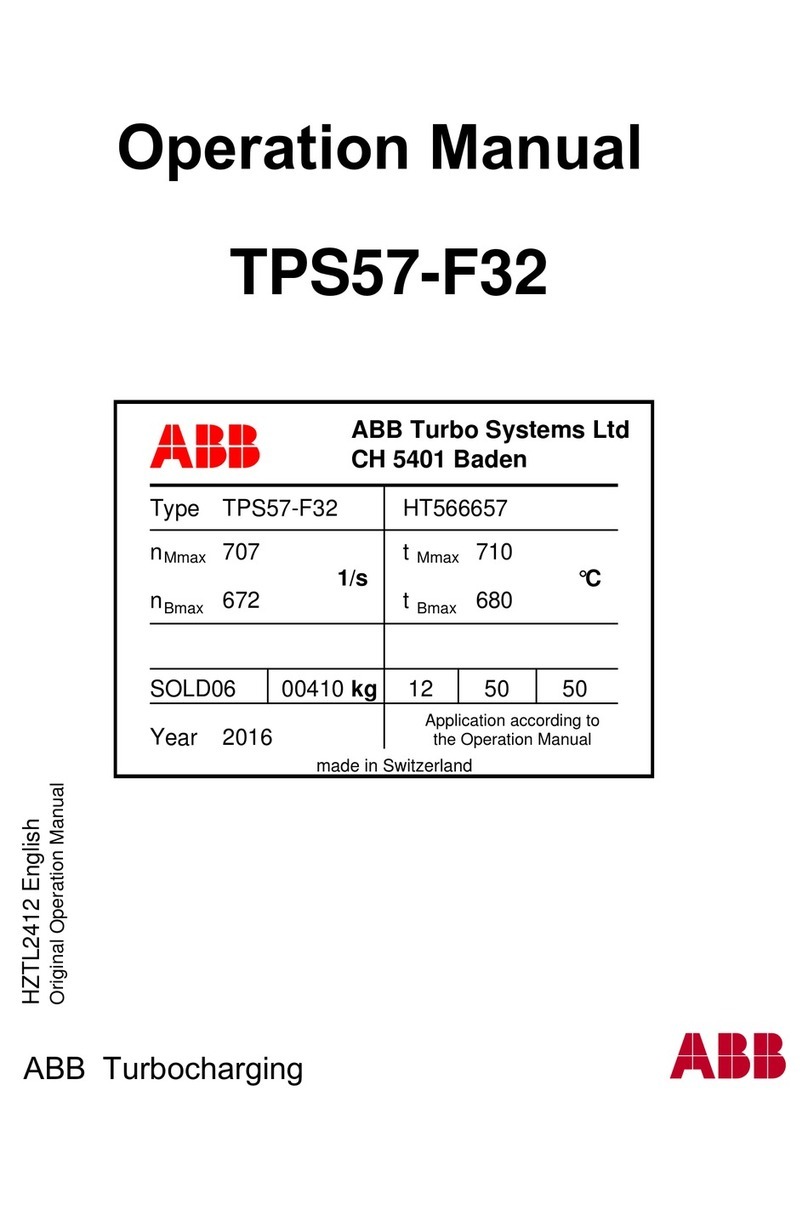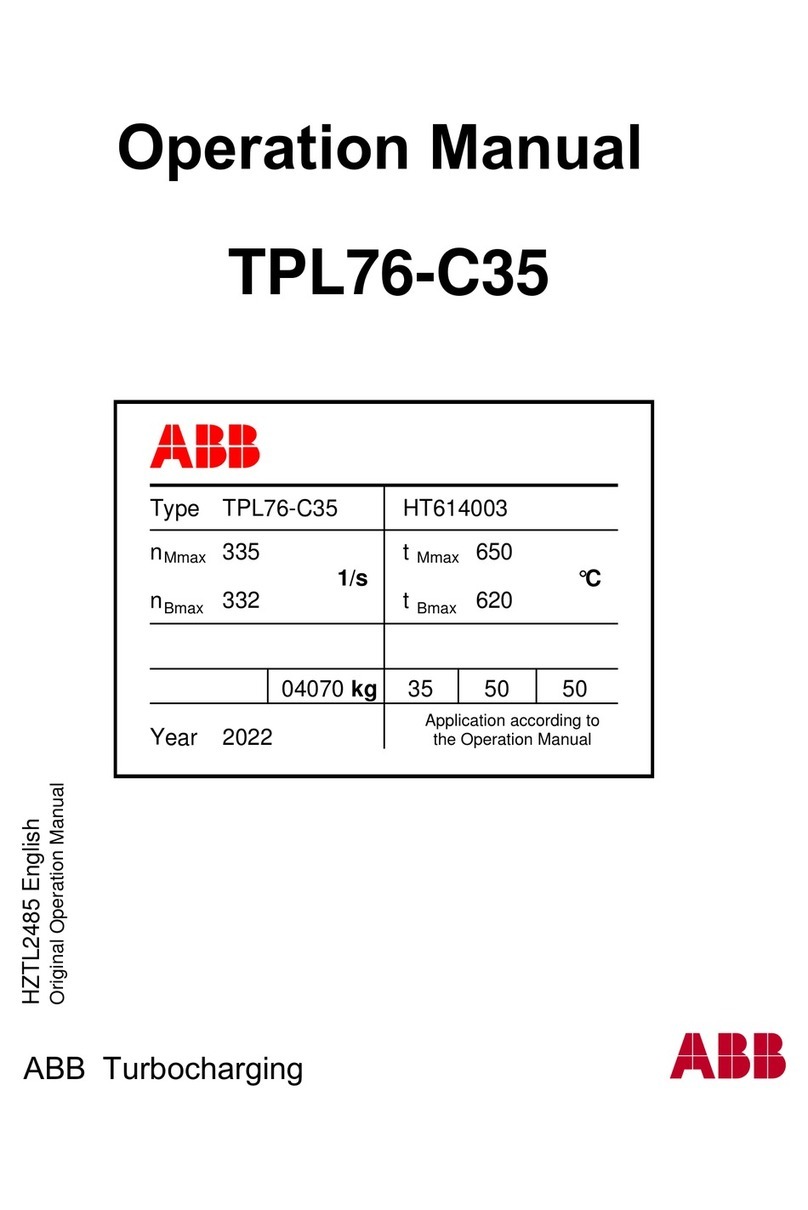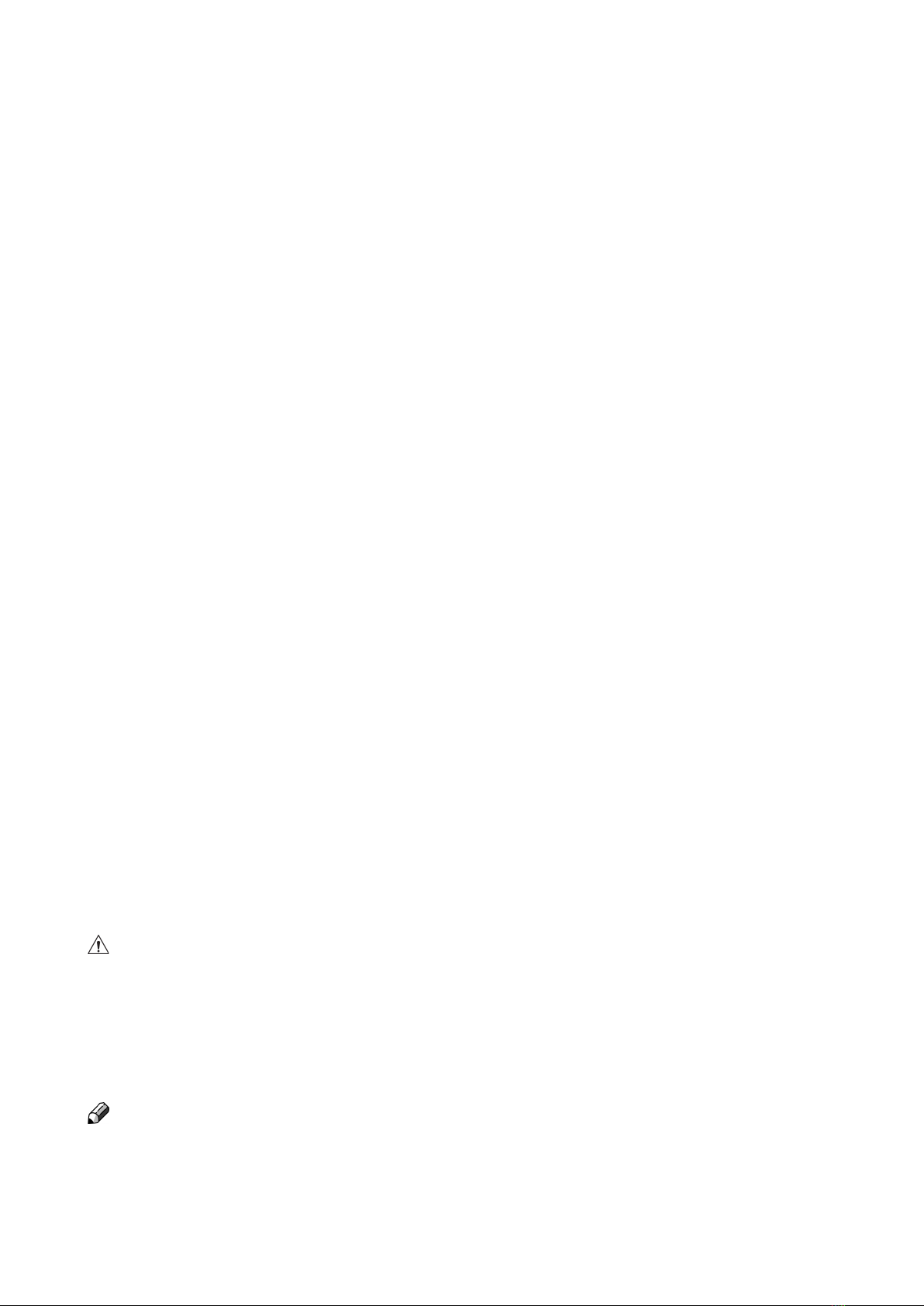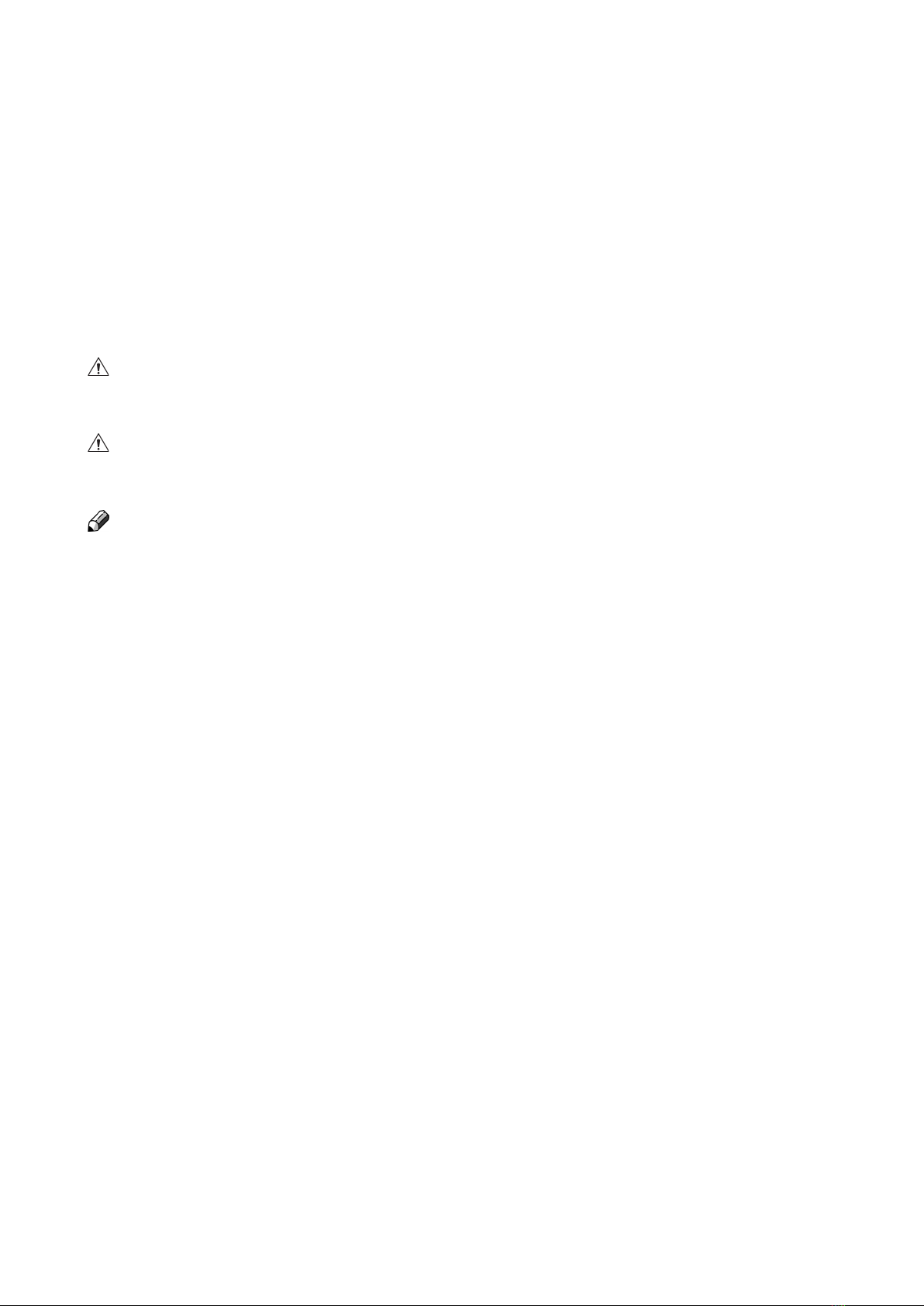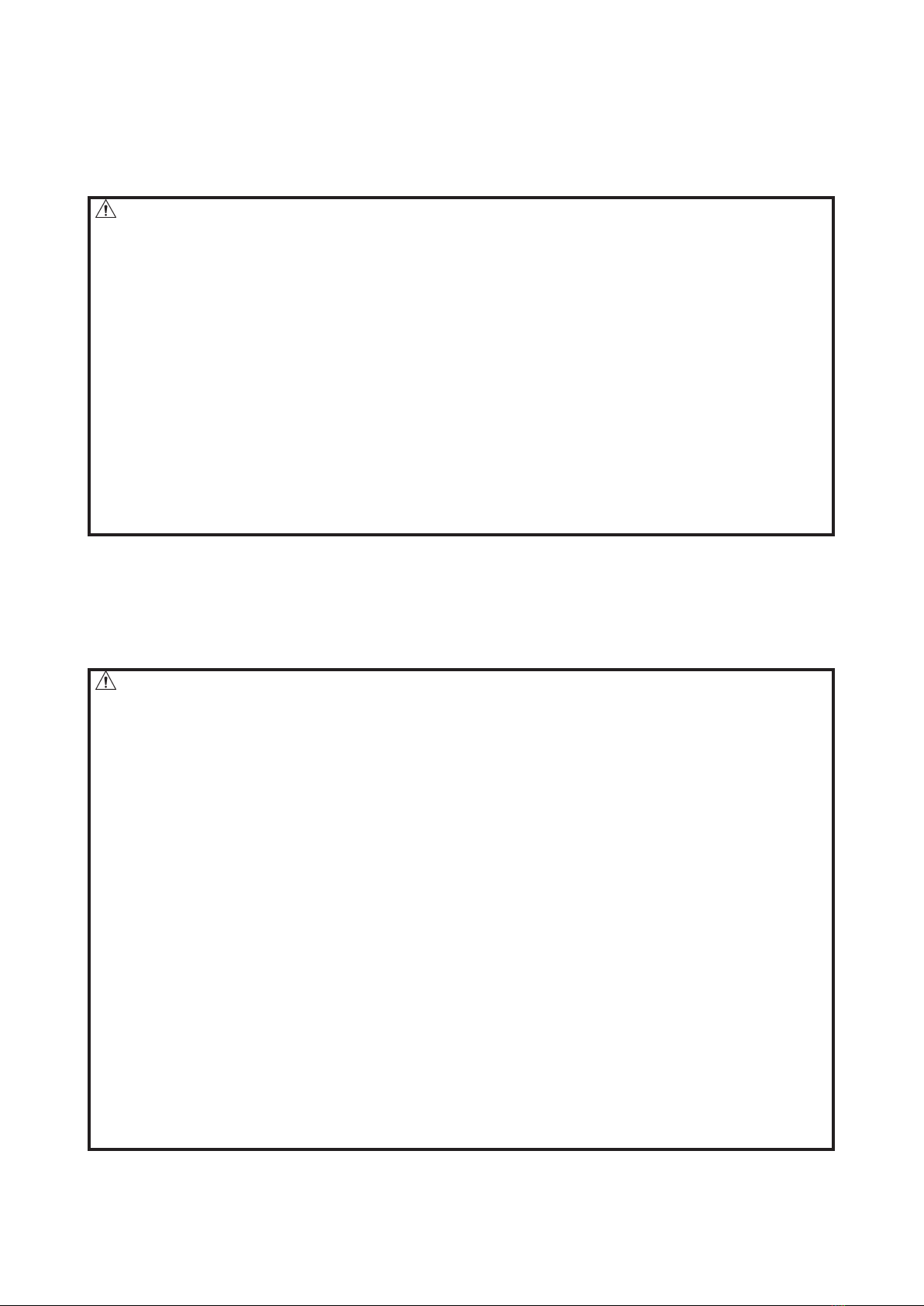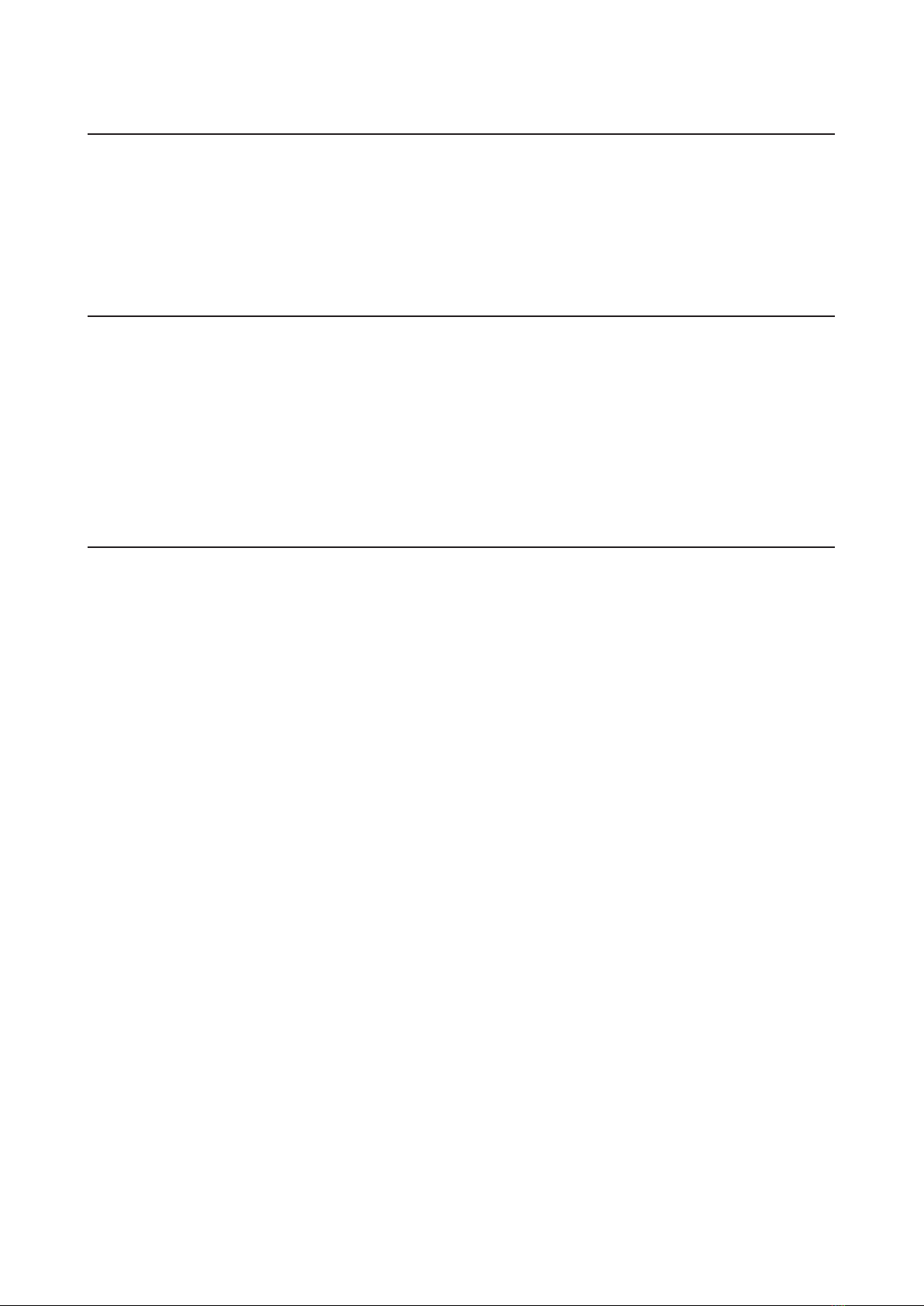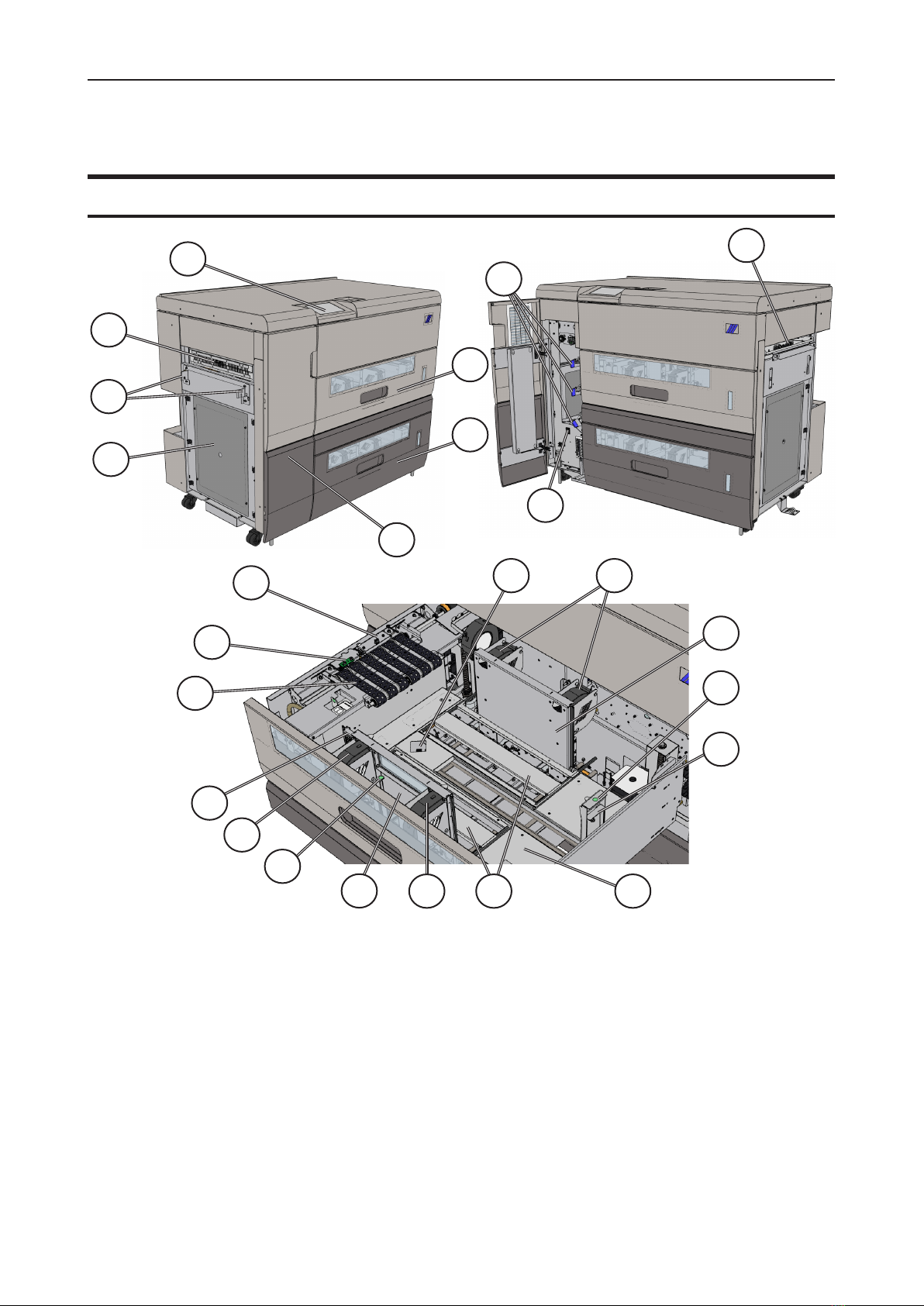TABLE OF CONTENTS
What You Can Do With This Machine .................................................. 9
Guide To Components ..................................................................................................... 11
HCI3500...................................................................................................................................... 11
User Interface ............................................................................................................................. 14
1. Basics............................................................................................... 17
Turning On / Off the Power .............................................................................................. 17
Calibration......................................................................................................................... 18
Job Preparation ................................................................................................................ 19
Paper stack preparation.............................................................................................................. 19
Measuring the paper curl ............................................................................................................ 21
Loading Paper ............................................................................................................................ 22
2. Setting Up a Job .............................................................................. 25
Settings Sub-Menus......................................................................................................... 25
Settings....................................................................................................................................... 25
Tray A/B ...................................................................................................................................... 25
Auto Fans / Manual Fans............................................................................................................ 26
Paper Curl................................................................................................................................... 26
DSD Sensors .............................................................................................................................. 27
Advanced.................................................................................................................................... 28
Manual Fans Adjustment ............................................................................................................ 28
Process Position ......................................................................................................................... 31
Saving changes .......................................................................................................................... 32
3. Tools ................................................................................................. 33
The Tools Menu ................................................................................................................ 33
Units............................................................................................................................................ 33
Language.................................................................................................................................... 33
Test ............................................................................................................................................. 34
Calibrate DSD and Ultrasonic DSD ............................................................................................ 34
Service Mode.............................................................................................................................. 34
Software version ......................................................................................................................... 35
4. Jobs .................................................................................................. 37
Handling jobs.................................................................................................................... 37
Loading a Job ............................................................................................................................. 37
Saving a Job ............................................................................................................................... 38
Saving a New Job....................................................................................................................... 38
Deleting a Job............................................................................................................................. 38
5. Clearing Misfeed(s) ......................................................................... 39
Clearing Misfeed(s) .......................................................................................................... 39
Misfeed / Jam in Feeder Tray ..................................................................................................... 39
Misfeed / Jam in Paper Transport Area ...................................................................................... 39
Misfeed / Jam in Infeed / Bypass Area ...................................................................................... 39