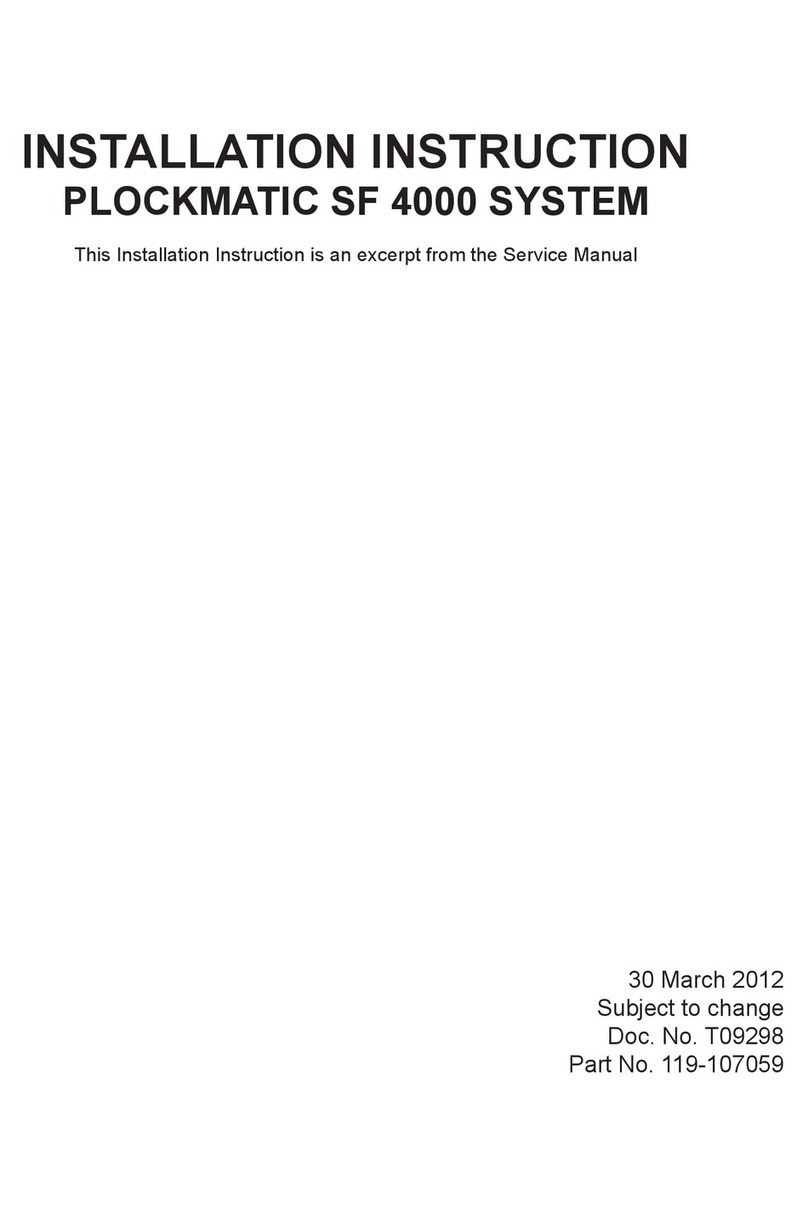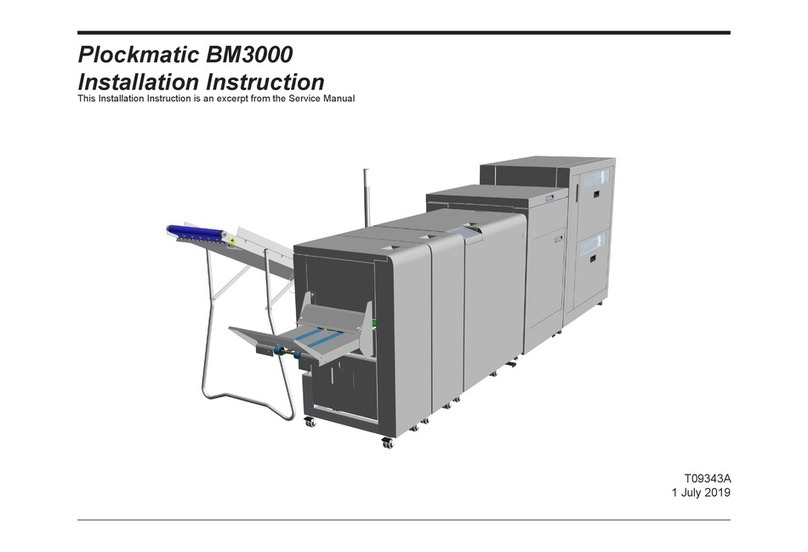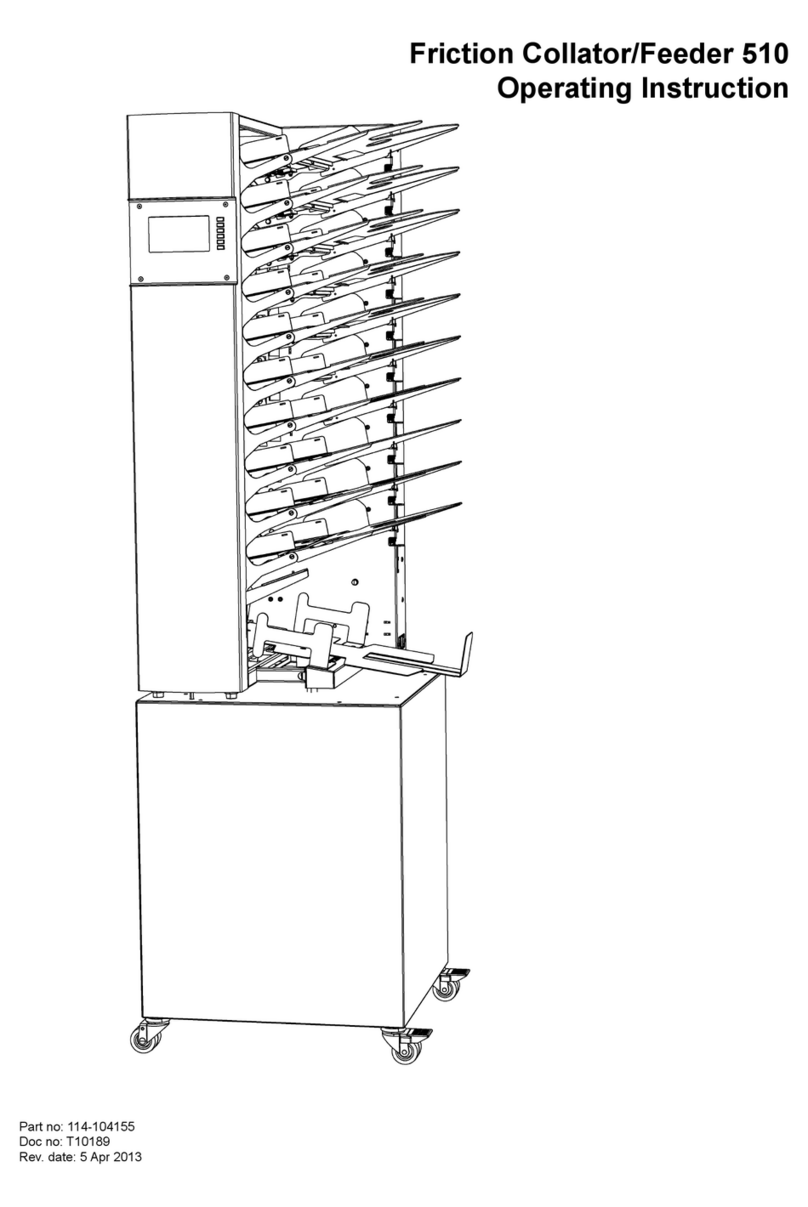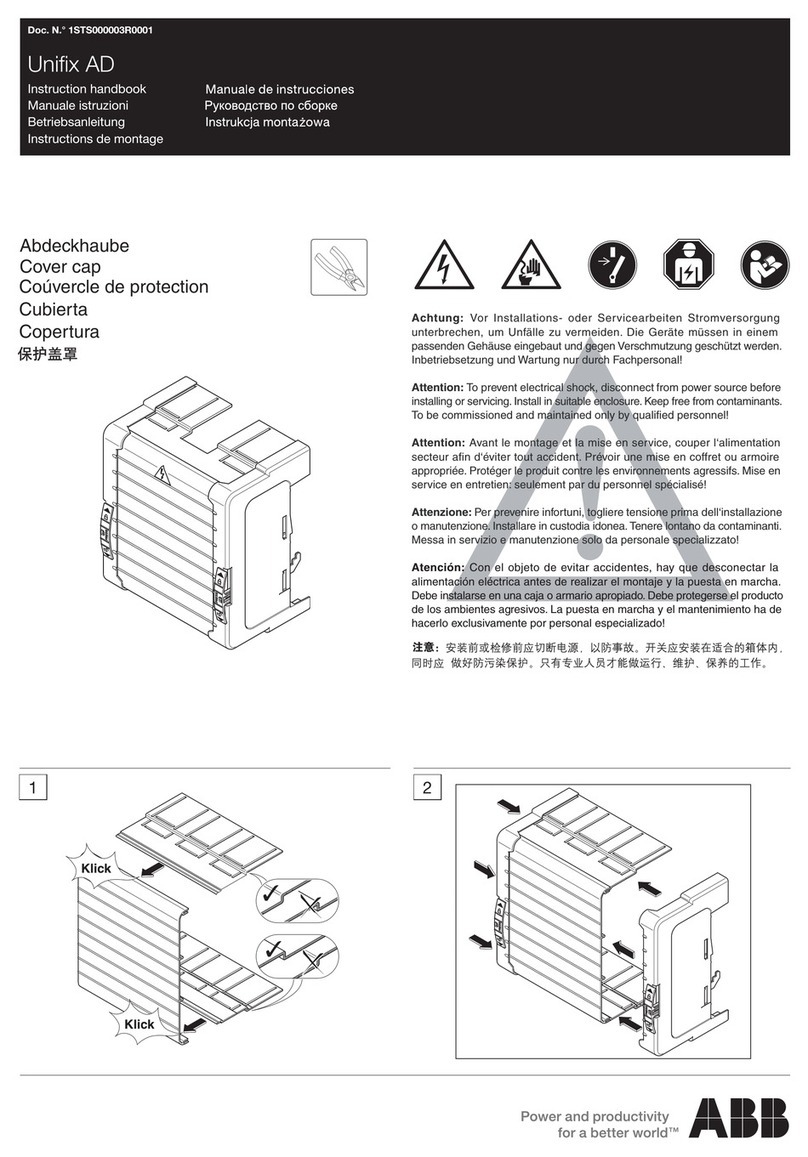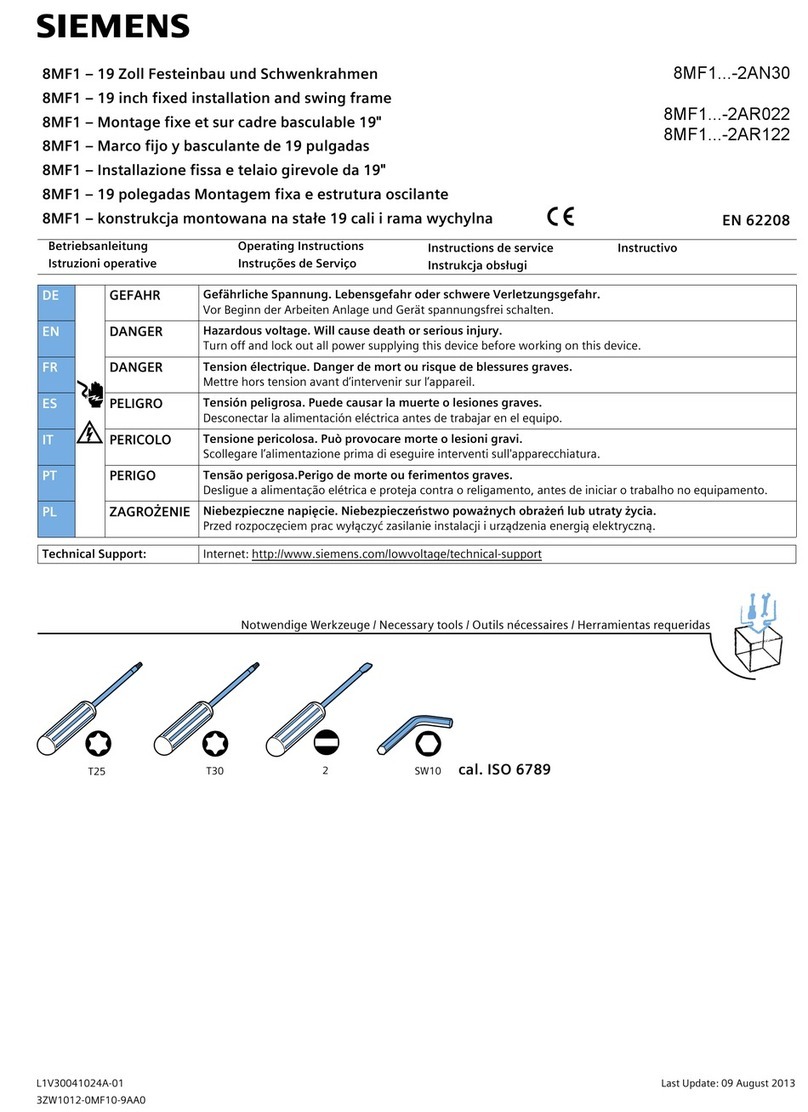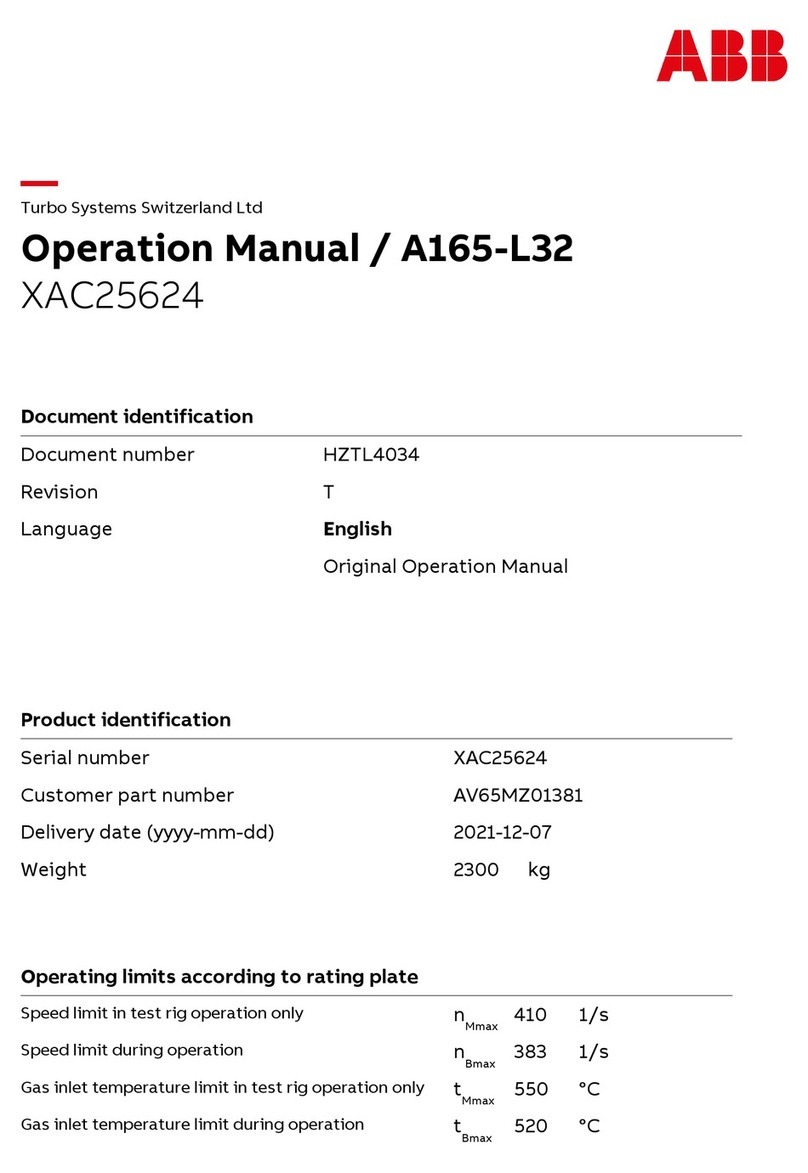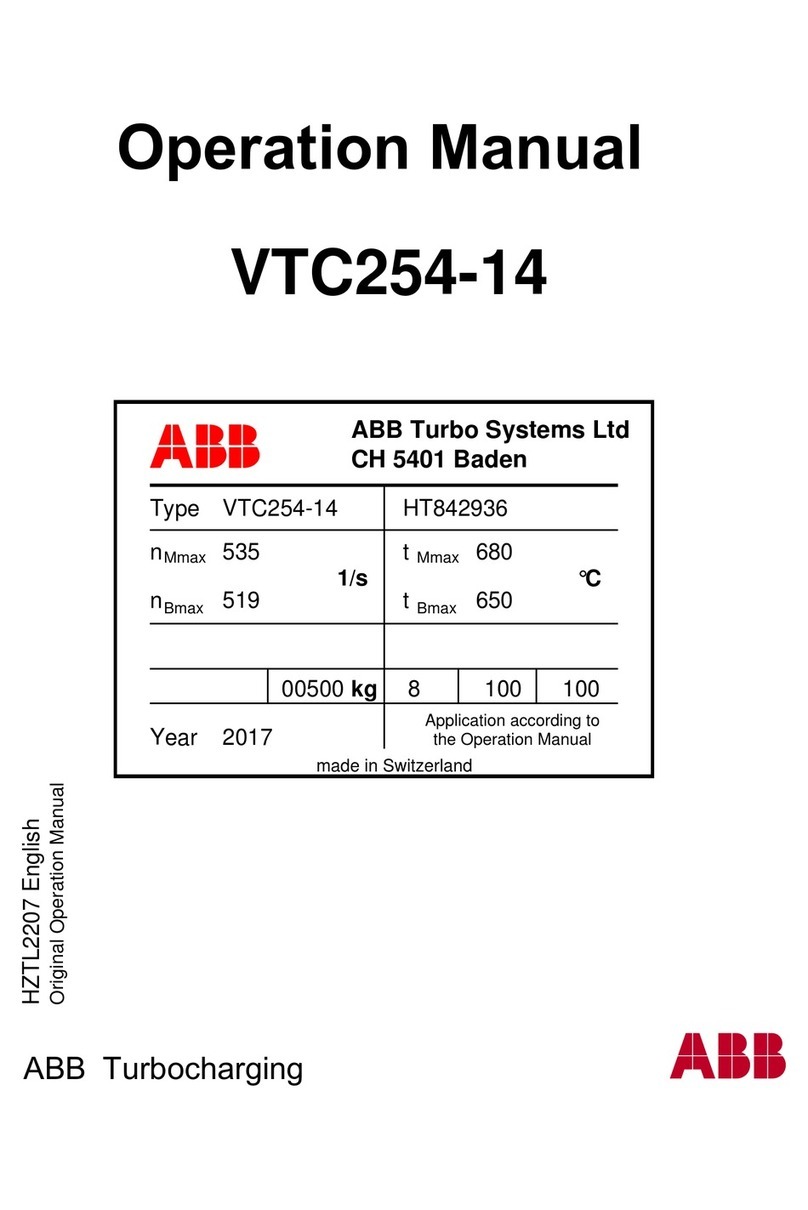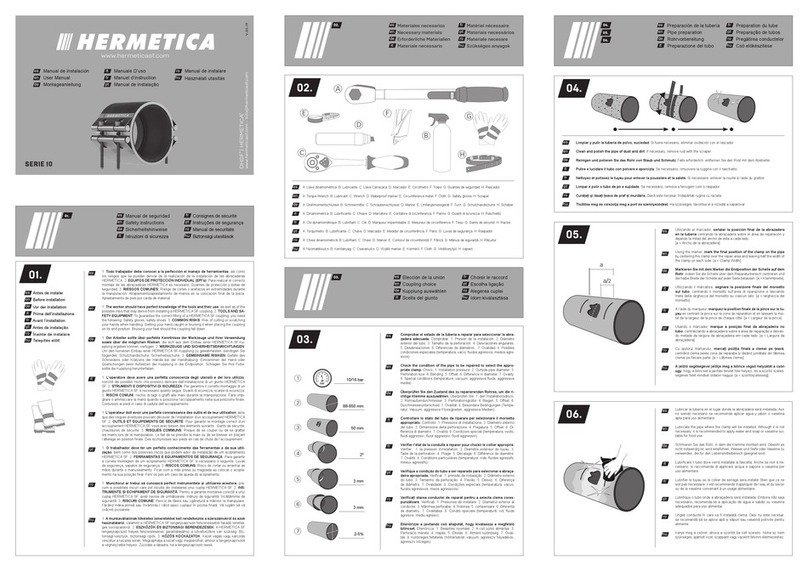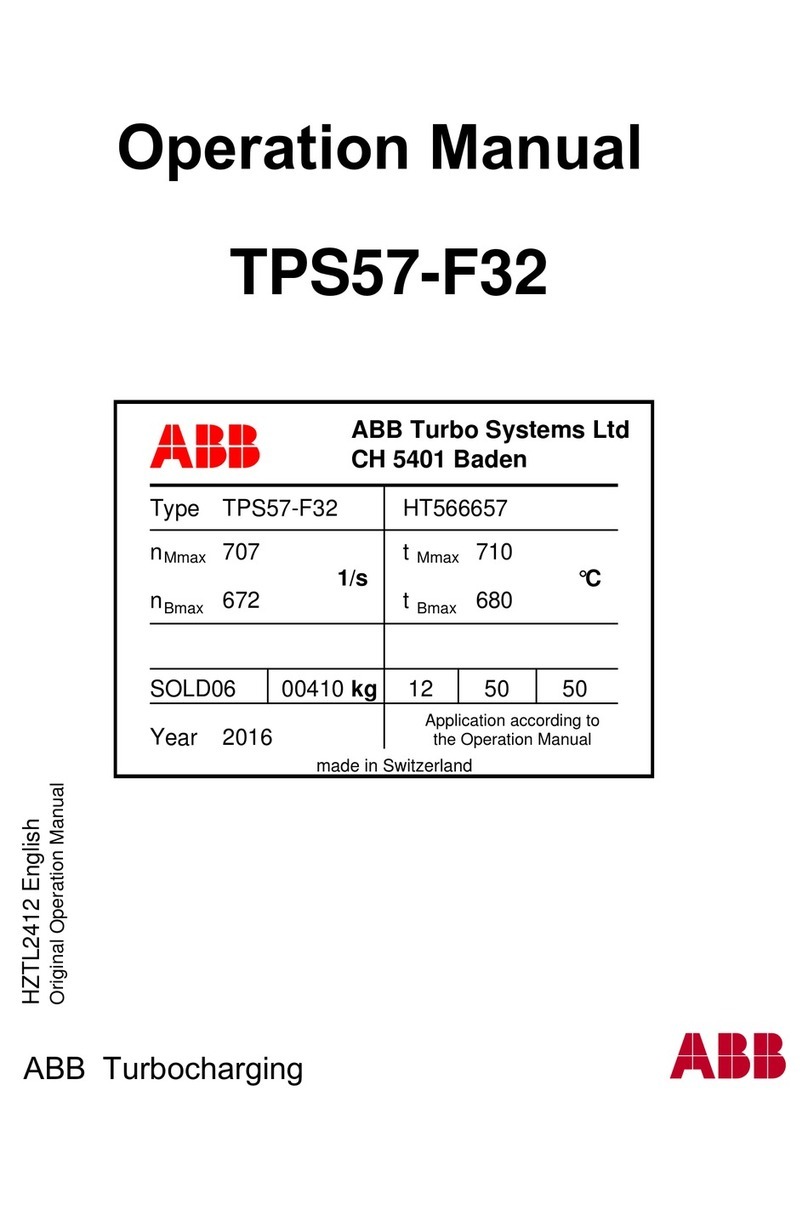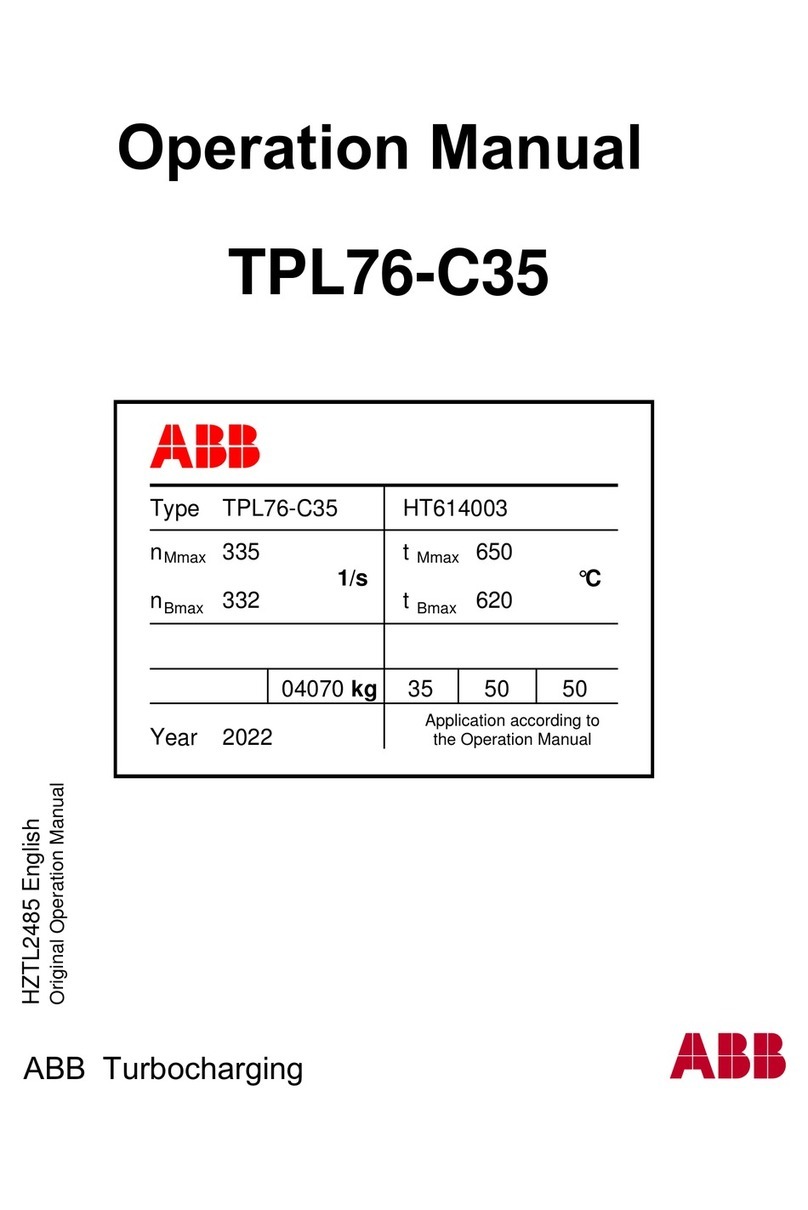TABLE OF CONTENTS
What You Can Do With This Machine ............................................................................... 9
Guide To Components ..................................................................................................... 10
1. Basics............................................................................................... 13
Turning On / O the Stacker Power ................................................................................ 13
Undocking the Stacker..................................................................................................... 14
Docking the Stacker......................................................................................................... 14
Setting the Paper Support ............................................................................................... 15
2. Control Panel ................................................................................... 17
Control Panel .................................................................................................................... 17
Table positioning lever ................................................................................................................ 17
Pause / Resume button .............................................................................................................. 17
LED bar....................................................................................................................................... 17
Fan speed adjustment ................................................................................................................ 18
Software version ......................................................................................................................... 18
Status LED.................................................................................................................................. 19
Sheet counter ............................................................................................................................. 19
3. Jobs .................................................................................................. 21
Handling jobs.................................................................................................................... 21
Table position.............................................................................................................................. 21
Setting Sheet Guide & End Stop ................................................................................................ 22
Setting Long Sheet Guide & Long Sheet End Stop .................................................................... 26
4. Maximum Stack Height ................................................................... 31
Stack Limit ........................................................................................................................ 31
5. Troubleshooting .............................................................................. 33
Fault codes........................................................................................................................ 33
General ....................................................................................................................................... 33
Fault codes list............................................................................................................................ 34
6. Remarks ........................................................................................... 35
Do’s And Don’ts................................................................................................................ 35
Safety Features................................................................................................................. 36
Infeed Unit / Stacker Table Interlock Switch .......................................................................................... 36
Infeed Side Guides / Stacker Table Interlock Switch............................................................................. 37
Where to put Your Stacker............................................................................................... 38
Machine environment ................................................................................................................. 38
Power connection ....................................................................................................................... 38
Maintaining Your Stacker................................................................................................. 39
Cleaning the sensors.............................................................................................................................39
Stacker Operational Best Practices................................................................................ 40
Stacker Limitations .......................................................................................................... 40
7. Specication ................................................................................... 41
Machine Specications.................................................................................................... 41
Stacker Stack Quality Specication ............................................................................... 42