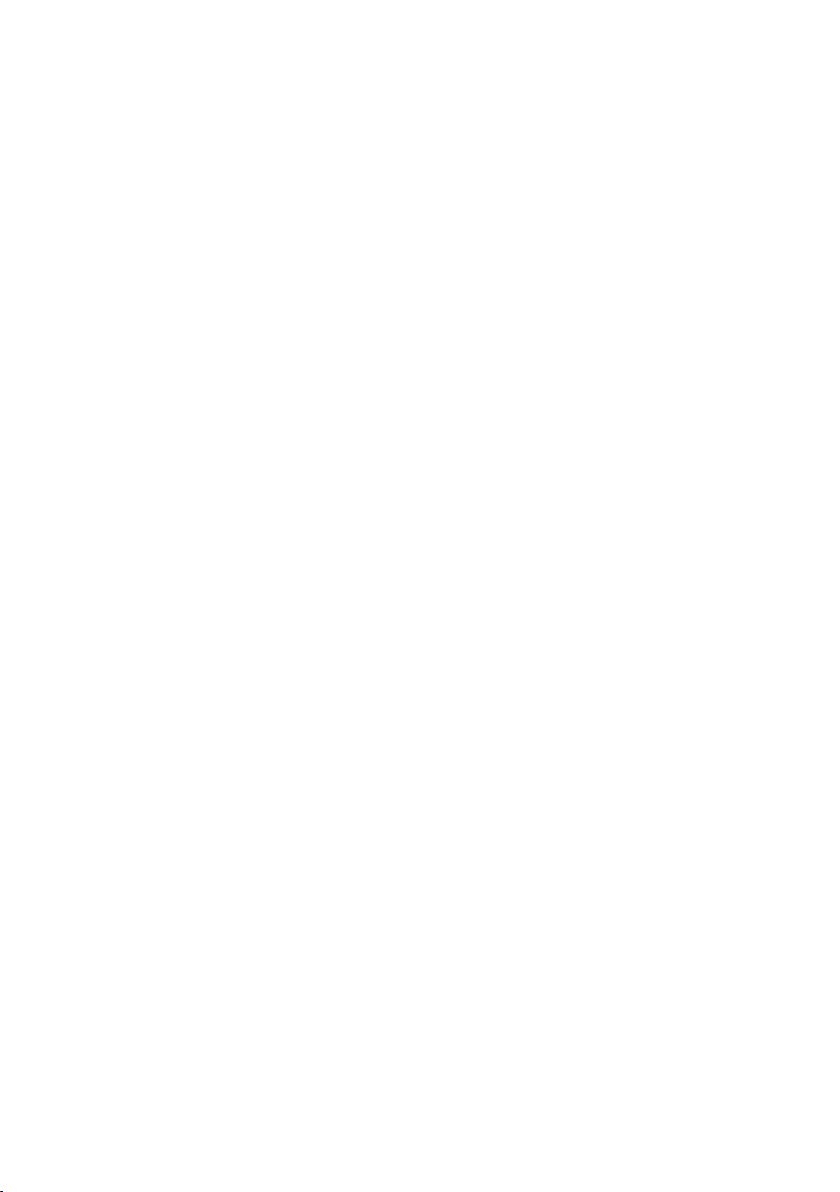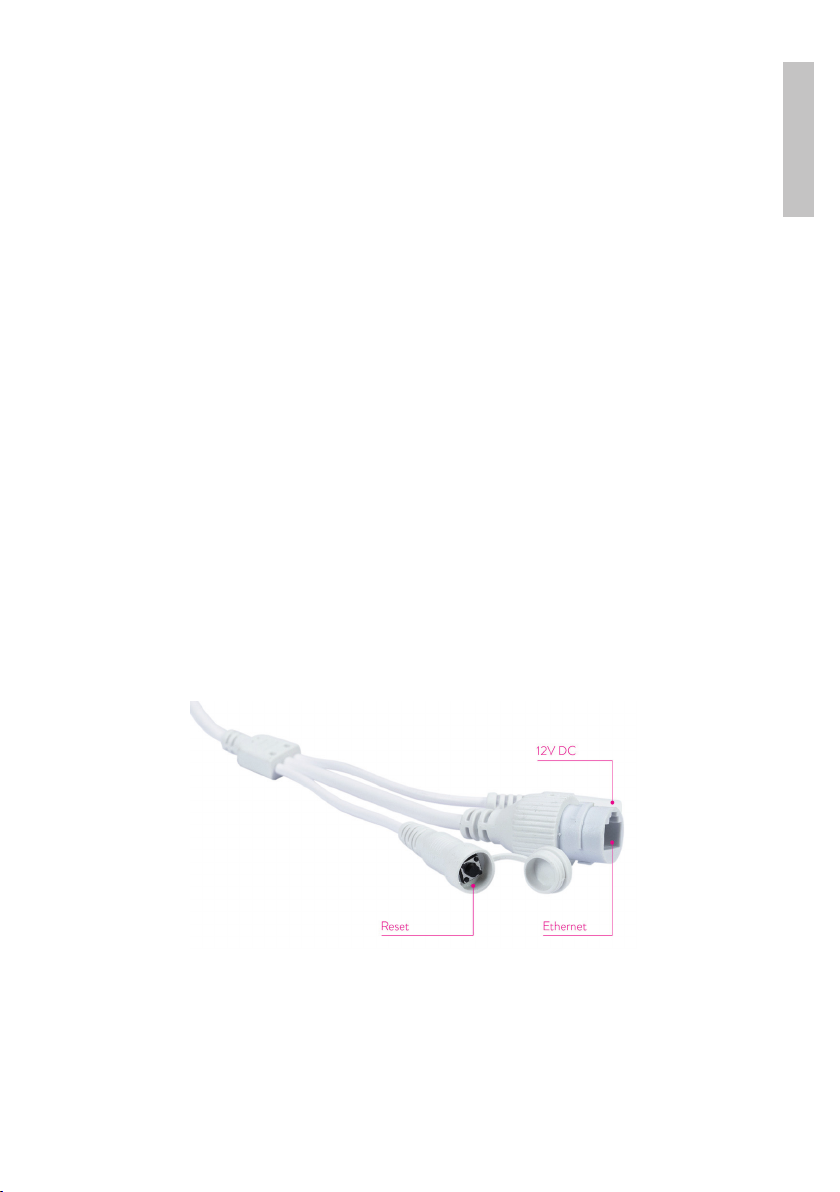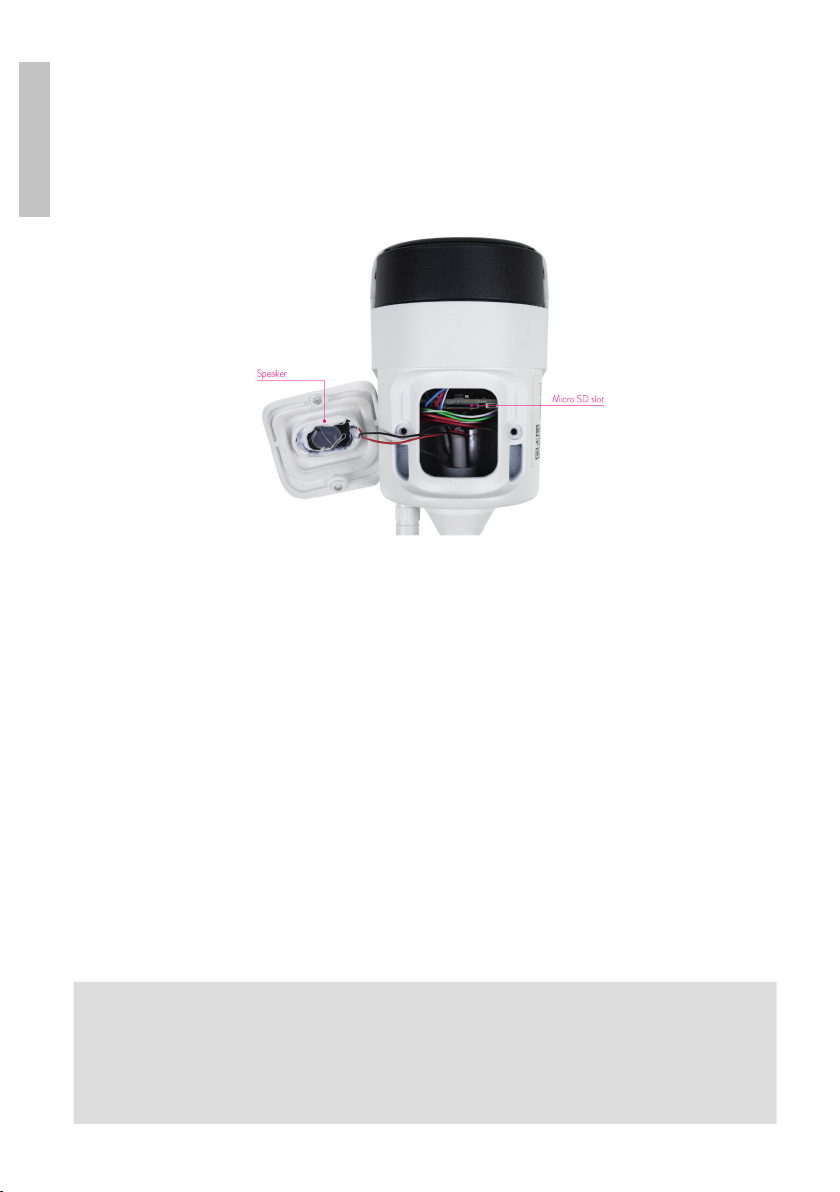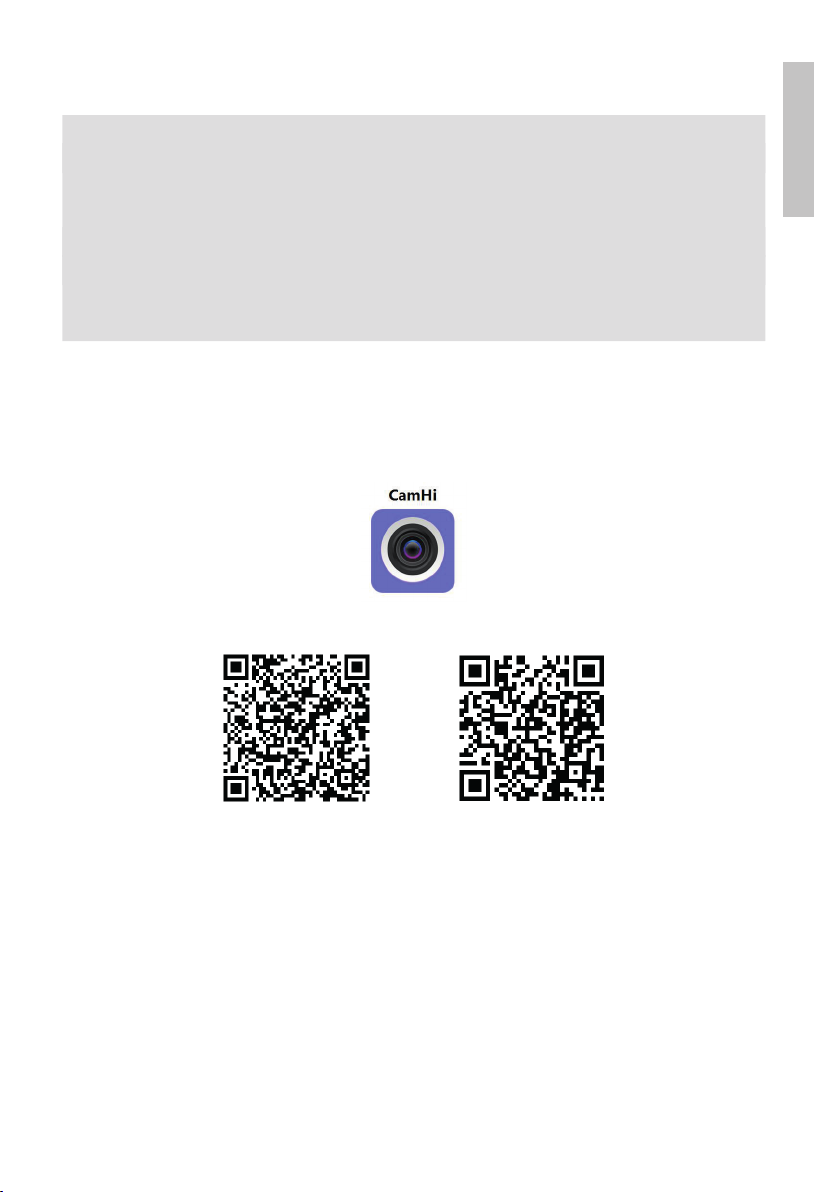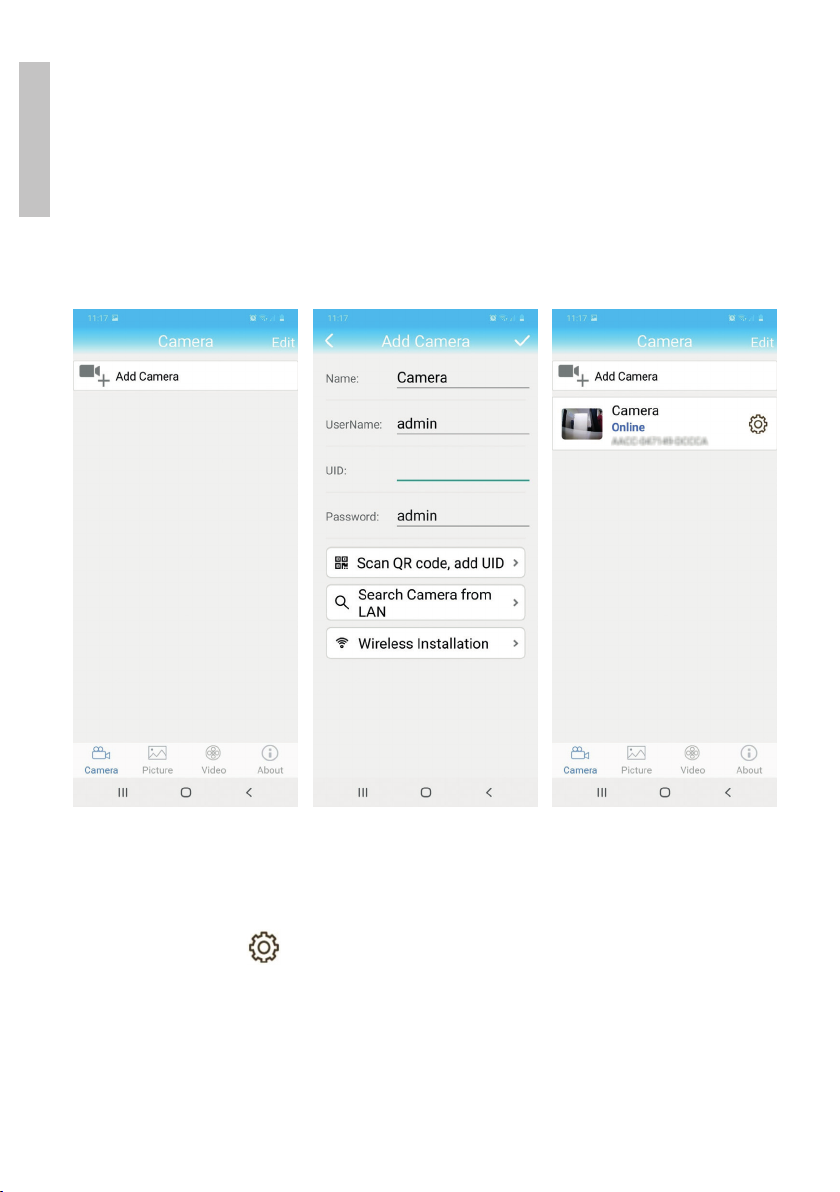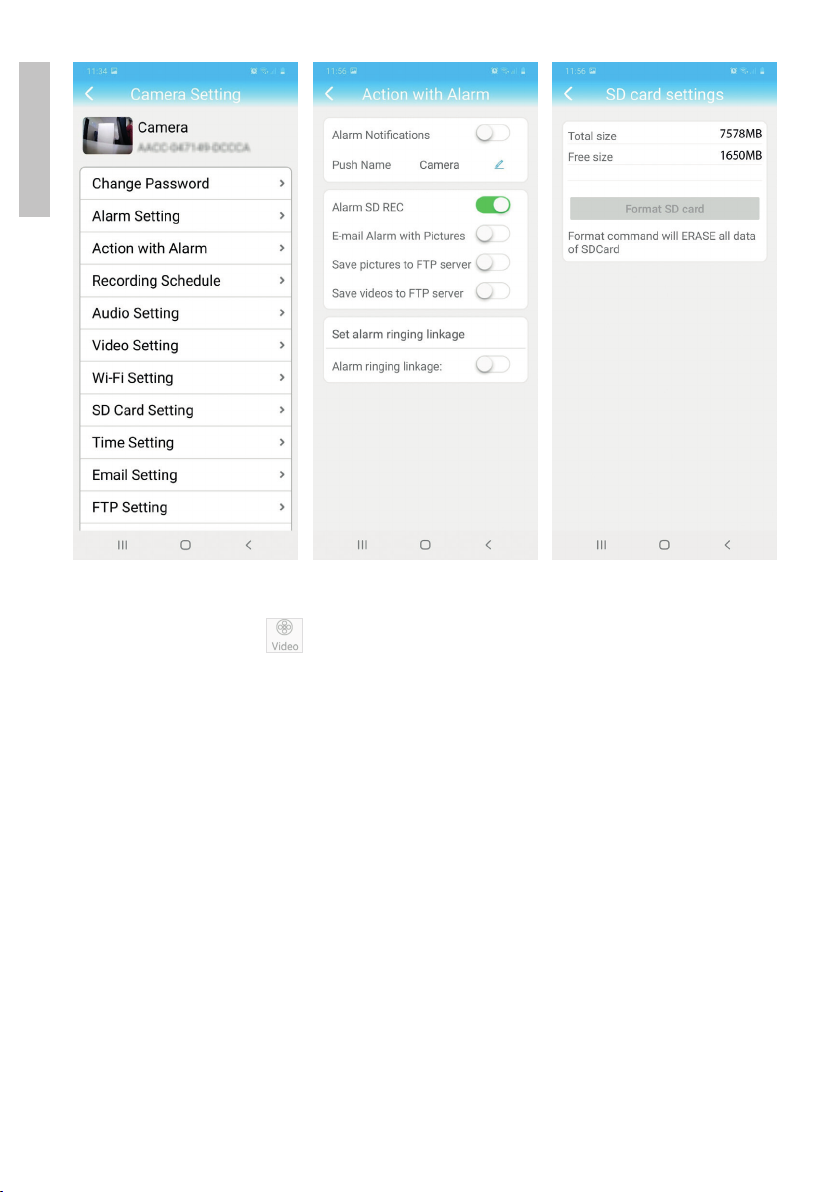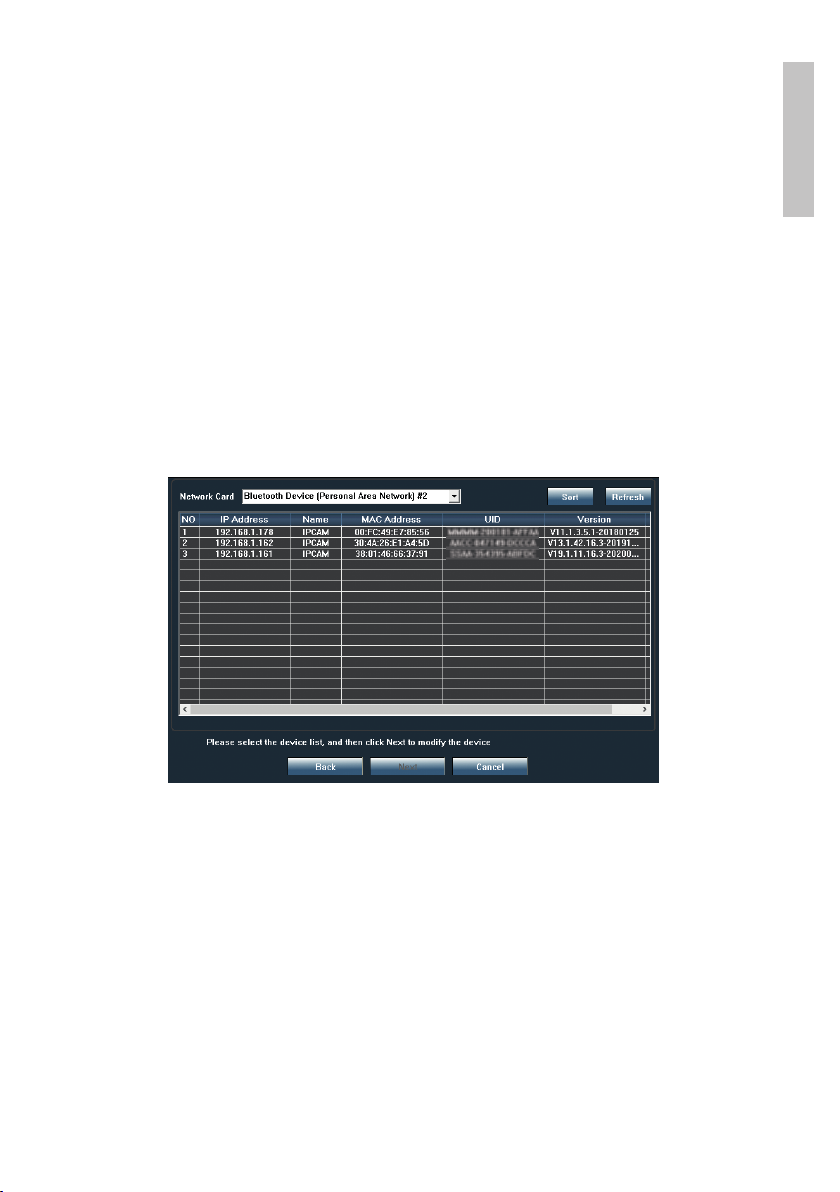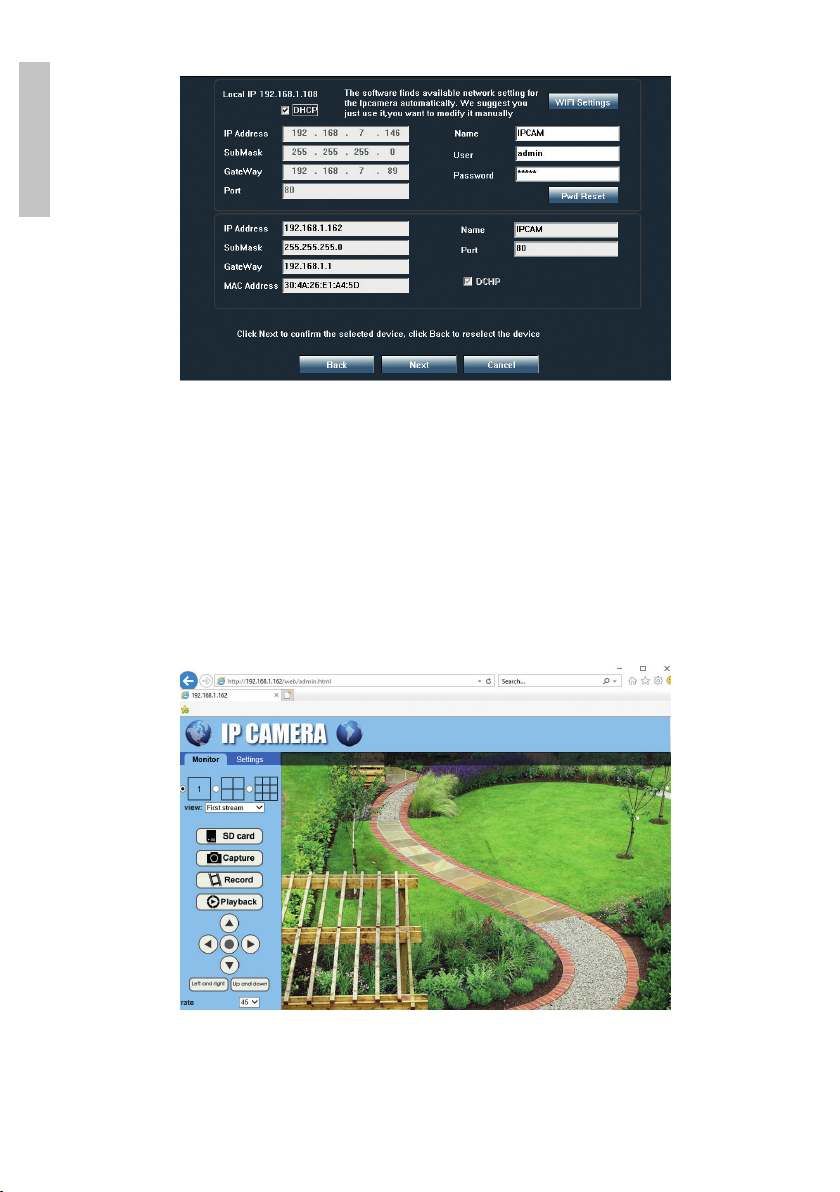5User manual
English
Configure and view the camera on the mobile phone
Notes:
To add and configure the camera through the application, the camera and
the mobile phone must be connected to the same router (the phone via
WiFi and the camera via LAN cable, as described above).
The default username of the camera is admin, and the default password is
admin.
Add the camera to the application
1. Download and install the application CamHi.
Android iOS
2. Open the application, create an account and log in.
3. Press Add Camera
4. In the next interface, you have several options to add the camera:
• Manually enter the camera UID, user and password (you can find this
data on the label pasted on the camera). Default username and password
are admin, admin.
• Scan the QR code on the label pasted on the camera (Scan QR code,
add UID)