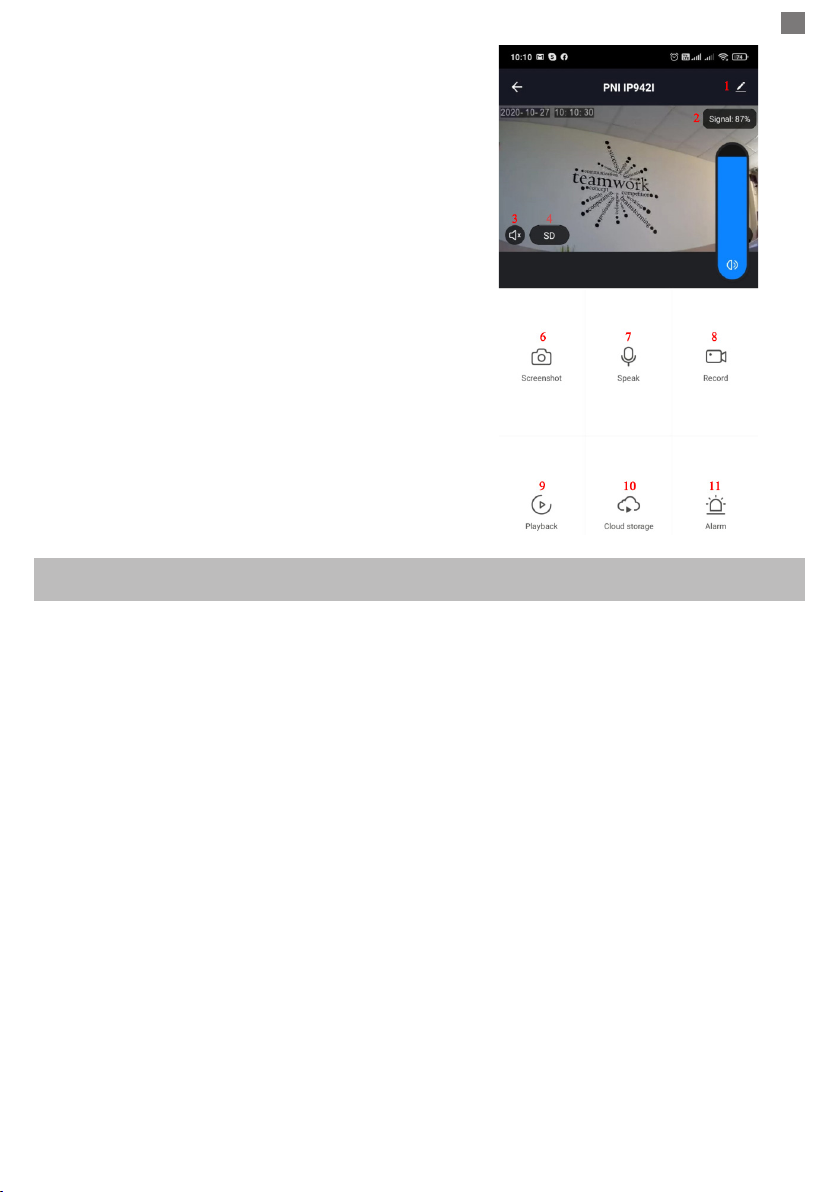RO
10
1. DESPRE CAMERA PNI PT949S 1080P
Introducere produs si caracteristici principale:
Produsul PNI PT949S este o camera IP de 2MP destinata supravegherii video / audio si monitorizarii de
la distanta a locatiilor exterioare dorite. Se conecteaza la Internet prin Wireless la un router de la acea locatie
pentru a transmite de la distanta videoclipuri in timp real catre aplicatia dedicata de pe telefonul smartphone
oricand si oriunde. Poate salva videoclipuri de supraveghere pe cardul microSD local( nu este inclus).
Camera nu are re, deoarece este alimentata cu energie solara si de la baterii reincarcabile. Suporta, de
asemenea, functii de alarma, cum ar noticarile push catre smartphone si multe altele.
● Inregistrare de inalta definitie ● Fara r
● Programarea inregistrarii ● panou solare + 4 acumulatori
● Inregistrare la detectie miscare PIR ● Conectare wireless
● Noticare push alarma la detectare a miscarii ● Slot pentru card MicroSD TF maxim 64 GB (nu
este inclus)
● Aplicatie Tuya Smart iOS si Android ● Vizionare nocturna cu infrarosu
● Comunicare audio bidirectionala ● Stocare in cloud (optional pentru taxa lunara)
2. INSTALARE CAMERA INSTALLATION
Conditii importante:
- Conectati bateria reincarcabila interna si porniti camera. Puteti utiliza cablul USB de alimentare din pachet
pentru a reincarca bateriile, daca acestea sunt descarcate si camera nu porneste.
- Prima congurare a camerei trebuie facuta cu camera aproape de sursa Internet / router;
- Daca aveti nevoie de inregistrare locala, instalati un card microSD TF de maximum 64 GB (vandut separat)
in slotul de card dedicat .
Cautati aplicatia „Tuya Smart” pentru smartphone iOS / Android in App Store / magazinul Google
Play sau scanati codul QR de mai jos pentru a descarca si instala aplicatia dedicata:
3. INREGISTRARE / CONECTATI-VA CU UN CONT EXISTENT
3.1 Inregistrare
Daca nu aveti inca un cont in aplicatia Tuya, puteti sa va inregistrati/creati un cont sau sa va autenticati
prin e-mail personal sau prin numarul de telefon personal, folosind o procedura cu cod de vericare. Cititi si
urmati pasii urmatori in care este descris procesul de inregistrare: