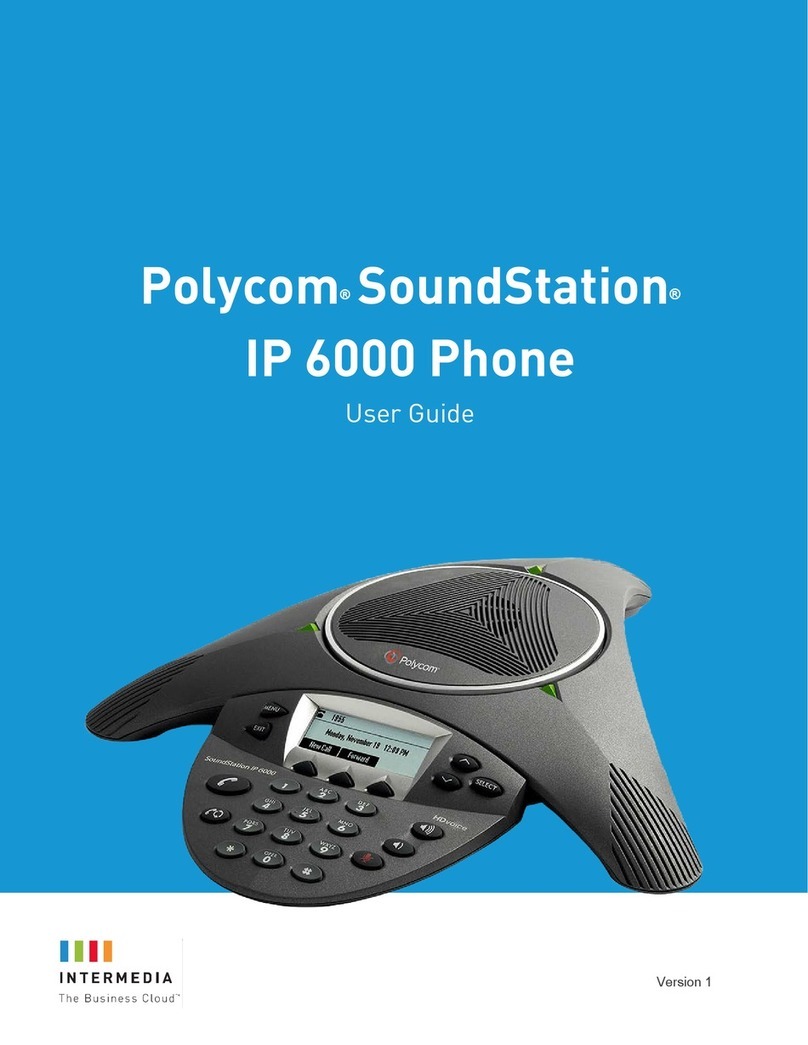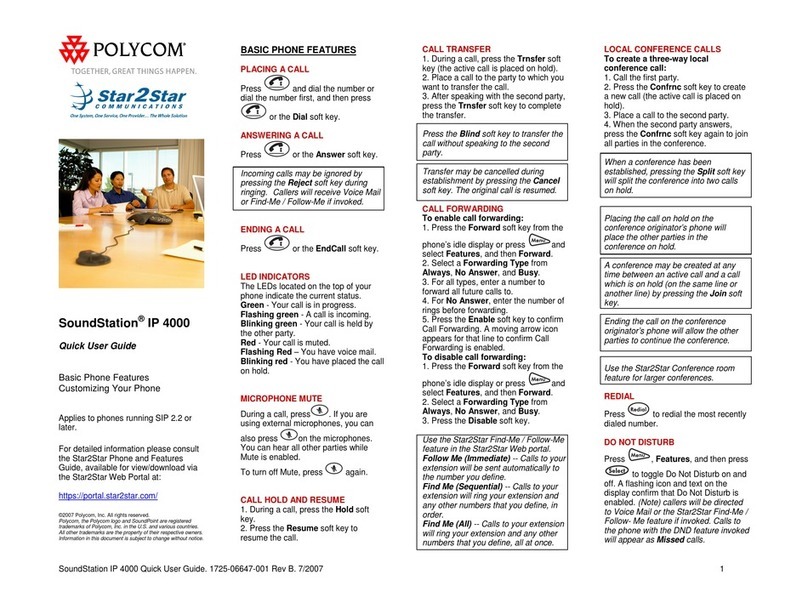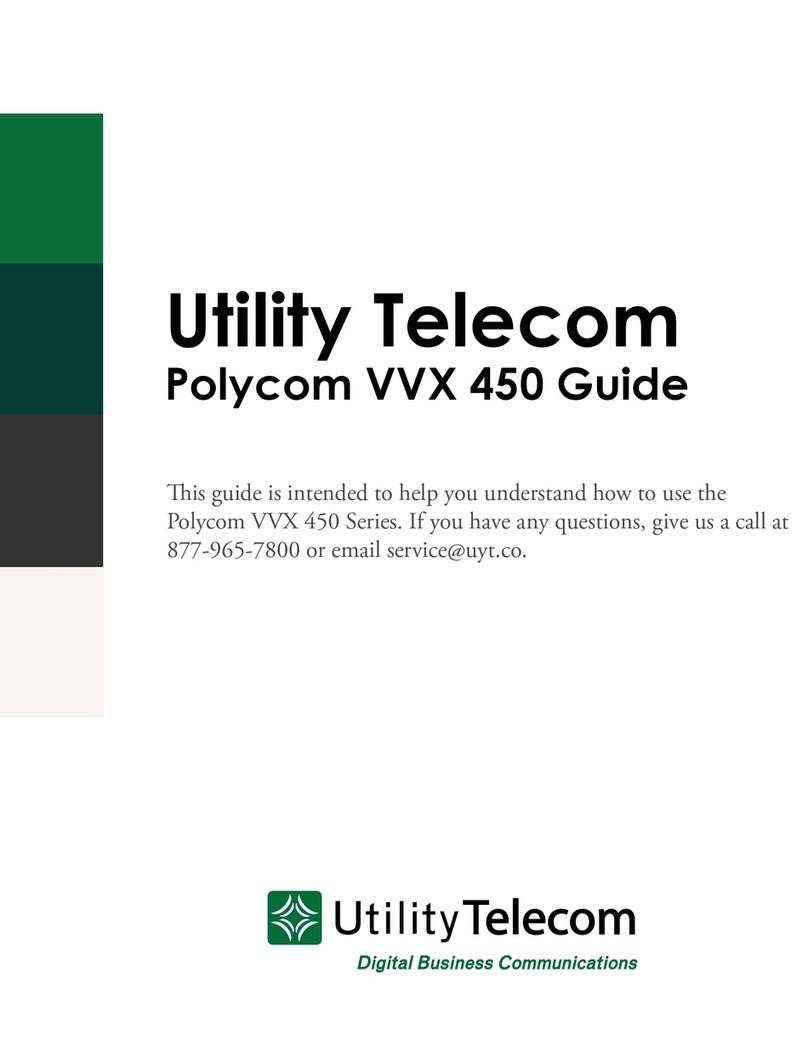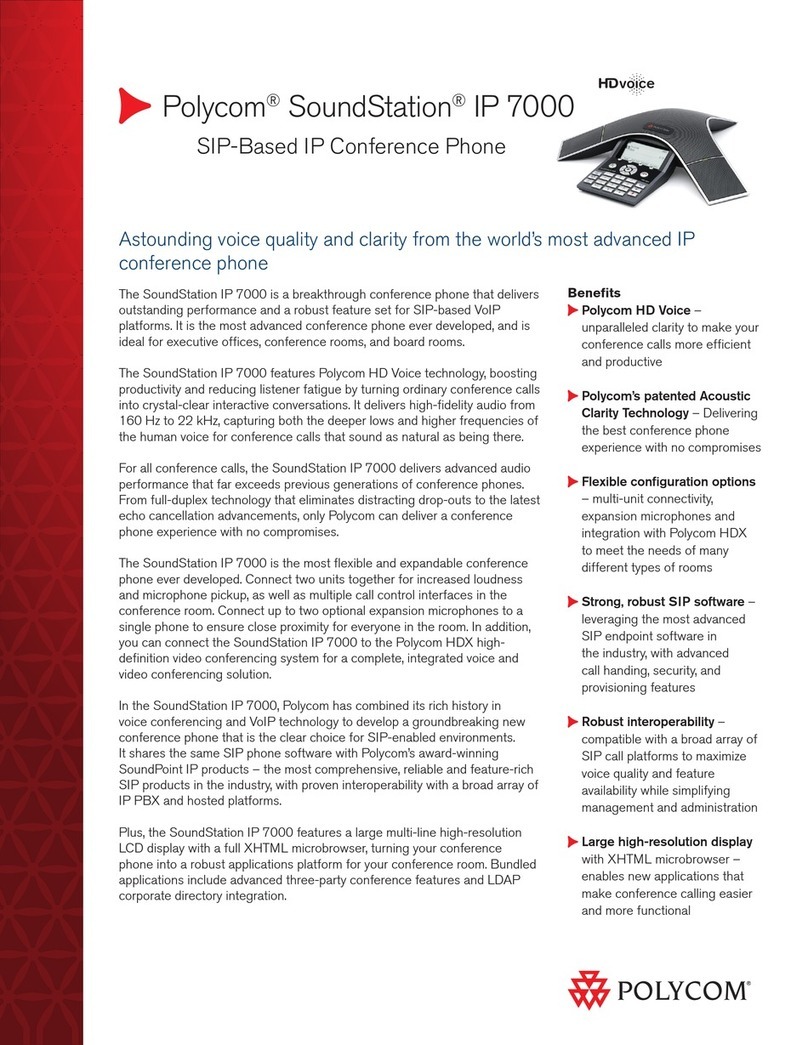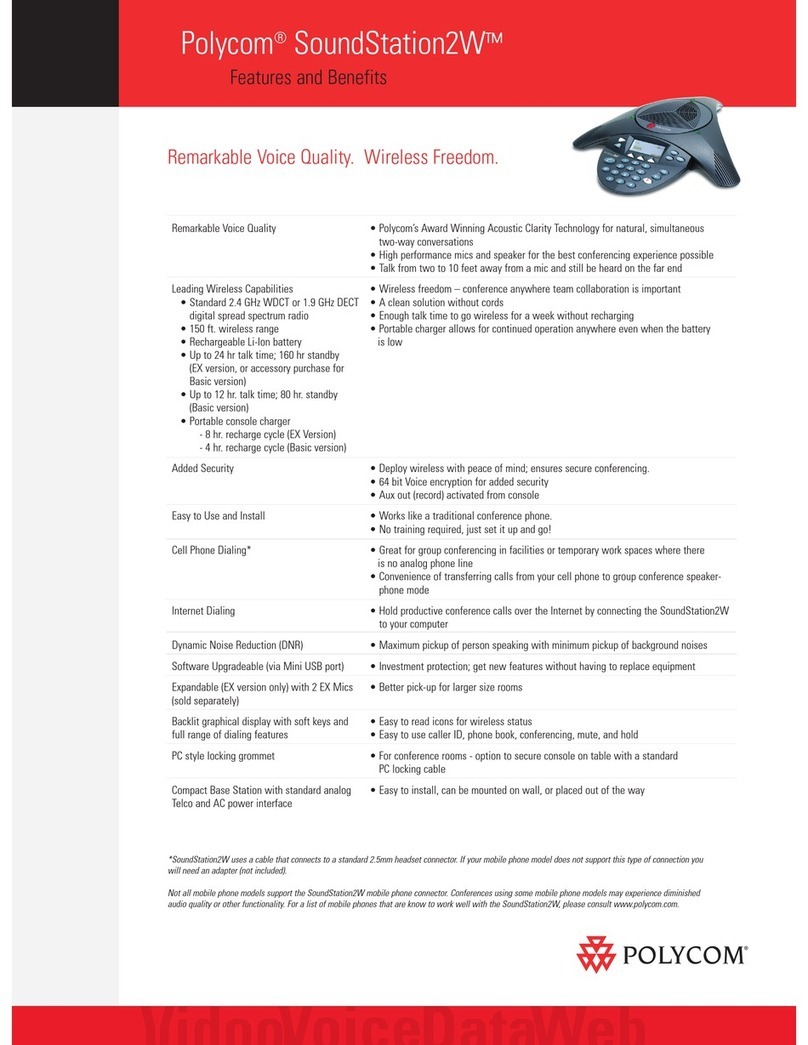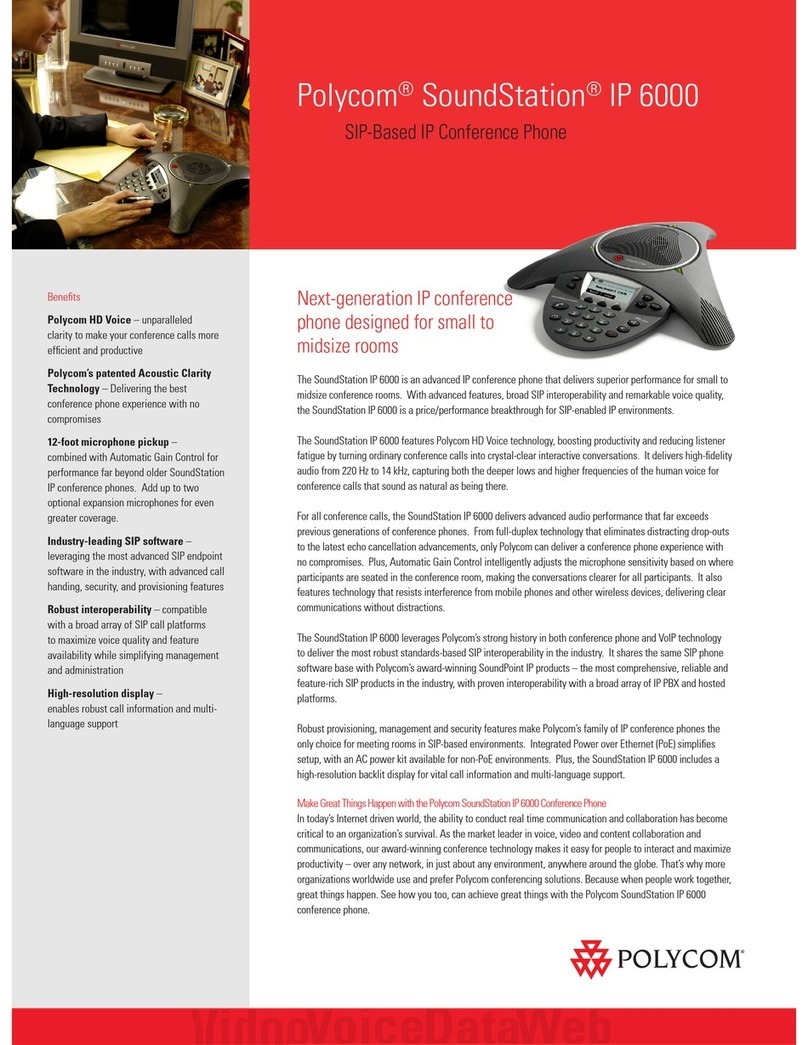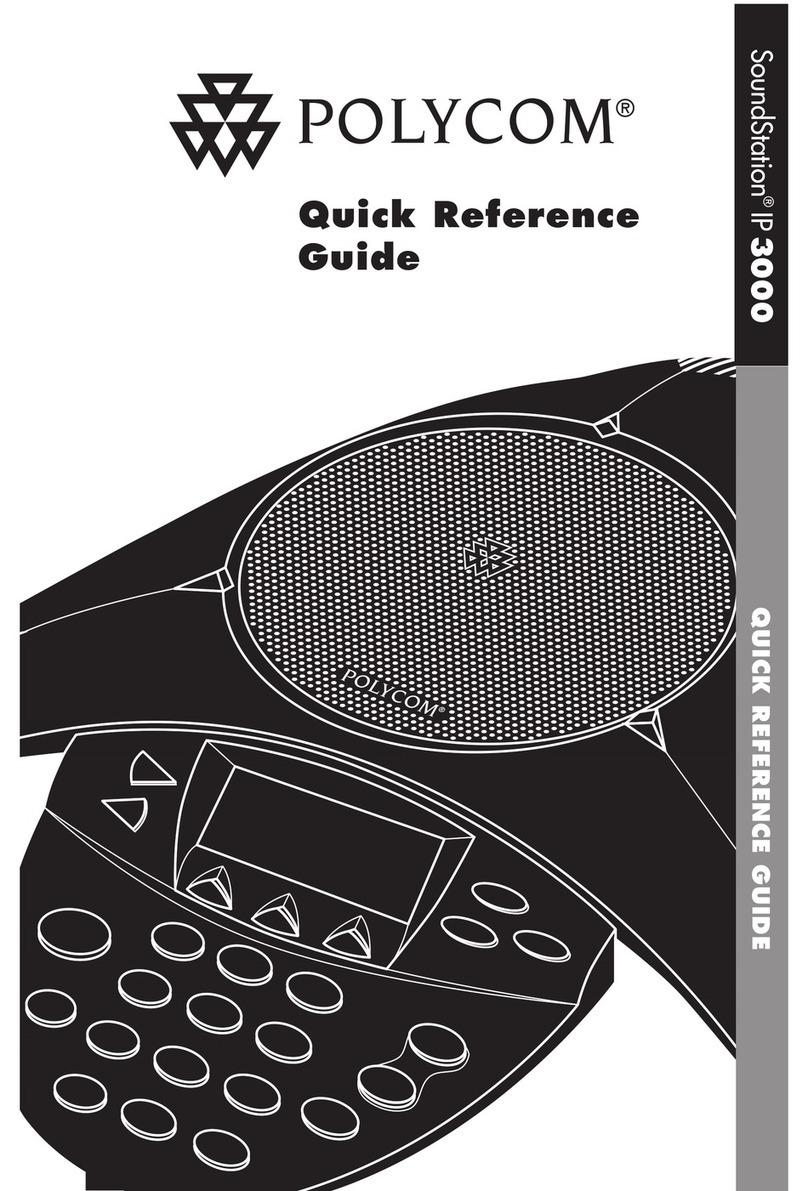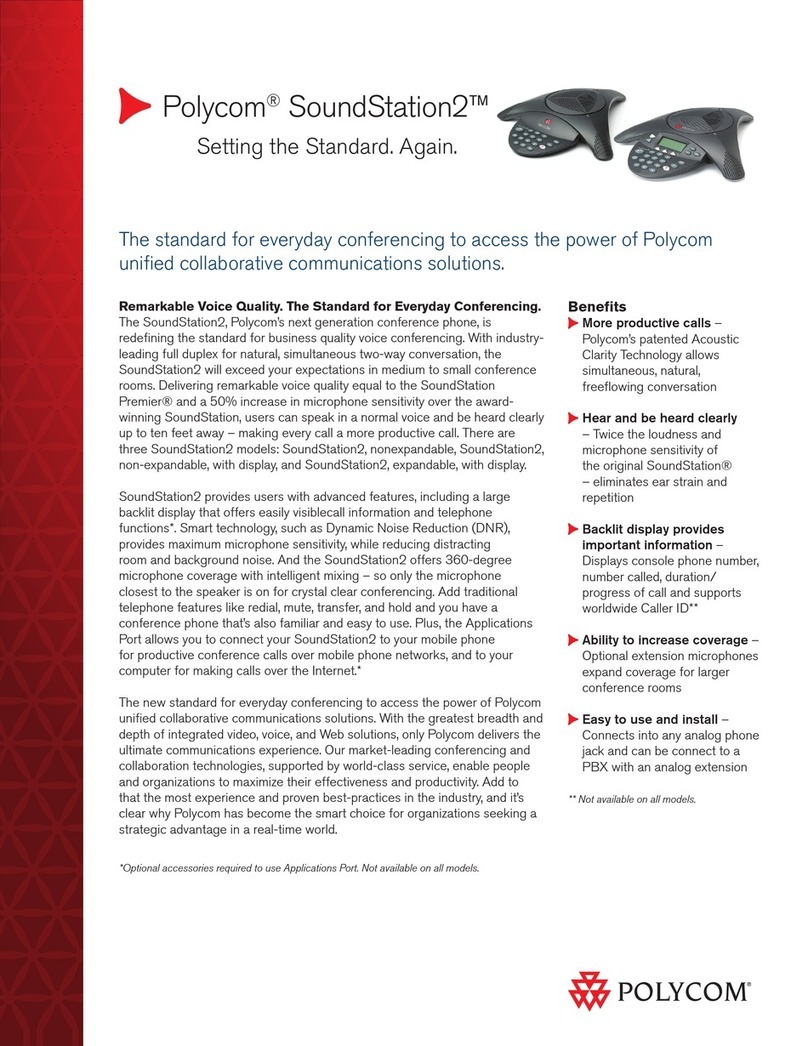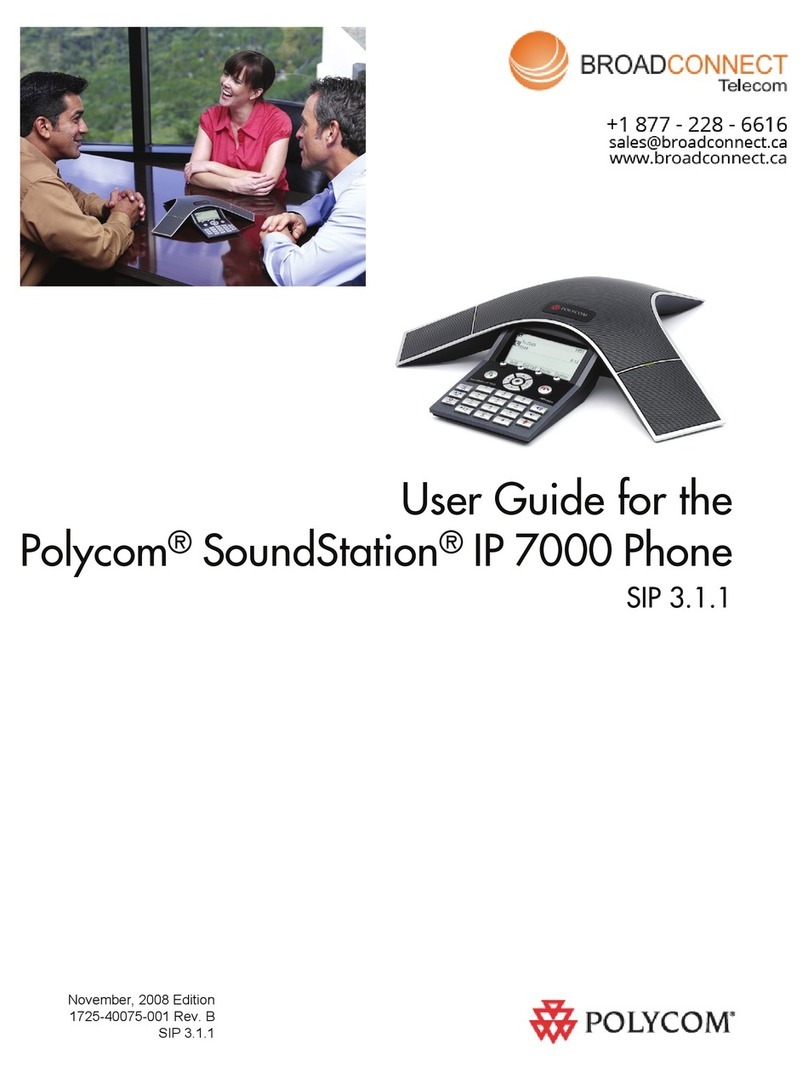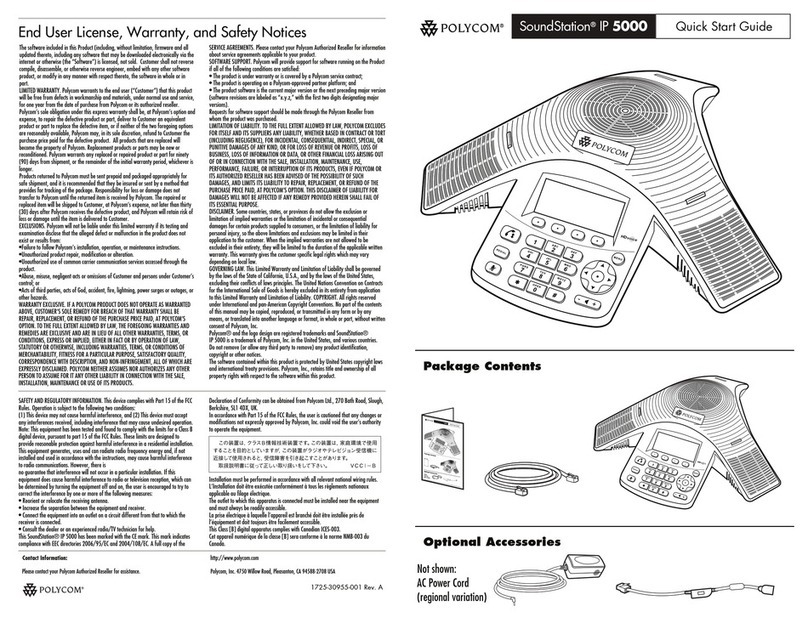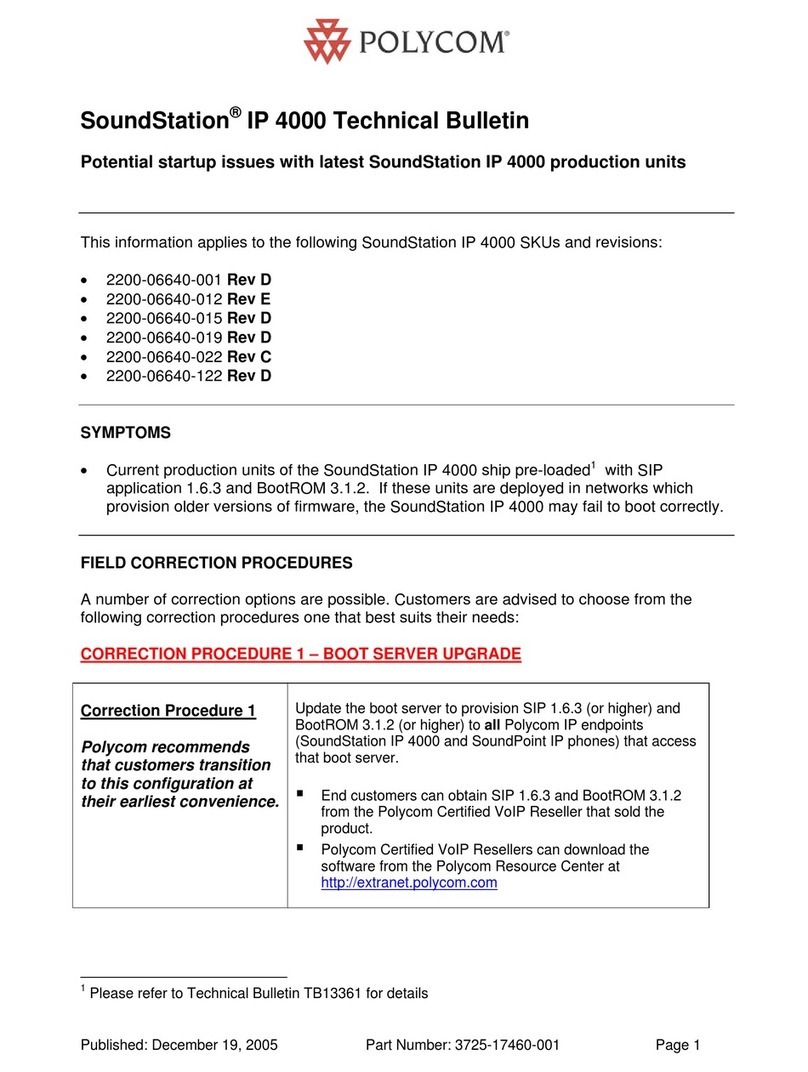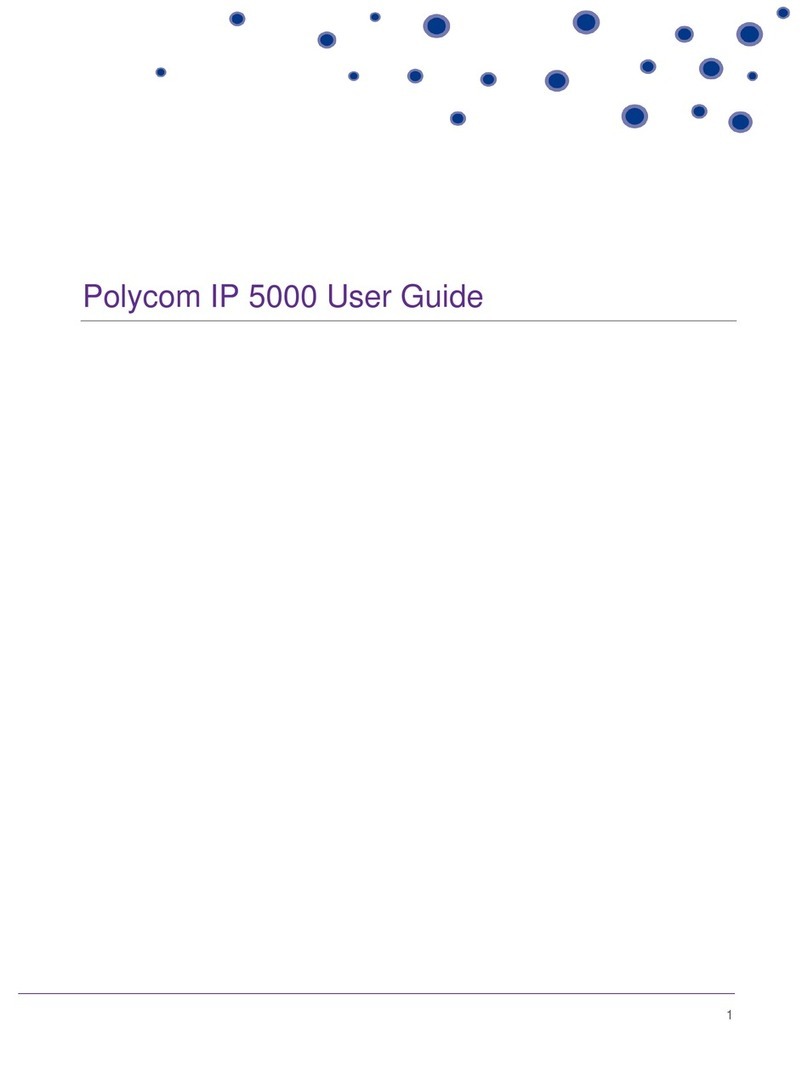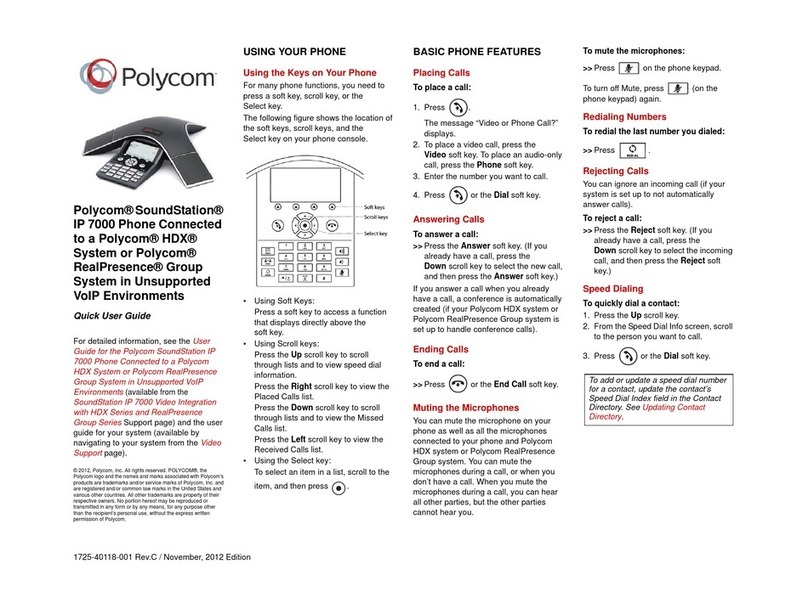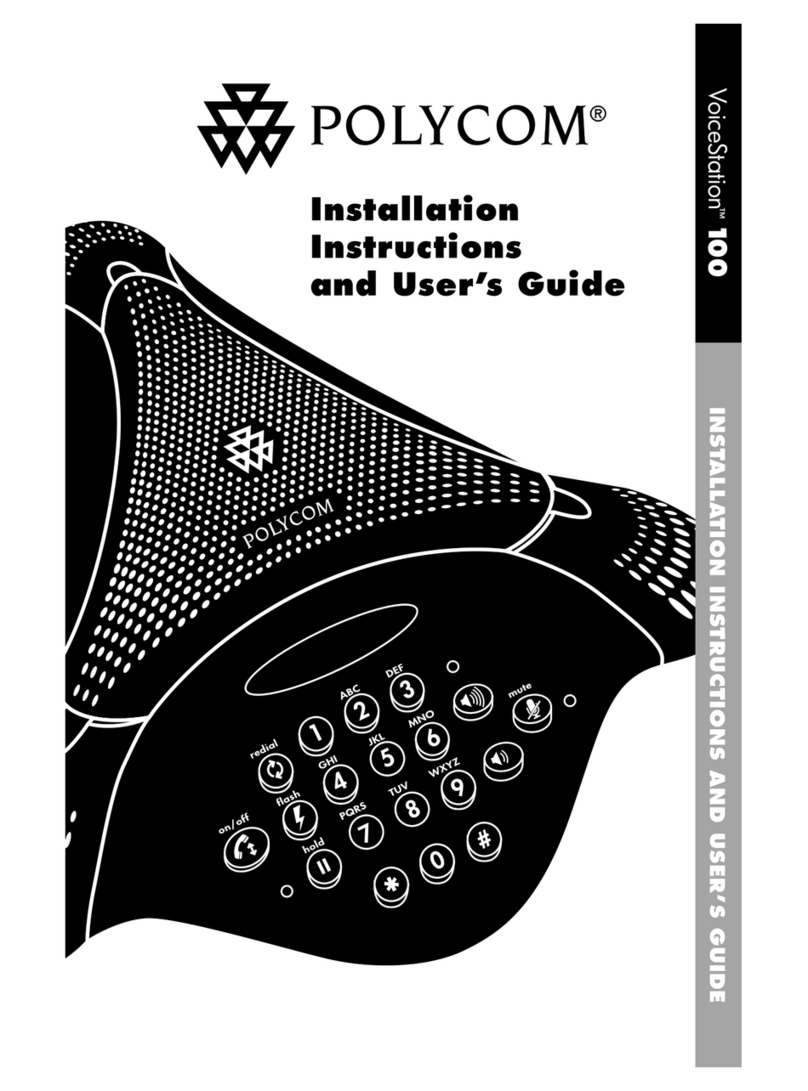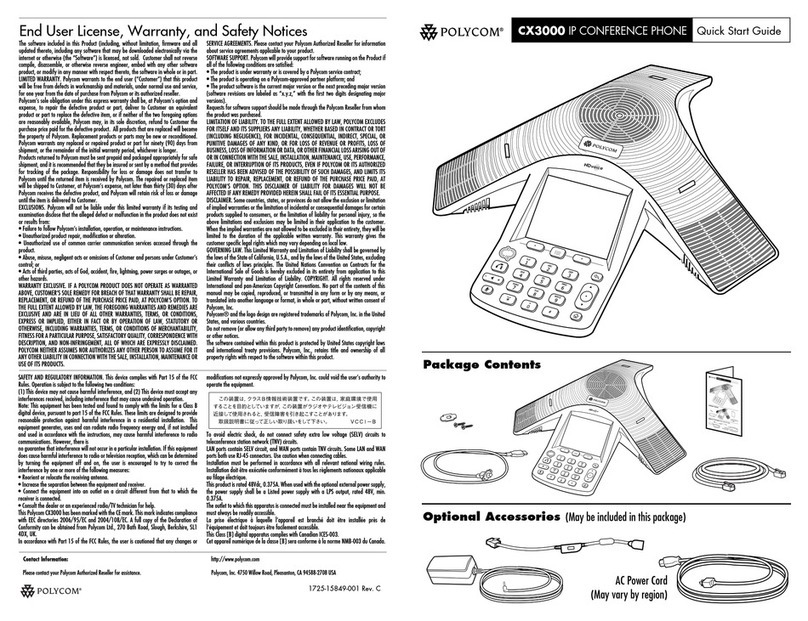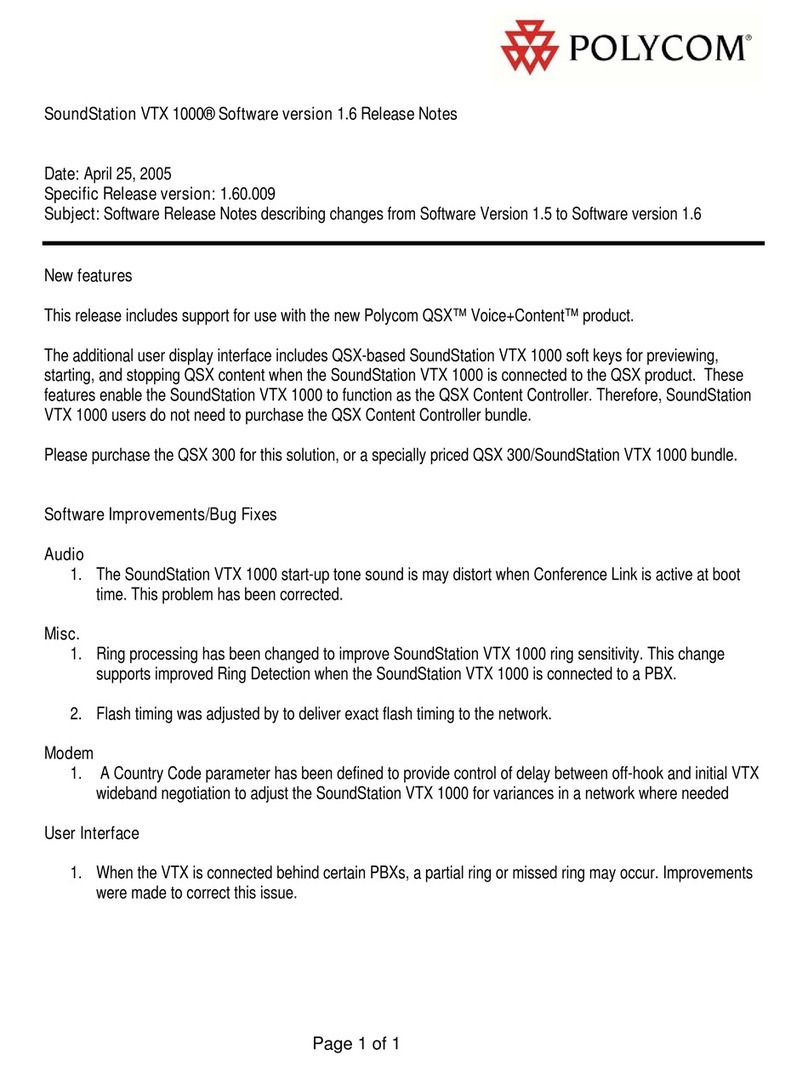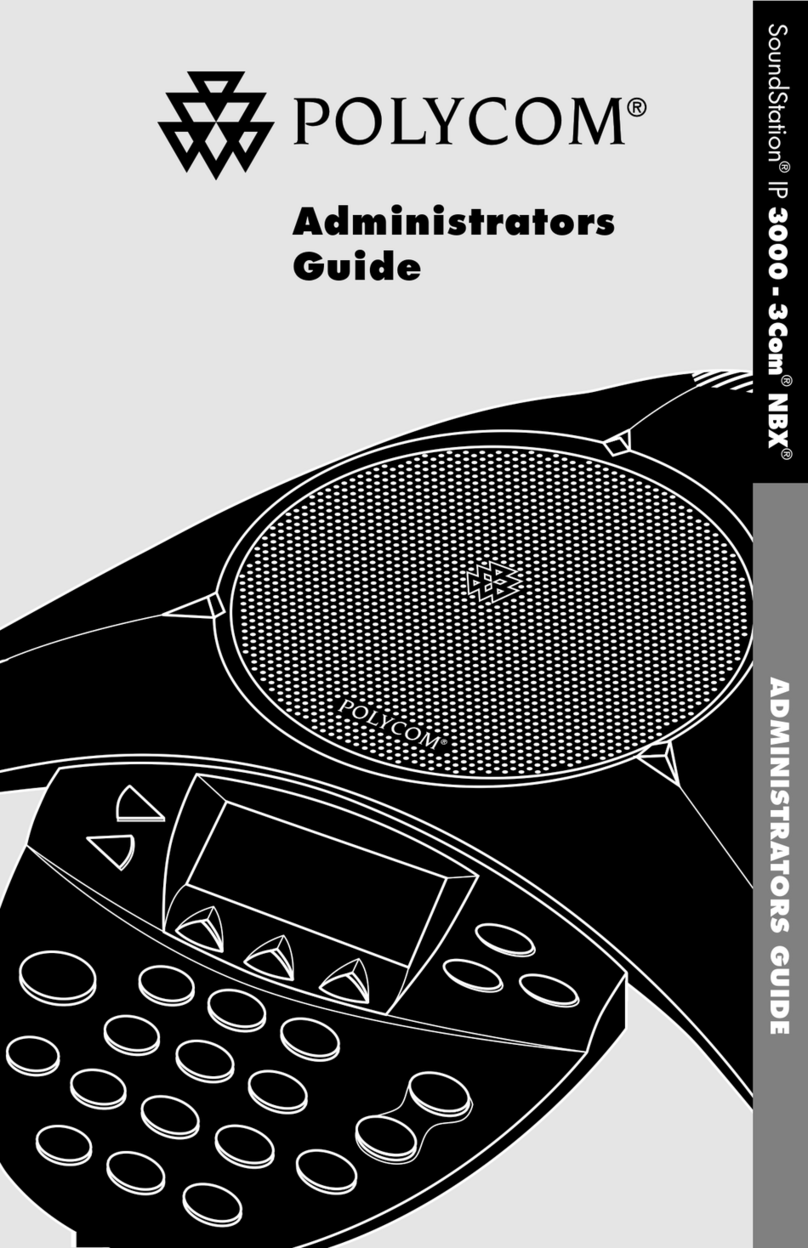Tap Hang Up to remove the
participant from the conference.
View Recent Calls
You can view placed, received, and missed calls.
To view recent calls:
» Tap Recent Calls.
View the Contact Directory
You can view and add contacts to the Contact
Directory.
To view the Contact Directory:
» Navigate to Contacts > Contact Directory.
To add a contact to the Contact Directory:
1 In the Contact Directory, tap .
2 Enter the contact’s information and tap Save.
Add a Favorite
You can add contacts as favorite, and all favorites
display on the Home screen.
To add a favorite:
1 Navigate to Contacts > Contact Directory
and select a contact.
2 On the Details screen, tap .
The Favorites icon changes to blue , and
the contact is added to the Home screen.
Contacts added as Favorites display first in the
Contact Directory.
Mute the Microphone
You can mute your microphone at any time.
To mute your microphone:
» Tap Mute or tap the Mute keys on the
system or microphone.
The Mute icon changes to red and the
Mute keys glow red.
Adjust the Volume
You can adjust the volume of calls or the ringtone
for incoming calls using the volume keys.
To adjust the volume:
» Tap the volume up +or volume down –
buttons.
Connect a Bluetooth Device
If Bluetooth is enabled, you can pair and connect
your Bluetooth-capable phone or tablet with the
conference phone.
To connect a Bluetooth device:
» On your device, turn on Bluetooth and select
the RealPresence Trio 8800 in the list of
available devices.
Connect a Bluetooth Device
using NFC
If Bluetooth and NFC is enabled, you can connect
your NFC-enabled Bluetooth phone or tablet with
the conference phone.
To connect a Bluetooth device using NFC:
1 Enable NFC on your device.
2 Tap and hold your device for two seconds
above the NFC symbol on the system.
3 Confirm that your device is paired and
connected to the RealPresence Trio 8800.
Place a Call over Bluetooth
If your mobile phone is connected to the
RealPresence Trio 8800 using Bluetooth or NFC,
you can place a call on your mobile phone and
use the system as the speakerphone for the call.
To place a call over Bluetooth:
1 On your mobile phone, place a call to a
contact.
2 On the call screen, select the RealPresence
Trio 8800 as your audio source.
Show Content
When a RealPresence Trio Visual+ is connected
to a monitor and paired with the RealPresence
Trio 8800, you can show content using Polycom®
RealPresence®Desktop on your laptop or
Polycom®RealPresence®Mobile on your tablet. If
you do not have either application, you can
download RealPresence Desktop from
support.polycom.com/rpd and download
RealPresence Mobile in your tablet’s application
store.
To show content using RealPresence Desktop
or RealPresence Mobile:
1 Open the desktop or mobile application.
2 Navigate to Settings > SmartPairing.
3 Click or tap the check boxes for Enable
SmartPairing and Auto Detection and click
OK or Done.
4 Select and select Share Content.
5 Select your system’s name or IP address and
select Pair.
If your system is not listed, enter your
system’s IP address and select Pair.
In RealPresence Mobile, tap Manual
Pairing then enter your system’s IP address
and tap Go.
6 Choose a monitor or application to share.
In RealPresence Desktop, the content is
displayed automatically.
7 In RealPresence Mobile, tap to show
content.