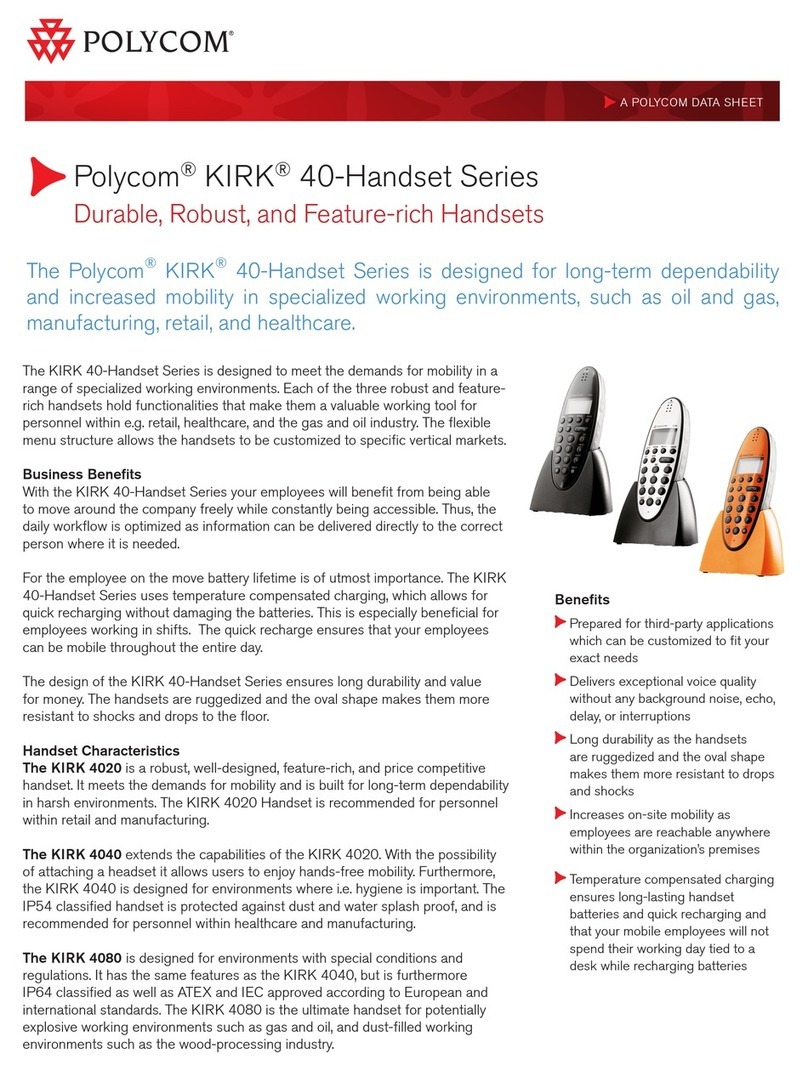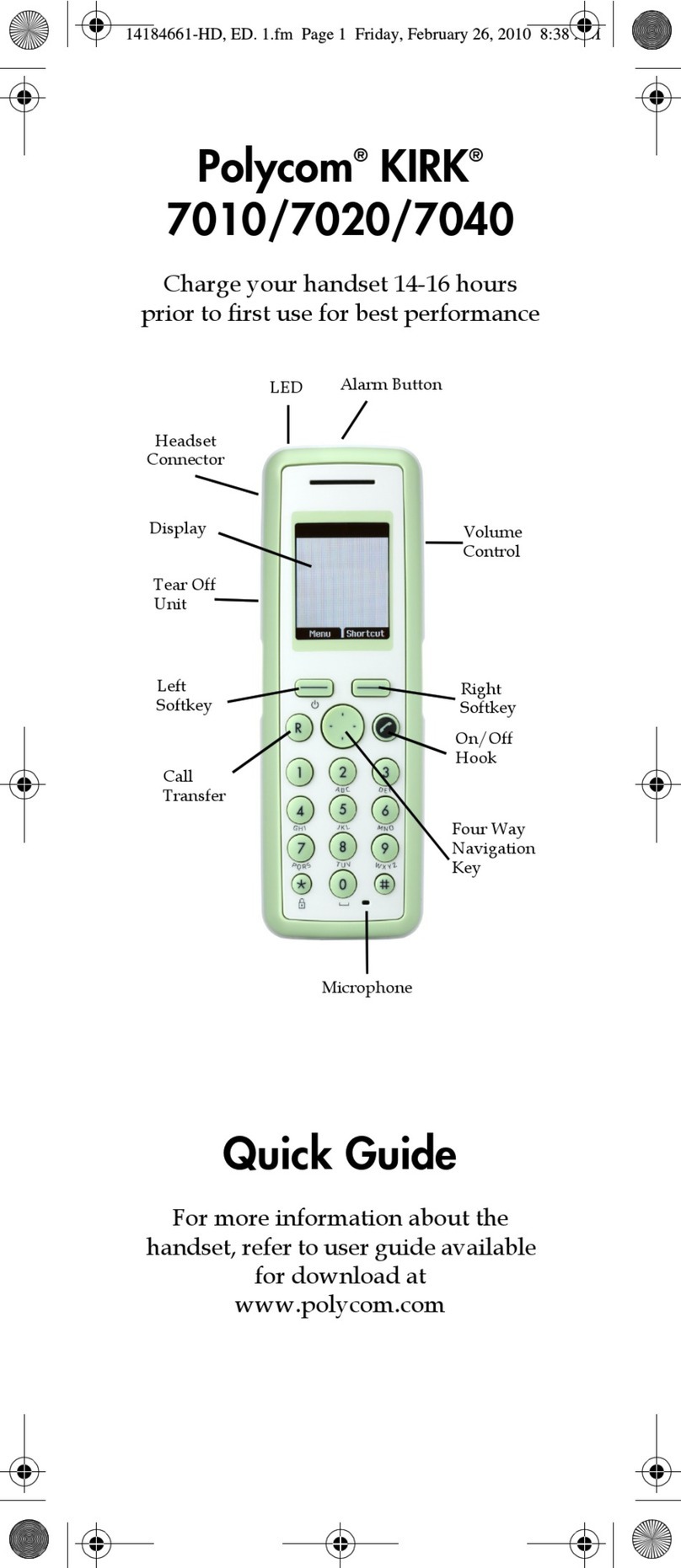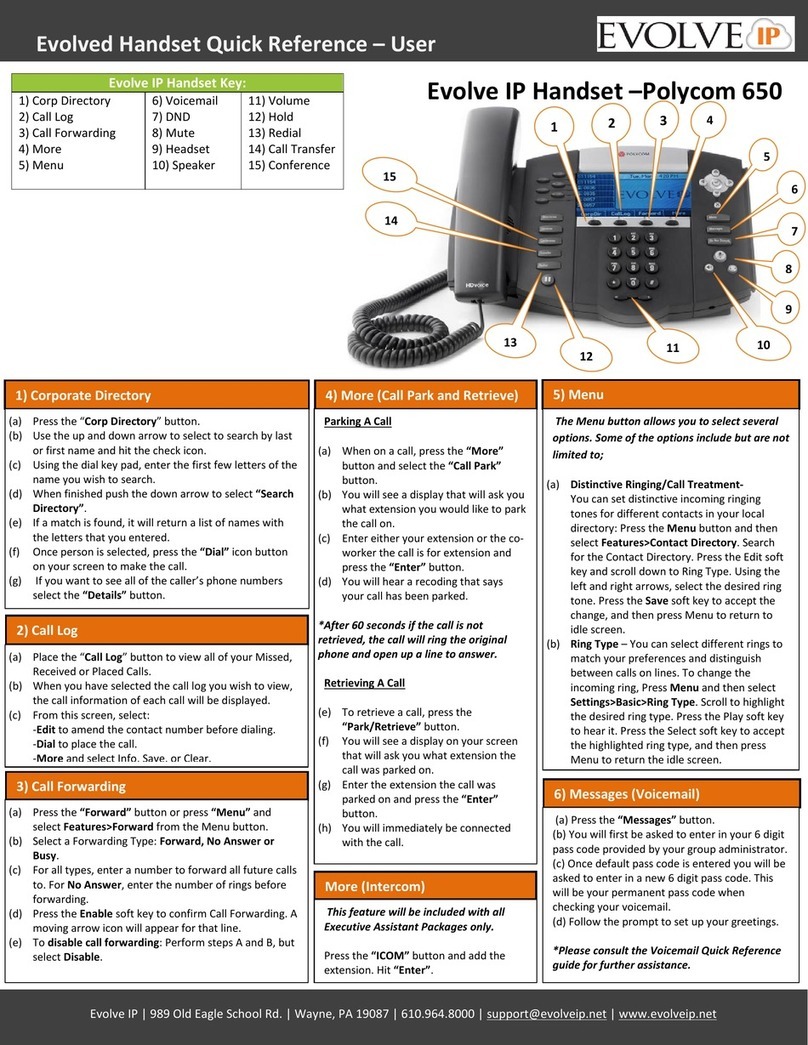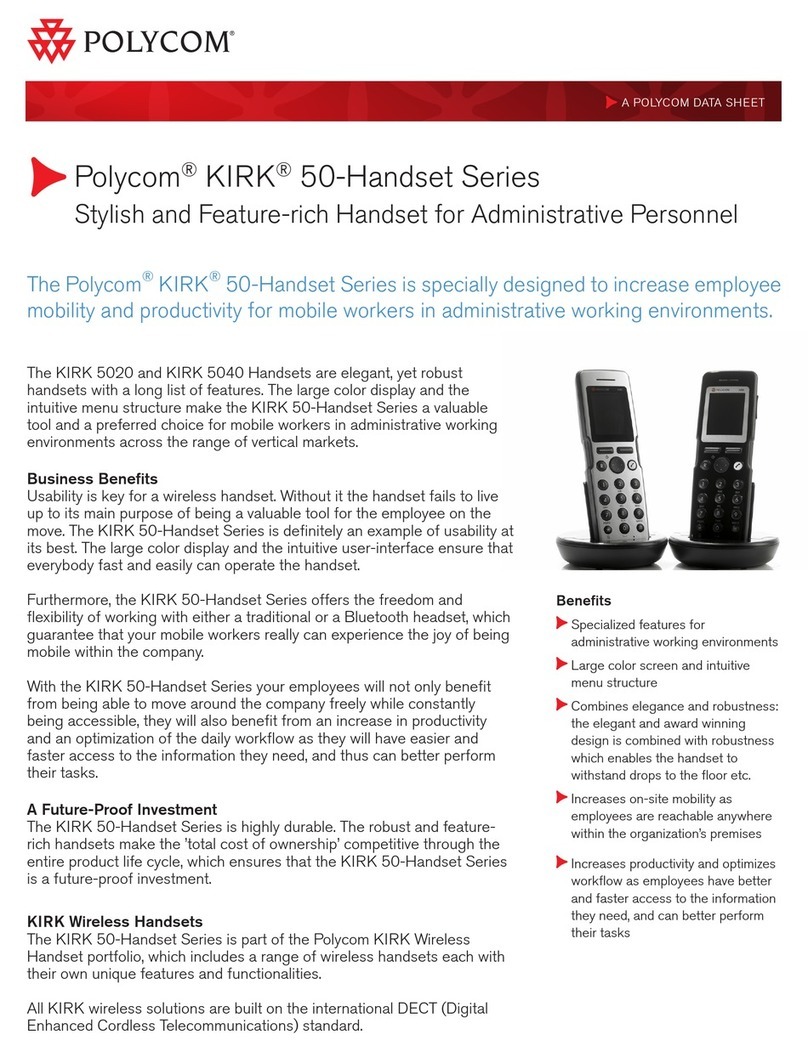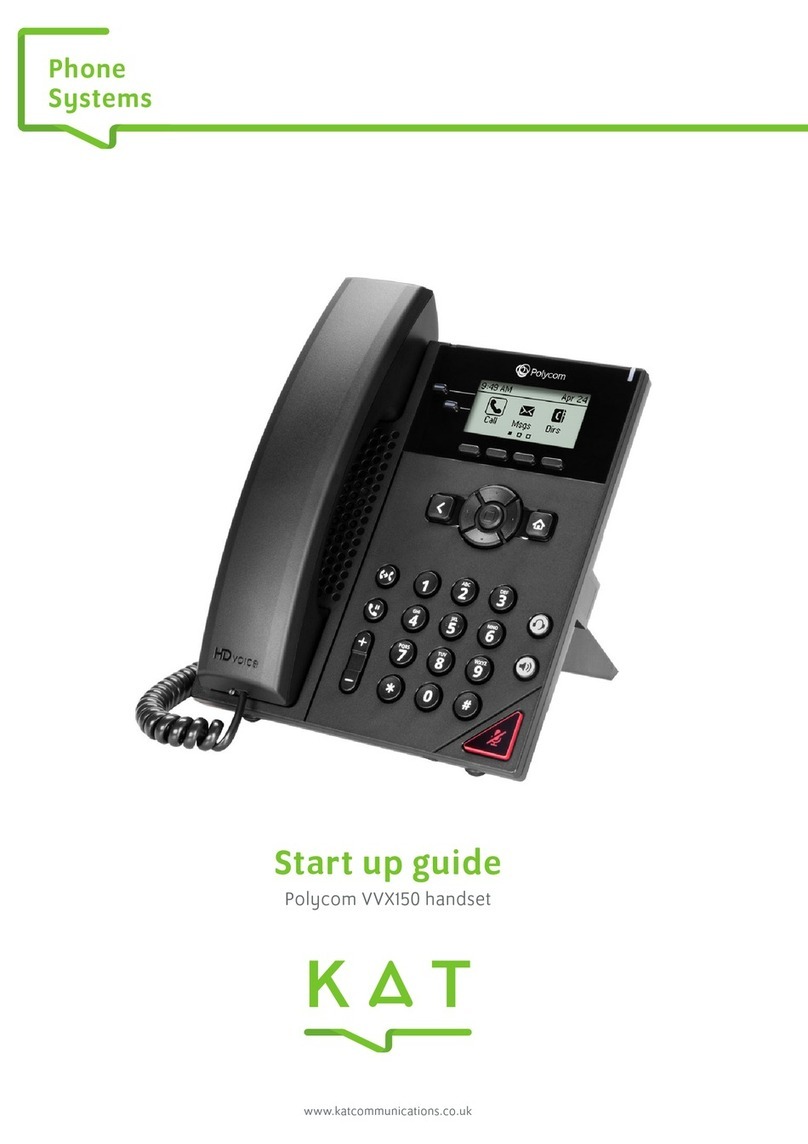Evolve IP | 989 Old Eagle School Rd. | Wayne, PA 19087 | 610.964.8000 | support@evolveip.net | www.evolveip.net
Evolved Handset Quick Reference – User
Visit the following our Evolve IQ Knowledge Base to view
Quick Tip Videos on the functions of the Evolve IP phone:
http://support.evolveip.net
4) Phone Lines
Each user receives 2 phone lines:
Answering a call;Pick up the
handset. Press the Speakerphone
button or Headset (optional) icon.
Incoming calls may be ignored by
pressing the Reject soft key during
ringing.
(a) When on a call, put the caller on
hold by pressing the “Hold” button.
(b) By default, music will be played
for the caller when you press the
hold button.
(c) To take a caller off of hold, press
the line that the caller is on or the
“Resume” button.
For frequent or full-time headset
users, there is an option to default
all calls to the headset.
To enable Headset Memory Mode:
(a)Press the “Menu” button and
select Settings followed by Basic,
Preferences, Headset, and Headset
Memory.
(b) Scroll down to Enable and press
the “Select“ soft key.
To activate Headset Memory Mode
(if enabled)
Press the “Headset” button twice.
7) Speaker
(a)To activate the speaker button,
press the “Speaker” button.
(b)To end speaker, press the
“Speaker” button again.
(a) Press the left volume button on
the phone to decrease the volume;
press the right volume button to
increase the volume.
(b) This will adjust your ringer,
handset, or speaker volume
depending on which state you are
9) Mute
(a) Press the “Mute” button to mute your phone.
(b) Press the button again to take your phone off mute.
The Menu button allows you to select several options.
Some of the options include but are not limited to;
(a) Voicemail –Press the More soft key on the phone and
select Vmail OR go to Menu and select
Features>Messages. Press the connect soft key. You will
first be asked to enter in your 6 digit pass code provided
by your group administrator. Once default pass code is
entered you will be asked to enter in a new 6 digit pass
code. This will be your permanent pass code when
checking your voicemail. Follow the prompt to set up
your greetings.
*Please consult the Voicemail Quick Reference guide for
further assistance
(b) Distinctive Ringing/Call Treatment-
You can set distinctive incoming ringing tones for
different contacts in your local directory: Press the
Menu button and then select Features>Contact
Directory. Search for the Contact Directory. Press the
Edit soft key and scroll down to Ring Type and press the
check mark to edit it. Using the left and right arrows,
select the desired ring tone. Press the OK soft key to
accept the change, and then press Menu to return to
idle screen.
(c) Ring Type – You can select different rings to match your
preferences and distinguish between calls on lines. To
change the incoming ring, Press Menu and then select
Settings>Basic>Ring Type. Scroll to highlight the desired
ring type. Press the Play soft key to hear it. Press the
check or Select soft key to accept the highlighted ring
type, and then press Menu to return the idle screen.
(d) Call Forwarding - Press the Menu button and then
select Features> Forward. Select a Forwarding Type:
Always, No Answer or Busy by using the check mark in
the middle of the phone.
-For all types, first select the check mark and then enter
an extension or 10 digit phone number to forward all
future calls to (for No Answer, enter the number of rings
before forwarding).
To Enable:
Press the down arrow and check off the “Disabled” key
and move your left arrow key until it says “Enable”.
Select ok (follow same steps to Disable).
To Save:
Scroll back to the phone number using the up arrow key
and then press the left arrow key where it will ask if you
would like to save.
Press the “Dial”button to make calls
(a) The
button will call the most
Speed Dials
Setting up speed dials using the Contact
Directory:
(a)Press the Menu key, and then select
Features>Contact Directory.
(b) Select the up navigation arrow key until
<New Entry> is highlighted. Use the check mark
to select.
(c) When First Name appears on the screen use
the check mark to access.
(d) Begin to type in the name by using your
keypad. Select “OK”when finished.
(e) Use the down arrow to get to Last Name
option. Repeat steps c and d.
(f) Use the down arrow to get to the Contact
option. Select the check mark and enter the
extension or 10 digit number of the contact then
select “OK”
(g) When finished select the left arrow key and
press the “Yes”key to confirm the changes, then
press “Menu” to return to the idle screen.
To View Speed Dials:
Press the “Up”arrow key in the center of the
phone.
To Edit:
(a) Go back into Menu>Features>Contact
Directory
(b) Select the contact you wish to edit by
checking it off.
(b)Press the “Edit” soft key and make the
necessary changes.
(b)Once changes have been made, select the left
arrow key and press the “Save” key to confirm
changes.
Adding a contact using the Call Log:
(a)Press the Call Log soft key
(b)Use the up and down navigation arrows to
select Received or Placed Calls
(c)Once selected (highlighted), hit the check
mark in the middle of the navigation arrows
(d) Press the “Save” soft key
(e) The contact will now appear as a Speed Dial