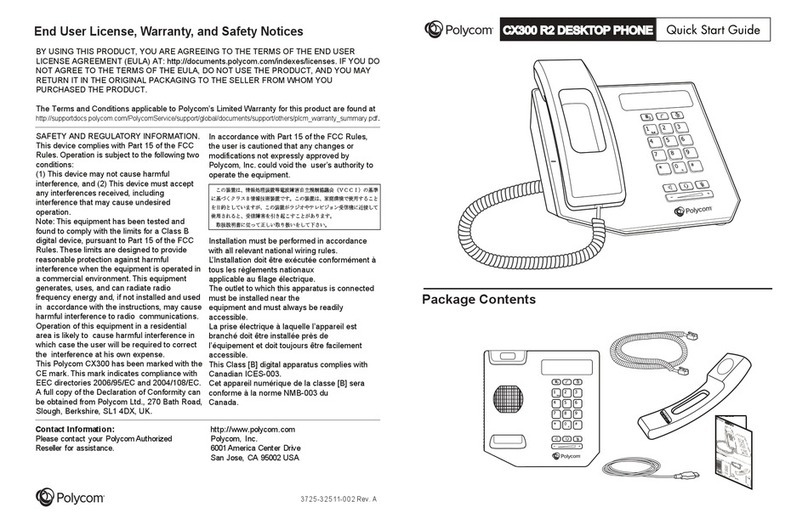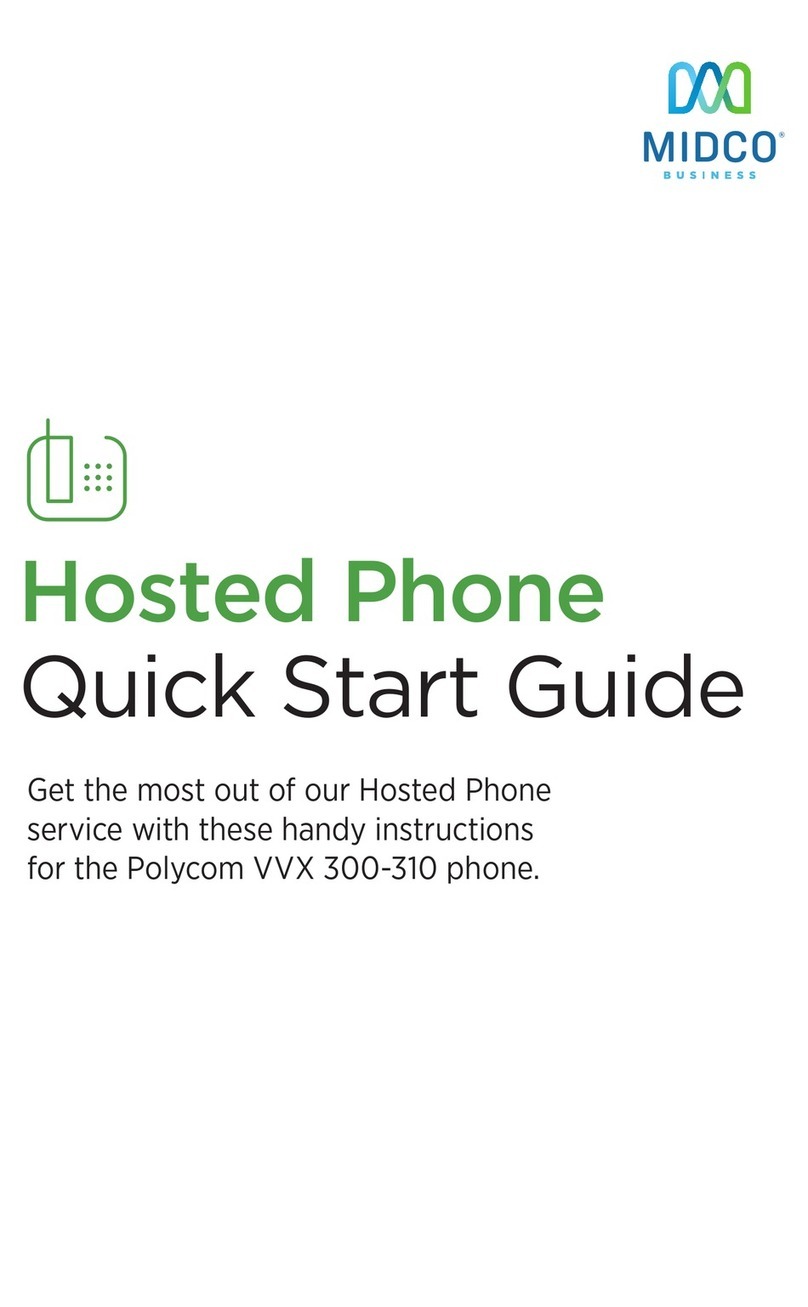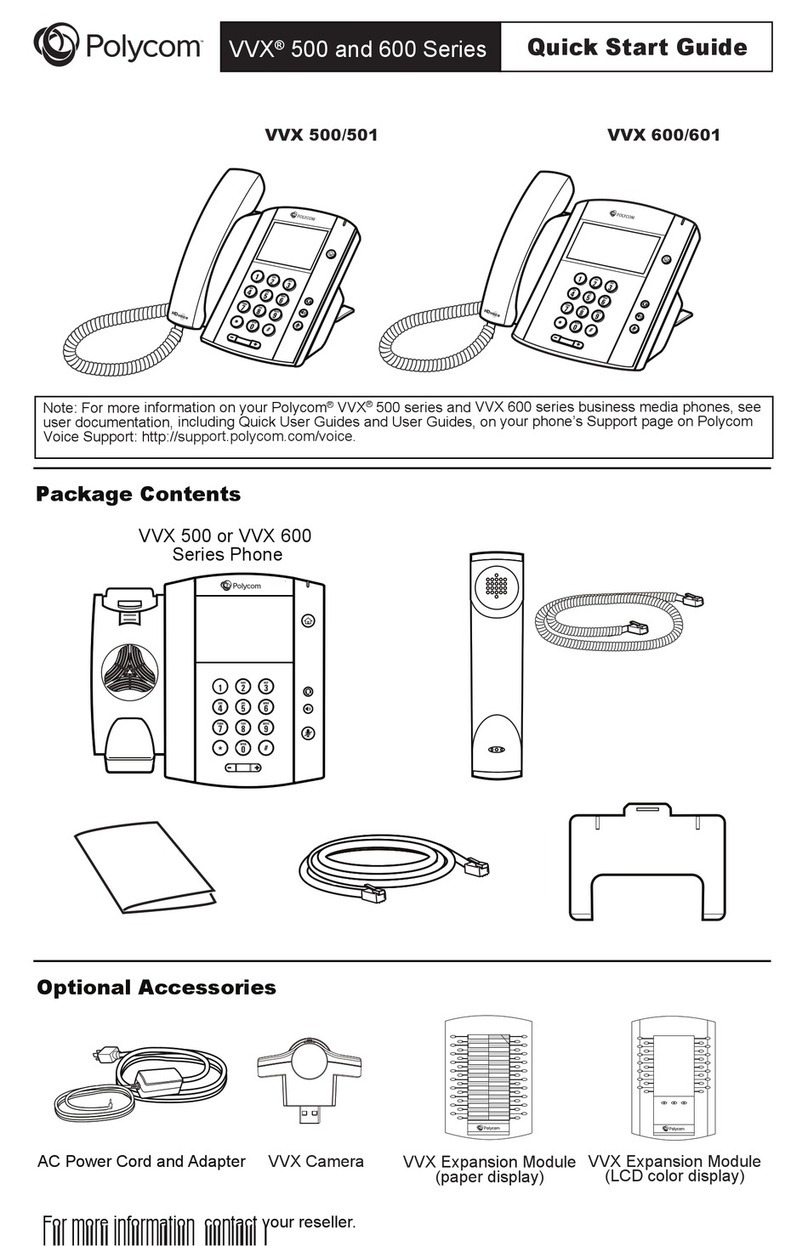Polycom VVX 500 User manual
Other Polycom Telephone manuals
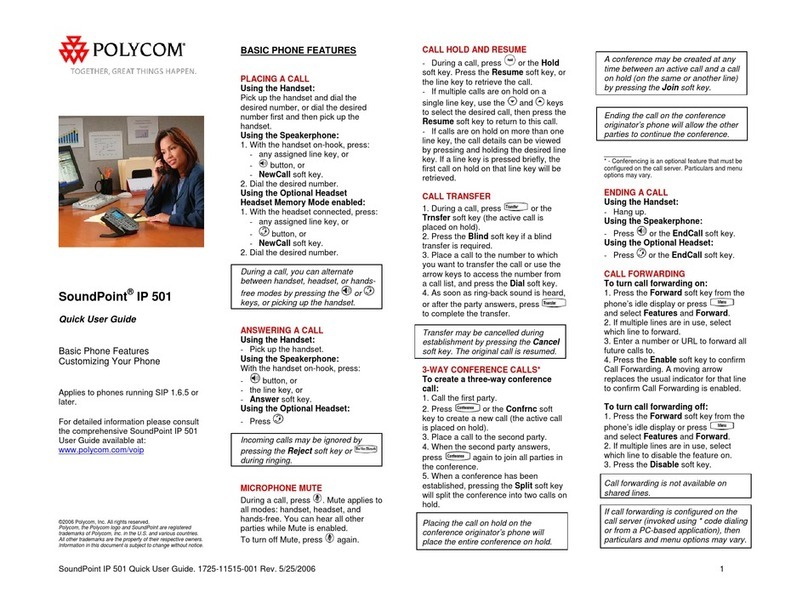
Polycom
Polycom SoundPoint IP 601 Instruction manual
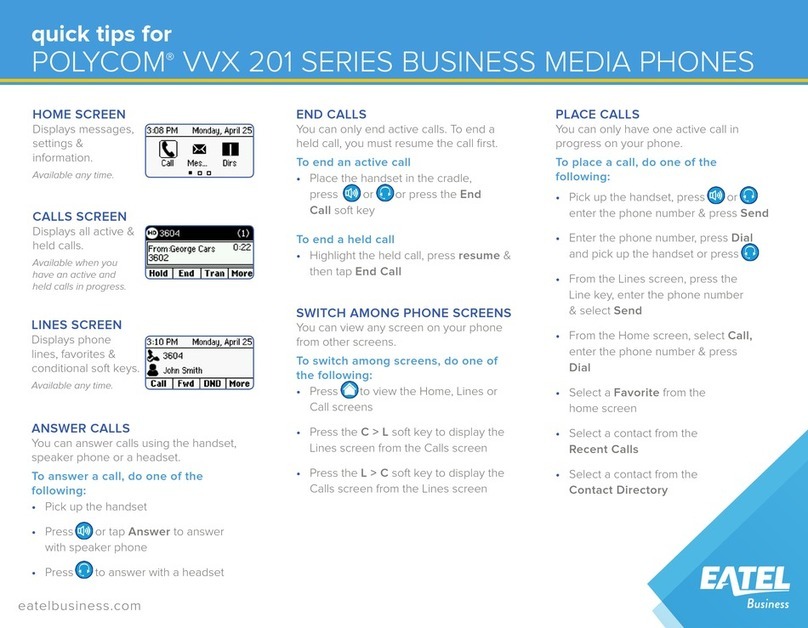
Polycom
Polycom VVX 201 Assembly instructions

Polycom
Polycom SoundPoint IP 450 Setup guide
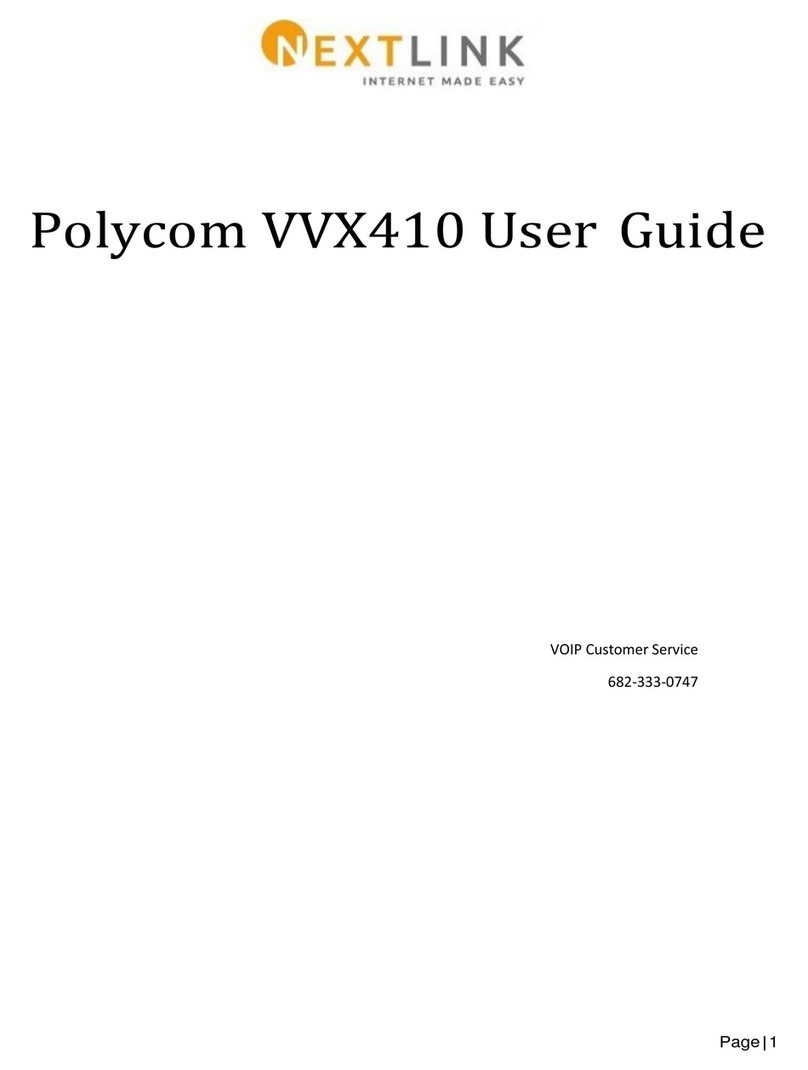
Polycom
Polycom VVX410 User manual
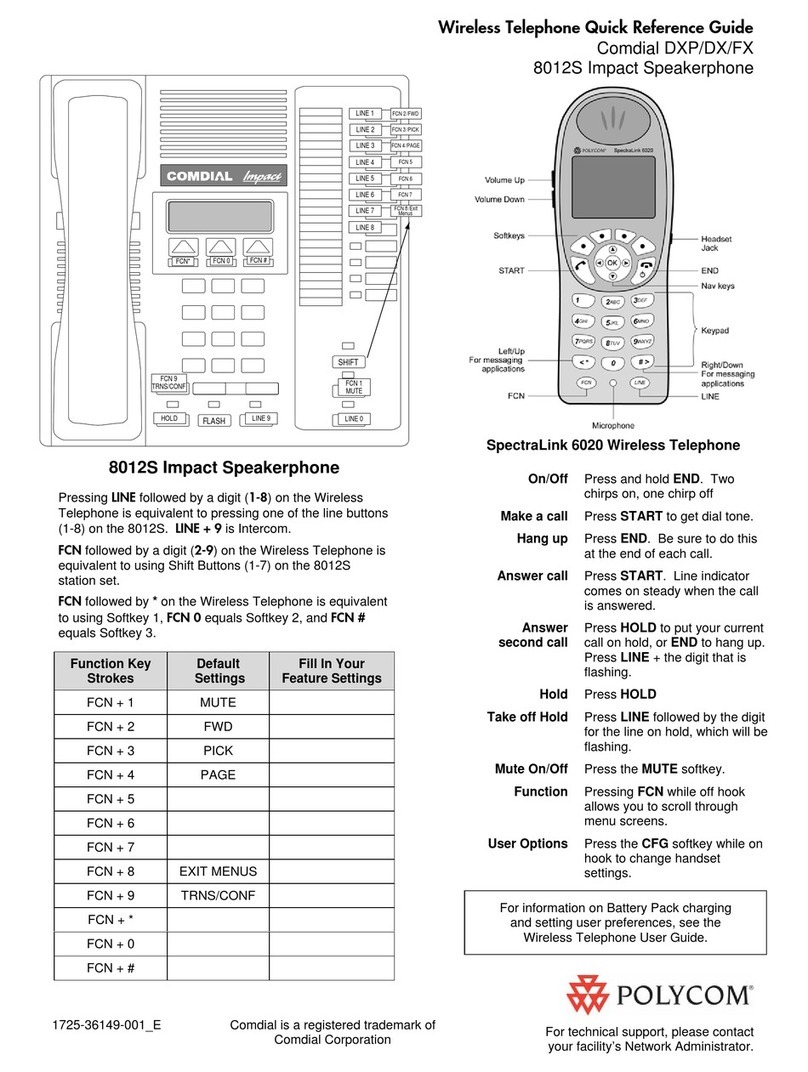
Polycom
Polycom SpectraLink 8012S User manual

Polycom
Polycom VVX 600 series User manual
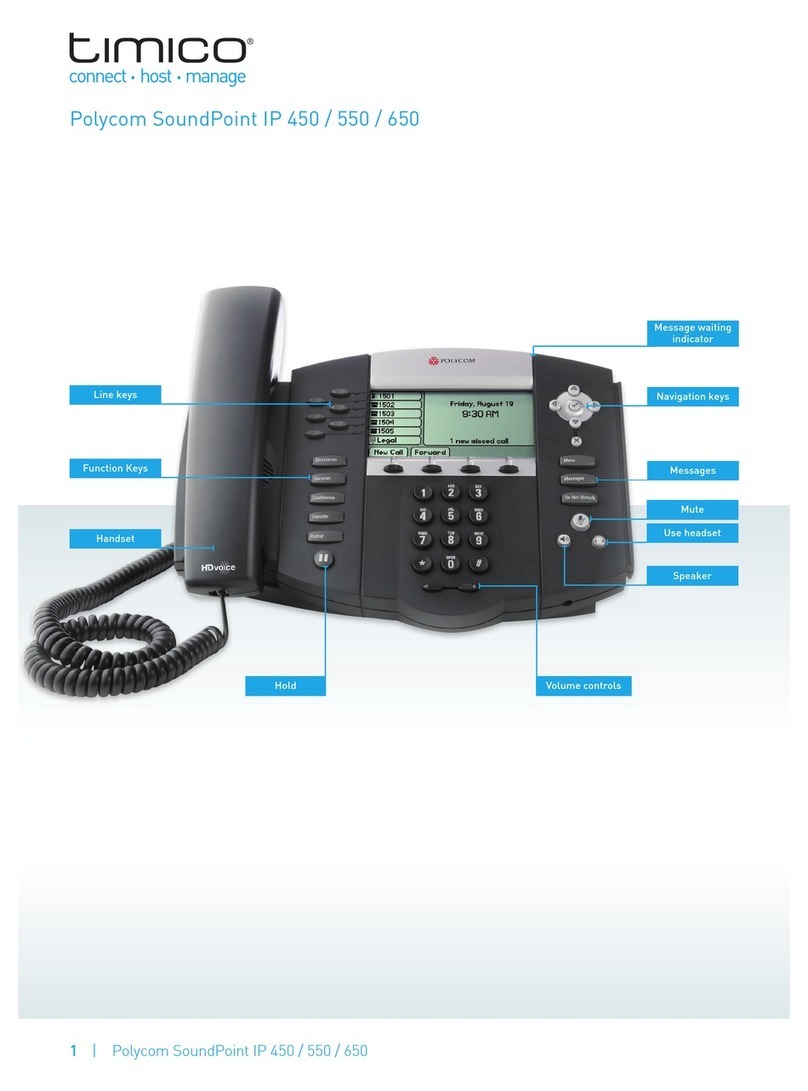
Polycom
Polycom SoundPoint IP 450 User manual
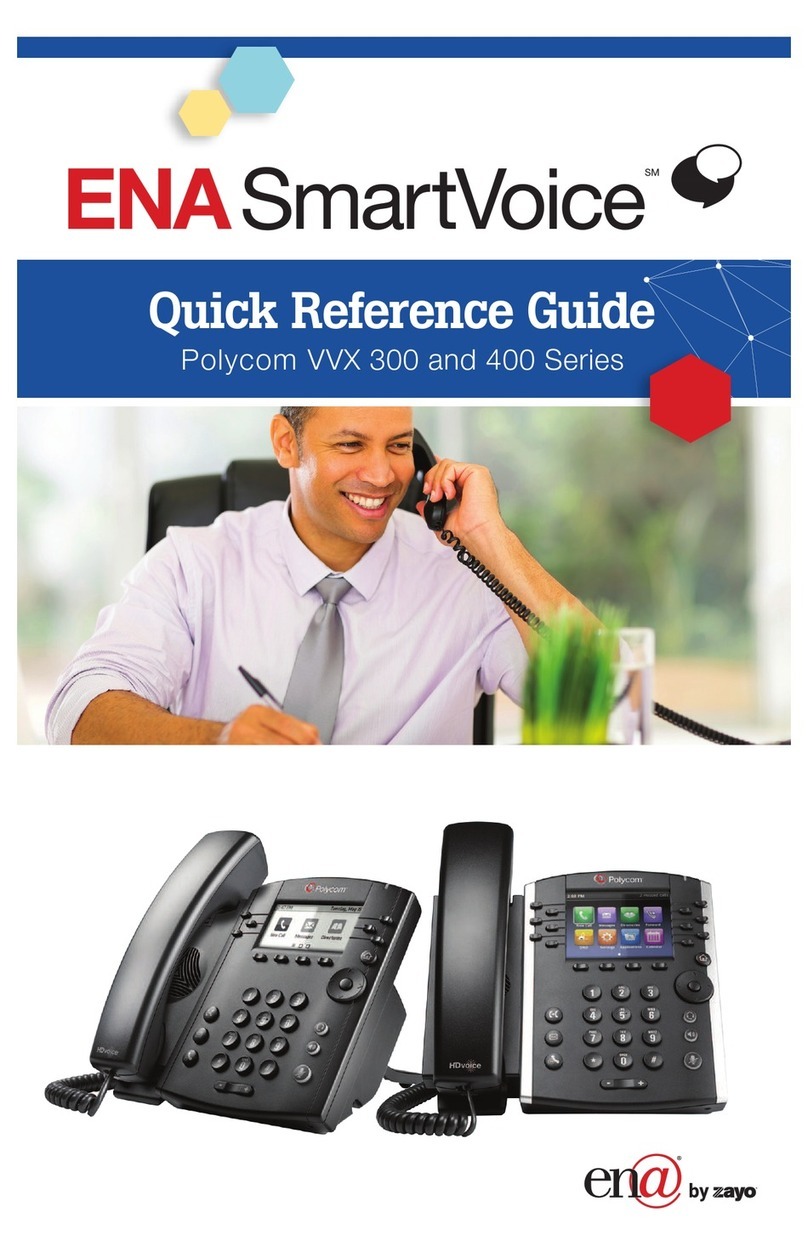
Polycom
Polycom VVX 300 User manual
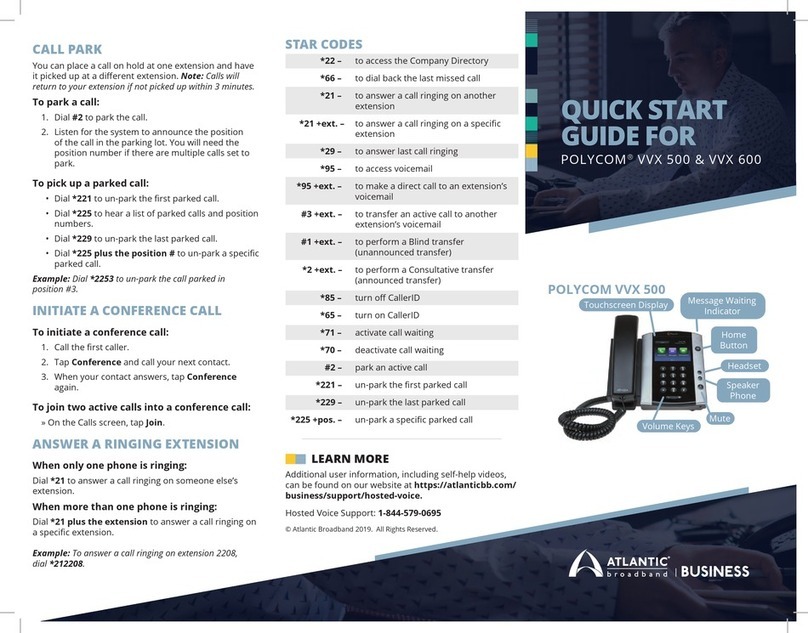
Polycom
Polycom VVX 500 User manual
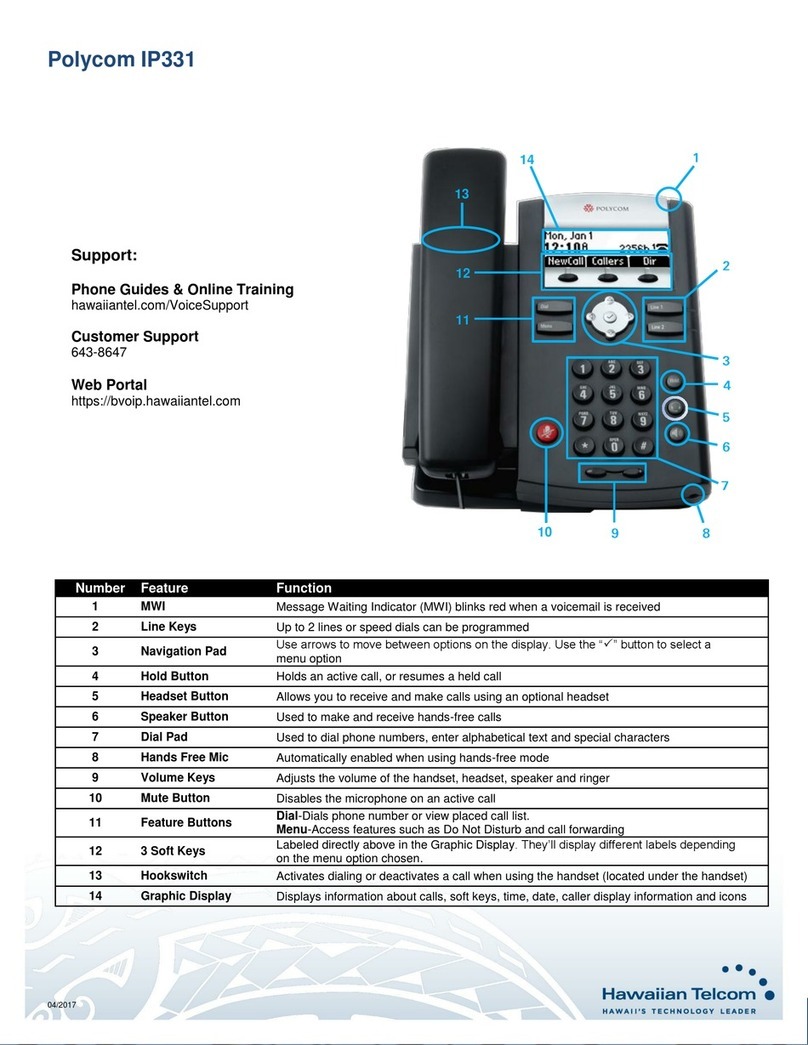
Polycom
Polycom SoundPoint IP 331 User manual
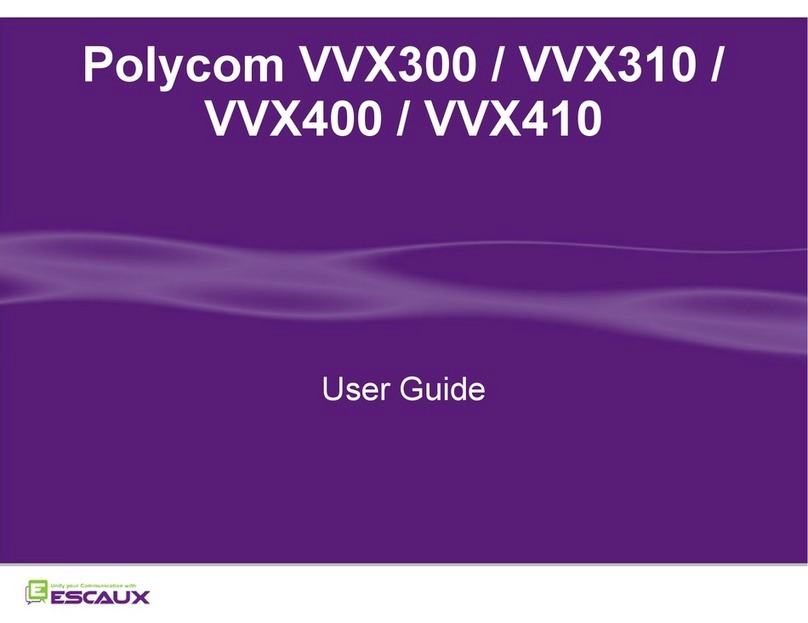
Polycom
Polycom VVX 300 User manual
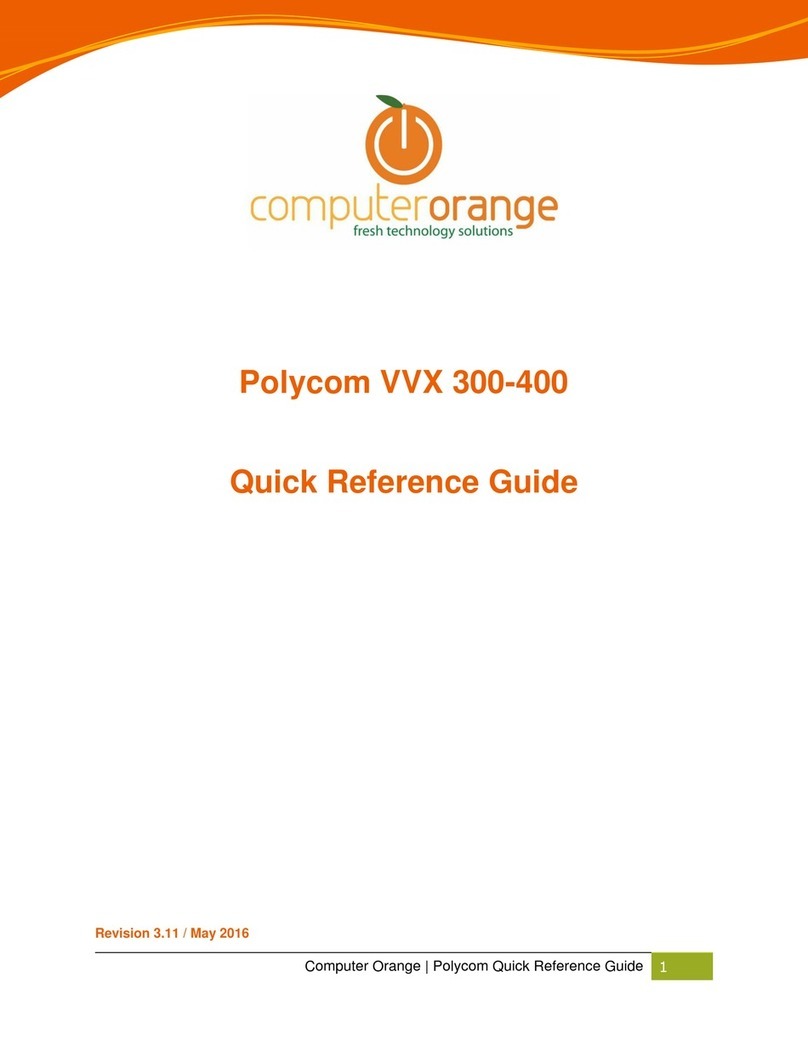
Polycom
Polycom VVX 300 User manual

Polycom
Polycom VVX 310 User manual
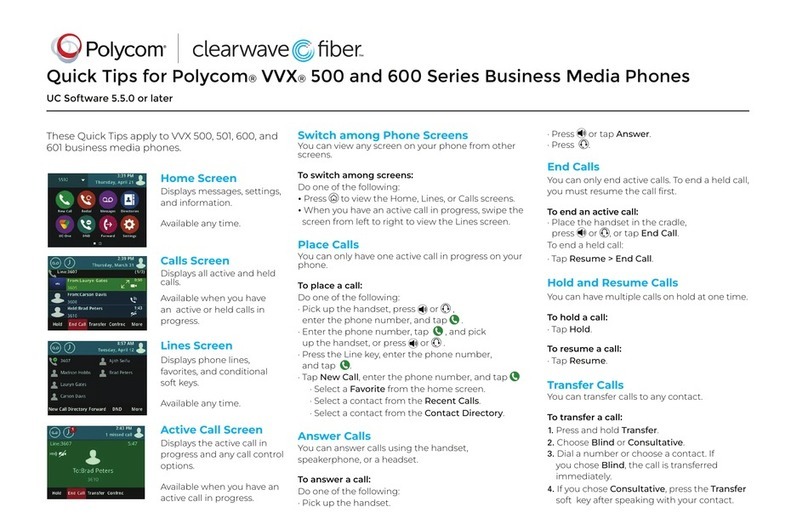
Polycom
Polycom VVX 500 series Assembly instructions

Polycom
Polycom VVX 601 Series User manual
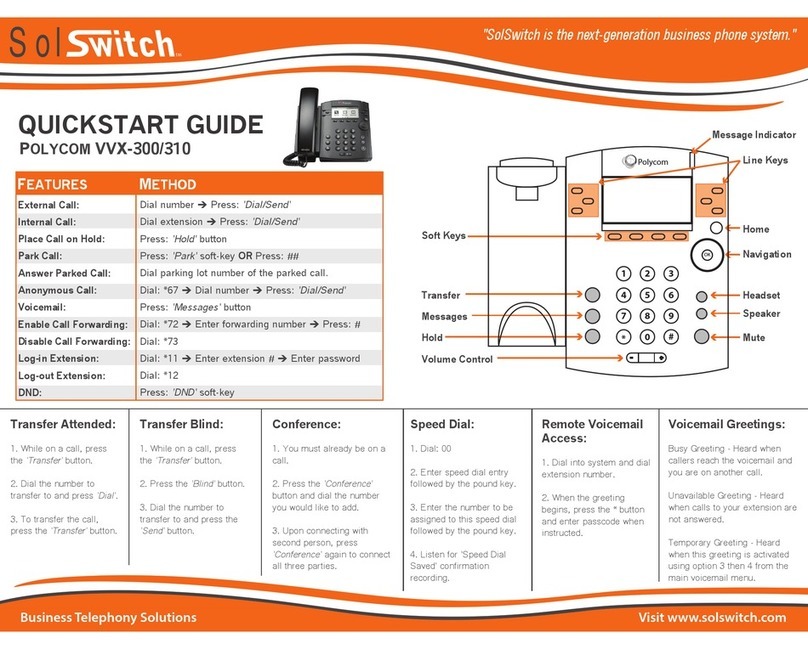
Polycom
Polycom VVX 300 User manual
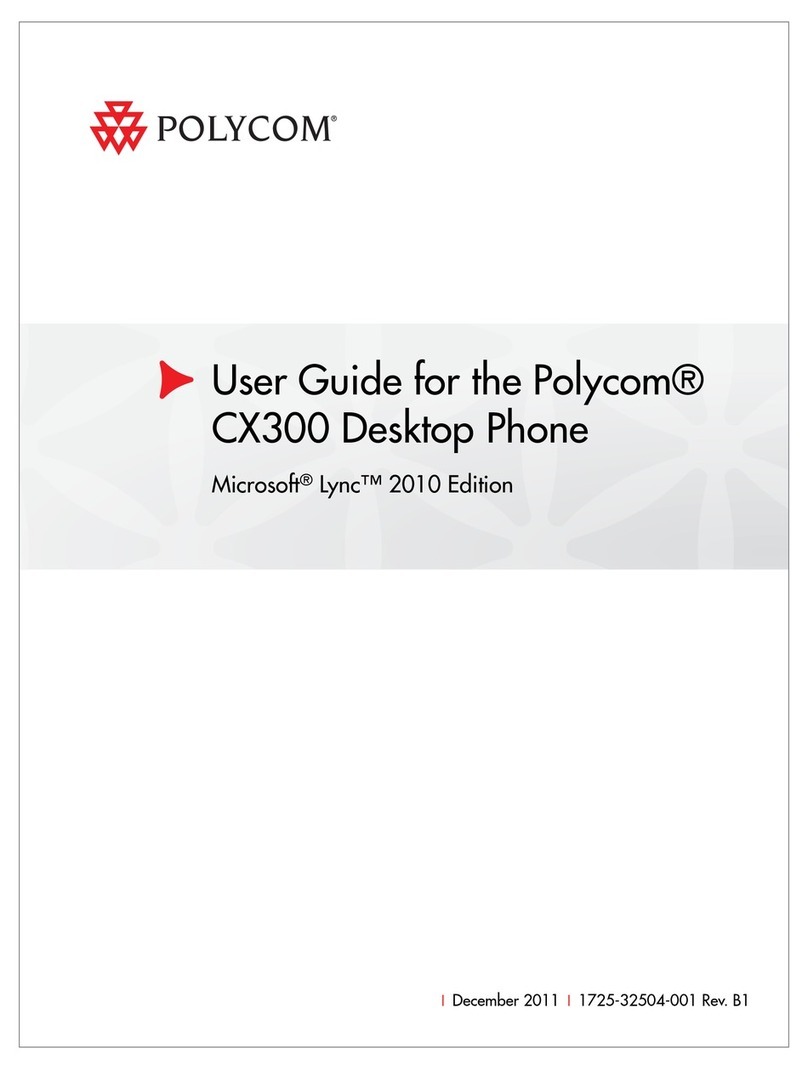
Polycom
Polycom 1725-32504-001 User manual
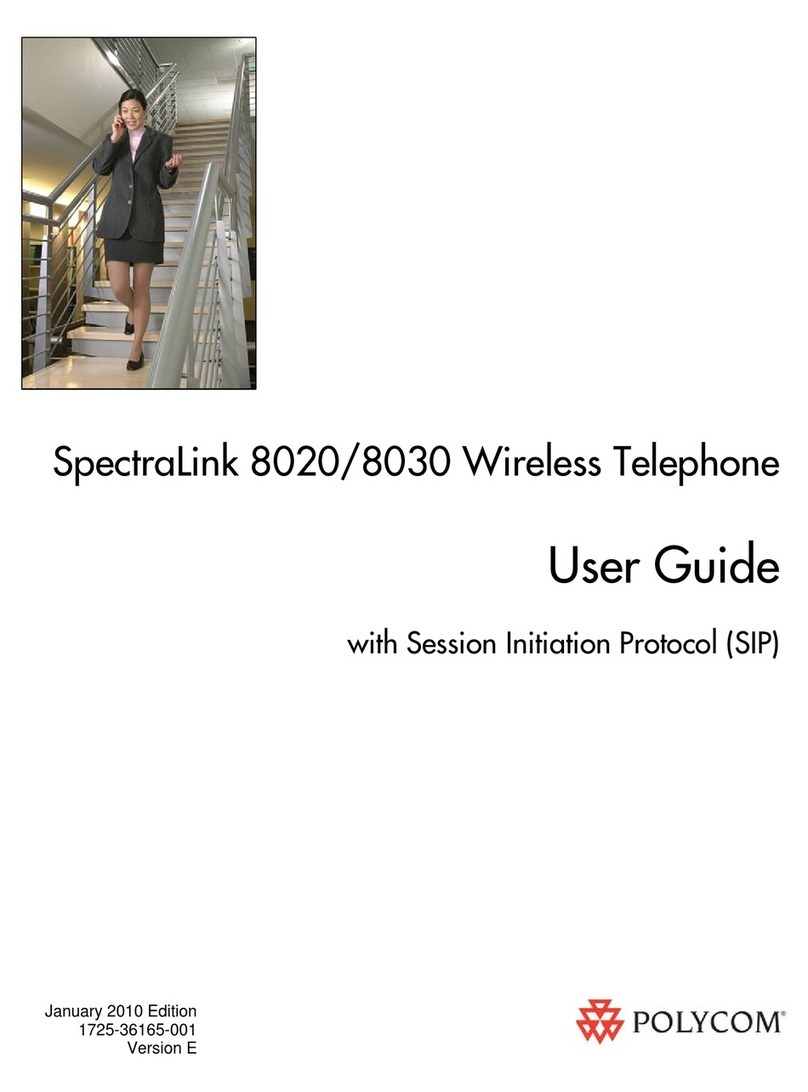
Polycom
Polycom SpectraLink 8020 User manual
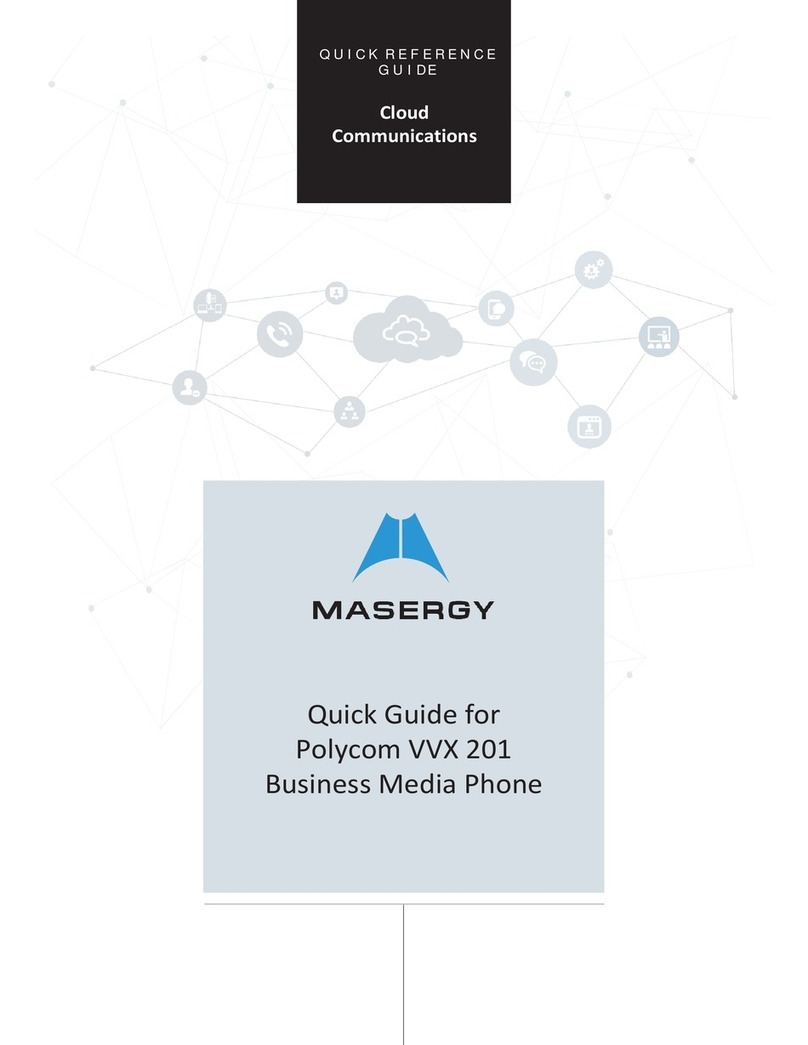
Polycom
Polycom VVX 201 User manual

Polycom
Polycom VVX 311 User manual