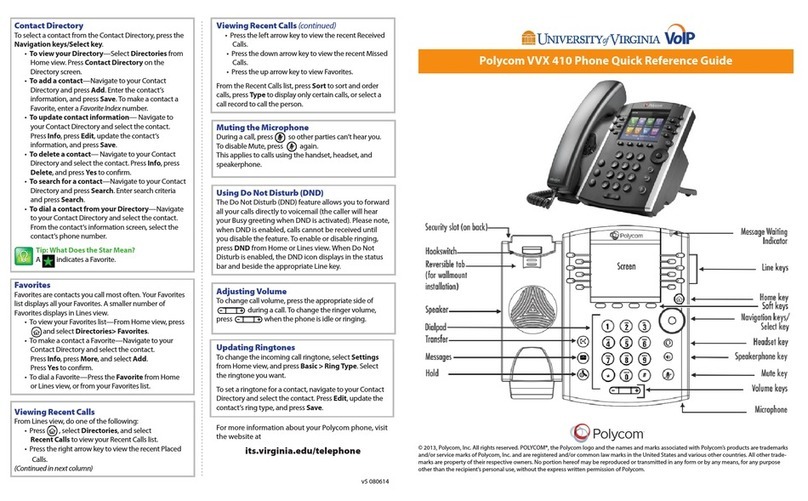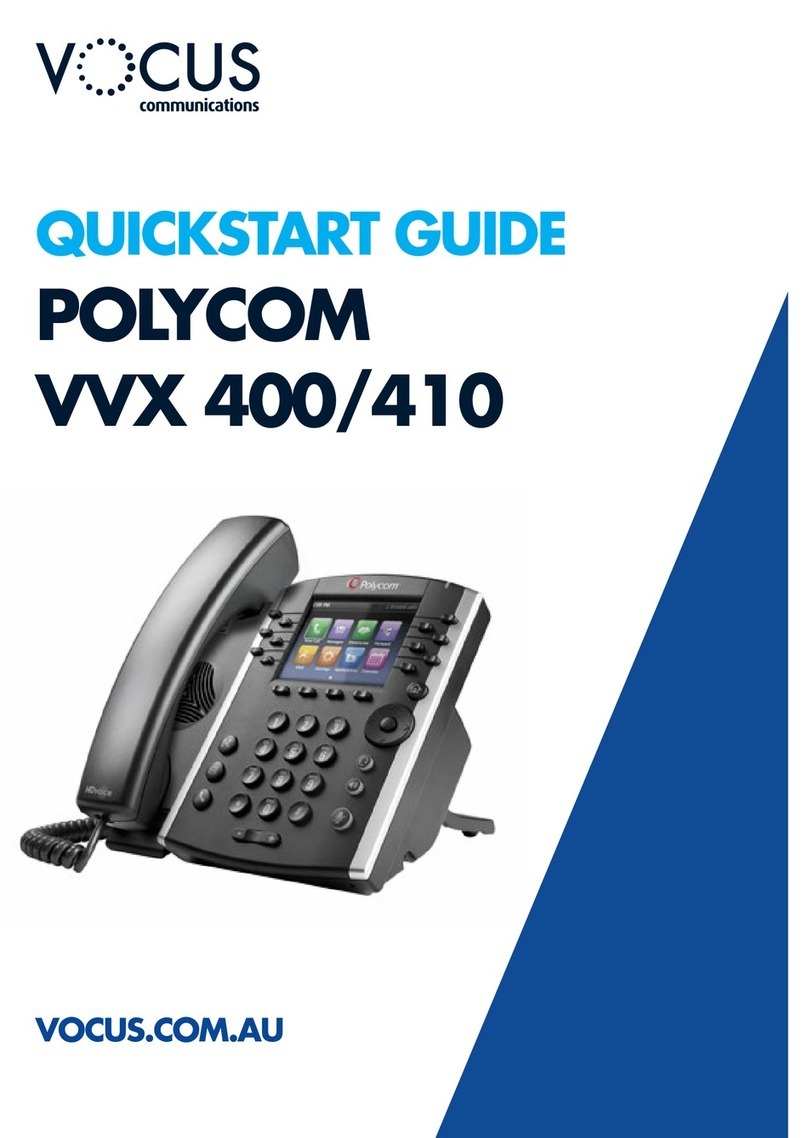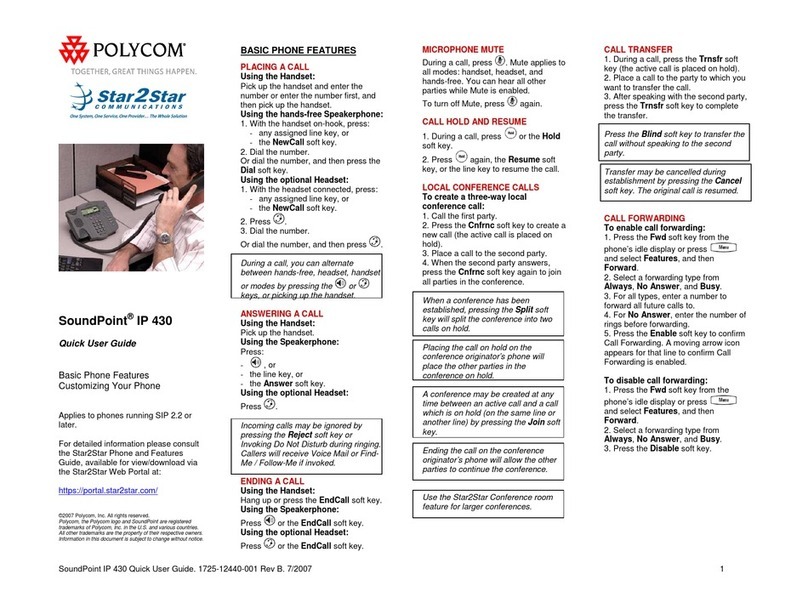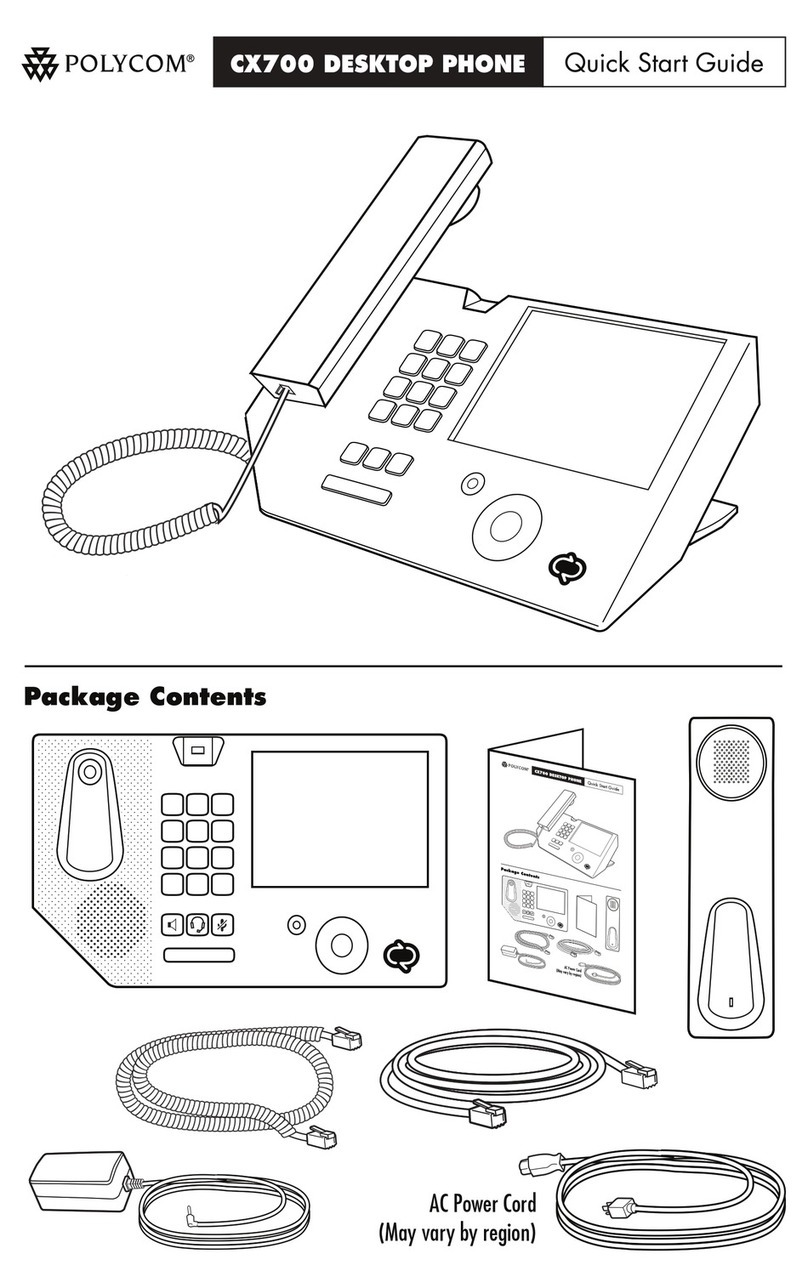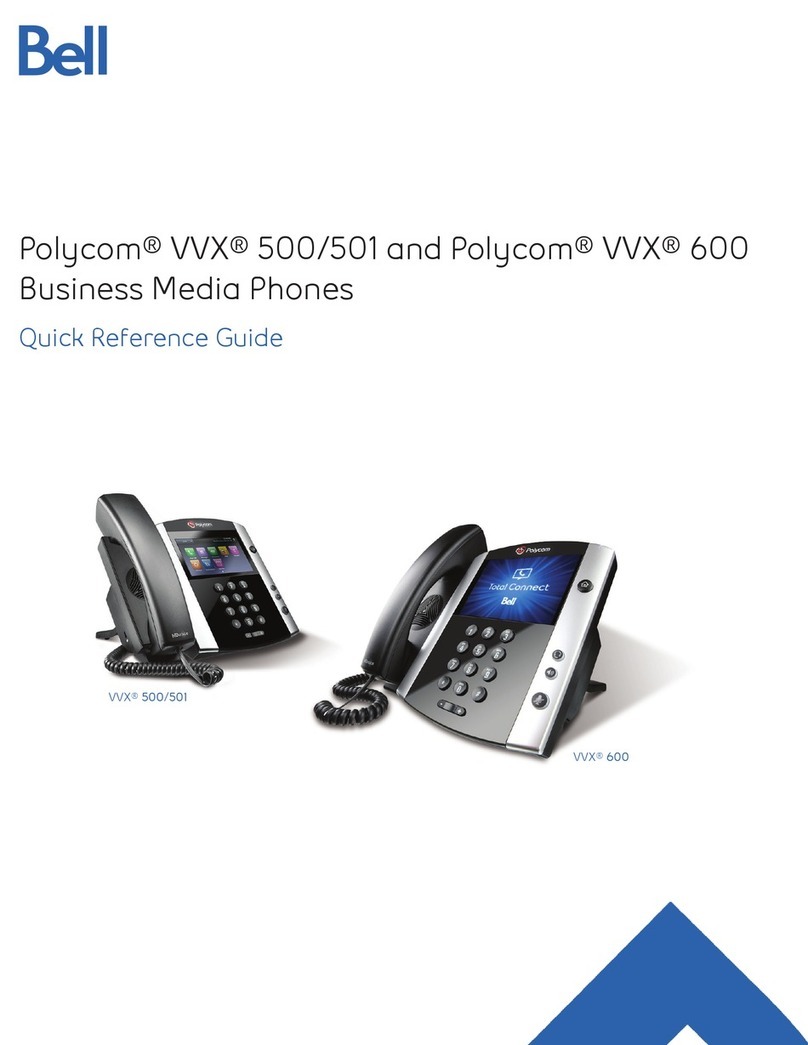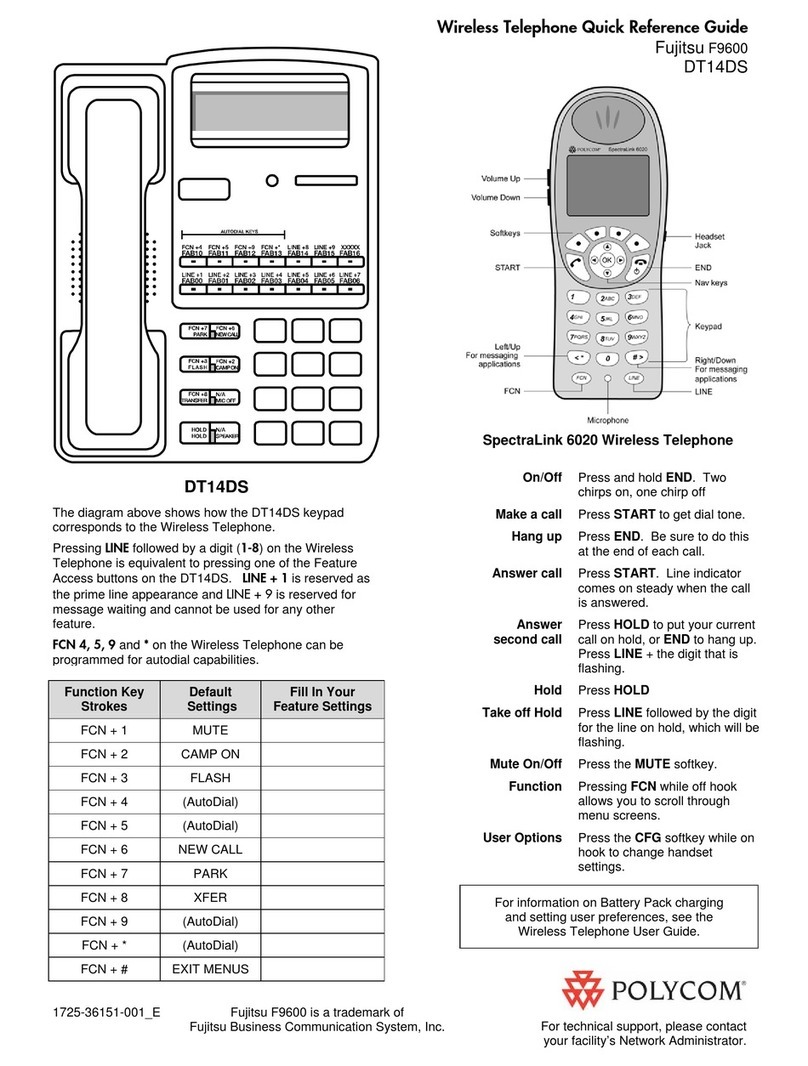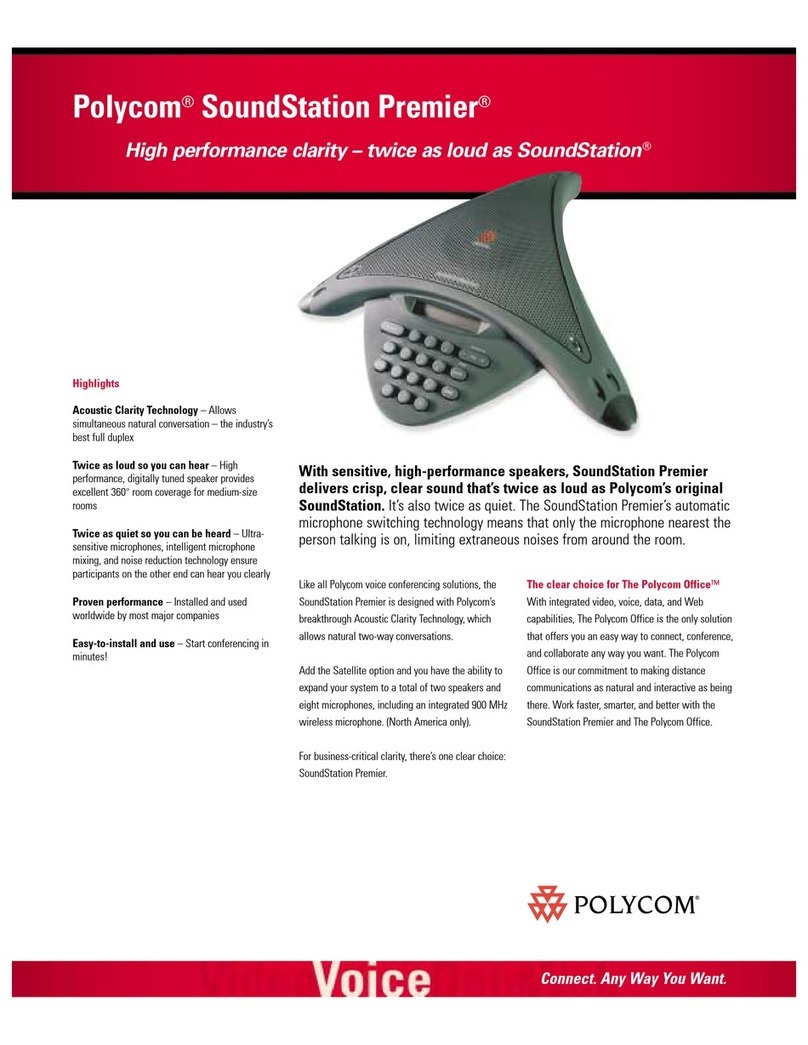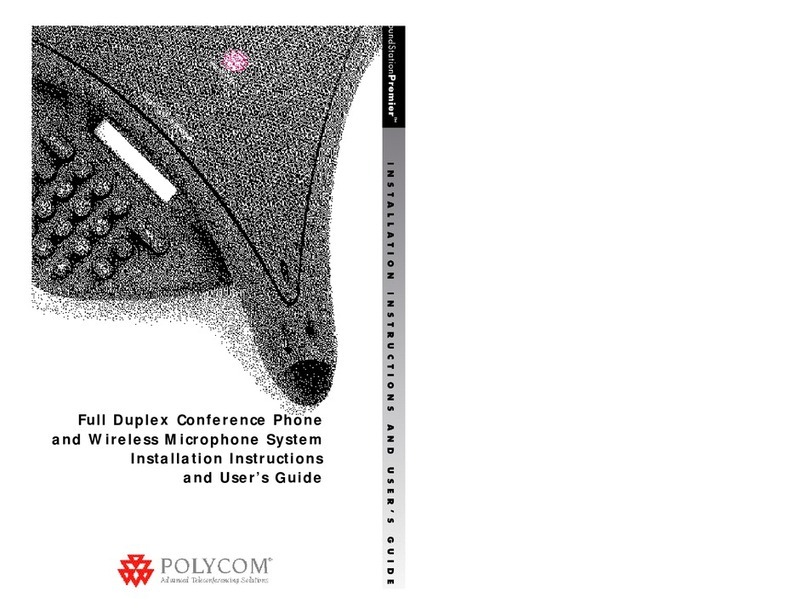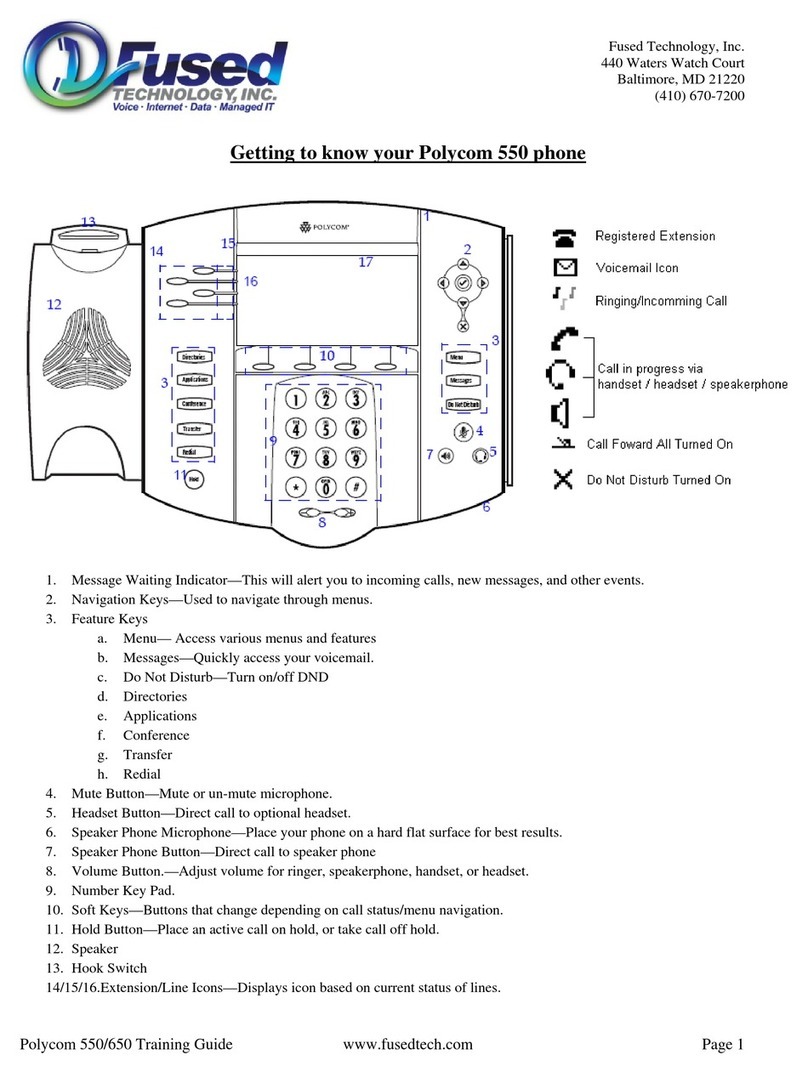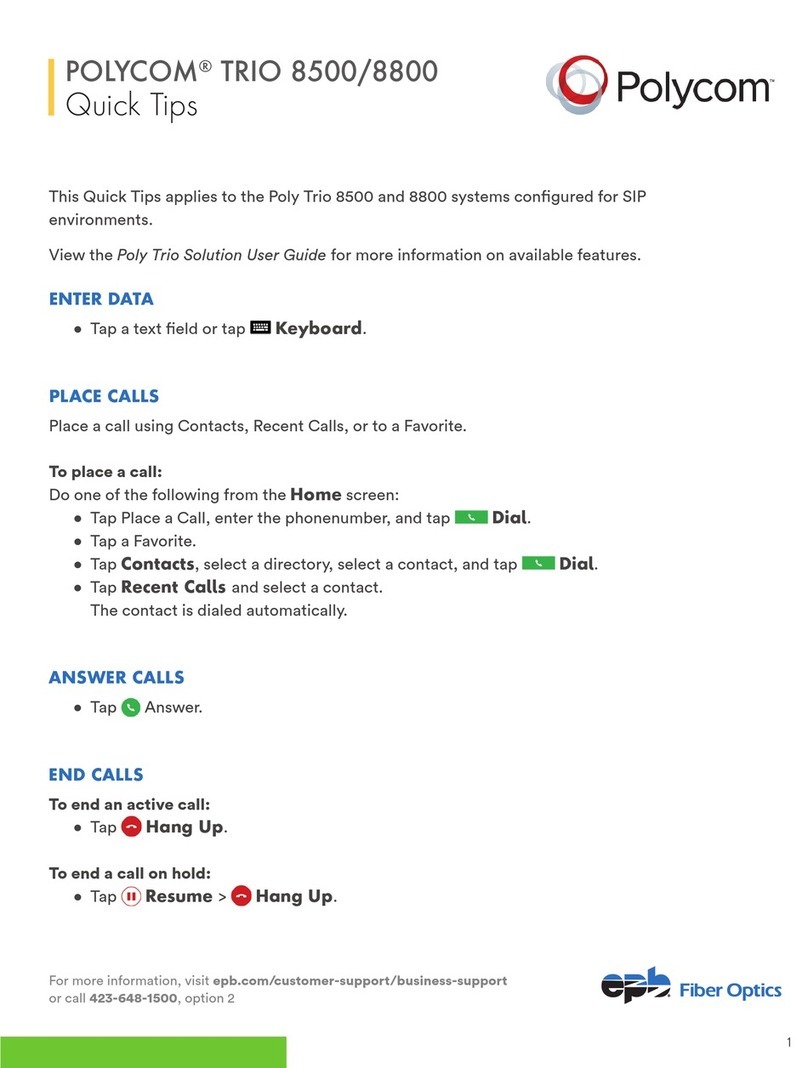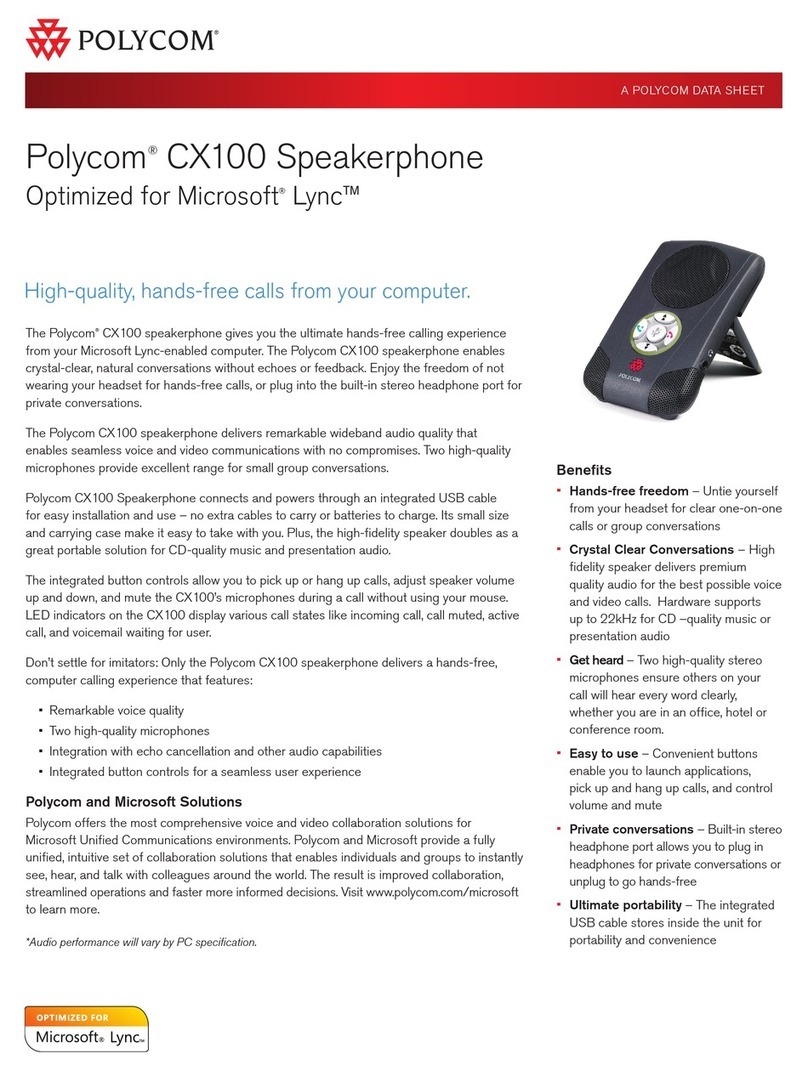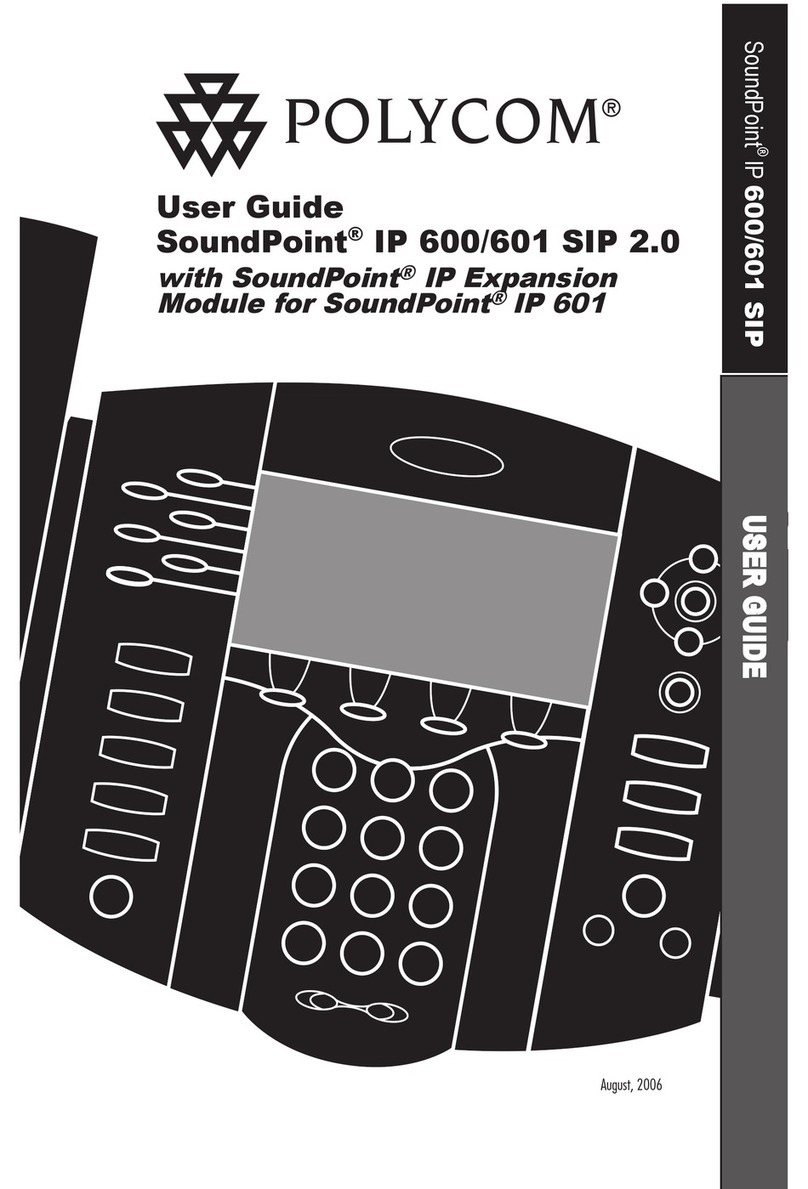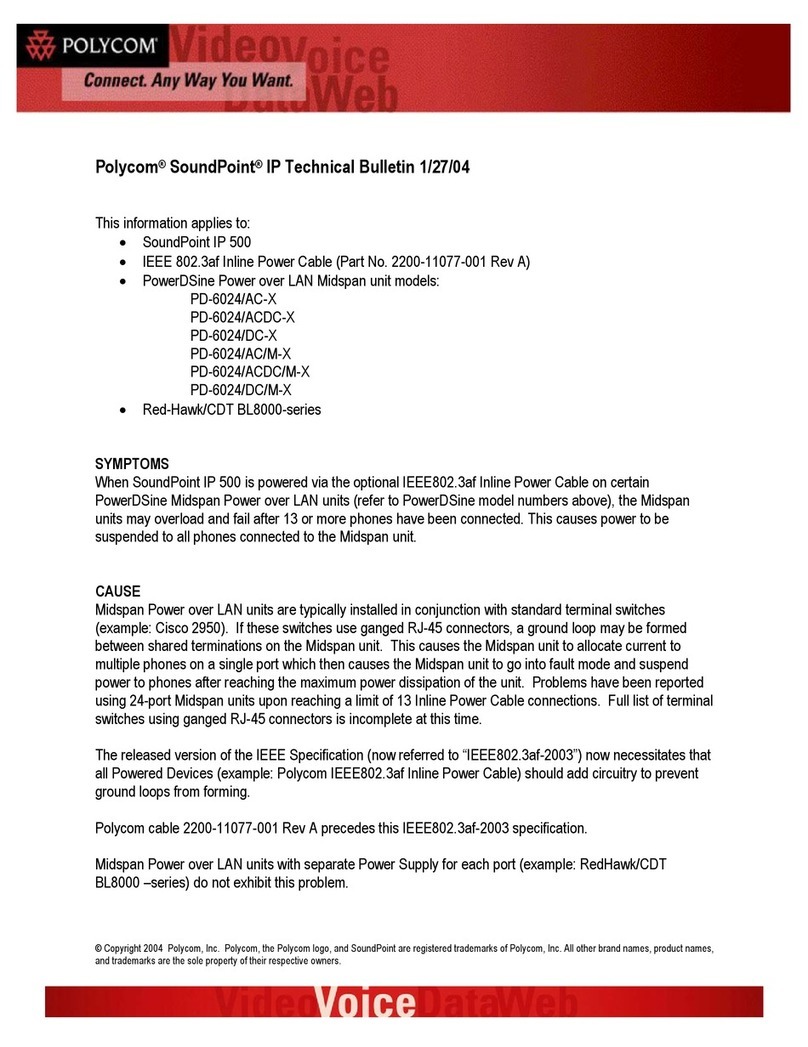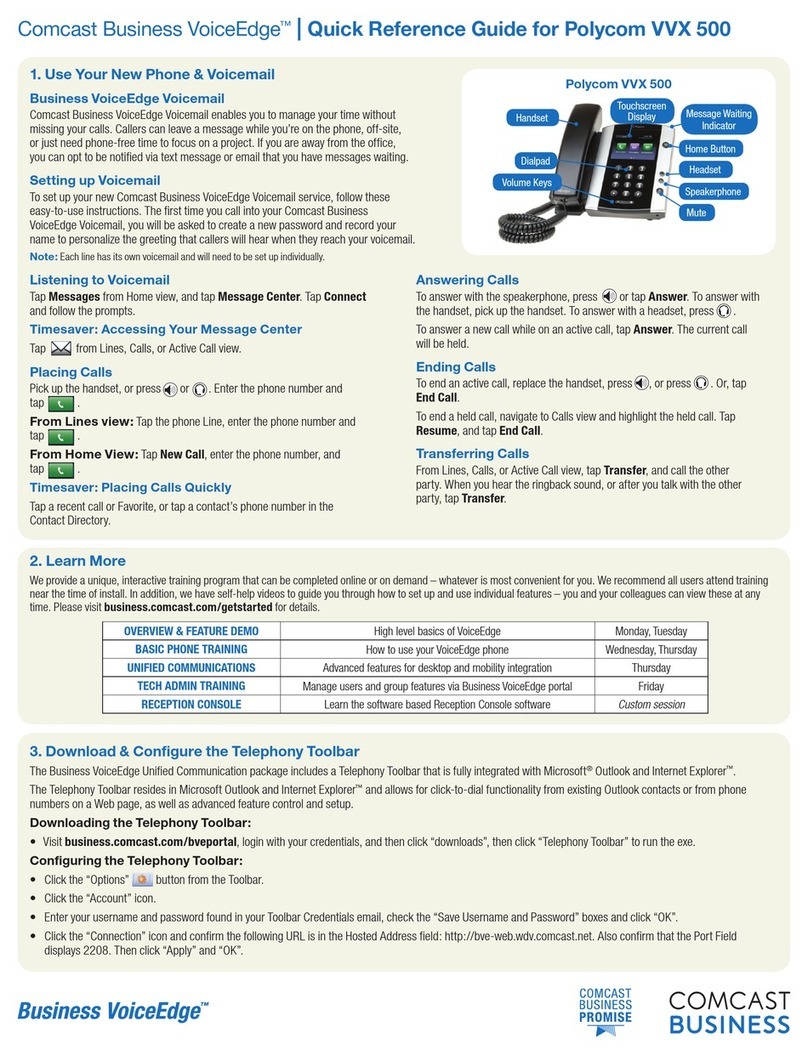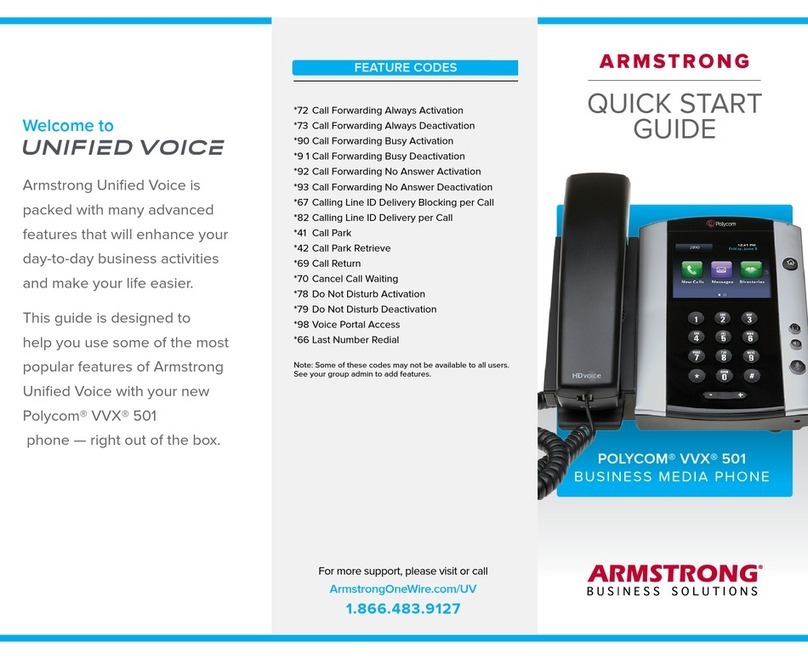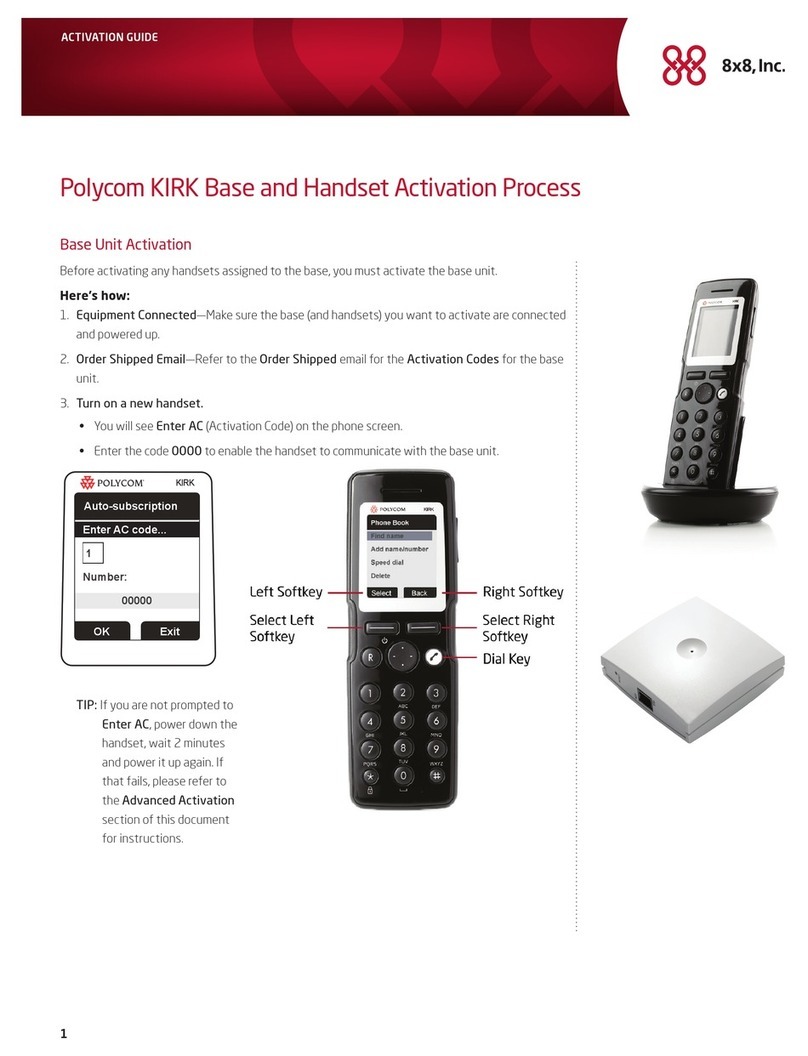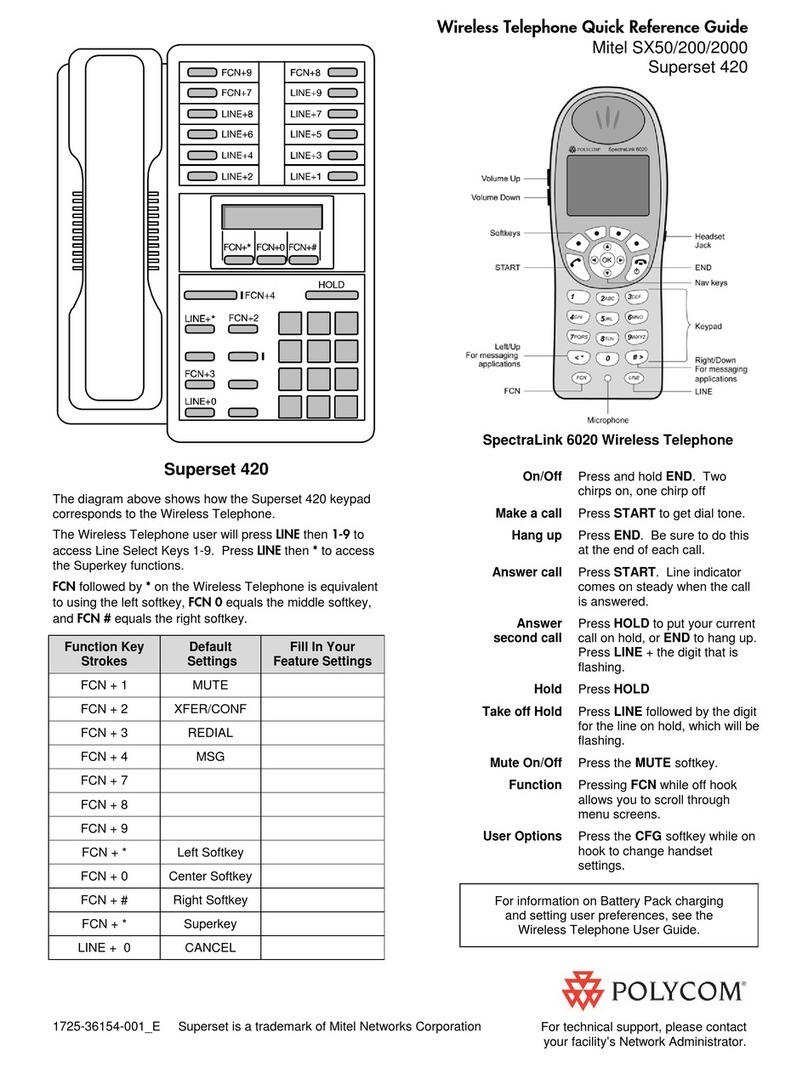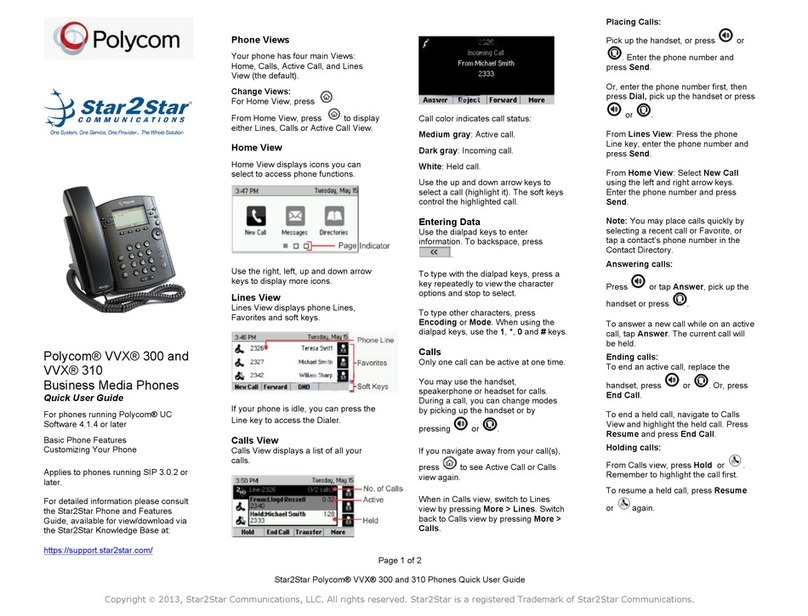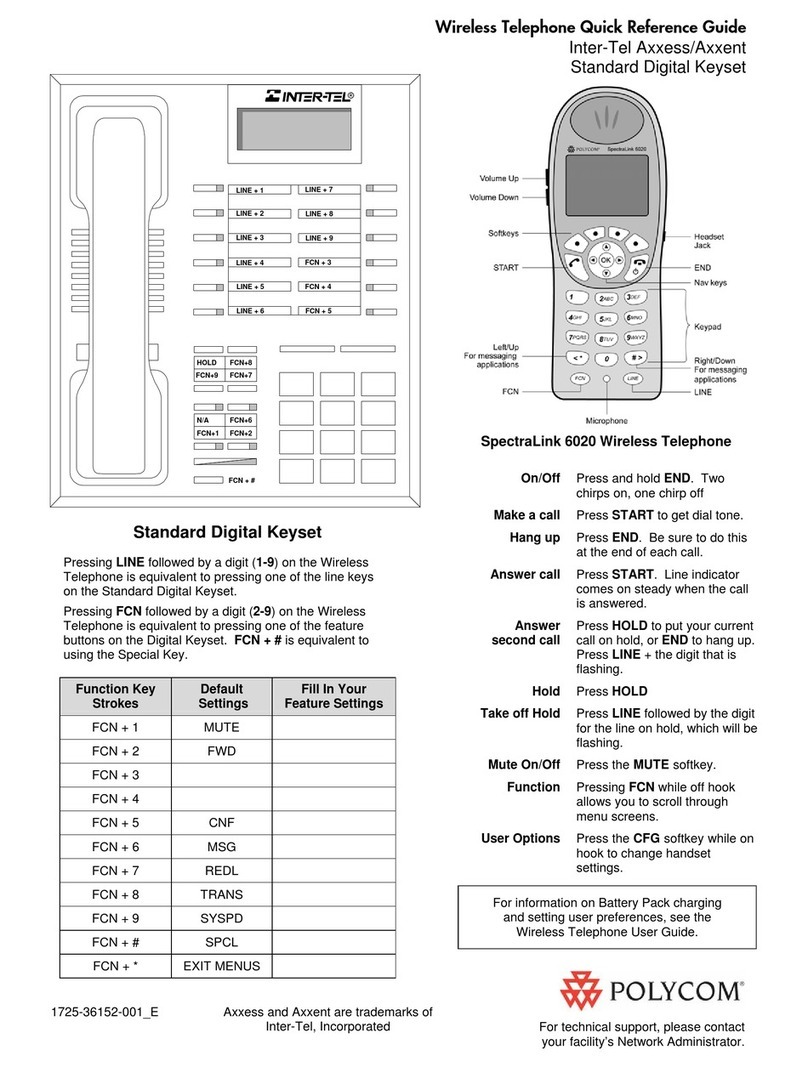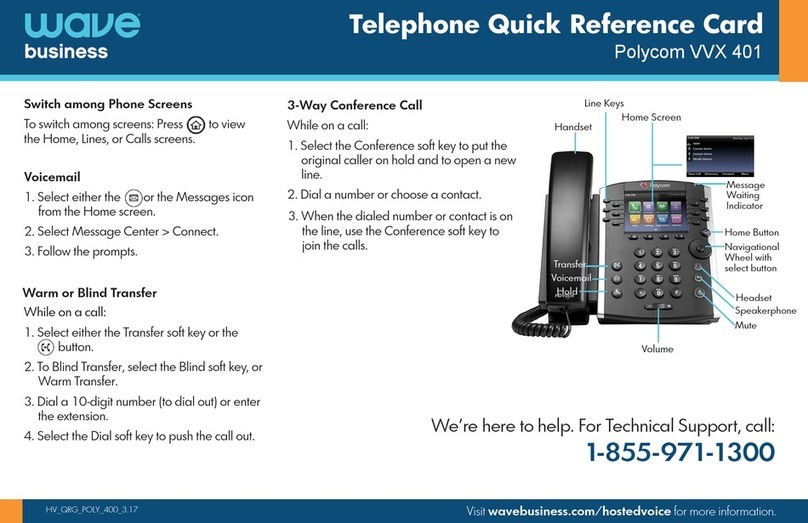PLACING CALLS
Pick up the handset, or press or .
Enter the phone number, and press Send.
Or enter the phone number rst, then press
Dial, pick up the handset, or press or .
From Lines View: Press the phone Line key,
enter the phone number, and press Send.
From Home View: Select New Call using the
left and right arrow keys. Enter the phone
number, and press Send.
ANSWERING CALLS
To answer with the speakerphone, press
or tap Answer. To answer with the handset,
pick up the handset. To answer with a headset,
press .
To answer a new call while on an active call
press, Answer. The current call will be held
ENDING CALLS
To end an active call, replace the handset,
press or . Or, press End Call.
To end a held call, navigate to Calls View and
highlight the held call. Press Resume, and
press End Call.
HOLDING CALLS
From Calls View, press Hold or . Remember
to highlight the call rst.
To resume a held call, press Resume or again.
TRANSFERRING CALLS
From Calls View, press Transfer or , and
call the other party. When you hear the ringback
tone, or after you talk with the other party,
press Transfer or again. Press Blind to
complete a transfer without waiting for the
ringback tone.
LINES VIEW
Lines View displays phone Lines, Favorites, and
soft keys.
If your phone is idle, you can press the Line key to
access the Dialer.
TIP: Referring to Soft Keys
In this guide, soft keys are referred to by their name
only. For example, to end an active call, press End Call.
CALLS VIEW
If your phone has one or more calls, you can
access Calls View.
POLYCOM™ VVX300
QUICK USER GUIDE
Call colour indicates status:
•Medium Grey: Active call
•Dark Grey: Incoming call
•White: Held call
Use the up and down arrow keys to select a
call (highlight it). The soft keys control the
highlighted call.
ENTERING DATA
Use the dialpad keys to enter information. To
backspace, press Backspace
Polycom®VVX®300 and
VVX®310
Business Media Phones
Quick User Guide
For use with Polycom® UC Software 4.1.4 or later
The information in this guide applies to both the VVX 300
and VVX 310 phones. Configurations vary and the screen
displays used in this guide may not reflect those on your
phone. See your system administrator for more
information. For detailed information on how to use your
phone, see the Polycom VVX 300 and 310 Business
Media Phone User Guide, available by navigating to your
phone’s Support page from Polycom Voice Support.
www.polycom.com | 1725-49087-001 Rev. A | March 2013
© 2013, Polycom, Inc. All rights reserved. POLYCOM®, the
Polycom logo and the names and marks associated with
Polycom’s products are trademarks and/or service marks of
Polycom, Inc. and are registered and/or common law marks in
the United States and various other countries. All other
trademarks are property of their respective owners. No portion
hereof may be reproduced or transmitted in any form or by any
means, for any purpose other than the recipient’s personal use,
without the express written permission of Polycom.
Phone Views
Your phone has four main Views: Home, Calls, Active
Call, and Lines view (the default). You can access Home
and Lines view at any time. If your phone has one or
more calls, you can also access Calls or Active Call view.
For Home view from any menu, press .
Press to alternate between Home and Lines view.
Home View
Home view displays icons you can select to access phone
functions.
You can use the right, left, up , and down arrow keys to
display more icons.
Lines View
Lines view displays phone Lines, Favorites, and soft keys.
If your phone is idle, you can press the Line key to access
the Dialer.
Tip: Referring to Soft Keys
In this guide, soft keys are referred to by their
name only. For example, to end an active call,
Calls View
If your phone has one or more calls, you can access Calls
view.
Call color indicates status:
•Medium grey—Active call
•Dark grey—Incoming call
•White—Held call
Use the up and down arrow keys to select a call
(highlight it). The soft keys control the highlighted call.
Entering Data
Use the dialpad keys to enter information. To backspace,
press Backspace .
To type with the dialpad keys, press a key repeatedly to
view the character options and stop to select.
To type other characters, press Encoding or Mode. When
using the dialpad keys, use the 1, *, 0, and #keys.
About Calls
Only one call can be active at one time.
You can use the handset, speakerphone, or headset for
calls. During a call, you can change modes by picking up
the handset, or by pressing or .
If you navigate away from your call(s), press to see
Active Call or Calls view again.
Tip: Switching Between Lines and Calls View
When in Calls view, switch to Lines view by
pressing More > Lines.
Switch back to Calls view by pressing More >
Placing Calls
Pick up the handset, or press or . Enter the
phone number, and press Send.
Or enter the phone number first, then press Dial, pick up
the handset, or press or .
From Lines view: Press the phone Line key, enter the
phone number, and press Send.
From Home view: Select New Call using the left and right
arrow keys. Enter the phone number, and press Send.
Timesaver: Placing Calls Quickly
Select a recent call or Favorite, or select a
contact’s phone number in the Contact
Answering Calls
To answer with the speakerphone, press or tap
Answer. To answer with the handset, pick up the
handset. To answer with a headset, press .
To answer a new call while on an active call, press
Answer. The current call will be held.
Ending Calls
To end an active call, replace the handset, press , or
press . Or, press End Call.
To end a held call, navigate to Calls view and highlight
the held call. Press Resume, and press End Call.
Holding Calls
From Calls view, press Hold or . Remember to
highlight the call first.
To resume a held call, press Resume or again.
.
To type with the dialpad keys, press a key
repeatedly to view the character options and
stop to select.
To type other characters, press Encoding or
Mode. When using the dialpad keys, use the 1,
*, 0, and #keys.
ABOUT CALLS
Only one call can be active at one time.
You can use the handset, speakerphone, or
headset for calls. During a call, you can change
modes by picking up the handset, or by
pressing or .
If you navigate away from your call(s), press
to see Active Call or Calls View again.
TIP: Switching Between Lines and Calls View
Switch from Calls View to Lines View: More > Lines
Switch back to Calls View: More > Calls.NEXT PAGE >>
PHONE VIEWS
Your phone has four main Views: Home, Calls,
Active Call, and Lines View (the default). You
can access Home and Lines View at any time. If
your phone has one or more calls, you can also
access Calls or Active Call View.
For Home View from any menu, press .
Press to alternate between Home and
Lines View.
HOME VIEW
Home View displays icons you can select to
access phone functions.
You can use the right, left, up , and down
arrow keys to display more icons.
VVX300 Quick User Guide v15-3
Polycom®VVX®300 and
VVX®310
Business Media Phones
Quick User Guide
For use with Polycom® UC Software 4.1.4 or later
The information in this guide applies to both the VVX 300
and VVX 310 phones. Configurations vary and the screen
displays used in this guide may not reflect those on your
phone. See your system administrator for more
information. For detailed information on how to use your
phone, see the Polycom VVX 300 and 310 Business
Media Phone User Guide, available by navigating to your
phone’s Support page from Polycom Voice Support.
www.polycom.com | 1725-49087-001 Rev. A | March 2013
© 2013, Polycom, Inc. All rights reserved. POLYCOM®, the
Polycom logo and the names and marks associated with
Polycom’s products are trademarks and/or service marks of
Polycom, Inc. and are registered and/or common law marks in
the United States and various other countries. All other
trademarks are property of their respective owners. No portion
hereof may be reproduced or transmitted in any form or by any
means, for any purpose other than the recipient’s personal use,
without the express written permission of Polycom.
Phone Views
Your phone has four main Views: Home, Calls, Active
Call, and Lines view (the default). You can access Home
and Lines view at any time. If your phone has one or
more calls, you can also access Calls or Active Call view.
For Home view from any menu, press .
Press to alternate between Home and Lines view.
Home View
Home view displays icons you can select to access phone
functions.
You can use the right, left, up , and down arrow keys to
display more icons.
Lines View
Lines view displays phone Lines, Favorites, and soft keys.
If your phone is idle, you can press the Line key to access
the Dialer.
Tip: Referring to Soft Keys
In this guide, soft keys are referred to by their
name only. For example, to end an active call,
Calls View
If your phone has one or more calls, you can access Calls
view.
Call color indicates status:
•Medium grey—Active call
•Dark grey—Incoming call
•White—Held call
Use the up and down arrow keys to select a call
(highlight it). The soft keys control the highlighted call.
Entering Data
Use the dialpad keys to enter information. To backspace,
press Backspace .
To type with the dialpad keys, press a key repeatedly to
view the character options and stop to select.
To type other characters, press Encoding or Mode. When
using the dialpad keys, use the 1, *, 0, and #keys.
About Calls
Only one call can be active at one time.
You can use the handset, speakerphone, or headset for
calls. During a call, you can change modes by picking up
the handset, or by pressing or .
If you navigate away from your call(s), press to see
Active Call or Calls view again.
Tip: Switching Between Lines and Calls View
When in Calls view, switch to Lines view by
pressing More > Lines.
Switch back to Calls view by pressing More >
Placing Calls
Pick up the handset, or press or . Enter the
phone number, and press Send.
Or enter the phone number first, then press Dial, pick up
the handset, or press or .
From Lines view: Press the phone Line key, enter the
phone number, and press Send.
From Home view: Select New Call using the left and right
arrow keys. Enter the phone number, and press Send.
Timesaver: Placing Calls Quickly
Select a recent call or Favorite, or select a
contact’s phone number in the Contact
Answering Calls
To answer with the speakerphone, press or tap
Answer. To answer with the handset, pick up the
handset. To answer with a headset, press .
To answer a new call while on an active call, press
Answer. The current call will be held.
Ending Calls
To end an active call, replace the handset, press , or
press . Or, press End Call.
To end a held call, navigate to Calls view and highlight
the held call. Press Resume, and press End Call.
Holding Calls
From Calls view, press Hold or . Remember to
highlight the call first.
To resume a held call, press Resume or again.
Polycom®VVX®300 and
VVX®310
Business Media Phones
Quick User Guide
For use with Polycom® UC Software 4.1.4 or later
The information in this guide applies to both the VVX 300
and VVX 310 phones. Configurations vary and the screen
displays used in this guide may not reflect those on your
phone. See your system administrator for more
information. For detailed information on how to use your
phone, see the Polycom VVX 300 and 310 Business
Media Phone User Guide, available by navigating to your
phone’s Support page from Polycom Voice Support.
www.polycom.com | 1725-49087-001 Rev. A | March 2013
© 2013, Polycom, Inc. All rights reserved. POLYCOM®, the
Polycom logo and the names and marks associated with
Polycom’s products are trademarks and/or service marks of
Polycom, Inc. and are registered and/or common law marks in
the United States and various other countries. All other
trademarks are property of their respective owners. No portion
hereof may be reproduced or transmitted in any form or by any
means, for any purpose other than the recipient’s personal use,
without the express written permission of Polycom.
Phone Views
Your phone has four main Views: Home, Calls, Active
Call, and Lines view (the default). You can access Home
and Lines view at any time. If your phone has one or
more calls, you can also access Calls or Active Call view.
For Home view from any menu, press .
Press to alternate between Home and Lines view.
Home View
Home view displays icons you can select to access phone
functions.
You can use the right, left, up , and down arrow keys to
display more icons.
Lines View
Lines view displays phone Lines, Favorites, and soft keys.
If your phone is idle, you can press the Line key to access
the Dialer.
Tip: Referring to Soft Keys
In this guide, soft keys are referred to by their
name only. For example, to end an active call,
Calls View
If your phone has one or more calls, you can access Calls
view.
Call color indicates status:
•Medium grey—Active call
•Dark grey—Incoming call
•White—Held call
Use the up and down arrow keys to select a call
(highlight it). The soft keys control the highlighted call.
Entering Data
Use the dialpad keys to enter information. To backspace,
press Backspace .
To type with the dialpad keys, press a key repeatedly to
view the character options and stop to select.
To type other characters, press Encoding or Mode. When
using the dialpad keys, use the 1, *, 0, and #keys.
About Calls
Only one call can be active at one time.
You can use the handset, speakerphone, or headset for
calls. During a call, you can change modes by picking up
the handset, or by pressing or .
If you navigate away from your call(s), press to see
Active Call or Calls view again.
Tip: Switching Between Lines and Calls View
When in Calls view, switch to Lines view by
pressing More > Lines.
Switch back to Calls view by pressing More >
Placing Calls
Pick up the handset, or press or . Enter the
phone number, and press Send.
Or enter the phone number first, then press Dial, pick up
the handset, or press or .
From Lines view: Press the phone Line key, enter the
phone number, and press Send.
From Home view: Select New Call using the left and right
arrow keys. Enter the phone number, and press Send.
Timesaver: Placing Calls Quickly
Select a recent call or Favorite, or select a
contact’s phone number in the Contact
Answering Calls
To answer with the speakerphone, press or tap
Answer. To answer with the handset, pick up the
handset. To answer with a headset, press .
To answer a new call while on an active call, press
Answer. The current call will be held.
Ending Calls
To end an active call, replace the handset, press , or
press . Or, press End Call.
To end a held call, navigate to Calls view and highlight
the held call. Press Resume, and press End Call.
Holding Calls
From Calls view, press Hold or . Remember to
highlight the call first.
To resume a held call, press Resume or again.
Polycom®VVX®300 and
VVX®310
Business Media Phones
Quick User Guide
For use with Polycom® UC Software 4.1.4 or later
The information in this guide applies to both the VVX 300
and VVX 310 phones. Configurations vary and the screen
displays used in this guide may not reflect those on your
phone. See your system administrator for more
information. For detailed information on how to use your
phone, see the Polycom VVX 300 and 310 Business
Media Phone User Guide, available by navigating to your
phone’s Support page from Polycom Voice Support.
www.polycom.com | 1725-49087-001 Rev. A | March 2013
© 2013, Polycom, Inc. All rights reserved. POLYCOM®, the
Polycom logo and the names and marks associated with
Polycom’s products are trademarks and/or service marks of
Polycom, Inc. and are registered and/or common law marks in
the United States and various other countries. All other
trademarks are property of their respective owners. No portion
hereof may be reproduced or transmitted in any form or by any
means, for any purpose other than the recipient’s personal use,
without the express written permission of Polycom.
Phone Views
Your phone has four main Views: Home, Calls, Active
Call, and Lines view (the default). You can access Home
and Lines view at any time. If your phone has one or
more calls, you can also access Calls or Active Call view.
For Home view from any menu, press .
Press to alternate between Home and Lines view.
Home View
Home view displays icons you can select to access phone
functions.
You can use the right, left, up , and down arrow keys to
display more icons.
Lines View
Lines view displays phone Lines, Favorites, and soft keys.
If your phone is idle, you can press the Line key to access
the Dialer.
Tip: Referring to Soft Keys
In this guide, soft keys are referred to by their
name only. For example, to end an active call,
Calls View
If your phone has one or more calls, you can access Calls
view.
Call color indicates status:
•Medium grey—Active call
•Dark grey—Incoming call
•White—Held call
Use the up and down arrow keys to select a call
(highlight it). The soft keys control the highlighted call.
Entering Data
Use the dialpad keys to enter information. To backspace,
press Backspace .
To type with the dialpad keys, press a key repeatedly to
view the character options and stop to select.
To type other characters, press Encoding or Mode. When
using the dialpad keys, use the 1, *, 0, and #keys.
About Calls
Only one call can be active at one time.
You can use the handset, speakerphone, or headset for
calls. During a call, you can change modes by picking up
the handset, or by pressing or .
If you navigate away from your call(s), press to see
Active Call or Calls view again.
Tip: Switching Between Lines and Calls View
When in Calls view, switch to Lines view by
pressing More > Lines.
Switch back to Calls view by pressing More >
Placing Calls
Pick up the handset, or press or . Enter the
phone number, and press Send.
Or enter the phone number first, then press Dial, pick up
the handset, or press or .
From Lines view: Press the phone Line key, enter the
phone number, and press Send.
From Home view: Select New Call using the left and right
arrow keys. Enter the phone number, and press Send.
Timesaver: Placing Calls Quickly
Select a recent call or Favorite, or select a
contact’s phone number in the Contact
Answering Calls
To answer with the speakerphone, press or tap
Answer. To answer with the handset, pick up the
handset. To answer with a headset, press .
To answer a new call while on an active call, press
Answer. The current call will be held.
Ending Calls
To end an active call, replace the handset, press , or
press . Or, press End Call.
To end a held call, navigate to Calls view and highlight
the held call. Press Resume, and press End Call.
Holding Calls
From Calls view, press Hold or . Remember to
highlight the call first.
To resume a held call, press Resume or again.
Polycom®VVX®300 and
VVX®310
Business Media Phones
Quick User Guide
For use with Polycom® UC Software 4.1.4 or later
The information in this guide applies to both the VVX 300
and VVX 310 phones. Configurations vary and the screen
displays used in this guide may not reflect those on your
phone. See your system administrator for more
information. For detailed information on how to use your
phone, see the Polycom VVX 300 and 310 Business
Media Phone User Guide, available by navigating to your
phone’s Support page from Polycom Voice Support.
www.polycom.com | 1725-49087-001 Rev. A | March 2013
© 2013, Polycom, Inc. All rights reserved. POLYCOM®, the
Polycom logo and the names and marks associated with
Polycom’s products are trademarks and/or service marks of
Polycom, Inc. and are registered and/or common law marks in
the United States and various other countries. All other
trademarks are property of their respective owners. No portion
hereof may be reproduced or transmitted in any form or by any
means, for any purpose other than the recipient’s personal use,
without the express written permission of Polycom.
Phone Views
Your phone has four main Views: Home, Calls, Active
Call, and Lines view (the default). You can access Home
and Lines view at any time. If your phone has one or
more calls, you can also access Calls or Active Call view.
For Home view from any menu, press .
Press to alternate between Home and Lines view.
Home View
Home view displays icons you can select to access phone
functions.
You can use the right, left, up , and down arrow keys to
display more icons.
Lines View
Lines view displays phone Lines, Favorites, and soft keys.
If your phone is idle, you can press the Line key to access
the Dialer.
Tip: Referring to Soft Keys
In this guide, soft keys are referred to by their
name only. For example, to end an active call,
Calls View
If your phone has one or more calls, you can access Calls
view.
Call color indicates status:
•Medium grey—Active call
•Dark grey—Incoming call
•White—Held call
Use the up and down arrow keys to select a call
(highlight it). The soft keys control the highlighted call.
Entering Data
Use the dialpad keys to enter information. To backspace,
press Backspace .
To type with the dialpad keys, press a key repeatedly to
view the character options and stop to select.
To type other characters, press Encoding or Mode. When
using the dialpad keys, use the 1, *, 0, and #keys.
About Calls
Only one call can be active at one time.
You can use the handset, speakerphone, or headset for
calls. During a call, you can change modes by picking up
the handset, or by pressing or .
If you navigate away from your call(s), press to see
Active Call or Calls view again.
Tip: Switching Between Lines and Calls View
When in Calls view, switch to Lines view by
pressing More > Lines.
Switch back to Calls view by pressing More >
Placing Calls
Pick up the handset, or press or . Enter the
phone number, and press Send.
Or enter the phone number first, then press Dial, pick up
the handset, or press or .
From Lines view: Press the phone Line key, enter the
phone number, and press Send.
From Home view: Select New Call using the left and right
arrow keys. Enter the phone number, and press Send.
Timesaver: Placing Calls Quickly
Select a recent call or Favorite, or select a
contact’s phone number in the Contact
Answering Calls
To answer with the speakerphone, press or tap
Answer. To answer with the handset, pick up the
handset. To answer with a headset, press .
To answer a new call while on an active call, press
Answer. The current call will be held.
Ending Calls
To end an active call, replace the handset, press , or
press . Or, press End Call.
To end a held call, navigate to Calls view and highlight
the held call. Press Resume, and press End Call.
Holding Calls
From Calls view, press Hold or . Remember to
highlight the call first.
To resume a held call, press Resume or again.
Polycom®VVX®300 and
VVX®310
Business Media Phones
Quick User Guide
For use with Polycom® UC Software 4.1.4 or later
The information in this guide applies to both the VVX 300
and VVX 310 phones. Configurations vary and the screen
displays used in this guide may not reflect those on your
phone. See your system administrator for more
information. For detailed information on how to use your
phone, see the Polycom VVX 300 and 310 Business
Media Phone User Guide, available by navigating to your
phone’s Support page from Polycom Voice Support.
www.polycom.com | 1725-49087-001 Rev. A | March 2013
© 2013, Polycom, Inc. All rights reserved. POLYCOM®, the
Polycom logo and the names and marks associated with
Polycom’s products are trademarks and/or service marks of
Polycom, Inc. and are registered and/or common law marks in
the United States and various other countries. All other
trademarks are property of their respective owners. No portion
hereof may be reproduced or transmitted in any form or by any
means, for any purpose other than the recipient’s personal use,
without the express written permission of Polycom.
Phone Views
Your phone has four main Views: Home, Calls, Active
Call, and Lines view (the default). You can access Home
and Lines view at any time. If your phone has one or
more calls, you can also access Calls or Active Call view.
For Home view from any menu, press .
Press to alternate between Home and Lines view.
Home View
Home view displays icons you can select to access phone
functions.
You can use the right, left, up , and down arrow keys to
display more icons.
Lines View
Lines view displays phone Lines, Favorites, and soft keys.
If your phone is idle, you can press the Line key to access
the Dialer.
Tip: Referring to Soft Keys
In this guide, soft keys are referred to by their
name only. For example, to end an active call,
Calls View
If your phone has one or more calls, you can access Calls
view.
Call color indicates status:
•Medium grey—Active call
•Dark grey—Incoming call
•White—Held call
Use the up and down arrow keys to select a call
(highlight it). The soft keys control the highlighted call.
Entering Data
Use the dialpad keys to enter information. To backspace,
press Backspace .
To type with the dialpad keys, press a key repeatedly to
view the character options and stop to select.
To type other characters, press Encoding or Mode. When
using the dialpad keys, use the 1, *, 0, and #keys.
About Calls
Only one call can be active at one time.
You can use the handset, speakerphone, or headset for
calls. During a call, you can change modes by picking up
the handset, or by pressing or .
If you navigate away from your call(s), press to see
Active Call or Calls view again.
Tip: Switching Between Lines and Calls View
When in Calls view, switch to Lines view by
pressing More > Lines.
Switch back to Calls view by pressing More >
Placing Calls
Pick up the handset, or press or . Enter the
phone number, and press Send.
Or enter the phone number first, then press Dial, pick up
the handset, or press or .
From Lines view: Press the phone Line key, enter the
phone number, and press Send.
From Home view: Select New Call using the left and right
arrow keys. Enter the phone number, and press Send.
Timesaver: Placing Calls Quickly
Select a recent call or Favorite, or select a
contact’s phone number in the Contact
Answering Calls
To answer with the speakerphone, press or tap
Answer. To answer with the handset, pick up the
handset. To answer with a headset, press .
To answer a new call while on an active call, press
Answer. The current call will be held.
Ending Calls
To end an active call, replace the handset, press , or
press . Or, press End Call.
To end a held call, navigate to Calls view and highlight
the held call. Press Resume, and press End Call.
Holding Calls
From Calls view, press Hold or . Remember to
highlight the call first.
To resume a held call, press Resume or again.
Favorites
Phone Line
Soft Keys
Polycom®VVX®300 and
VVX®310
Business Media Phones
Quick User Guide
For use with Polycom® UC Software 4.1.4 or later
The information in this guide applies to both the VVX 300
and VVX 310 phones. Configurations vary and the screen
displays used in this guide may not reflect those on your
phone. See your system administrator for more
information. For detailed information on how to use your
phone, see the Polycom VVX 300 and 310 Business
Media Phone User Guide, available by navigating to your
phone’s Support page from Polycom Voice Support.
www.polycom.com | 1725-49087-001 Rev. A | March 2013
© 2013, Polycom, Inc. All rights reserved. POLYCOM®, the
Polycom logo and the names and marks associated with
Polycom’s products are trademarks and/or service marks of
Polycom, Inc. and are registered and/or common law marks in
the United States and various other countries. All other
trademarks are property of their respective owners. No portion
hereof may be reproduced or transmitted in any form or by any
means, for any purpose other than the recipient’s personal use,
without the express written permission of Polycom.
Phone Views
Your phone has four main Views: Home, Calls, Active
Call, and Lines view (the default). You can access Home
and Lines view at any time. If your phone has one or
more calls, you can also access Calls or Active Call view.
For Home view from any menu, press .
Press to alternate between Home and Lines view.
Home View
Home view displays icons you can select to access phone
functions.
You can use the right, left, up , and down arrow keys to
display more icons.
Lines View
Lines view displays phone Lines, Favorites, and soft keys.
If your phone is idle, you can press the Line key to access
the Dialer.
Tip: Referring to Soft Keys
In this guide, soft keys are referred to by their
name only. For example, to end an active call,
Calls View
If your phone has one or more calls, you can access Calls
view.
Call color indicates status:
•Medium grey—Active call
•Dark grey—Incoming call
•White—Held call
Use the up and down arrow keys to select a call
(highlight it). The soft keys control the highlighted call.
Entering Data
Use the dialpad keys to enter information. To backspace,
press Backspace .
To type with the dialpad keys, press a key repeatedly to
view the character options and stop to select.
To type other characters, press Encoding or Mode. When
using the dialpad keys, use the 1, *, 0, and #keys.
About Calls
Only one call can be active at one time.
You can use the handset, speakerphone, or headset for
calls. During a call, you can change modes by picking up
the handset, or by pressing or .
If you navigate away from your call(s), press to see
Active Call or Calls view again.
Tip: Switching Between Lines and Calls View
When in Calls view, switch to Lines view by
pressing More > Lines.
Switch back to Calls view by pressing More >
Placing Calls
Pick up the handset, or press or . Enter the
phone number, and press Send.
Or enter the phone number first, then press Dial, pick up
the handset, or press or .
From Lines view: Press the phone Line key, enter the
phone number, and press Send.
From Home view: Select New Call using the left and right
arrow keys. Enter the phone number, and press Send.
Timesaver: Placing Calls Quickly
Select a recent call or Favorite, or select a
contact’s phone number in the Contact
Answering Calls
To answer with the speakerphone, press or tap
Answer. To answer with the handset, pick up the
handset. To answer with a headset, press .
To answer a new call while on an active call, press
Answer. The current call will be held.
Ending Calls
To end an active call, replace the handset, press , or
press . Or, press End Call.
To end a held call, navigate to Calls view and highlight
the held call. Press Resume, and press End Call.
Holding Calls
From Calls view, press Hold or . Remember to
highlight the call first.
To resume a held call, press Resume or again.
Polycom®VVX®300 and
VVX®310
Business Media Phones
Quick User Guide
For use with Polycom® UC Software 4.1.4 or later
The information in this guide applies to both the VVX 300
and VVX 310 phones. Configurations vary and the screen
displays used in this guide may not reflect those on your
phone. See your system administrator for more
information. For detailed information on how to use your
phone, see the Polycom VVX 300 and 310 Business
Media Phone User Guide, available by navigating to your
phone’s Support page from Polycom Voice Support.
www.polycom.com | 1725-49087-001 Rev. A | March 2013
© 2013, Polycom, Inc. All rights reserved. POLYCOM®, the
Polycom logo and the names and marks associated with
Polycom’s products are trademarks and/or service marks of
Polycom, Inc. and are registered and/or common law marks in
the United States and various other countries. All other
trademarks are property of their respective owners. No portion
hereof may be reproduced or transmitted in any form or by any
means, for any purpose other than the recipient’s personal use,
without the express written permission of Polycom.
Phone Views
Your phone has four main Views: Home, Calls, Active
Call, and Lines view (the default). You can access Home
and Lines view at any time. If your phone has one or
more calls, you can also access Calls or Active Call view.
For Home view from any menu, press .
Press to alternate between Home and Lines view.
Home View
Home view displays icons you can select to access phone
functions.
You can use the right, left, up , and down arrow keys to
display more icons.
Lines View
Lines view displays phone Lines, Favorites, and soft keys.
If your phone is idle, you can press the Line key to access
the Dialer.
Tip: Referring to Soft Keys
In this guide, soft keys are referred to by their
name only. For example, to end an active call,
Calls View
If your phone has one or more calls, you can access Calls
view.
Call color indicates status:
•Medium grey—Active call
•Dark grey—Incoming call
•White—Held call
Use the up and down arrow keys to select a call
(highlight it). The soft keys control the highlighted call.
Entering Data
Use the dialpad keys to enter information. To backspace,
press Backspace .
To type with the dialpad keys, press a key repeatedly to
view the character options and stop to select.
To type other characters, press Encoding or Mode. When
using the dialpad keys, use the 1, *, 0, and #keys.
About Calls
Only one call can be active at one time.
You can use the handset, speakerphone, or headset for
calls. During a call, you can change modes by picking up
the handset, or by pressing or .
If you navigate away from your call(s), press to see
Active Call or Calls view again.
Tip: Switching Between Lines and Calls View
When in Calls view, switch to Lines view by
pressing More > Lines.
Switch back to Calls view by pressing More >
Placing Calls
Pick up the handset, or press or . Enter the
phone number, and press Send.
Or enter the phone number first, then press Dial, pick up
the handset, or press or .
From Lines view: Press the phone Line key, enter the
phone number, and press Send.
From Home view: Select New Call using the left and right
arrow keys. Enter the phone number, and press Send.
Timesaver: Placing Calls Quickly
Select a recent call or Favorite, or select a
contact’s phone number in the Contact
Answering Calls
To answer with the speakerphone, press or tap
Answer. To answer with the handset, pick up the
handset. To answer with a headset, press .
To answer a new call while on an active call, press
Answer. The current call will be held.
Ending Calls
To end an active call, replace the handset, press , or
press . Or, press End Call.
To end a held call, navigate to Calls view and highlight
the held call. Press Resume, and press End Call.
Holding Calls
From Calls view, press Hold or . Remember to
highlight the call first.
To resume a held call, press Resume or again.
Polycom
®
VVX
®
300 and
VVX
®
310
Business Media Phones
Quick User Guide
For use with Polycom® UC Software 4.1.4 or later
The information in this guide applies to both the VVX 300
and VVX 310 phones. Configurations vary and the screen
displays used in this guide may not reflect those on your
phone. See your system administrator for more
information. For detailed information on how to use your
phone, see the Polycom VVX 300 and 310 Business
Media Phone User Guide, available by navigating to your
phone’s Support page from Polycom Voice Support.
www.polycom.com | 1725-49087-001 Rev. A | March 2013
© 2013, Polycom, Inc. All rights reserved. POLYCOM®, the
Polycom logo and the names and marks associated with
Polycom’s products are trademarks and/or service marks of
Polycom, Inc. and are registered and/or common law marks in
the United States and various other countries. All other
trademarks are property of their respective owners. No portion
hereof may be reproduced or transmitted in any form or by any
means, for any purpose other than the recipient’s personal use,
without the express written permission of Polycom.
Phone Views
Your phone has four main Views: Home, Calls, Active
Call, and Lines view (the default). You can access Home
and Lines view at any time. If your phone has one or
more calls, you can also access Calls or Active Call view.
For Home view from any menu, press .
Press to alternate between Home and Lines view.
Home View
Home view displays icons you can select to access phone
functions.
You can use the right, left, up , and down arrow keys to
display more icons.
Lines View
Lines view displays phone Lines, Favorites, and soft keys.
If your phone is idle, you can press the Line key to access
the Dialer.
Tip: Referring to Soft Keys
In this guide, soft keys are referred to by their
name only. For example, to end an active call,
Calls View
If your phone has one or more calls, you can access Calls
view.
Call color indicates status:
•Medium grey—Active call
•Dark grey—Incoming call
•White—Held call
Use the up and down arrow keys to select a call
(highlight it). The soft keys control the highlighted call.
Entering Data
Use the dialpad keys to enter information. To backspace,
press Backspace .
To type with the dialpad keys, press a key repeatedly to
view the character options and stop to select.
To type other characters, press Encoding or Mode. When
using the dialpad keys, use the 1, *, 0, and #keys.
About Calls
Only one call can be active at one time.
You can use the handset, speakerphone, or headset for
calls. During a call, you can change modes by picking up
the handset, or by pressing or .
If you navigate away from your call(s), press to see
Active Call or Calls view again.
Tip: Switching Between Lines and Calls View
When in Calls view, switch to Lines view by
pressing More > Lines.
Switch back to Calls view by pressing More >
Placing Calls
Pick up the handset, or press or . Enter the
phone number, and press Send.
Or enter the phone number first, then press Dial, pick up
the handset, or press or .
From Lines view: Press the phone Line key, enter the
phone number, and press Send.
From Home view: Select New Call using the left and right
arrow keys. Enter the phone number, and press Send.
Timesaver: Placing Calls Quickly
Select a recent call or Favorite, or select a
contact’s phone number in the Contact
Answering Calls
To answer with the speakerphone, press or tap
Answer. To answer with the handset, pick up the
handset. To answer with a headset, press .
To answer a new call while on an active call, press
Answer. The current call will be held.
Ending Calls
To end an active call, replace the handset, press , or
press . Or, press End Call.
To end a held call, navigate to Calls view and highlight
the held call. Press Resume, and press End Call.
Holding Calls
From Calls view, press Hold or . Remember to
highlight the call first.
To resume a held call, press Resume or again.
Polycom®VVX®300 and
VVX®310
Business Media Phones
Quick User Guide
For use with Polycom® UC Software 4.1.4 or later
The information in this guide applies to both the VVX 300
and VVX 310 phones. Configurations vary and the screen
displays used in this guide may not reflect those on your
phone. See your system administrator for more
information. For detailed information on how to use your
phone, see the Polycom VVX 300 and 310 Business
Media Phone User Guide, available by navigating to your
phone’s Support page from Polycom Voice Support.
www.polycom.com | 1725-49087-001 Rev. A | March 2013
© 2013, Polycom, Inc. All rights reserved. POLYCOM®, the
Polycom logo and the names and marks associated with
Polycom’s products are trademarks and/or service marks of
Polycom, Inc. and are registered and/or common law marks in
the United States and various other countries. All other
trademarks are property of their respective owners. No portion
hereof may be reproduced or transmitted in any form or by any
means, for any purpose other than the recipient’s personal use,
without the express written permission of Polycom.
Phone Views
Your phone has four main Views: Home, Calls, Active
Call, and Lines view (the default). You can access Home
and Lines view at any time. If your phone has one or
more calls, you can also access Calls or Active Call view.
For Home view from any menu, press .
Press to alternate between Home and Lines view.
Home View
Home view displays icons you can select to access phone
functions.
You can use the right, left, up , and down arrow keys to
display more icons.
Lines View
Lines view displays phone Lines, Favorites, and soft keys.
If your phone is idle, you can press the Line key to access
the Dialer.
Tip: Referring to Soft Keys
In this guide, soft keys are referred to by their
name only. For example, to end an active call,
Calls View
If your phone has one or more calls, you can access Calls
view.
Call color indicates status:
•Medium grey—Active call
•Dark grey—Incoming call
•White—Held call
Use the up and down arrow keys to select a call
(highlight it). The soft keys control the highlighted call.
Entering Data
Use the dialpad keys to enter information. To backspace,
press Backspace .
To type with the dialpad keys, press a key repeatedly to
view the character options and stop to select.
To type other characters, press Encoding or Mode. When
using the dialpad keys, use the 1, *, 0, and #keys.
About Calls
Only one call can be active at one time.
You can use the handset, speakerphone, or headset for
calls. During a call, you can change modes by picking up
the handset, or by pressing or .
If you navigate away from your call(s), press to see
Active Call or Calls view again.
Tip: Switching Between Lines and Calls View
When in Calls view, switch to Lines view by
pressing More > Lines.
Switch back to Calls view by pressing More >
Placing Calls
Pick up the handset, or press or . Enter the
phone number, and press Send.
Or enter the phone number first, then press Dial, pick up
the handset, or press or .
From Lines view: Press the phone Line key, enter the
phone number, and press Send.
From Home view: Select New Call using the left and right
arrow keys. Enter the phone number, and press Send.
Timesaver: Placing Calls Quickly
Select a recent call or Favorite, or select a
contact’s phone number in the Contact
Answering Calls
To answer with the speakerphone, press or tap
Answer. To answer with the handset, pick up the
handset. To answer with a headset, press .
To answer a new call while on an active call, press
Answer. The current call will be held.
Ending Calls
To end an active call, replace the handset, press , or
press . Or, press End Call.
To end a held call, navigate to Calls view and highlight
the held call. Press Resume, and press End Call.
Holding Calls
From Calls view, press Hold or . Remember to
highlight the call first.
To resume a held call, press Resume or again.
Polycom®VVX®300 and
VVX®310
Business Media Phones
Quick User Guide
For use with Polycom® UC Software 4.1.4 or later
The information in this guide applies to both the VVX 300
and VVX 310 phones. Configurations vary and the screen
displays used in this guide may not reflect those on your
phone. See your system administrator for more
information. For detailed information on how to use your
phone, see the Polycom VVX 300 and 310 Business
Media Phone User Guide, available by navigating to your
phone’s Support page from Polycom Voice Support.
www.polycom.com | 1725-49087-001 Rev. A | March 2013
© 2013, Polycom, Inc. All rights reserved. POLYCOM®, the
Polycom logo and the names and marks associated with
Polycom’s products are trademarks and/or service marks of
Polycom, Inc. and are registered and/or common law marks in
the United States and various other countries. All other
trademarks are property of their respective owners. No portion
hereof may be reproduced or transmitted in any form or by any
means, for any purpose other than the recipient’s personal use,
without the express written permission of Polycom.
Phone Views
Your phone has four main Views: Home, Calls, Active
Call, and Lines view (the default). You can access Home
and Lines view at any time. If your phone has one or
more calls, you can also access Calls or Active Call view.
For Home view from any menu, press .
Press to alternate between Home and Lines view.
Home View
Home view displays icons you can select to access phone
functions.
You can use the right, left, up , and down arrow keys to
display more icons.
Lines View
Lines view displays phone Lines, Favorites, and soft keys.
If your phone is idle, you can press the Line key to access
the Dialer.
Tip: Referring to Soft Keys
In this guide, soft keys are referred to by their
name only. For example, to end an active call,
Calls View
If your phone has one or more calls, you can access Calls
view.
Call color indicates status:
•Medium grey—Active call
•Dark grey—Incoming call
•White—Held call
Use the up and down arrow keys to select a call
(highlight it). The soft keys control the highlighted call.
Entering Data
Use the dialpad keys to enter information. To backspace,
press Backspace .
To type with the dialpad keys, press a key repeatedly to
view the character options and stop to select.
To type other characters, press Encoding or Mode. When
using the dialpad keys, use the 1, *, 0, and #keys.
About Calls
Only one call can be active at one time.
You can use the handset, speakerphone, or headset for
calls. During a call, you can change modes by picking up
the handset, or by pressing or .
If you navigate away from your call(s), press to see
Active Call or Calls view again.
Tip: Switching Between Lines and Calls View
When in Calls view, switch to Lines view by
pressing More > Lines.
Switch back to Calls view by pressing More >
Placing Calls
Pick up the handset, or press or . Enter the
phone number, and press Send.
Or enter the phone number first, then press Dial, pick up
the handset, or press or .
From Lines view: Press the phone Line key, enter the
phone number, and press Send.
From Home view: Select New Call using the left and right
arrow keys. Enter the phone number, and press Send.
Timesaver: Placing Calls Quickly
Select a recent call or Favorite, or select a
contact’s phone number in the Contact
Answering Calls
To answer with the speakerphone, press or tap
Answer. To answer with the handset, pick up the
handset. To answer with a headset, press .
To answer a new call while on an active call, press
Answer. The current call will be held.
Ending Calls
To end an active call, replace the handset, press , or
press . Or, press End Call.
To end a held call, navigate to Calls view and highlight
the held call. Press Resume, and press End Call.
Holding Calls
From Calls view, press Hold or . Remember to
highlight the call first.
To resume a held call, press Resume or again.
Polycom®VVX®300 and
VVX®310
Business Media Phones
Quick User Guide
For use with Polycom® UC Software 4.1.4 or later
The information in this guide applies to both the VVX 300
and VVX 310 phones. Configurations vary and the screen
displays used in this guide may not reflect those on your
phone. See your system administrator for more
information. For detailed information on how to use your
phone, see the Polycom VVX 300 and 310 Business
Media Phone User Guide, available by navigating to your
phone’s Support page from Polycom Voice Support.
www.polycom.com | 1725-49087-001 Rev. A | March 2013
© 2013, Polycom, Inc. All rights reserved. POLYCOM®, the
Polycom logo and the names and marks associated with
Polycom’s products are trademarks and/or service marks of
Polycom, Inc. and are registered and/or common law marks in
the United States and various other countries. All other
trademarks are property of their respective owners. No portion
hereof may be reproduced or transmitted in any form or by any
means, for any purpose other than the recipient’s personal use,
without the express written permission of Polycom.
Phone Views
Your phone has four main Views: Home, Calls, Active
Call, and Lines view (the default). You can access Home
and Lines view at any time. If your phone has one or
more calls, you can also access Calls or Active Call view.
For Home view from any menu, press .
Press to alternate between Home and Lines view.
Home View
Home view displays icons you can select to access phone
functions.
You can use the right, left, up , and down arrow keys to
display more icons.
Lines View
Lines view displays phone Lines, Favorites, and soft keys.
If your phone is idle, you can press the Line key to access
the Dialer.
Tip: Referring to Soft Keys
In this guide, soft keys are referred to by their
name only. For example, to end an active call,
Calls View
If your phone has one or more calls, you can access Calls
view.
Call color indicates status:
•Medium grey—Active call
•Dark grey—Incoming call
•White—Held call
Use the up and down arrow keys to select a call
(highlight it). The soft keys control the highlighted call.
Entering Data
Use the dialpad keys to enter information. To backspace,
press Backspace .
To type with the dialpad keys, press a key repeatedly to
view the character options and stop to select.
To type other characters, press Encoding or Mode. When
using the dialpad keys, use the 1, *, 0, and #keys.
About Calls
Only one call can be active at one time.
You can use the handset, speakerphone, or headset for
calls. During a call, you can change modes by picking up
the handset, or by pressing or .
If you navigate away from your call(s), press to see
Active Call or Calls view again.
Tip: Switching Between Lines and Calls View
When in Calls view, switch to Lines view by
pressing More > Lines.
Switch back to Calls view by pressing More >
Placing Calls
Pick up the handset, or press or . Enter the
phone number, and press Send.
Or enter the phone number first, then press Dial, pick up
the handset, or press or .
From Lines view: Press the phone Line key, enter the
phone number, and press Send.
From Home view: Select New Call using the left and right
arrow keys. Enter the phone number, and press Send.
Timesaver: Placing Calls Quickly
Select a recent call or Favorite, or select a
contact’s phone number in the Contact
Answering Calls
To answer with the speakerphone, press or tap
Answer. To answer with the handset, pick up the
handset. To answer with a headset, press .
To answer a new call while on an active call, press
Answer. The current call will be held.
Ending Calls
To end an active call, replace the handset, press , or
press . Or, press End Call.
To end a held call, navigate to Calls view and highlight
the held call. Press Resume, and press End Call.
Holding Calls
From Calls view, press Hold or . Remember to
highlight the call first.
To resume a held call, press Resume or again.
Polycom®VVX®300 and
VVX®310
Business Media Phones
Quick User Guide
For use with Polycom® UC Software 4.1.4 or later
The information in this guide applies to both the VVX 300
and VVX 310 phones. Configurations vary and the screen
displays used in this guide may not reflect those on your
phone. See your system administrator for more
information. For detailed information on how to use your
phone, see the Polycom VVX 300 and 310 Business
Media Phone User Guide, available by navigating to your
phone’s Support page from Polycom Voice Support.
www.polycom.com | 1725-49087-001 Rev. A | March 2013
© 2013, Polycom, Inc. All rights reserved. POLYCOM®, the
Polycom logo and the names and marks associated with
Polycom’s products are trademarks and/or service marks of
Polycom, Inc. and are registered and/or common law marks in
the United States and various other countries. All other
trademarks are property of their respective owners. No portion
hereof may be reproduced or transmitted in any form or by any
means, for any purpose other than the recipient’s personal use,
without the express written permission of Polycom.
Phone Views
Your phone has four main Views: Home, Calls, Active
Call, and Lines view (the default). You can access Home
and Lines view at any time. If your phone has one or
more calls, you can also access Calls or Active Call view.
For Home view from any menu, press .
Press to alternate between Home and Lines view.
Home View
Home view displays icons you can select to access phone
functions.
You can use the right, left, up , and down arrow keys to
display more icons.
Lines View
Lines view displays phone Lines, Favorites, and soft keys.
If your phone is idle, you can press the Line key to access
the Dialer.
Tip: Referring to Soft Keys
In this guide, soft keys are referred to by their
name only. For example, to end an active call,
Calls View
If your phone has one or more calls, you can access Calls
view.
Call color indicates status:
•Medium grey—Active call
•Dark grey—Incoming call
•White—Held call
Use the up and down arrow keys to select a call
(highlight it). The soft keys control the highlighted call.
Entering Data
Use the dialpad keys to enter information. To backspace,
press Backspace .
To type with the dialpad keys, press a key repeatedly to
view the character options and stop to select.
To type other characters, press Encoding or Mode. When
using the dialpad keys, use the 1, *, 0, and #keys.
About Calls
Only one call can be active at one time.
You can use the handset, speakerphone, or headset for
calls. During a call, you can change modes by picking up
the handset, or by pressing or .
If you navigate away from your call(s), press to see
Active Call or Calls view again.
Tip: Switching Between Lines and Calls View
When in Calls view, switch to Lines view by
pressing More > Lines.
Switch back to Calls view by pressing More >
Placing Calls
Pick up the handset, or press or . Enter the
phone number, and press Send.
Or enter the phone number first, then press Dial, pick up
the handset, or press or .
From Lines view: Press the phone Line key, enter the
phone number, and press Send.
From Home view: Select New Call using the left and right
arrow keys. Enter the phone number, and press Send.
Timesaver: Placing Calls Quickly
Select a recent call or Favorite, or select a
contact’s phone number in the Contact
Answering Calls
To answer with the speakerphone, press or tap
Answer. To answer with the handset, pick up the
handset. To answer with a headset, press .
To answer a new call while on an active call, press
Answer. The current call will be held.
Ending Calls
To end an active call, replace the handset, press , or
press . Or, press End Call.
To end a held call, navigate to Calls view and highlight
the held call. Press Resume, and press End Call.
Holding Calls
From Calls view, press Hold or . Remember to
highlight the call first.
To resume a held call, press Resume or again.
# of Calls
Active
Held
Hosted PBX