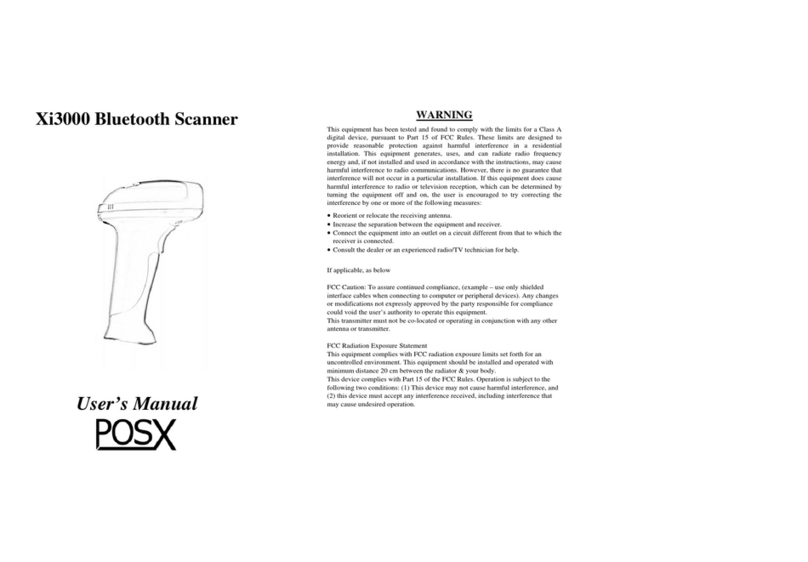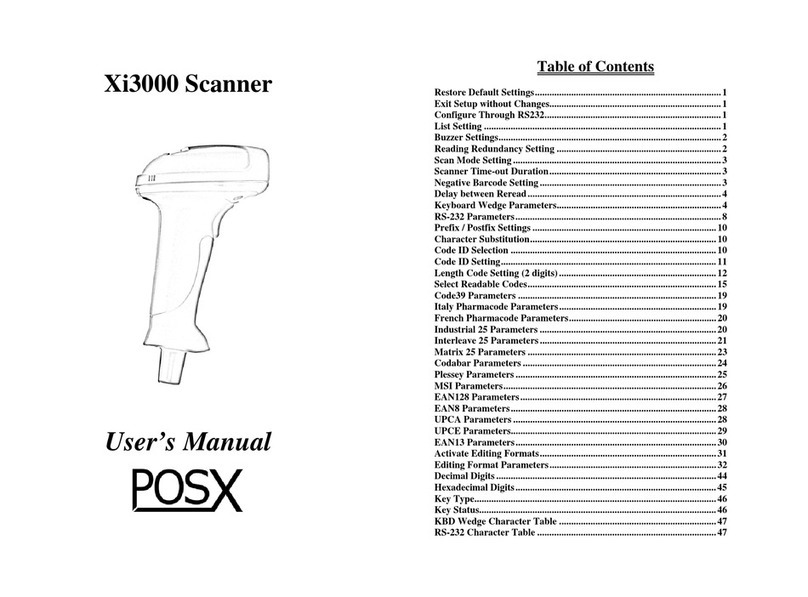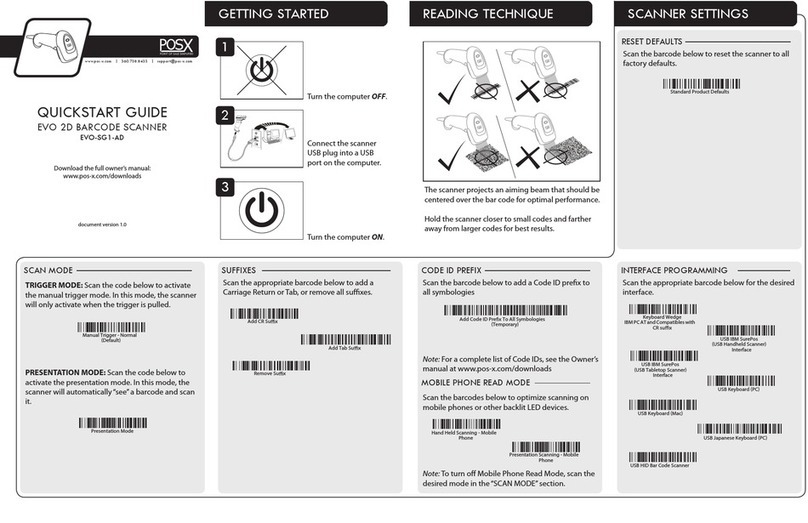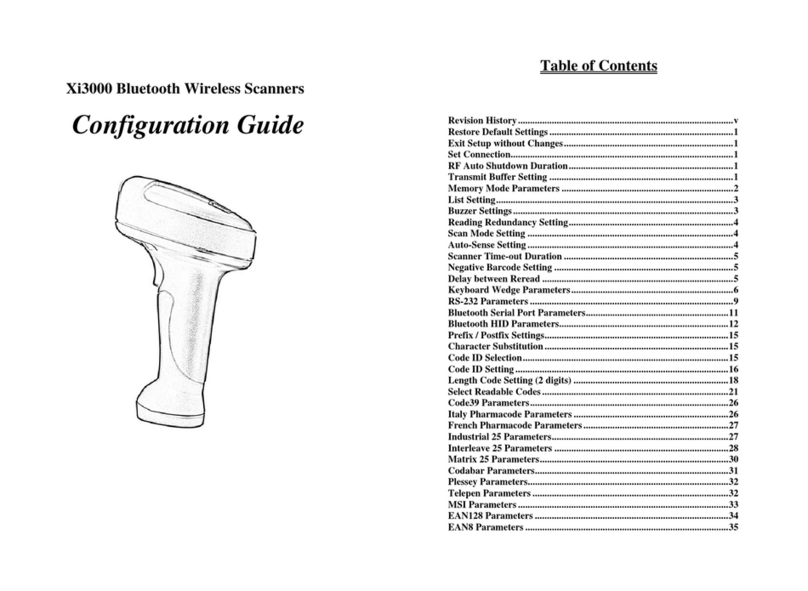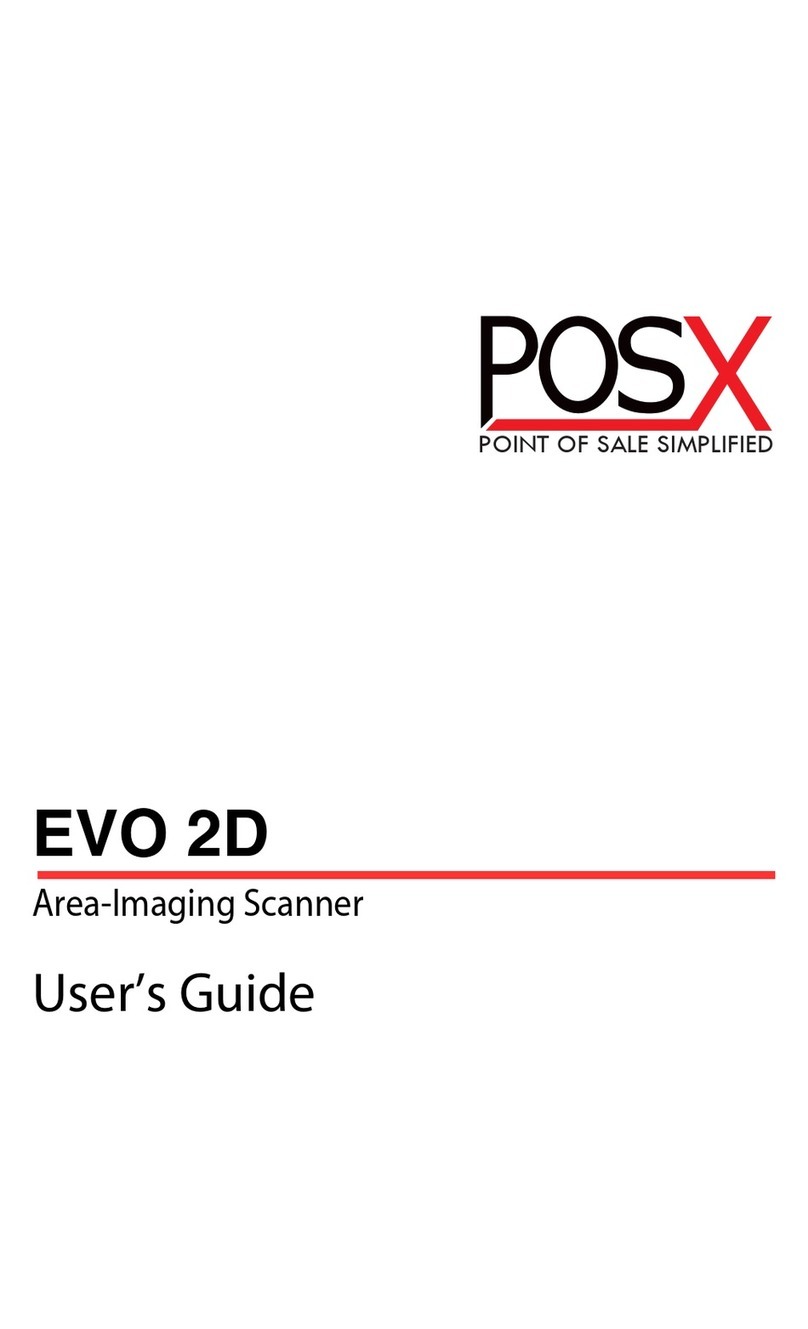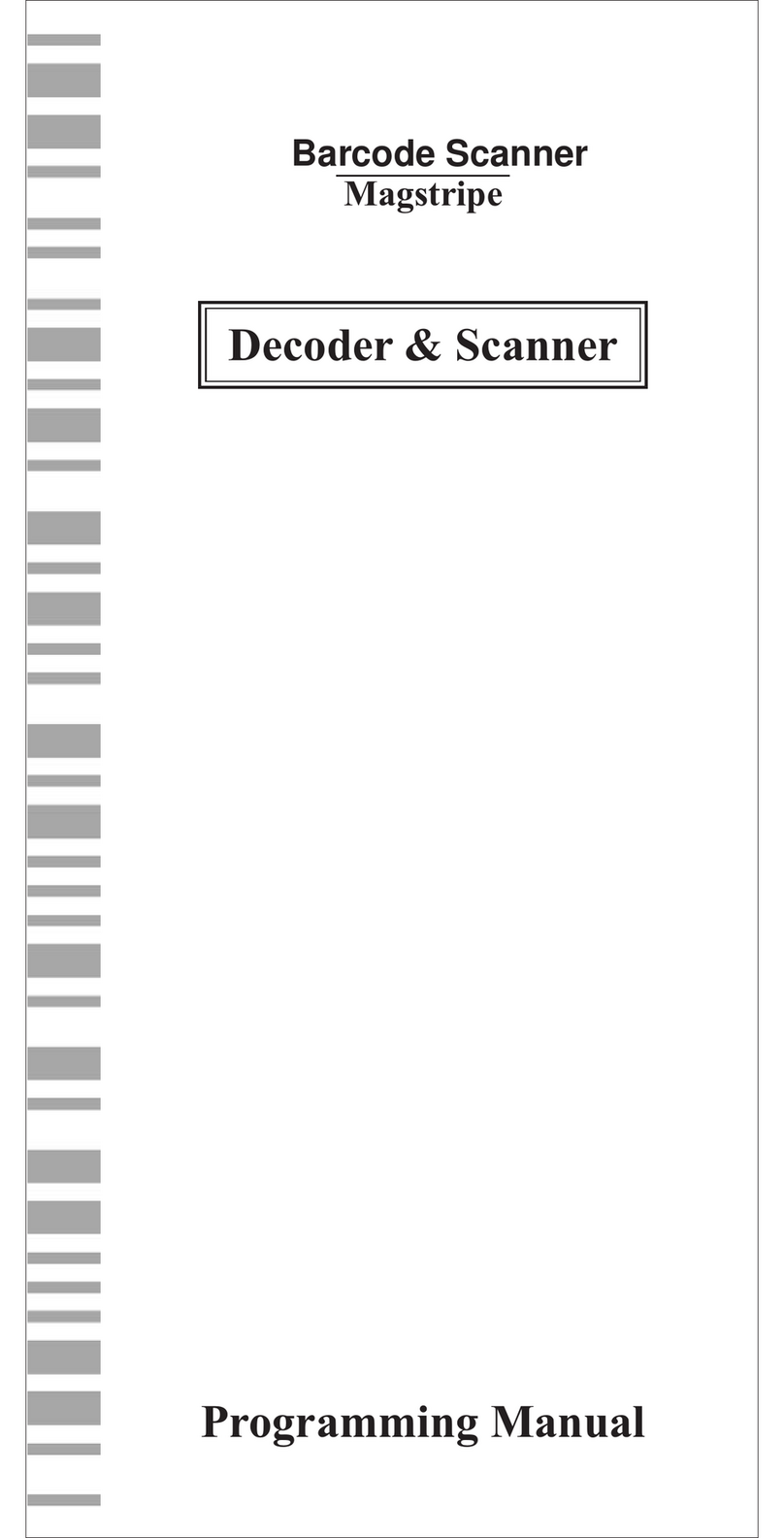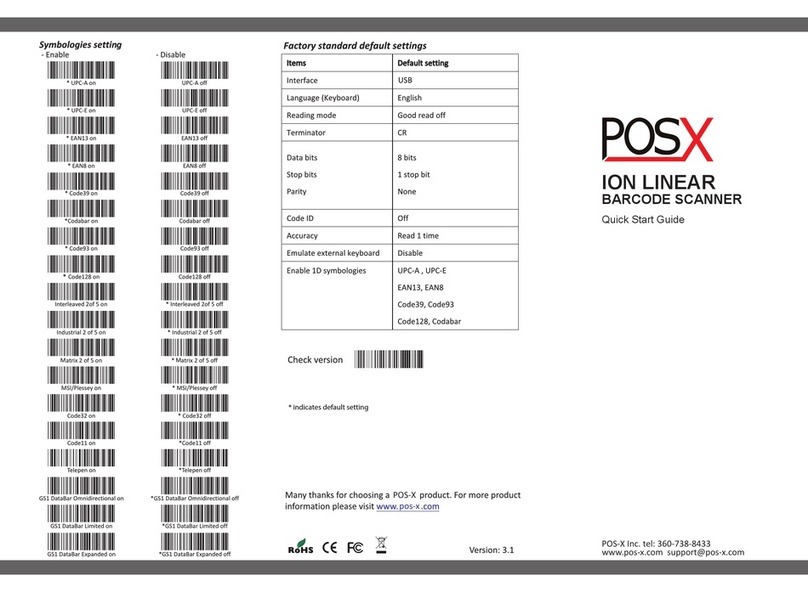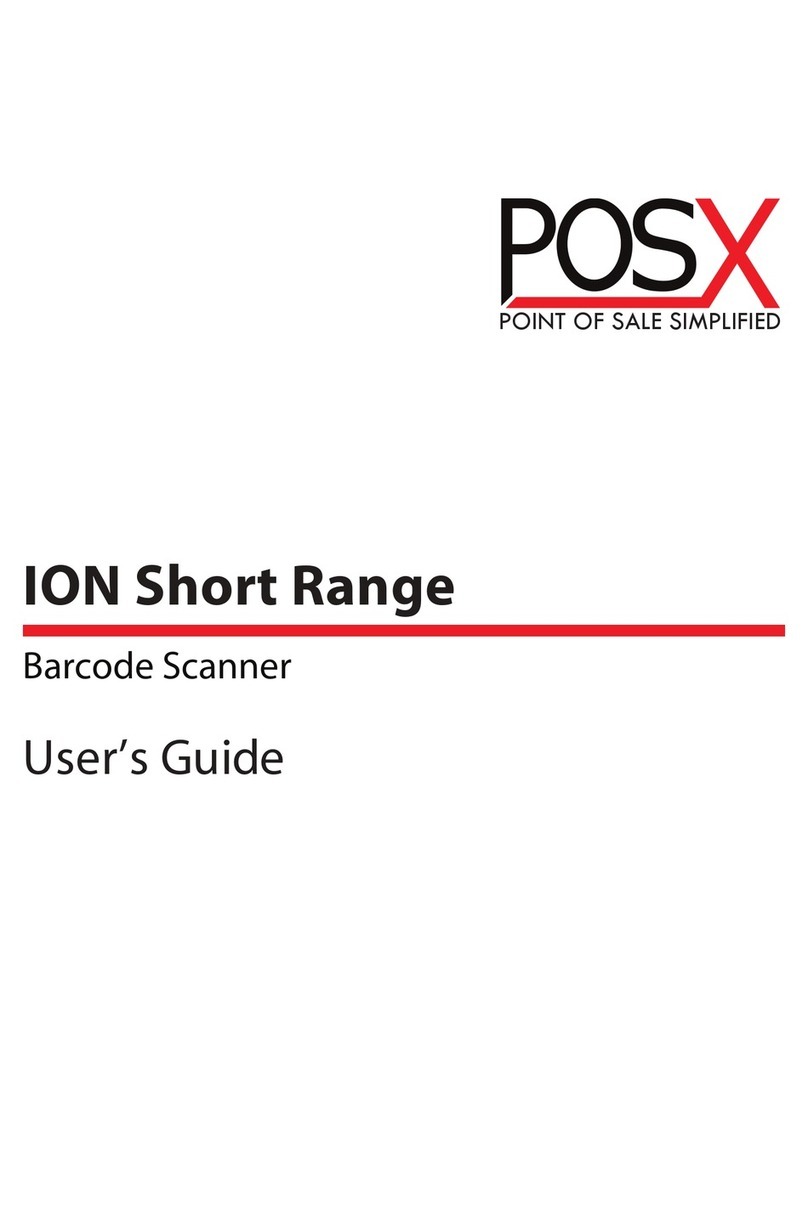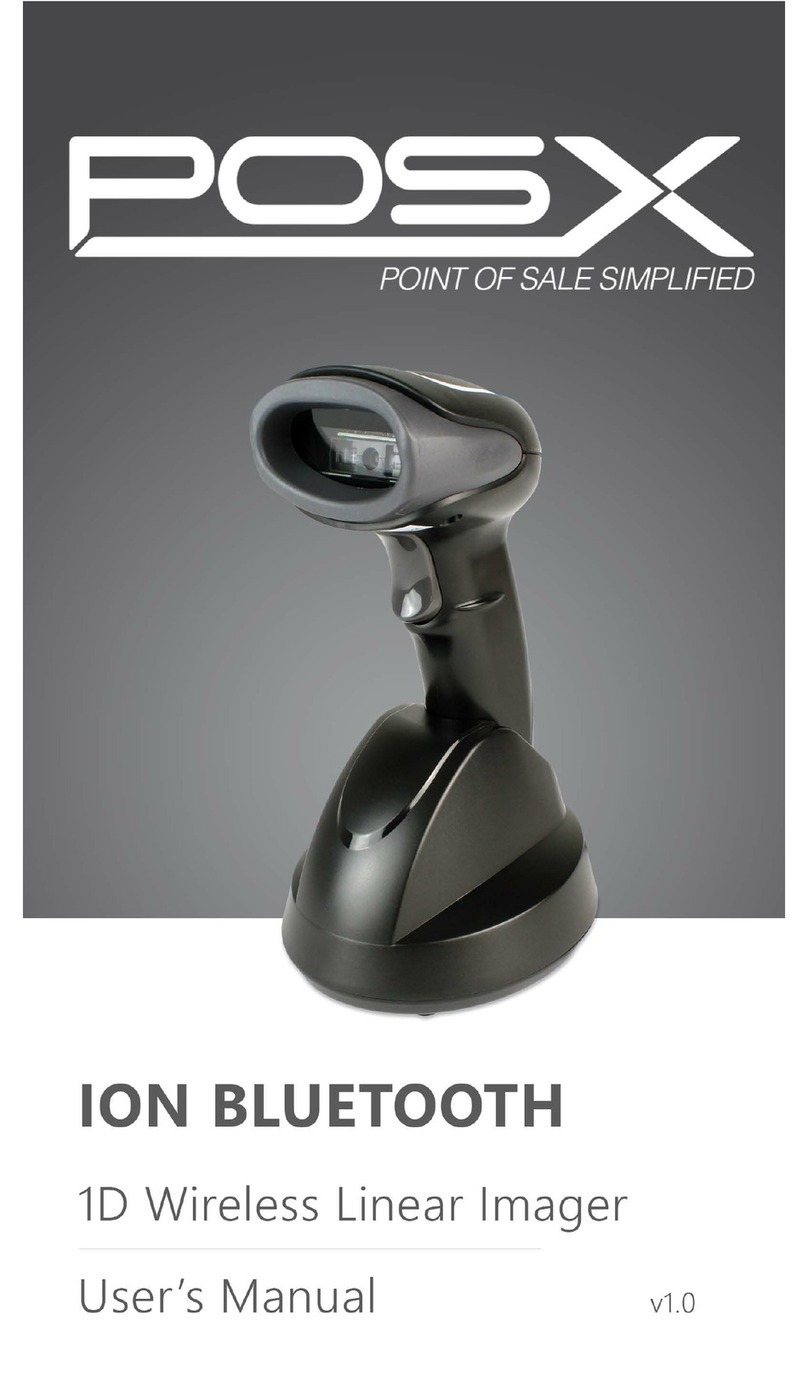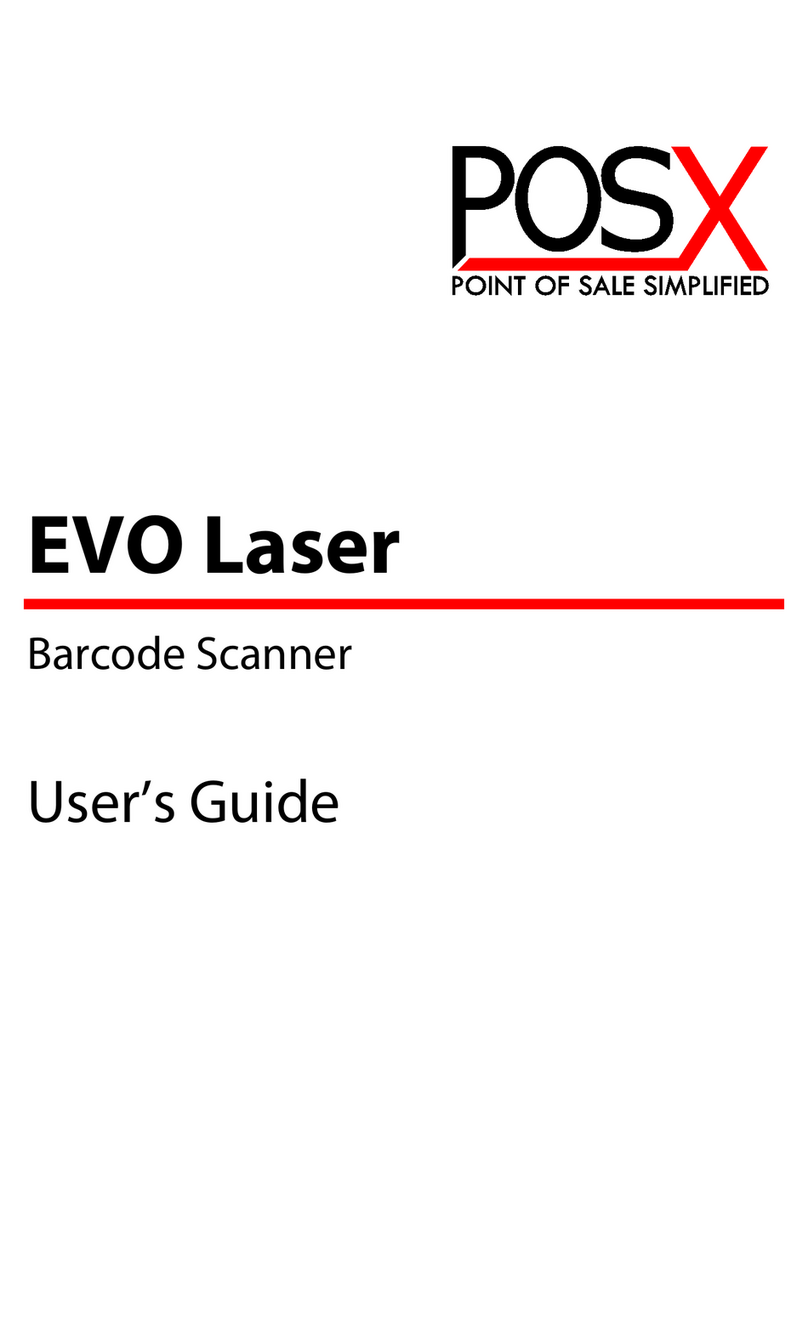ION Bluetooth
Sleep Settings
The sleep setting barcodes configure how long the scanner can be
idle before powering off.
2 Minutes
*5 Minutes
Power Off
MemoryMode
While in memorymode,the scanner will store all barcodes
scanned until the "Transmit Stored Data"barcode is scanned.
Enter MemoryMode
Transmit Stored Data
Clear All Stored Data
Exit MemoryMode
Transmit Count of
Stored Barcodes
Never
Getting Started
The ION Bluetooth barcode scanner is preconfigured to be paired
with the included cradle.To start using the scanner with a
Windows PC,simply plug in the base and start scanning.If you are
using your ION Bluetooth with a mobile device,use the
instructionson the back of thisguide to pair your scanner.
If barcodesare scanning incorrectly for your software after
installing the scanner,you can use the configuration codes in this
guide to change settings for popular symbologiesor see the full
user manual on pos-x.com for advanced configuration.
3.Bluetooth SPPMode
4.Cradle Pairing Mode
5.Connect the cradle to your computer
6.Pairing Mode
Bluetooth DevicePairing
To pair the scanner with an iOS,Android or Bluetooth device,use
the barcodesbelow.When paired with an iOSdevice,quickly
double press the trigger to toggle the on-screen keyboard.
If you have previously paired this scanner with this device,navigate
to the Bluetooth settingsand select "forget"for the scanner; before
attempting to pair again.
2.HID Mode
3.Pairing Mode
1.Clear PreviousPair
The ION 2D Bluetooth barcode scanner is preconfigured to be
paired with the included cradle.If the scanner becomes unpaired
use the instructionsbelow to pair the scanner to the base.
After scanning each barcode,wait for the scanner to beep before
scanning the next barcode.
1.Disconnect the cradle from your computer
Cradle Pairing
4.Open the Bluetooth settings on your device
and connect to the "Bluetooth Scanner."
After successfully pairing,the scanner will beep and the LED will
turn blue and stop flashing.
After successfully pairing,the scanner will beep and the LED will
turn blue and stop flashing.
2.Clear PreviousPair