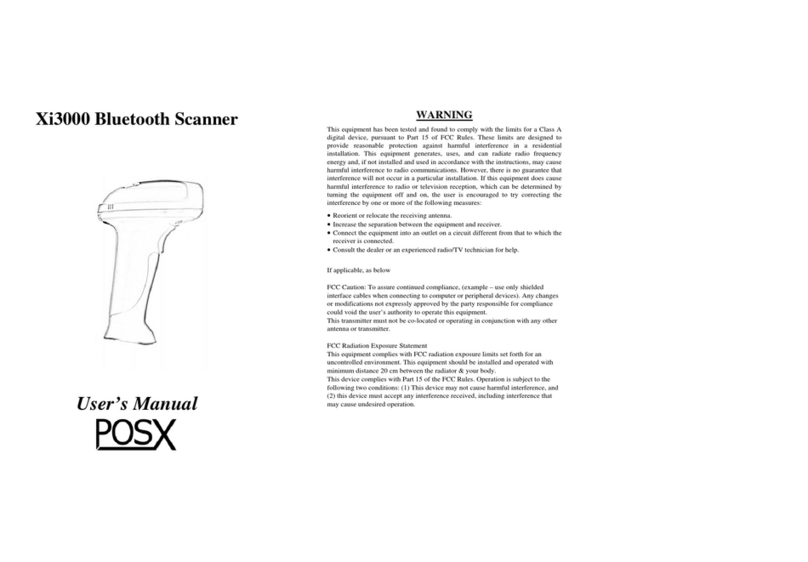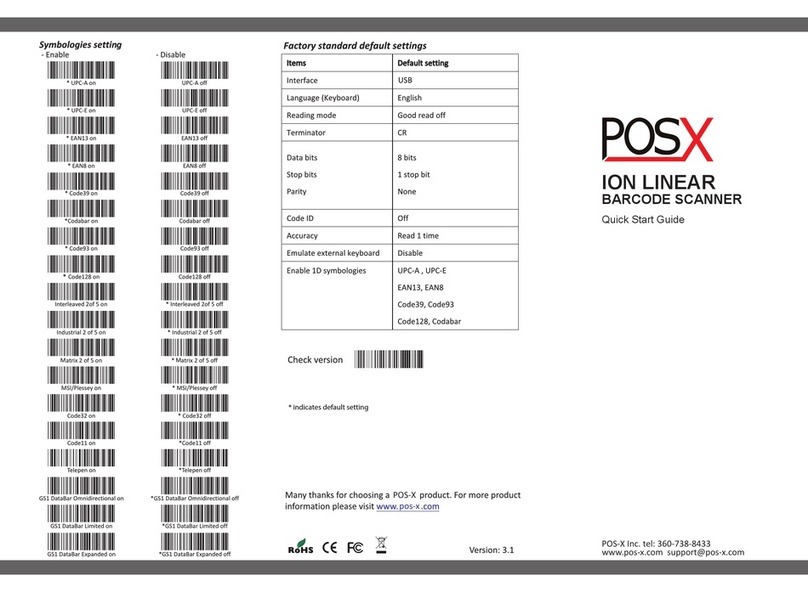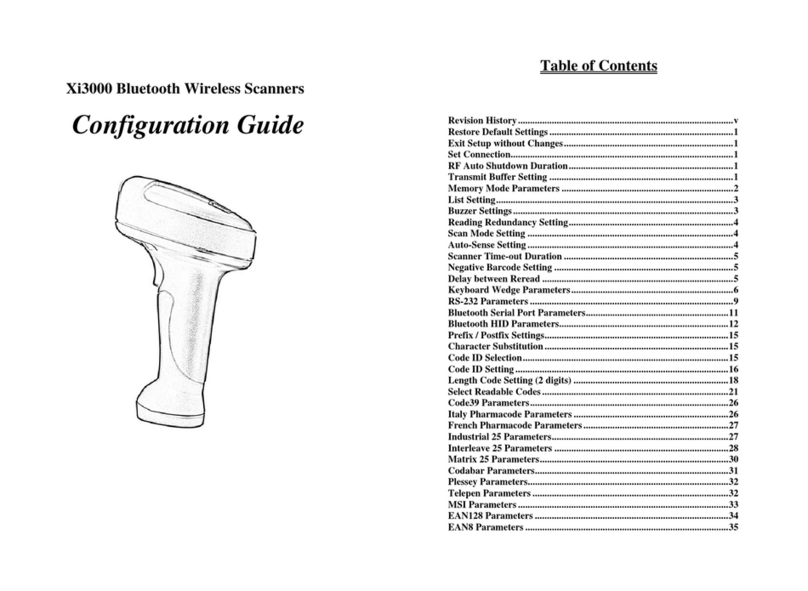POS-X ION Short Range User manual
Other POS-X Barcode Reader manuals
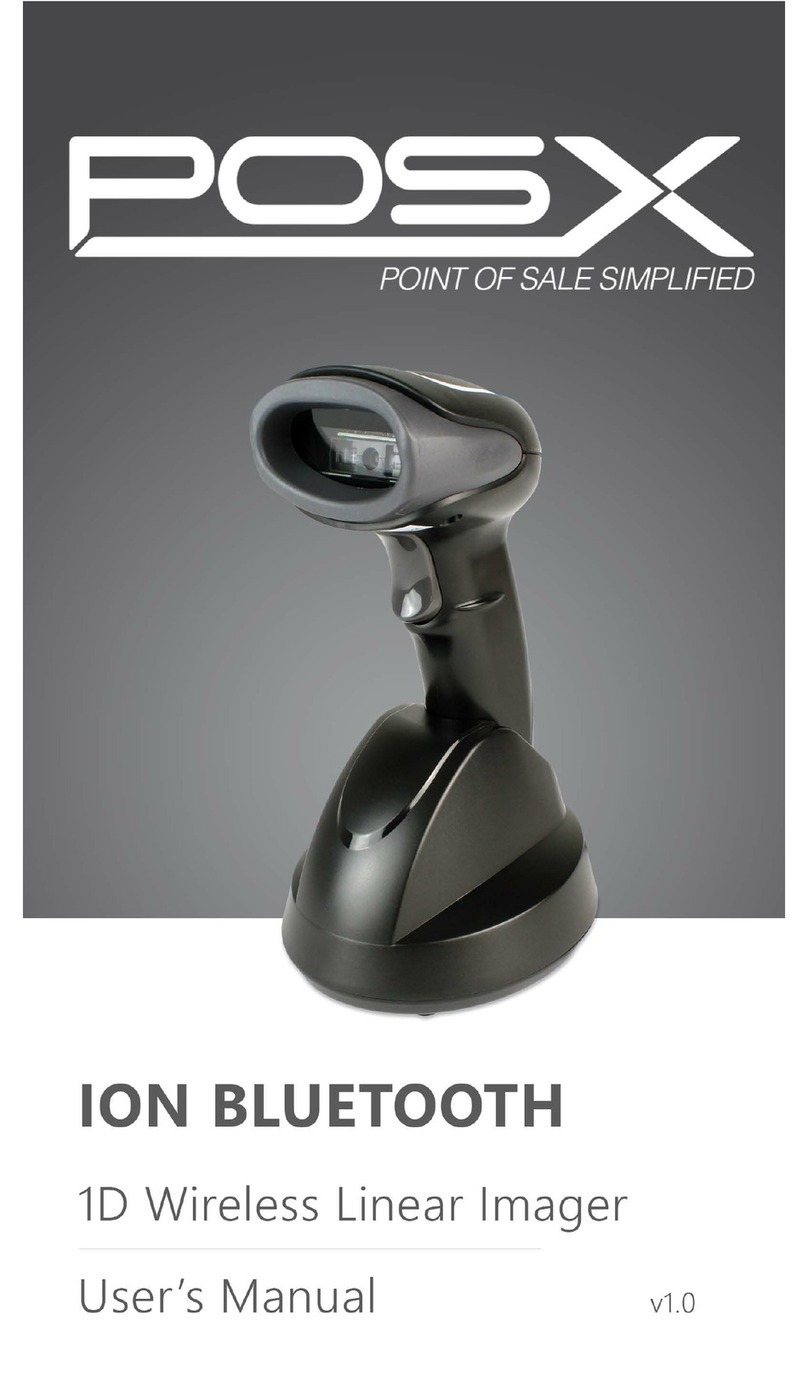
POS-X
POS-X ION BLUETOOTH User manual

POS-X
POS-X Xi3000 User manual
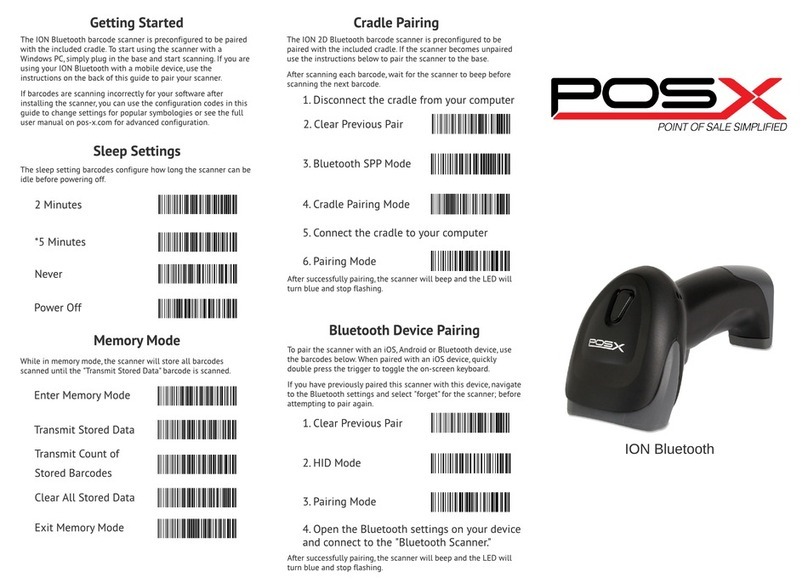
POS-X
POS-X ION BLUETOOTH User manual
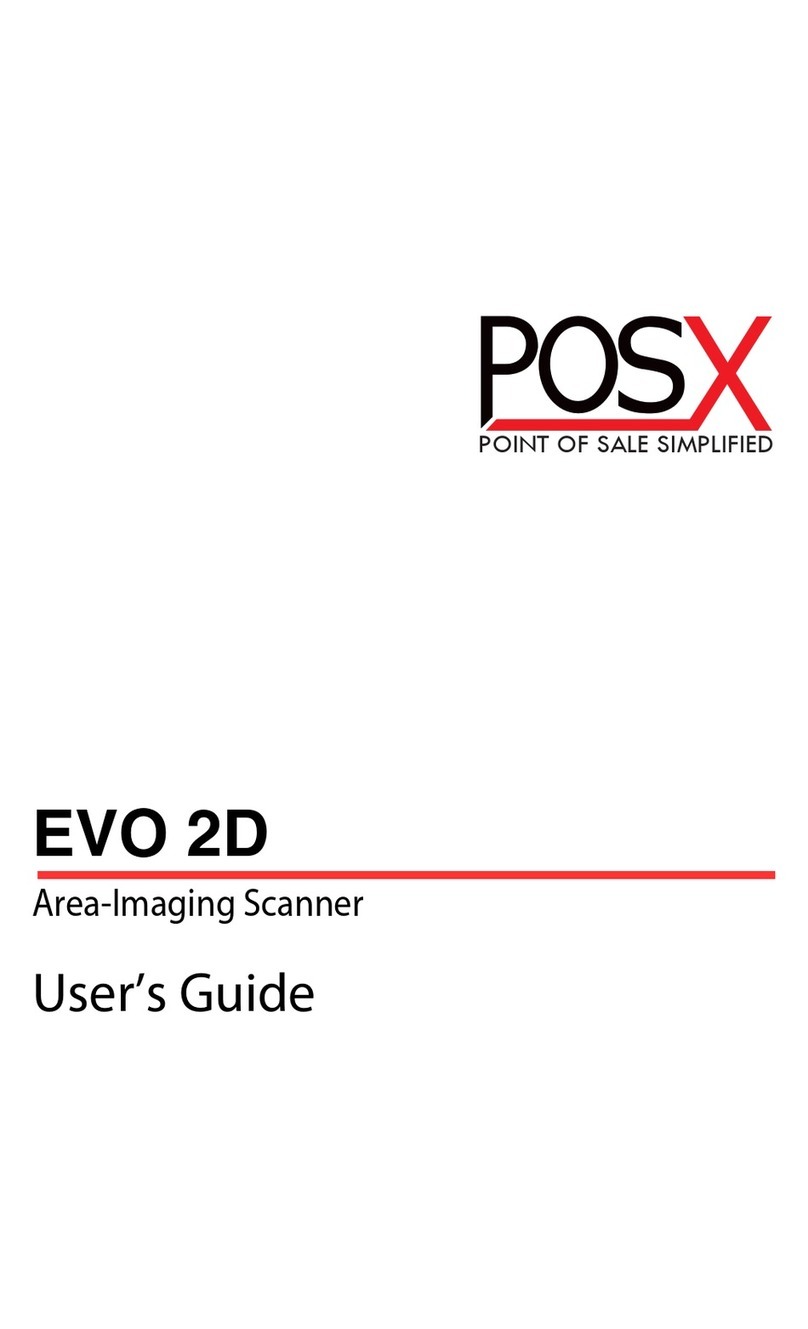
POS-X
POS-X EVO 2D User manual
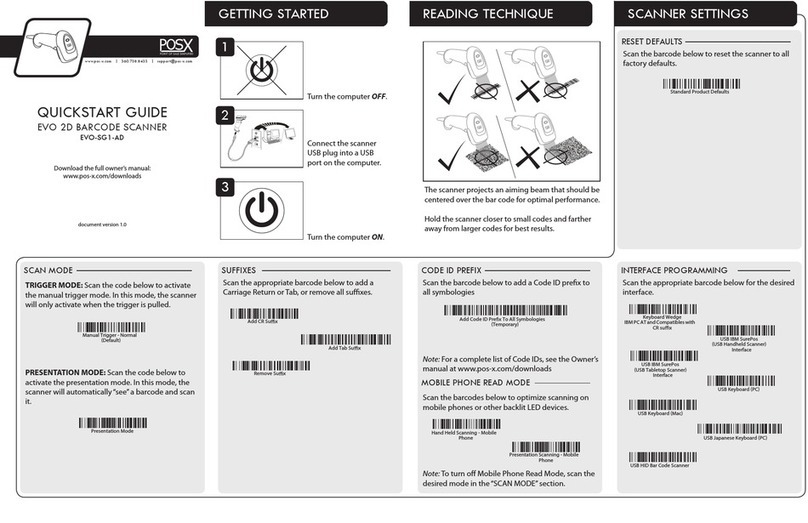
POS-X
POS-X EVO-SG1-AD User manual

POS-X
POS-X ION Short Series User manual
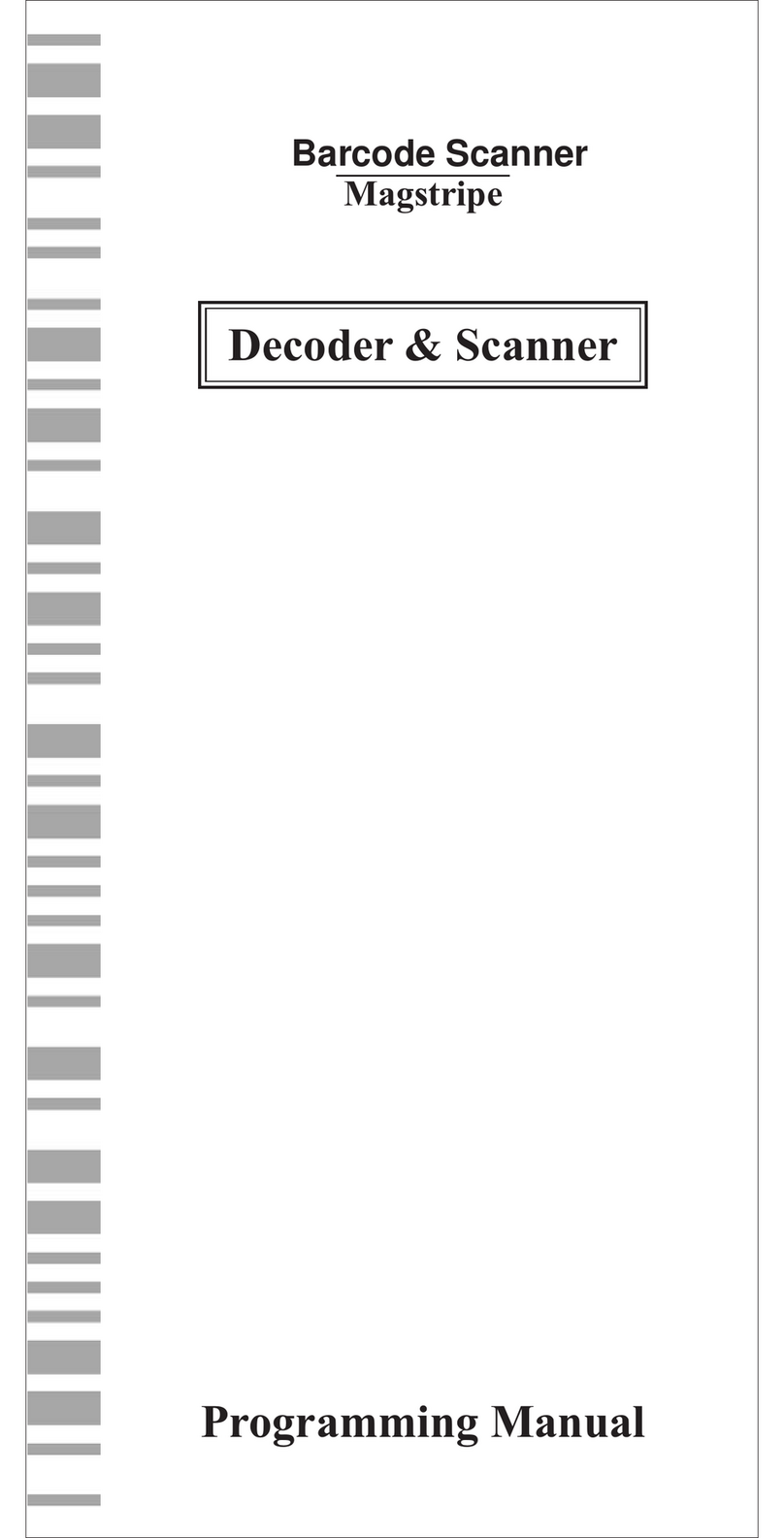
POS-X
POS-X Xi1000 Owner's manual

POS-X
POS-X ION 2D Bluetooth User manual
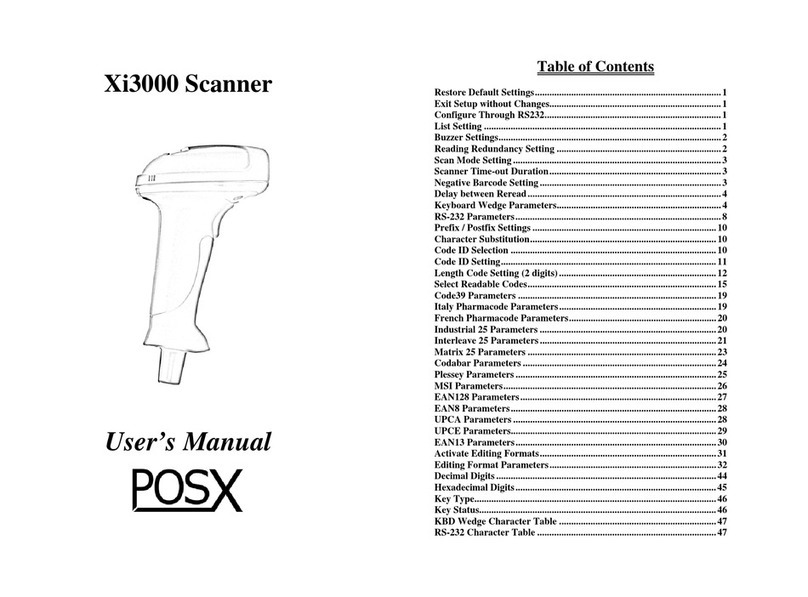
POS-X
POS-X Xi3000 User manual
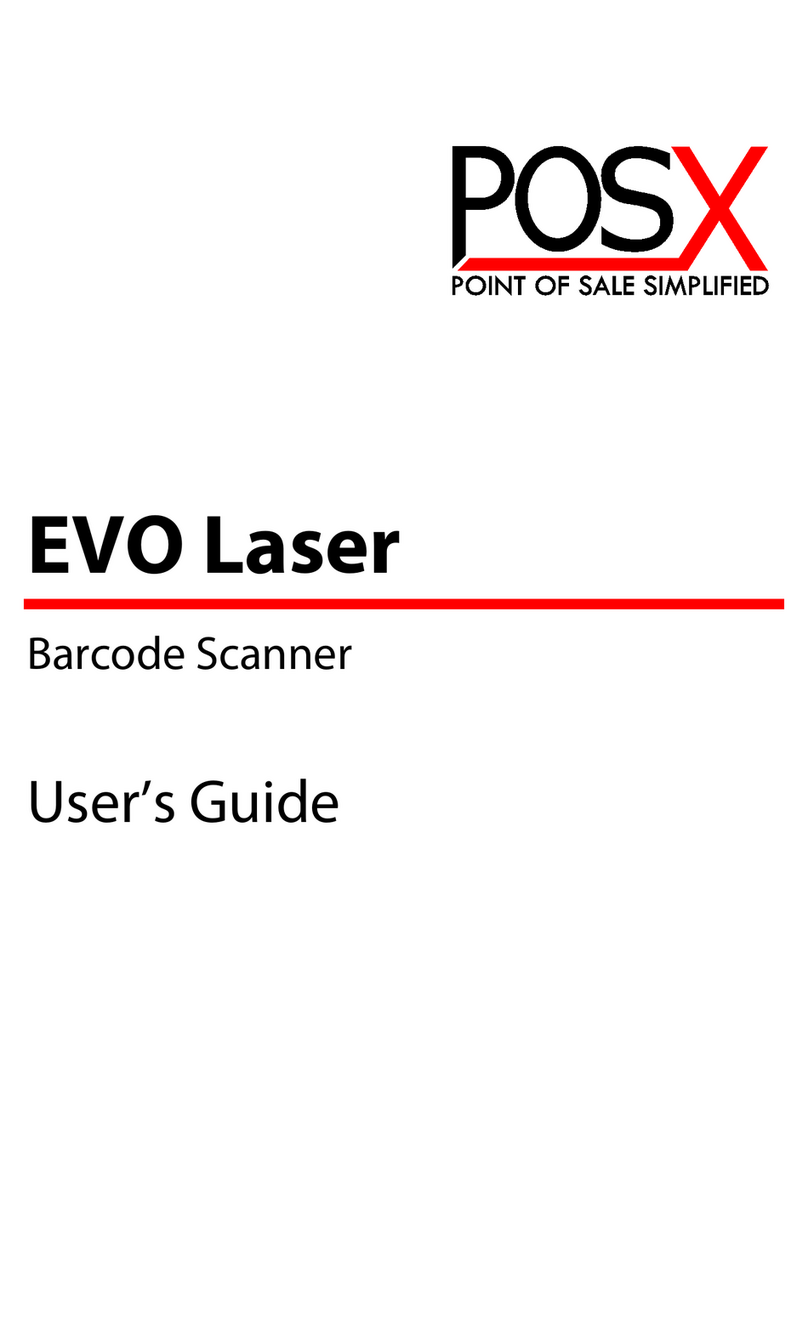
POS-X
POS-X EVO Laser User manual