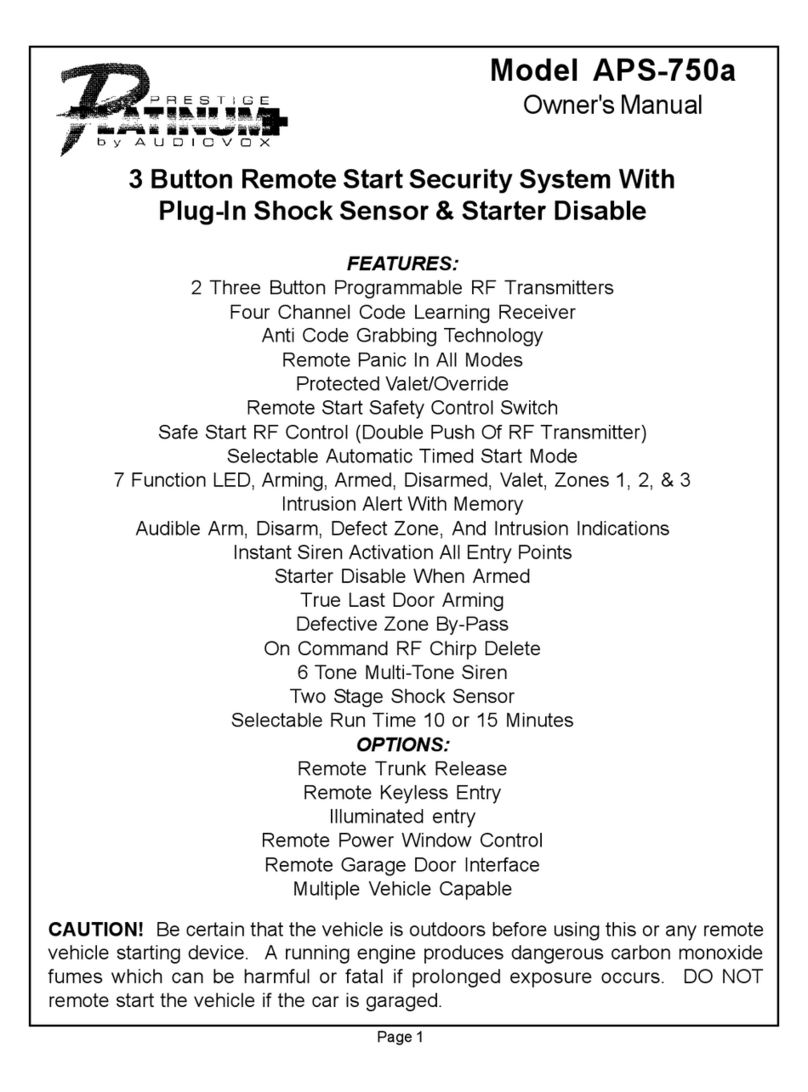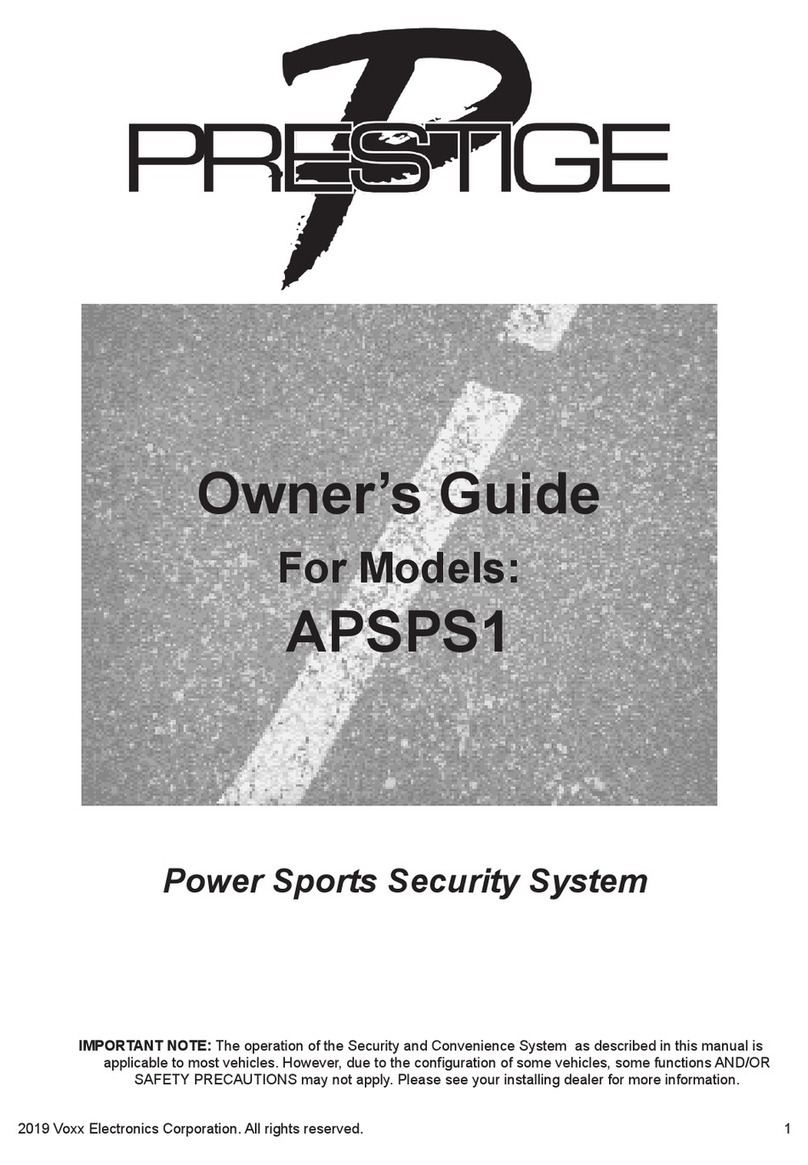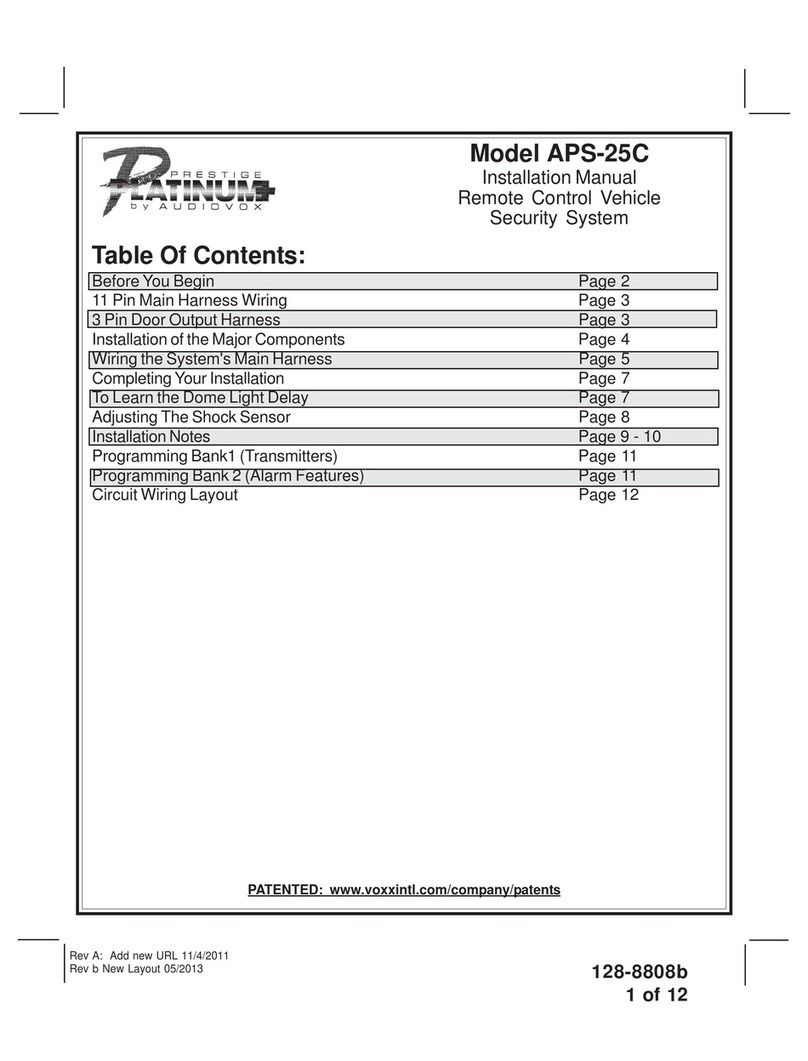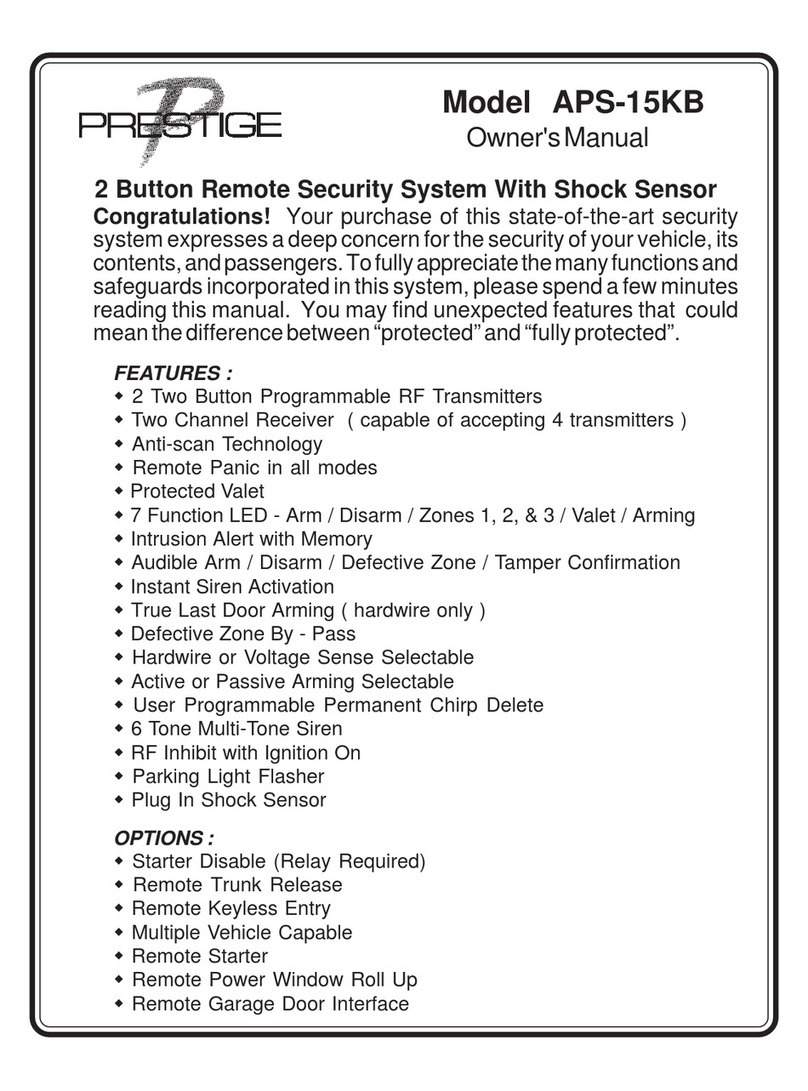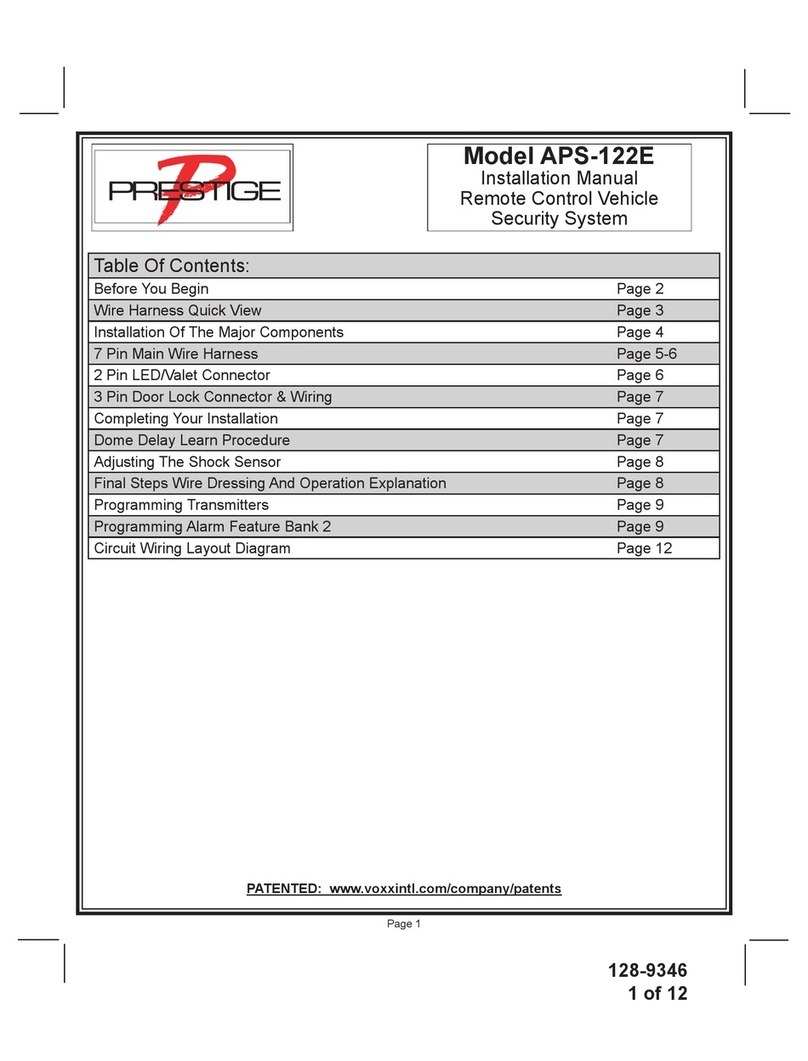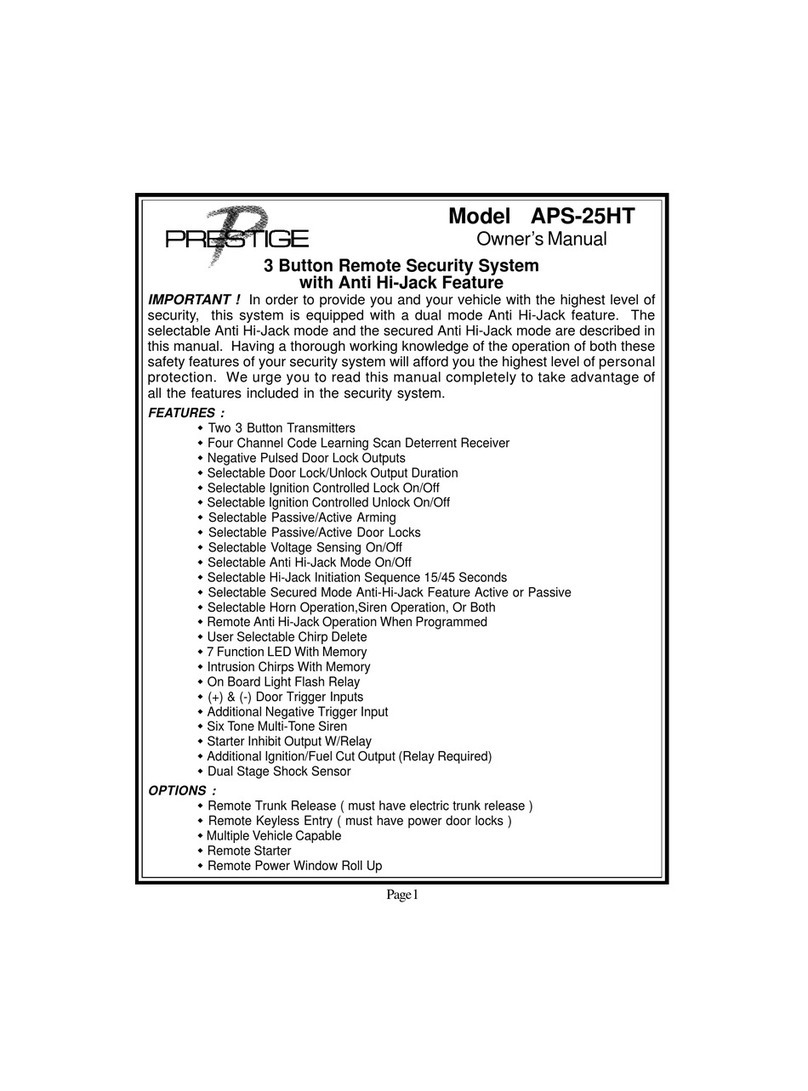APS510Z
Security with Keyless Entry
Quick Installaon Guide
1 Chirp 2 Chirp
3 Chirp 4 Chirp 5 Chirp 6 Chirp
1 Lock / Unlock Funcon 500ms 3.5sec 500ms L, DBL UL DBL L, 500ms UL DBL L, DBL UL 500ms L, 350ms UL
2 Ignion Lock OFF ON
3 Ignion Unlock OFF Unlock All Unlock Driver
4 Exterior Illuminaon OFF With Arm With Disarm With Arm & Disarm
5 Auto Relock OFF Auto Lock Auto Lock & Arm
6 Auto Arming OFF Auto Arm Auto Lock & Arm
7 Nocaon Sound Both Siren Horn
8 Horn Timing 16ms 30ms 40ms 50ms 10ms
9 Valet Override Method Valet Custom Code
10 Driver Priority Unlock OFF ON
11 Silent Choice OFF From Transmier OEM Style
12 Park Light / Trunk Swap NA
13 AUX Ch. 4 Pulse Push & Hold 10sec 20sec Latch On/OHold 3/s for O/P
14 AUX Ch. 5 Pulse Push & Hold 10sec 20sec Latch On/OHold 3/s for O/P
15 Alarm Trigger Length 30sec 45sec 60sec 90sec 120sec
16 Dome Light Delay Timer Off/ Program 15sec
17 Security Prole All On Doors O
Hood/trunk OAll OAll On w/ OEM RS
18 Data Port Protocol ADS DBI
Feature Bank 2
2 Trunk/Hood
3 Door
The Feature Bank below can also be programmed using the FlashLogic Weblink.
Please visit www.FlashLogic.com for more detail.
Alarm
When the alarm is triggered the system will provide feedback to the
user. Upon disarm, the system will beep four (4) mes and ash the
LED to indicate the Alarm Trigger Zone.
Important Update
The default Data Port Protocol of this system is ADS. If using an FLCAN or other external integraon module be sure to choose iDatalink
2-Way when ashing.
This system will also support DBI. This will require programming Feature Bank 2, Feature 18 to DBI.
Notes
For Complete Installaon Guide and Technical Support
Please Visit
www.voxxuniversity.com
Or Call
1-800-225-6074
REV. B 2020 Voxx Electronics. All Rights Reserved.
Feature Programming
Remote Programming
Dome Delay Programming
Shock Sensor
The APS510Z includes two (2) programmed remotes. If required,
addional remotes can be programmed to the system. Remote
Programming is located in Feature Bank 1. To enter Remote Auto
Programming:
1. Turn the ignion key to ON.
2. Press and release the valet buon three (3) mes. System will chirp
and ash the parking lights one (1) me.
Press the lock buon on each remote. The system will beep one (1)
me to indicate the remote has been programmed. Only primary
remote funcons are auto programmed. This Includes Lock, Unlock, and
Trunk/Start.
If using AUX output control, the remote channel must be manually
programmed to the system AUX output. Please see the complete
installaon guide for manual remote programming instrucon.
The APS510Z Feature Bank can be programmed by using the valet
buon and remote. To enter Feature Bank programming:
1. Turn the ignion key to ON.
2. Press and release the valet buon three (3) mes. System will
chirp and ash lights one (1) me for Feature Bank 1, Remote
Programming.
3. Cycle ignion key OFF/ON. System will chirp and ash lights two (2)
mes for Feature Bank 2.
4. Press valet buon to cycle features. LED will ash to display feature
number.
5. Press lock buon to cycle opons. System will chirp to indicate
opon number.
To exit Programming cycle ignion key OFF and wait ten (10) seconds.
The System will also automacally exit programming aer sixty (60)
seconds of no acvity.
The shock sensor should be mounted to a solid surface in the center of
the vehicle. Once mounted the shock sensor will require adjustment.
To increase sensivity: Turn adjustment dial clockwise.
To decrease sensivity: Turn adjustment dial counter clockwise.
To test sensivity, strike the vehicle with an open palm. Adjust the dial
to provide coverage to as much of the vehicle as possible.
This system can be programmed to ignore the vehicle’s theater dimming
dome light. This feature will be used when connecng the door trigger
input to the dome light circuit for alarm trigger. Note: Vehicle windows
should be open to prevent accidental locking of keys in the vehicle.
Start with all doors closed and the vehicle dome light o.
1. Press Lock, Unlock, Lock, Unlock, Lock, Unlock, Lock. LED will light
solid.
2. Open and close the driver door.
The system will monitor the dome light circuit. When the dome light
turns o the system will set the delay me and add an addional two
(2) seconds.
Dome Delay Reset
1. Key ON/OFF, ON/OFF, ON/OFF.
2. Press and hold valet buon for ve (5) seconds.
The system will chirp one (1) me to indicate reset is complete.
Data Protocol Selecon
The default data port protocol of this model is ADS (iDatalink 2-Way).
This model is capable of detecng the correct data port protocol (ADS
or DBI) and automacally conguring Feature Bank 2; Feature 18. To
inialize the detecon procedure:
1. Press and hold the valet buon.
2. Cycle the vehicle’s Ignion ON/OFF two (2) mes.
3. Release the valet buon.
The system will automacally detect and set the correct data port
protocol, ADS or DBI.
Note: This feature is only available on module rmware v2.00 or higher.
Chirp Delete
System ARM/DISARM chirps can be toggled ON or OFF without
entering the Feature Bank programming.
1. Turn the ignion key ON/OFF.
2. Press and release the valet buon three (3) mes.
The system will respond with one (1) chirp for ON and two (2) Chirps
for OFF. This feature will not aect alarm trigger or programming.
User Programmable LED
System LED nocaons can be turned ON or OFF without entering
Feature Bank programming.
1. Turn the ignion key ON/OFF, ON/OFF.
2. Press and hold valet buon for ve (5) seconds.
The LED will ash one (1) me for ON, two (2) mes for OFF. This
feature will not aect LED ash during programming.