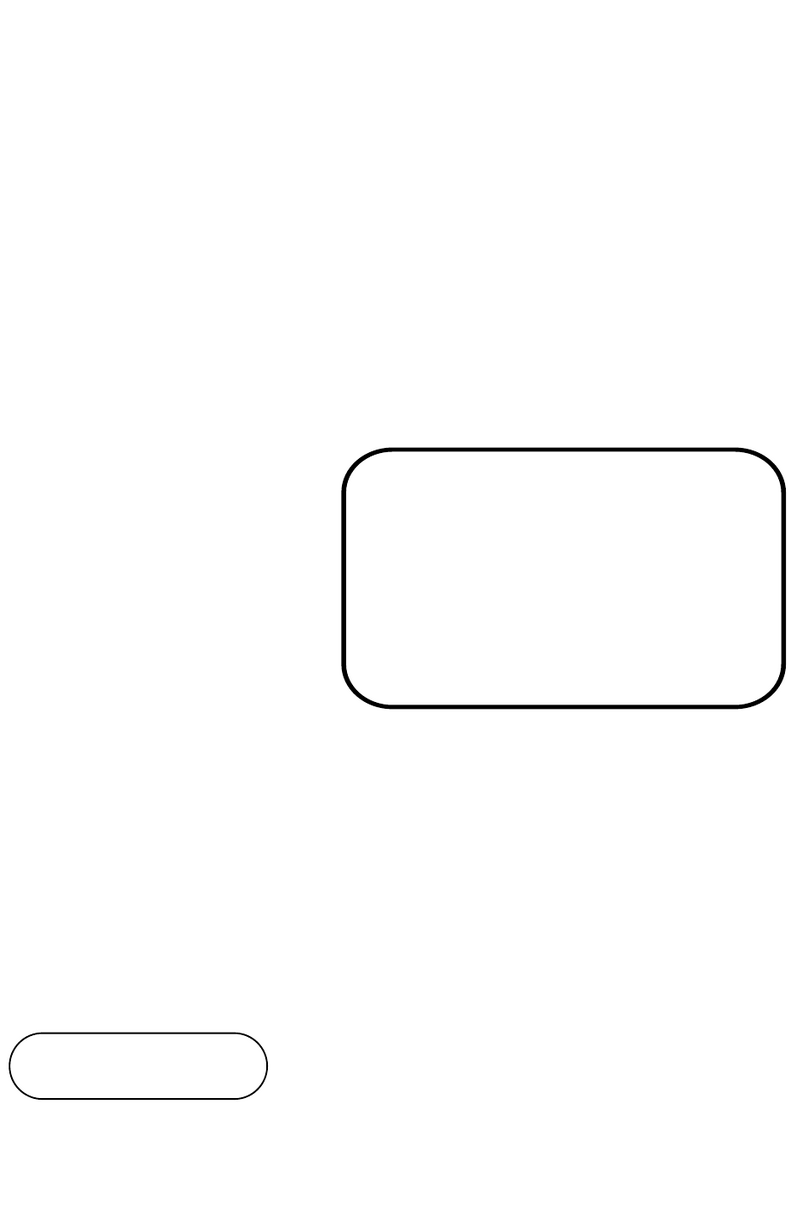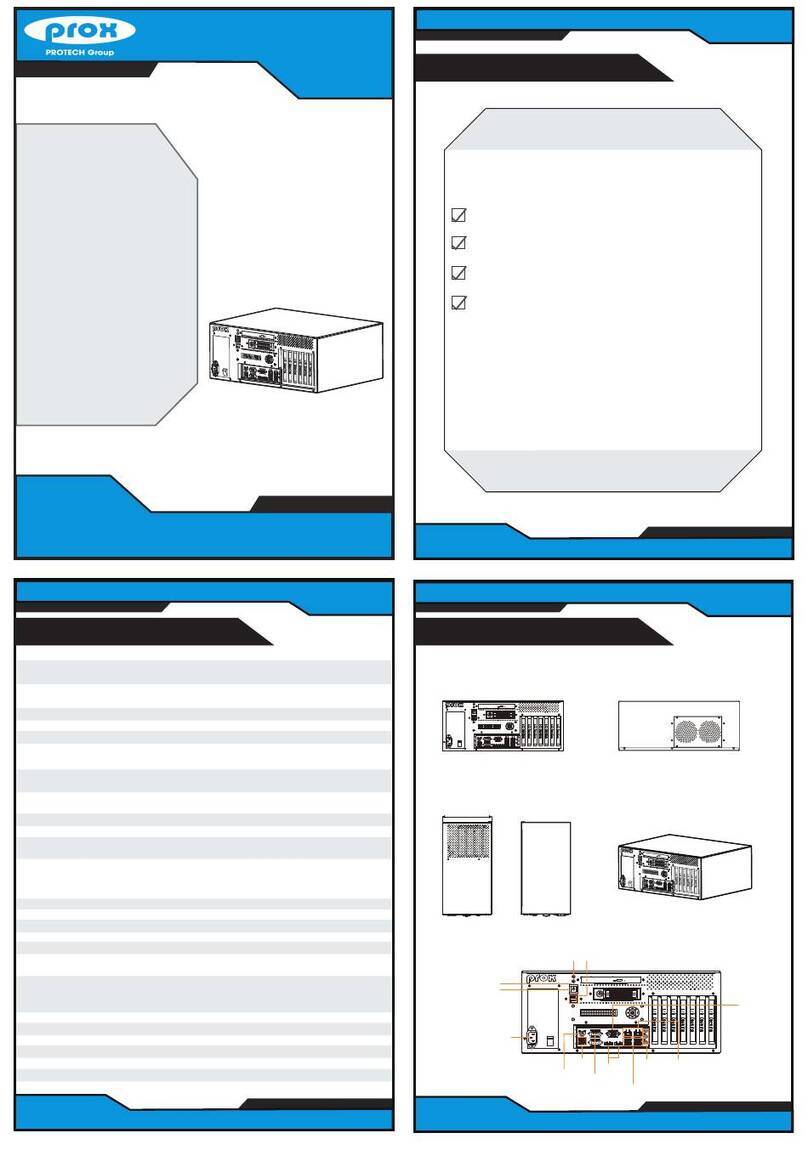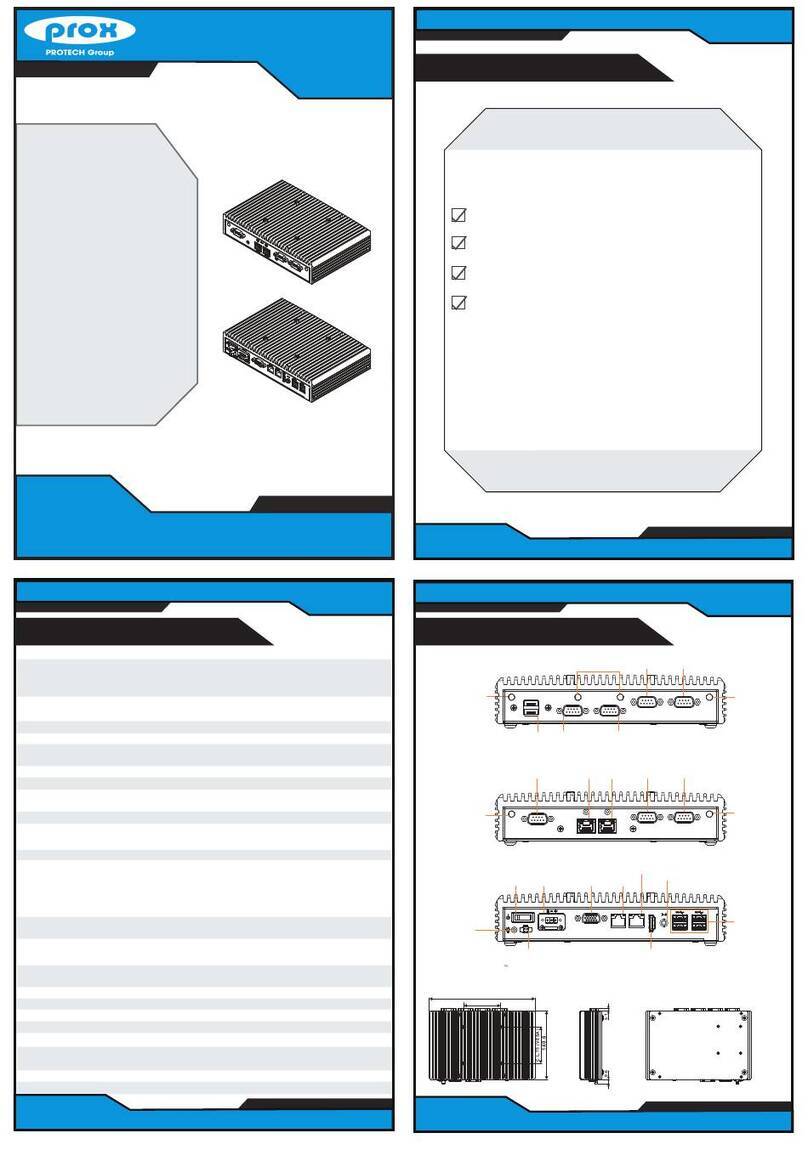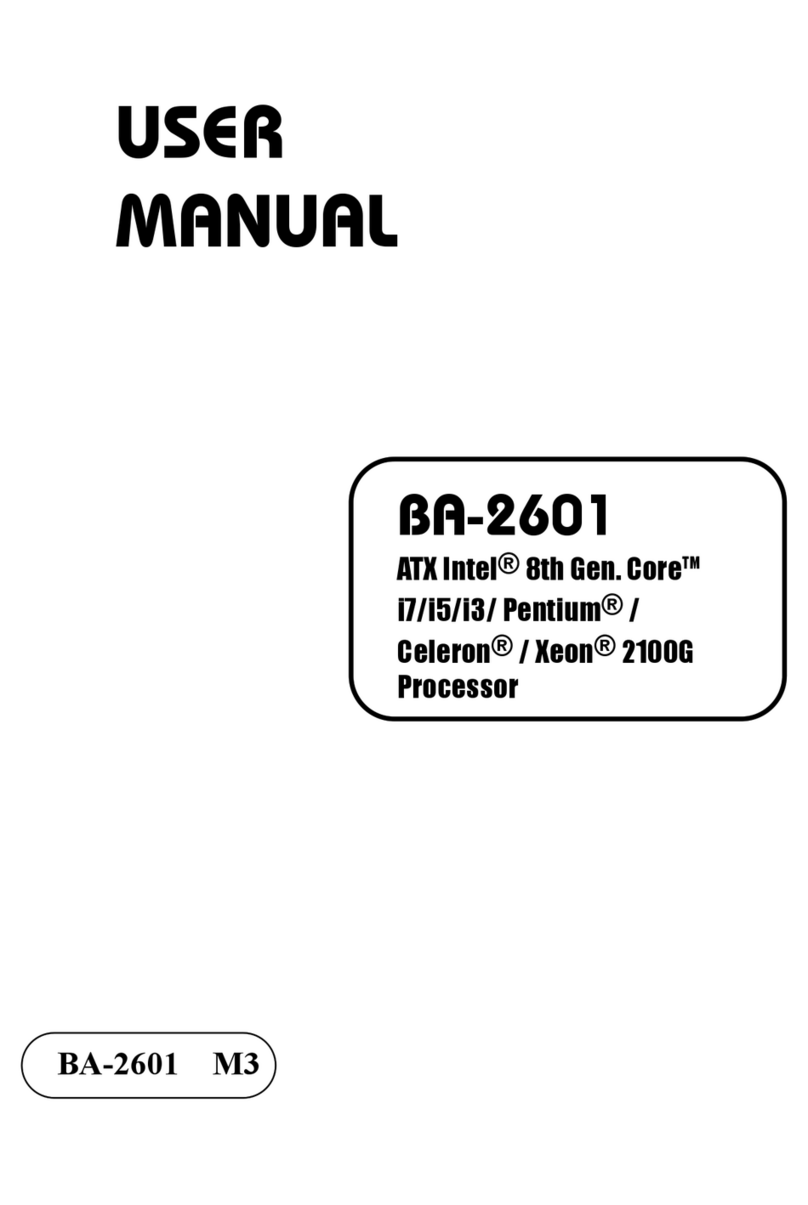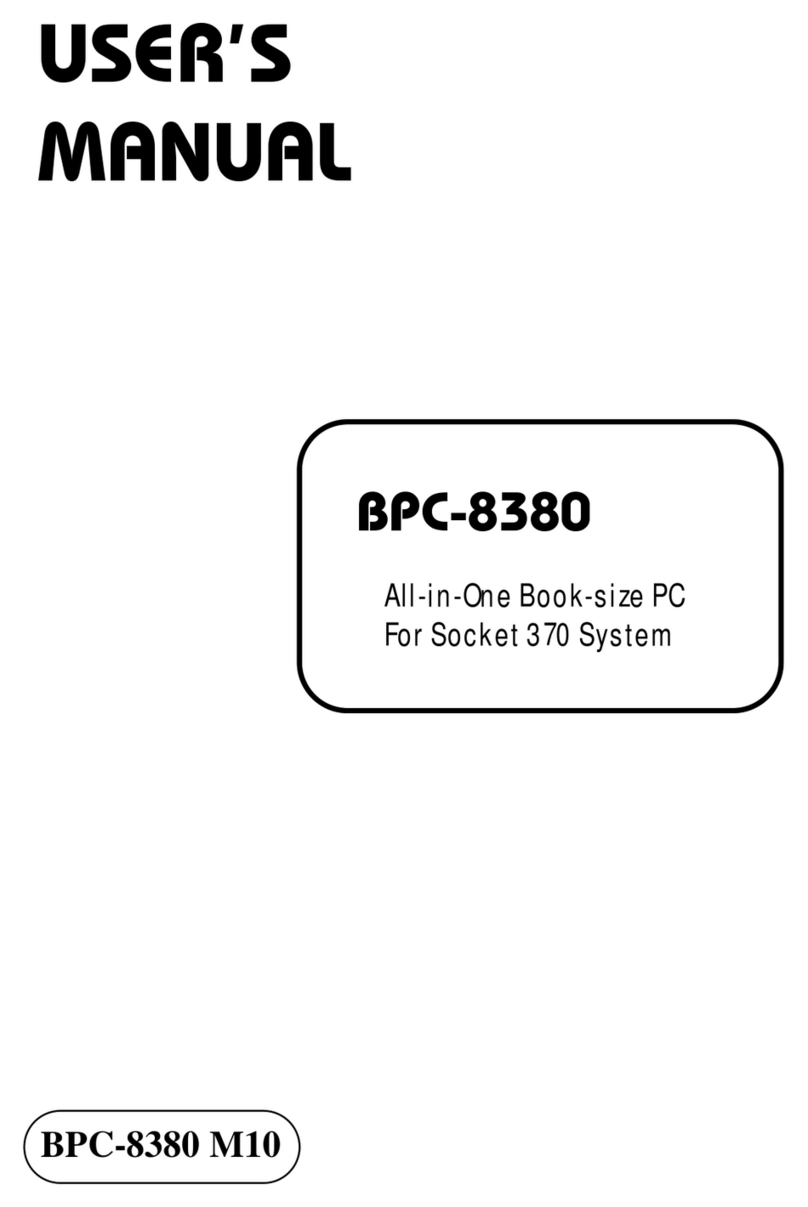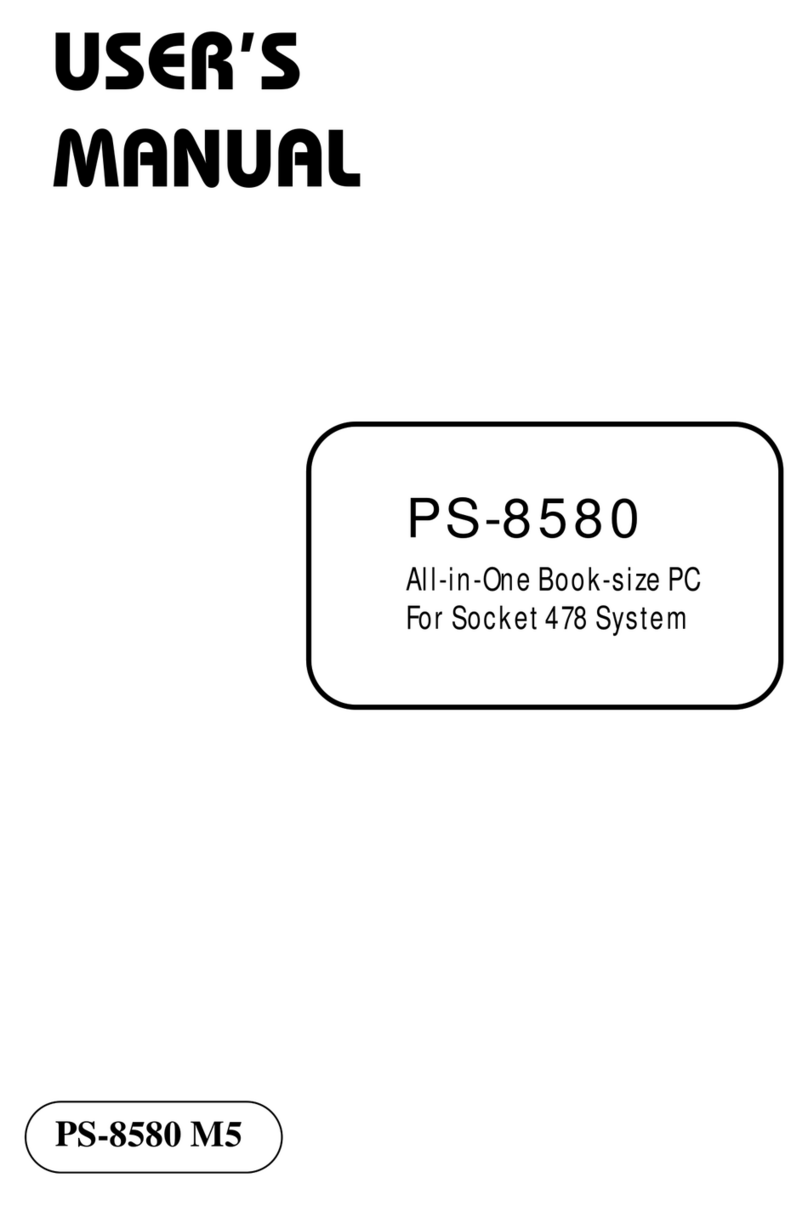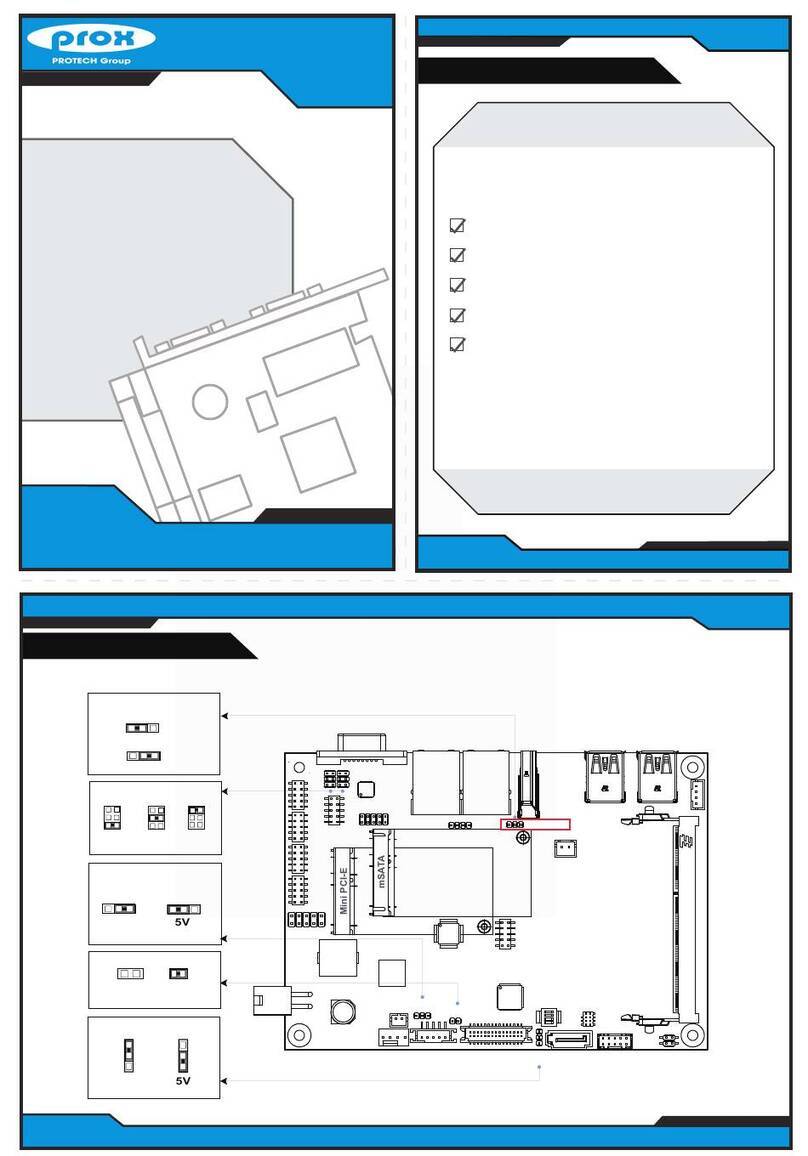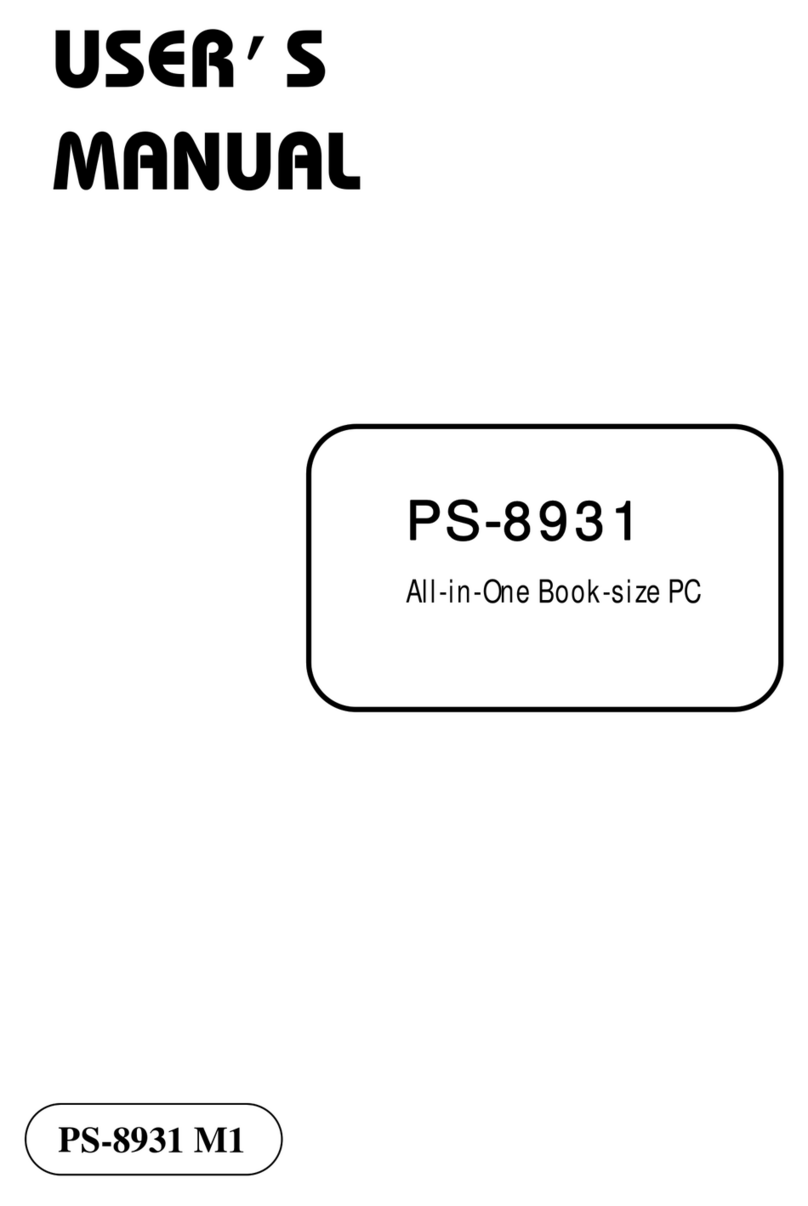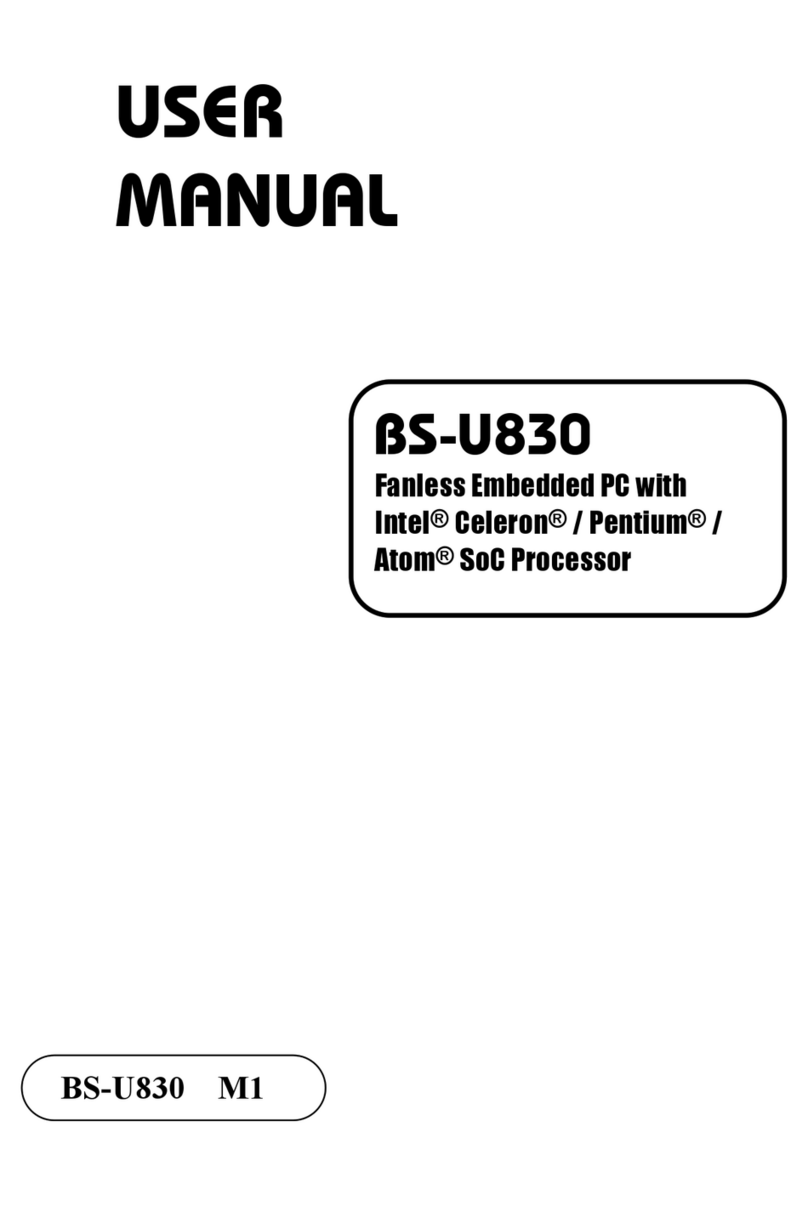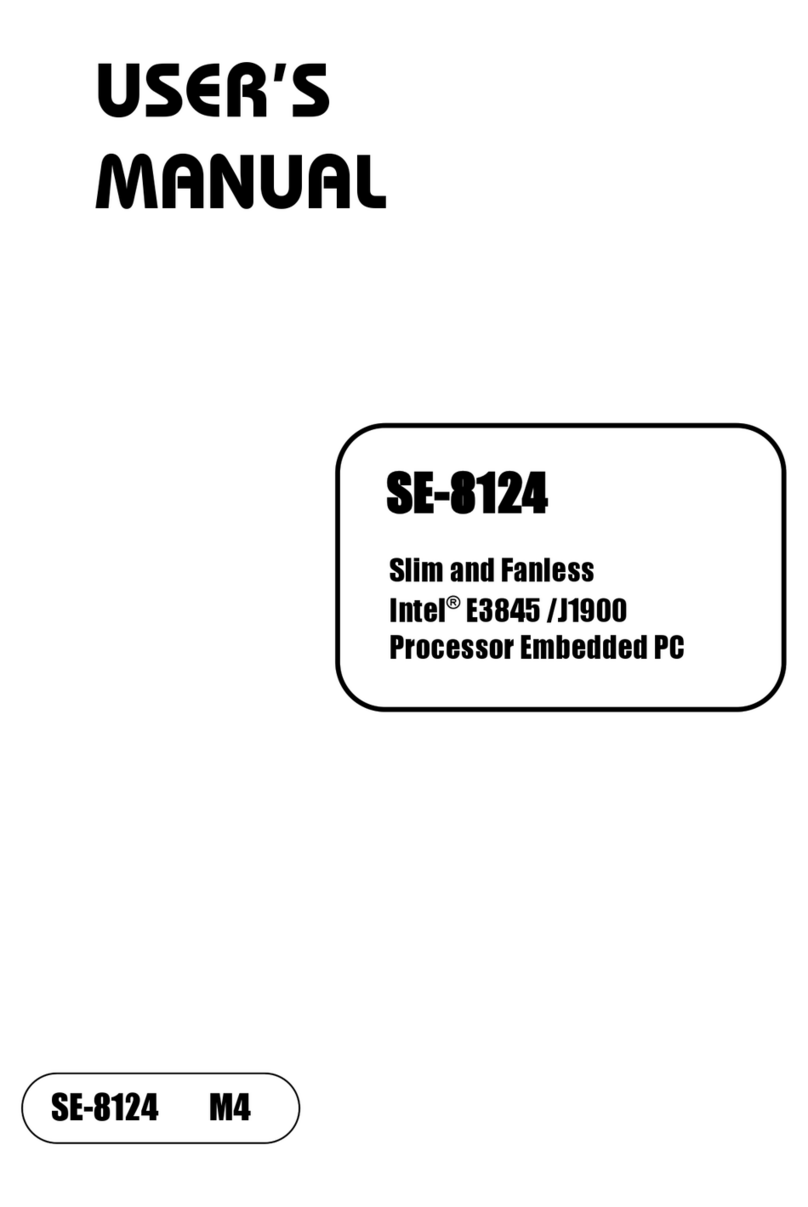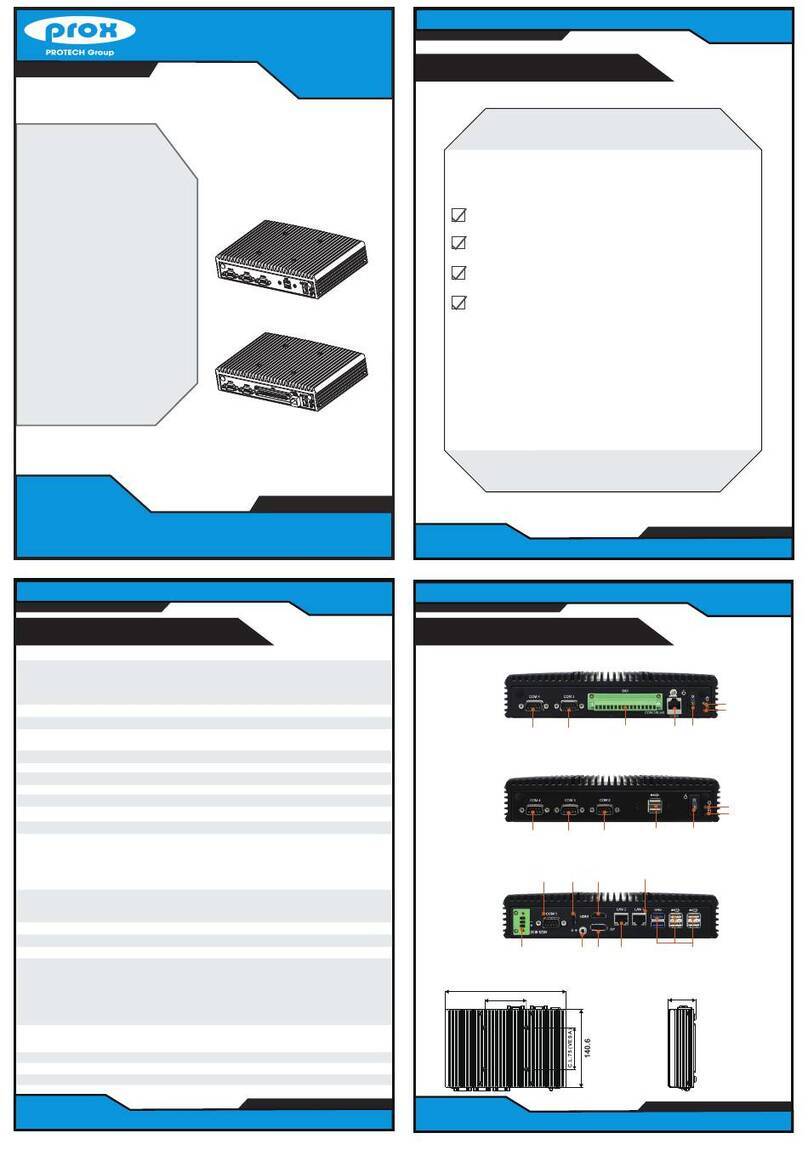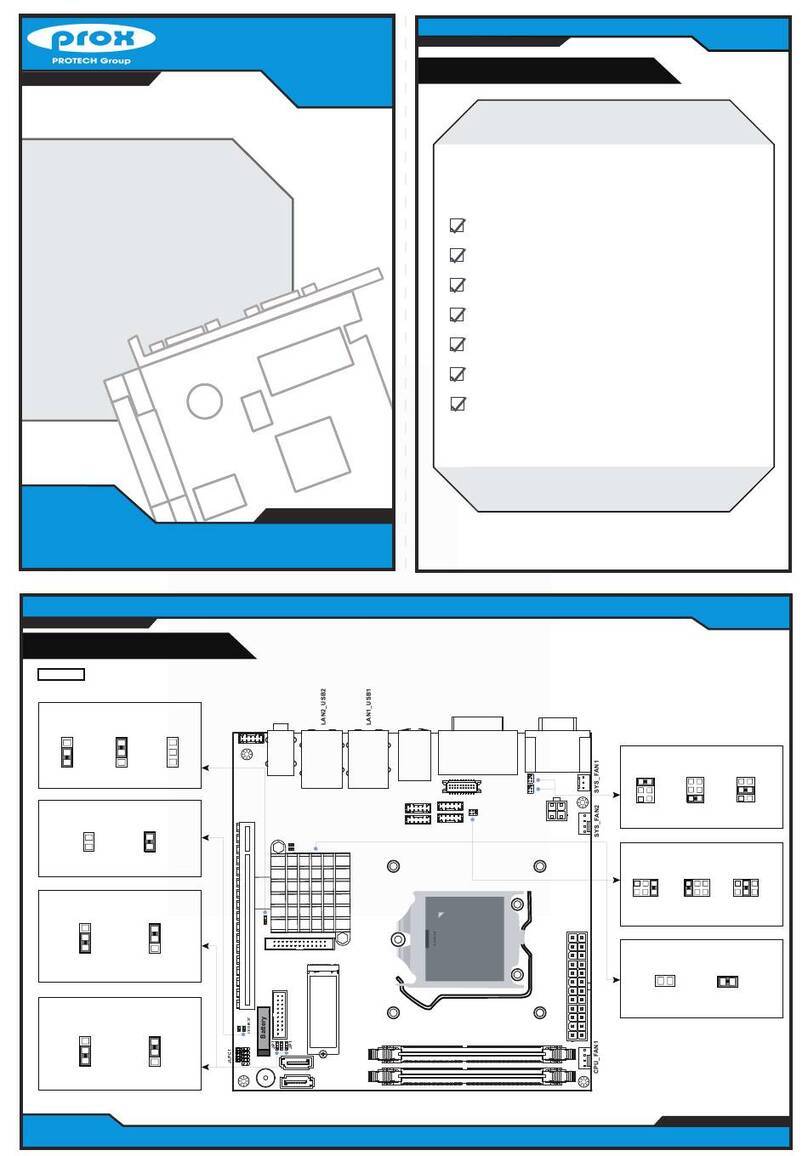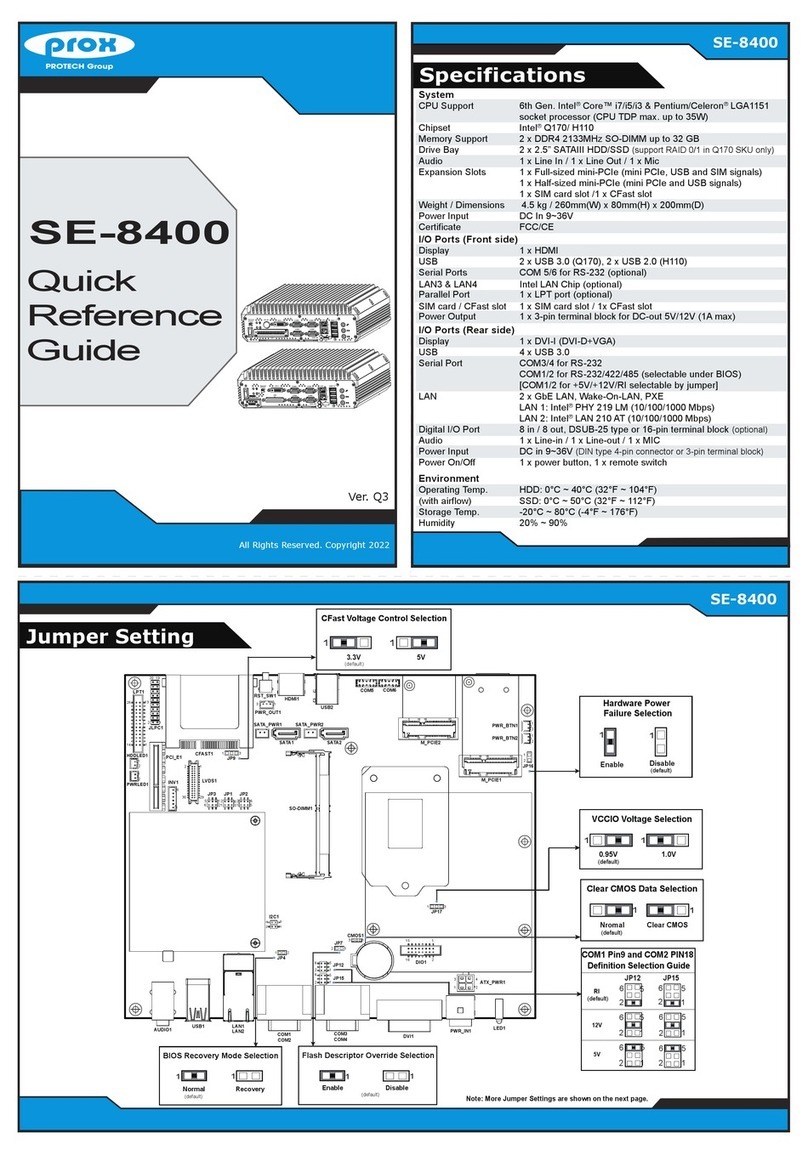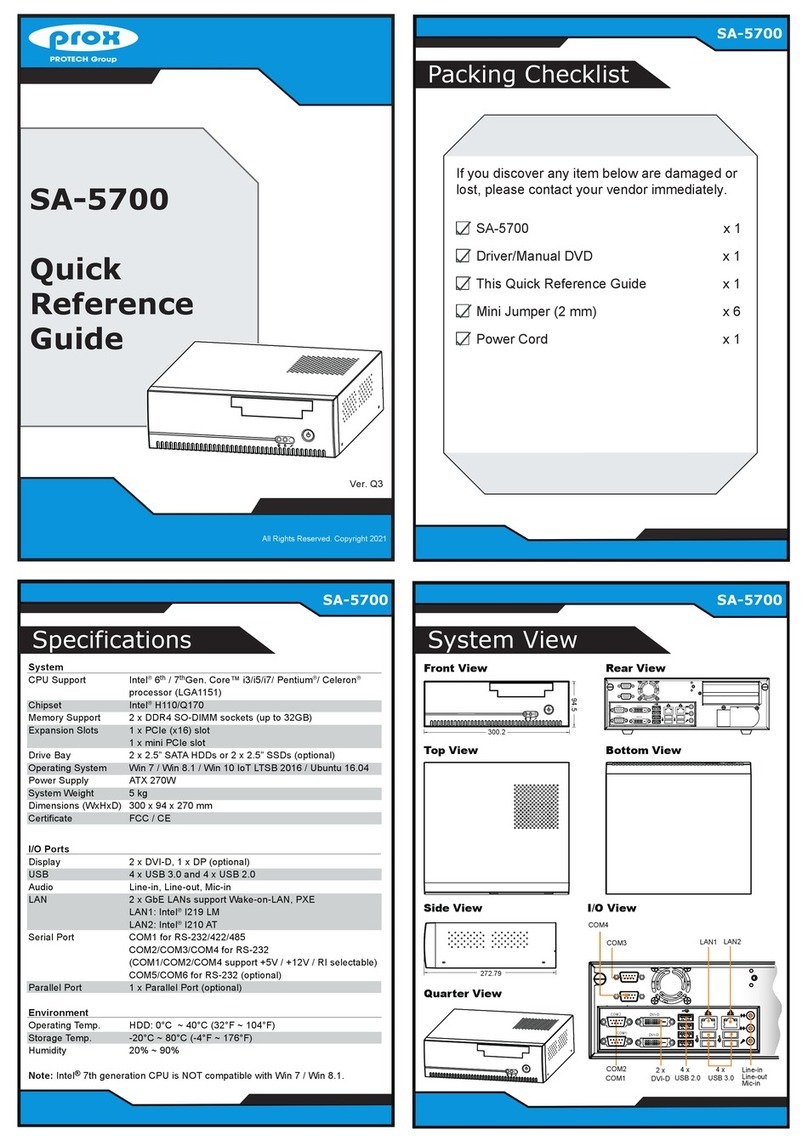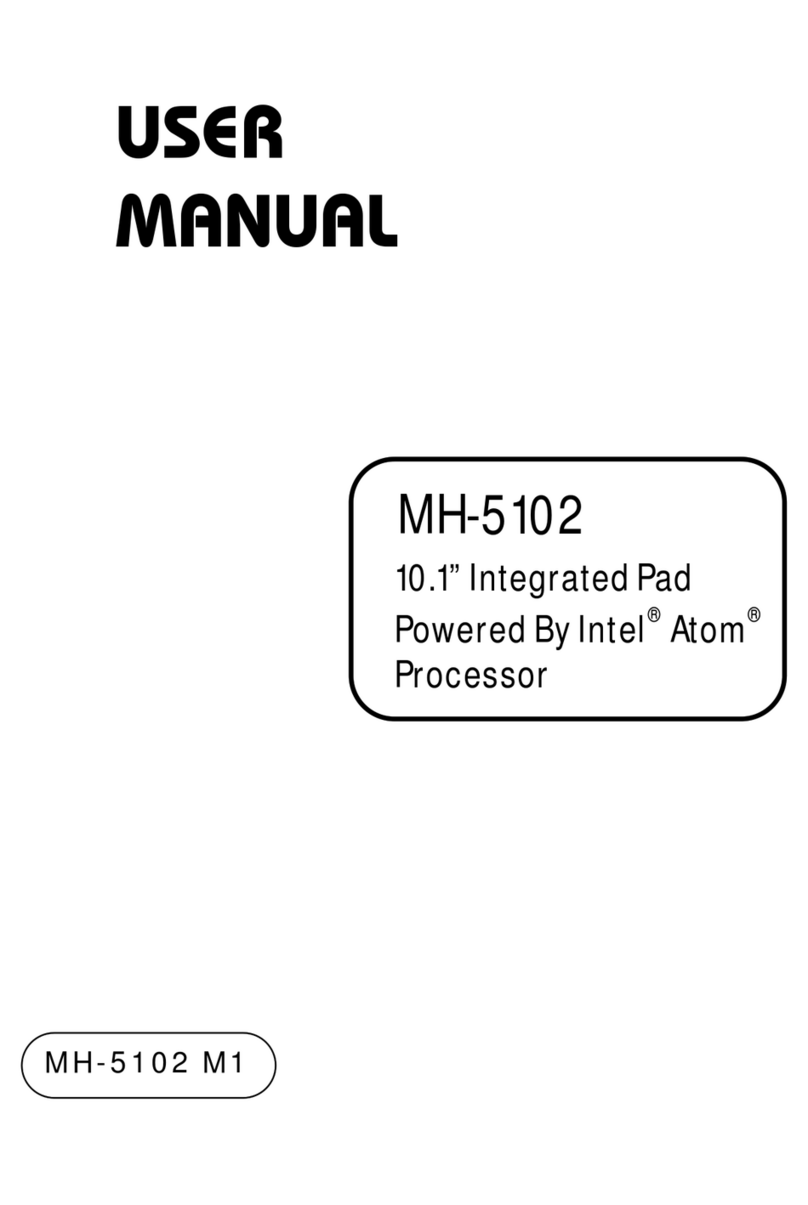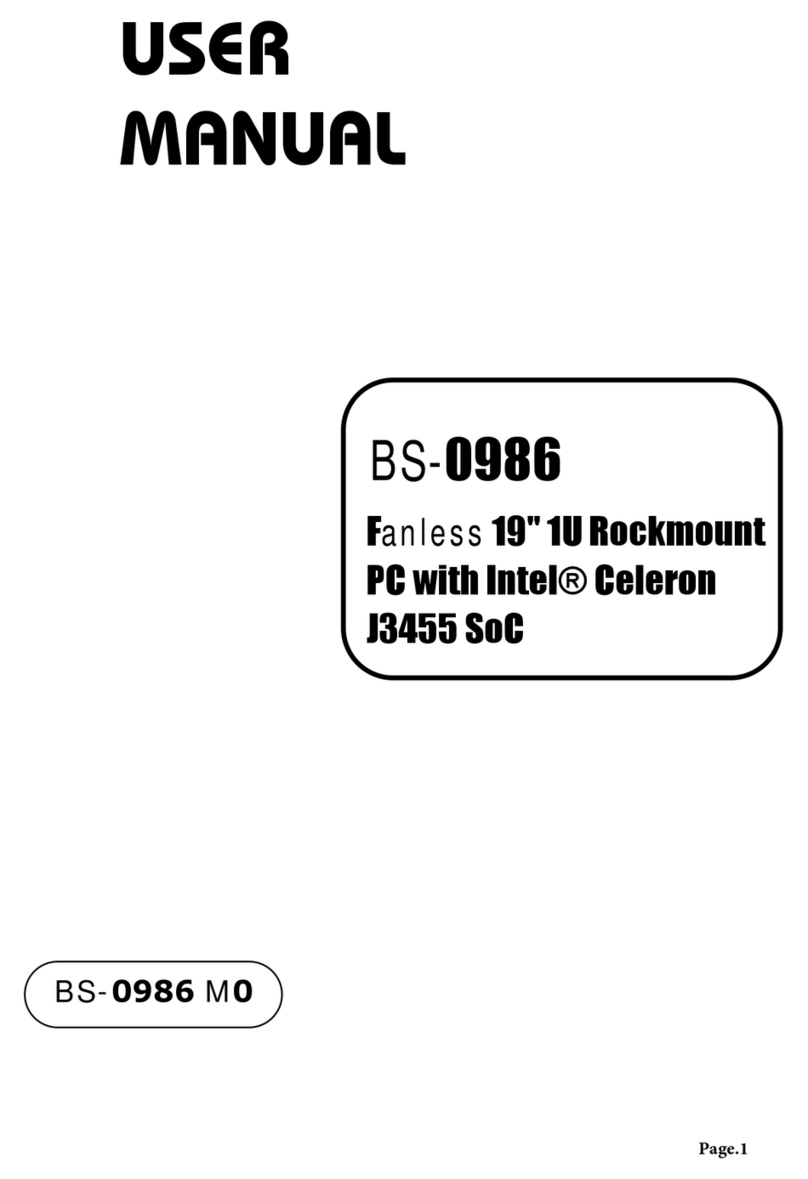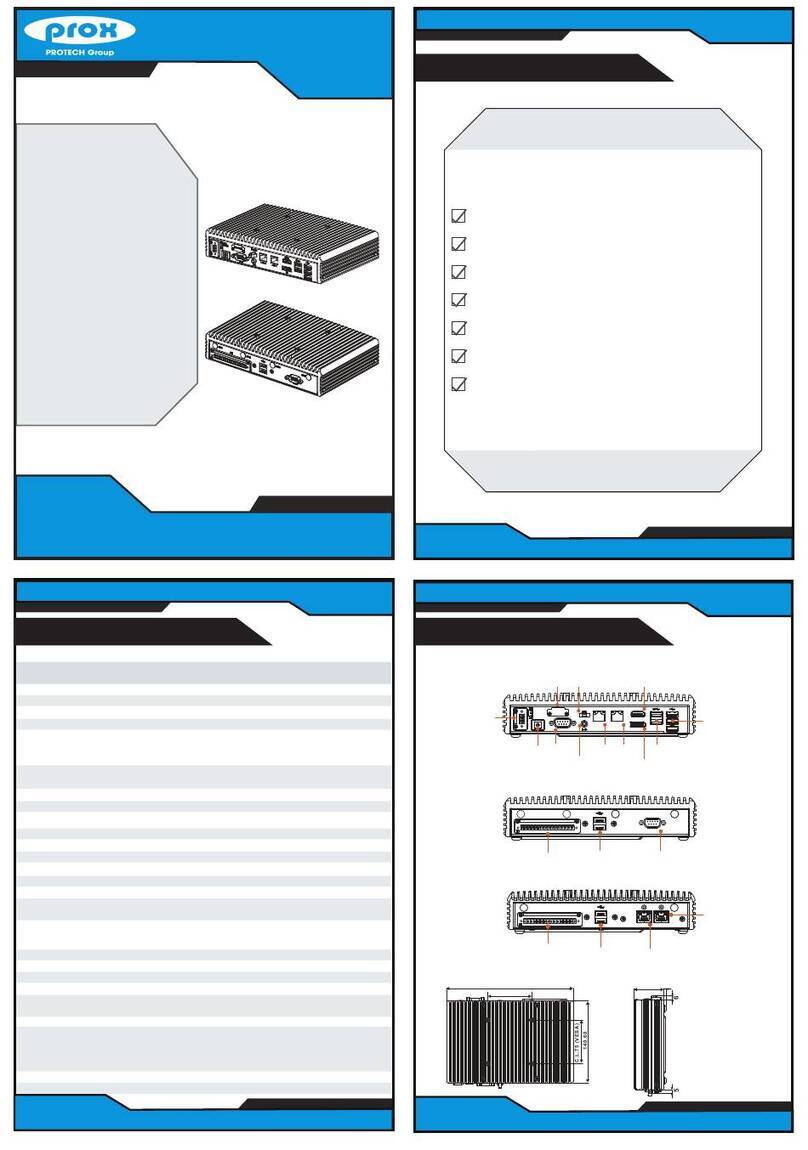Ver. Q3
All Rights Reserved. Copyright 2022
Specification
IV-Z318
Quick
Reference
Guide
IV-Z318
Jumper Settings
IV-Z318
Danger of explosion may occur if the battery is replaced incorrectly.Replace batteries only with the same or equivalent type recommended by the manufacturer.
Dispose the used batteries according to the manufacturer’s instructions.
CAUTION!
Clear ME
RTC Register
1
(default) Clear CMOS
1
Clear ME RTC Register and
CMOS Selection
Normal
1
1. In order to have ignition power control
for in-vehicle usage, you need to supply
IGN signal to the system before enabling
“Power On/Off Function” in BIOS.
2. How to set up Power Cable for Ignition
Function:
The power terminal block connector of
IV-Z318 has 3 pins: GND/ VCC/ Ignition.
When using power from battery, Ignition has
to be in contact with the VCC pin. Or you
can simulate vehicle engine start, and then
the ignition pin can connect a switch to start
the system.
NOTES
JDC_IN1
HDMI1
DP1
JSATA_PWR2
SATA2
1
1
7
1
JSATA_PWR1
SATA1
1
7
PWRBTN1
JBAT1
1
1
1
1
1
JSYS_LED1JLED_HDD1JLED_WWAN1JLED_WLAN2
M2_PCIE1
1
1
PWRBTN2
M_PCIE1
5152
18
15
16
1
2
74
75
2
1
M2_E1
75 74
33 32
23 22
12
M_PCIE2
JPSE1
19 20
2
1
41
J12VOUT1
RJ45_LAN4RJ45_LAN3RJ45_LAN2RJ45_LAN1
USB2
USB1
JAUDIO1
15
6
10
JCOM3 JCOM4
15
6
10
15
6
10
JCOM2
1
5
6
10
JCOM1
1
5
6
10
JDIO1
12
1112
DIMM2
DIMM1
2
57
58
67
68
75
74
JLOWBATDET
1
M2_B1
JUSB1
15
610
M1
M2
M4
M3
M5 M4
M6
JCMOS_RTC1
1
SP1
System
CPU Support Intel®11th Gen. Core™ i7 / i5 / i3 processor
Memory Support 2 x DDR4-3200 SO-DIMM up to 32 GB
Graphics Intel®Iris®Xe Graphics (for i7 and i5) / Intel®UHD Graphics (for i3)
Watchdog 1~255 seconds watchdog timer selectable
Power Input DC In 9~48V (with ignition)
Expansion Slots 1 x full-sized Mini PCIe slot 1 (USB2.0 and SIM signal)
1 x full-sized Mini PCIe slot 2 (PCIe and USB 2.0 signal)
1 x M.2 3042/3052-D2-B slot (PCIe,USB 3.0 and USB 2.0 and SIM signal)
1 x M.2 2230-D2-E slot (PCIe and USB 2.0 signal)
1 x M.2 2280-D2-M slot (PCIe Gen4 x 4 signal)
TPM TPM 2.0
Mounting Support Wall Mount (default) / VESA Mount (75x75) / DIN Rail (optional)
Operating System Windows 10 LTSC 2019/2021 / Windows 11 IoT Enterprise (GAC) /
Ubuntu 20.04 LTS
Dimensions & Weight 259.5 x 72 x 184.8mm ((WxHxD) / 3.2kg
Certifications FCC / CE / E13
I/O Ports
Drive Bay 2 x 2.5" SATA SSD (Support RAID 0/1)
USB 2 x USB 3.2 Gen 2 and 2 x USB 2.0
LAN 4 x RJ45 / M12-X-coded GbE with optional PoE (IEEE 802.3af)
Supports Wake-On-LAN/PXE
Serial Ports COM 1/2 for RS-232/422/485 with 3KVrms isolation
COM 3/4 for RS-232 (optional with CAN Bus)
Display 2 x HDMI 2.0: Max. resolution 4K @ 60Hz
1 x DP1.4: Max. resolution 4K @ 60Hz
Audio 1 x Line Out, 1 x Mic In
Digital I/O 4 x in / 4 x out with 3KVrms isolation
SIM Card Sockets 2 x Nano SIM card slots
Antenna Holes 7 x Antenna holes
LED 1 x System LED, 1 x HDD LED, 1 x WWAN LED, 1 x WLAN LED,
4 x PoE LED
Power On / Off 1 x Power Button / 1 x Reset Button / 1 x Remote Switch
Ground 1 x M3 hole
Environment
Operating Temp. -40°C~70°C (32°F~158°F) (with ambient airflow)
Storage Temp. -40°C~85°C (-4°F~185°F) / Humidity: 20%~ 90%
Vibration (Random) IEC60068-2-64, random, 2.5G@5~500Hz, 1hr/axis with SSD
Vibration (Operating) MIL-STD-810G, 514.6C Procedure 1, Category 4
Vibration (Storage) MIL-STD-810G, 514.6E Procedure 1, Category 24
Shock (Operating) MIL-STD-810G, 516.6 Procedure I, trucks and semi-trailers=40G
Shock (Non-Operating) MIL-STD-810G, 516.6,Procedure V, crash hazard shock test=100G