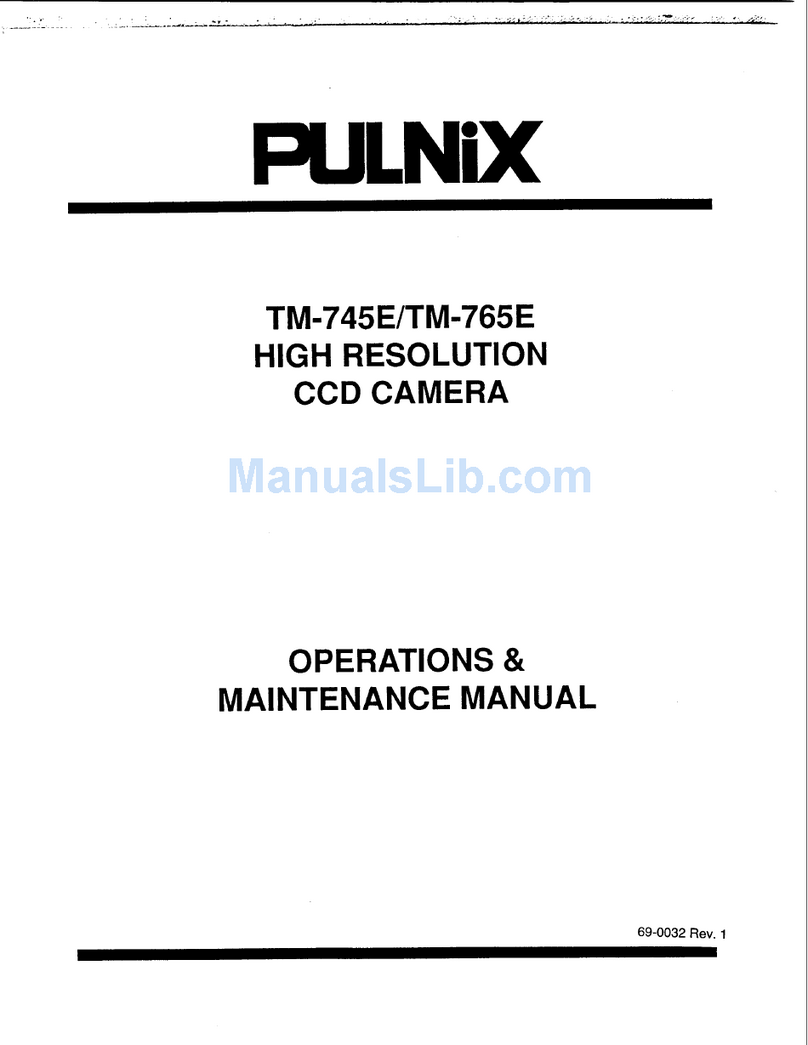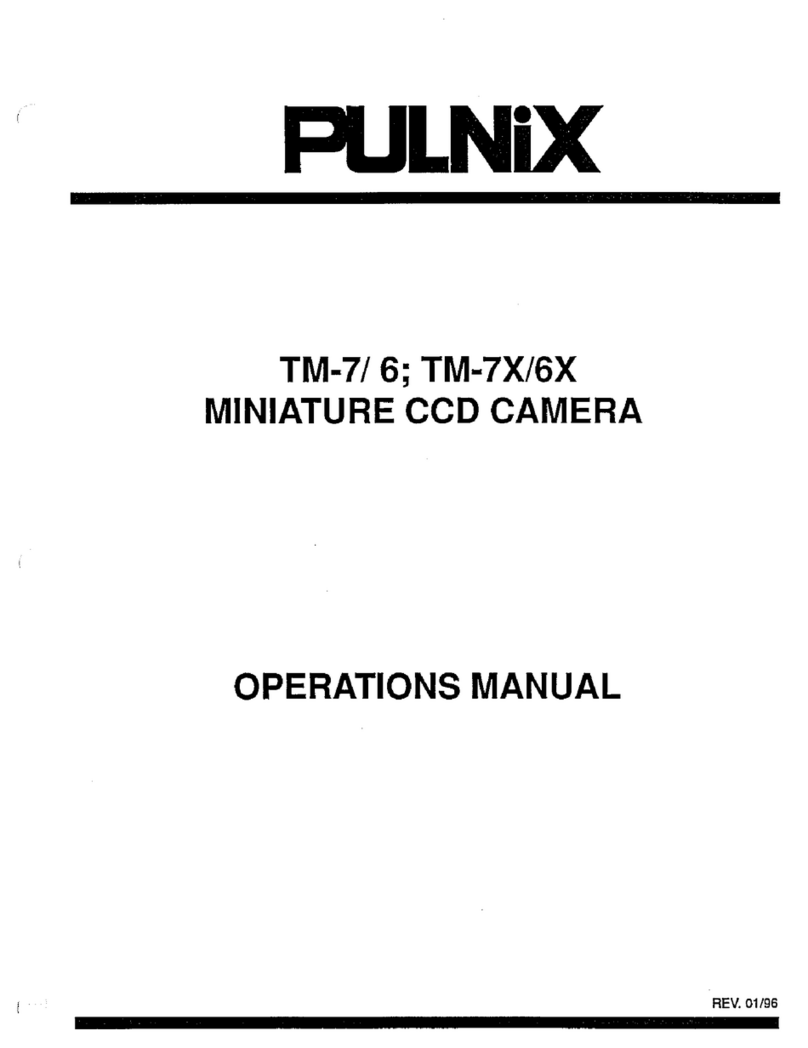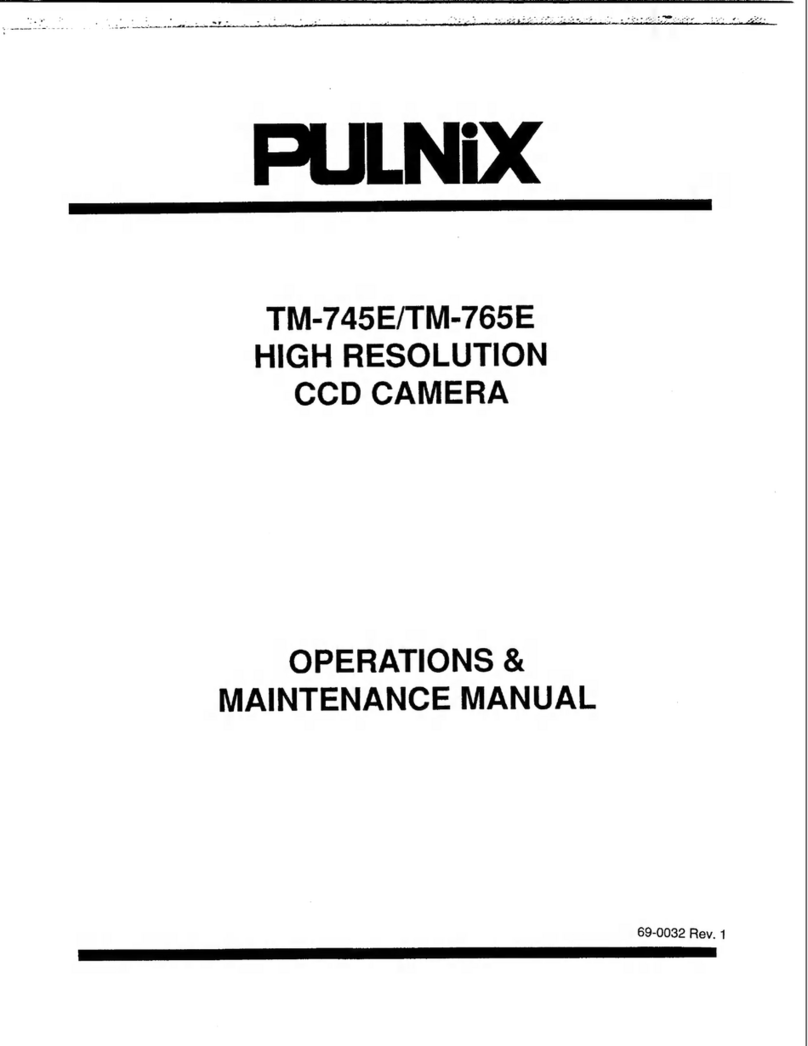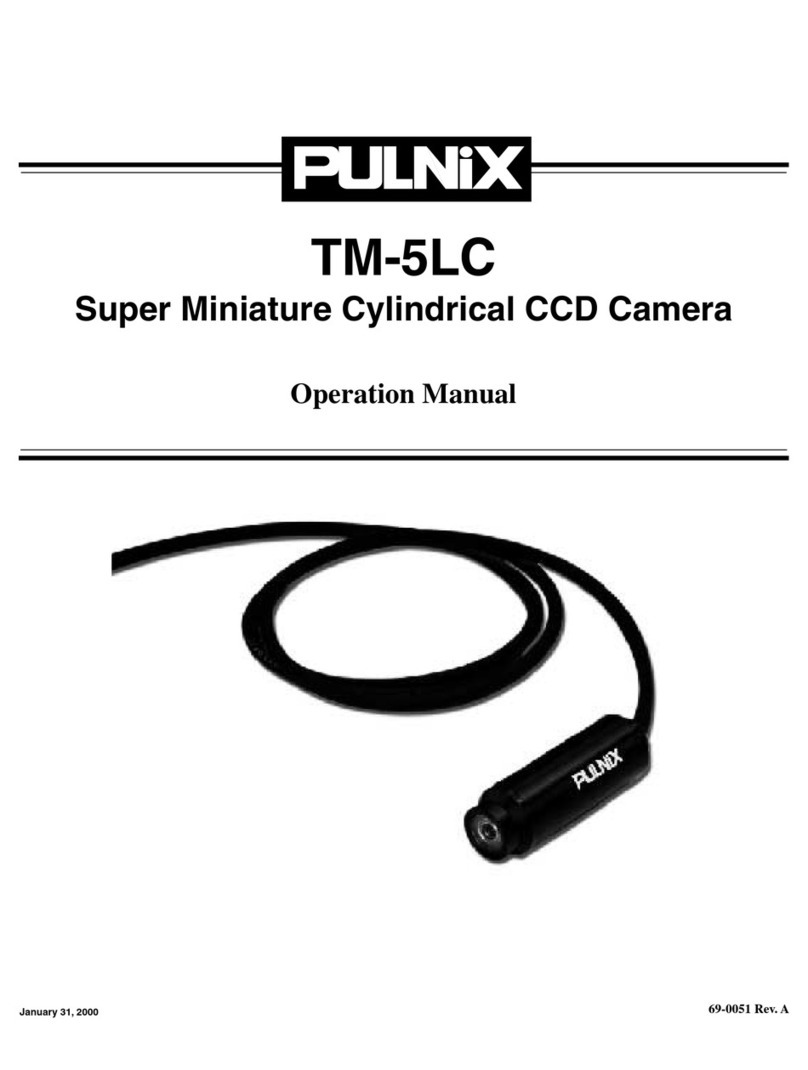Page ii
Table of Contents
TS-9720EN Series Progressive Scan Shutter Cameras
1 Introduction . . . . . . . . . . . . . . . . . . . . . . . . . . . . . . . . . . . . . . . 1
1.1 Scope of this Manual . . . . . . . . . . . . . . . . . . . . . . . . . . . . . . . . . . 1
1.2 Related Documents . . . . . . . . . . . . . . . . . . . . . . . . . . . . . . . . . . . 1
1.3 Key Functions of the TS-9720EN Camera . . . . . . . . . . . . . . . . . . 1
1.4 Product Description . . . . . . . . . . . . . . . . . . . . . . . . . . . . . . . . . . . 2
2 Getting Started. . . . . . . . . . . . . . . . . . . . . . . . . . . . . . . . . . . . . 3
2.1 Required Equipment. . . . . . . . . . . . . . . . . . . . . . . . . . . . . . . . . . . 3
2.2 Network Settings . . . . . . . . . . . . . . . . . . . . . . . . . . . . . . . . . . . . . 3
2.2.1 Default Network Settings for the TS-9720EN Camera . . . . . . . . . . . . . 3
2.2.2 Changing the IP Address of the TS-9720EN Camera. . . . . . . . . . . . . . 4
2.3 Installing the Required Software. . . . . . . . . . . . . . . . . . . . . . . . . . 4
3 Tutorial. . . . . . . . . . . . . . . . . . . . . . . . . . . . . . . . . . . . . . . . . . . 6
3.1 Image Capturing . . . . . . . . . . . . . . . . . . . . . . . . . . . . . . . . . . . . . . 6
3.1.1 Start Up the EN Setup Software . . . . . . . . . . . . . . . . . . . . . . . . . . . . . . 6
3.1.2 Camera Properties . . . . . . . . . . . . . . . . . . . . . . . . . . . . . . . . . . . . . . . . 7
3.1.3 Live Image Capturing/Focusing. . . . . . . . . . . . . . . . . . . . . . . . . . . . . . . 8
3.1.4 Image Properties . . . . . . . . . . . . . . . . . . . . . . . . . . . . . . . . . . . . . . . . . 14
3.2 Image Transfer . . . . . . . . . . . . . . . . . . . . . . . . . . . . . . . . . . . . . . 15
3.2.1 FTP Image Transfer . . . . . . . . . . . . . . . . . . . . . . . . . . . . . . . . . . . . . . 15
3.3 ADR (Automatic Dynamic Range) Control . . . . . . . . . . . . . . . . . 16
3.3.1 Light Sensor Connection . . . . . . . . . . . . . . . . . . . . . . . . . . . . . . . . . . . 16
3.3.2 Flash Nighttime Light Control . . . . . . . . . . . . . . . . . . . . . . . . . . . . . . . 17
3.4 Time Synchronization . . . . . . . . . . . . . . . . . . . . . . . . . . . . . . . . . 19
3.5 Static IP Address Assignment. . . . . . . . . . . . . . . . . . . . . . . . . . . 20
3.5.1 DHCP Client . . . . . . . . . . . . . . . . . . . . . . . . . . . . . . . . . . . . . . . . . . . . 20
3.6 Maintenance . . . . . . . . . . . . . . . . . . . . . . . . . . . . . . . . . . . . . . . . 22
3.6.1 Debug Counters . . . . . . . . . . . . . . . . . . . . . . . . . . . . . . . . . . . . . . . . . 22
3.6.2 Firmware Upgrade. . . . . . . . . . . . . . . . . . . . . . . . . . . . . . . . . . . . . . . . 23
3.6.3 RS-232 PowerPC Debug Port. . . . . . . . . . . . . . . . . . . . . . . . . . . . . . . 24
4 Uploading the Firmware . . . . . . . . . . . . . . . . . . . . . . . . . . . . 29
4.1 To Verify Version Numbers for all Firmware . . . . . . . . . . . . . . . . 29
4.1.1 RS-232 PPC Debug Serial Port/Telnet . . . . . . . . . . . . . . . . . . . . . . . . 29
4.1.2 EN Setup Software . . . . . . . . . . . . . . . . . . . . . . . . . . . . . . . . . . . . . . . 29
4.2 Updating the EN Application Software . . . . . . . . . . . . . . . . . . . . 29
4.3 Updating the FPGA Bitfile. . . . . . . . . . . . . . . . . . . . . . . . . . . . . . 30
4.4 Updating the Lib/Drv File . . . . . . . . . . . . . . . . . . . . . . . . . . . . . . 30
4.5 Updating the OS Image . . . . . . . . . . . . . . . . . . . . . . . . . . . . . . . 30
4.6 Updating the Camera’s H8 Firmware . . . . . . . . . . . . . . . . . . . . . 30
4.7 Updating the Firmware Manually When the Network is Down . . 31
5 Connectors and Cables . . . . . . . . . . . . . . . . . . . . . . . . . . . . . 32
5.1 Connector Pin Configurations. . . . . . . . . . . . . . . . . . . . . . . . . . . 32
5.1.1 12-Pin Connector . . . . . . . . . . . . . . . . . . . . . . . . . . . . . . . . . . . . . . . . 32
5.1.2 High-Density 26-Pin D-Sub Connector . . . . . . . . . . . . . . . . . . . . . . . .32
5.1.3 10/100 BaseT Ethernet . . . . . . . . . . . . . . . . . . . . . . . . . . . . . . . . . . . . 33
5.2 RS-232 Communication Cable . . . . . . . . . . . . . . . . . . . . . . . . . . 33
5.3 Power Supplies and Power Cable Setup . . . . . . . . . . . . . . . . . . 34
5.3.1 Power Supplies . . . . . . . . . . . . . . . . . . . . . . . . . . . . . . . . . . . . . . . . . . 34
5.3.2 JAI PULNiX Power Cables . . . . . . . . . . . . . . . . . . . . . . . . . . . . . . . . . 34
5.3.3 Building Your Own Power Cable . . . . . . . . . . . . . . . . . . . . . . . . . . . . . 35
5.3.4 Attaching the Power Cable to the Connector . . . . . . . . . . . . . . . . . . . 35