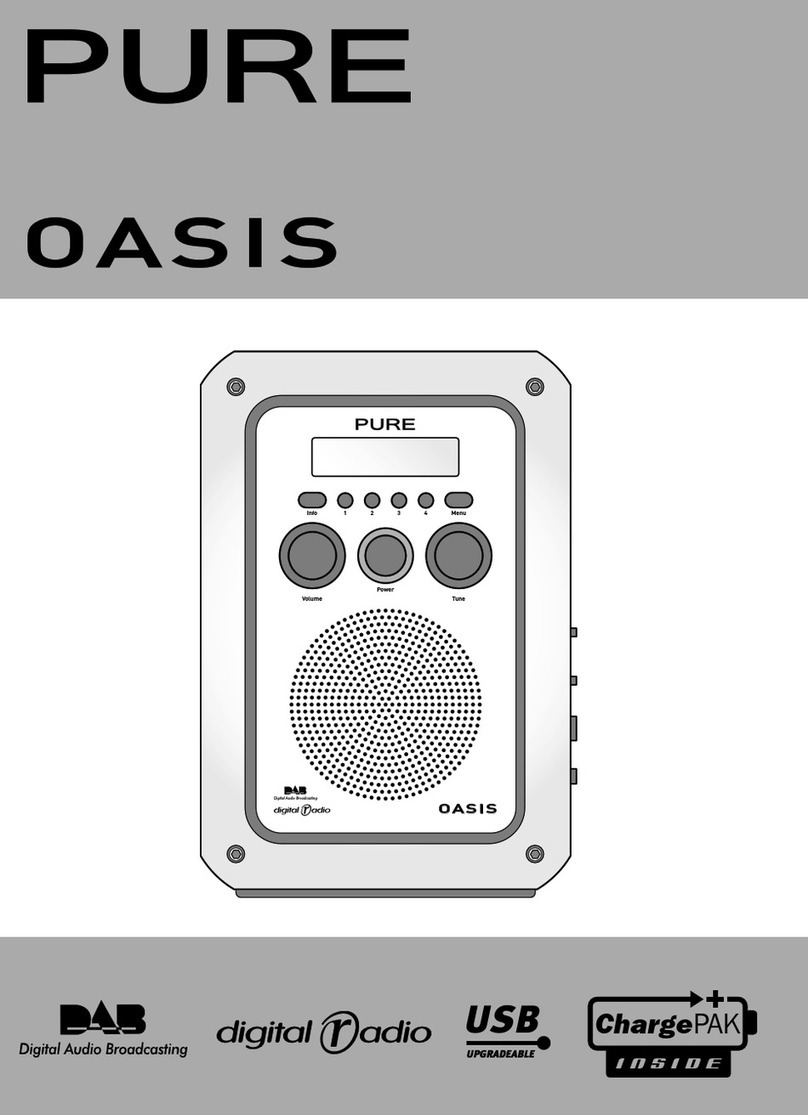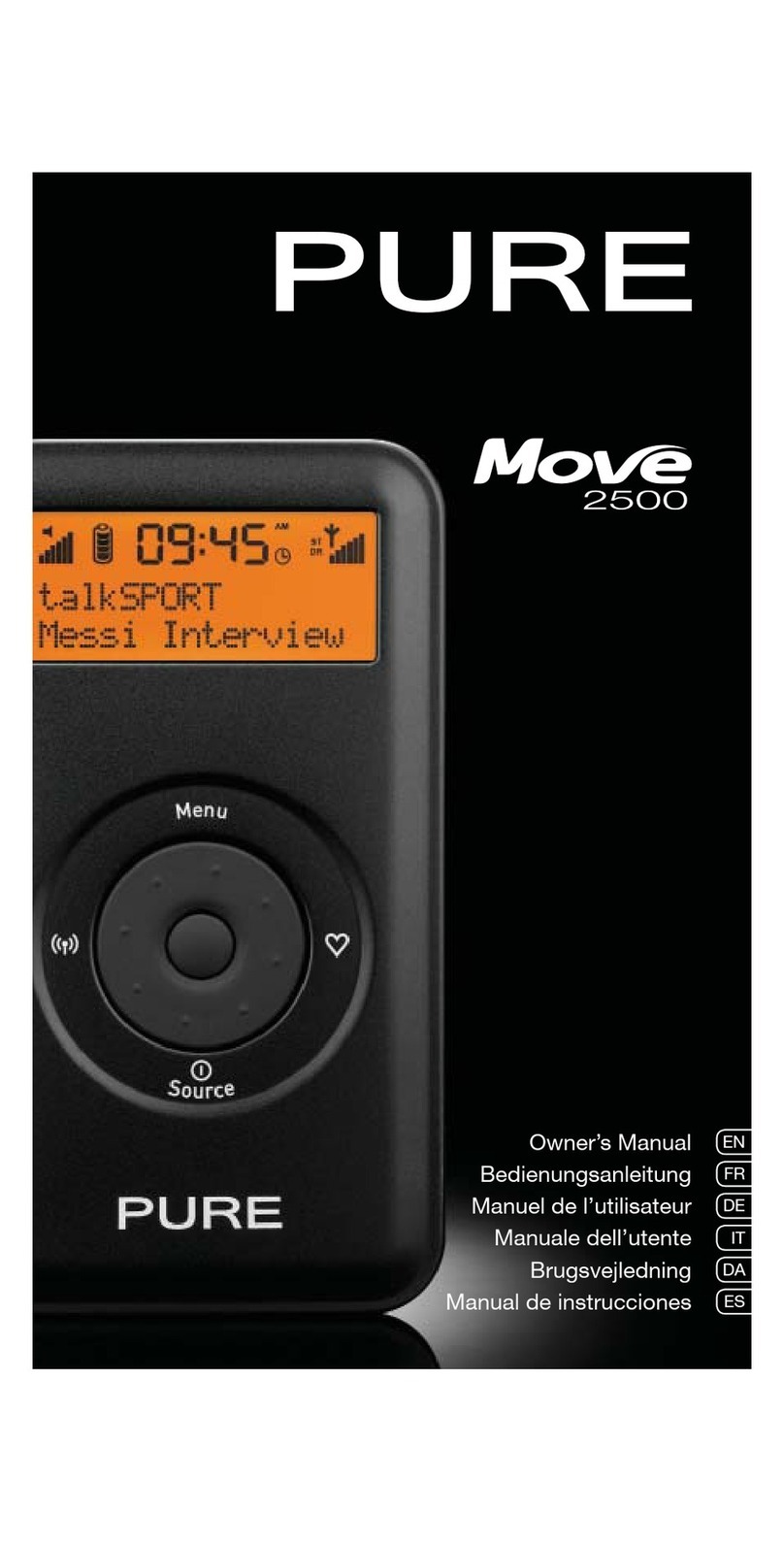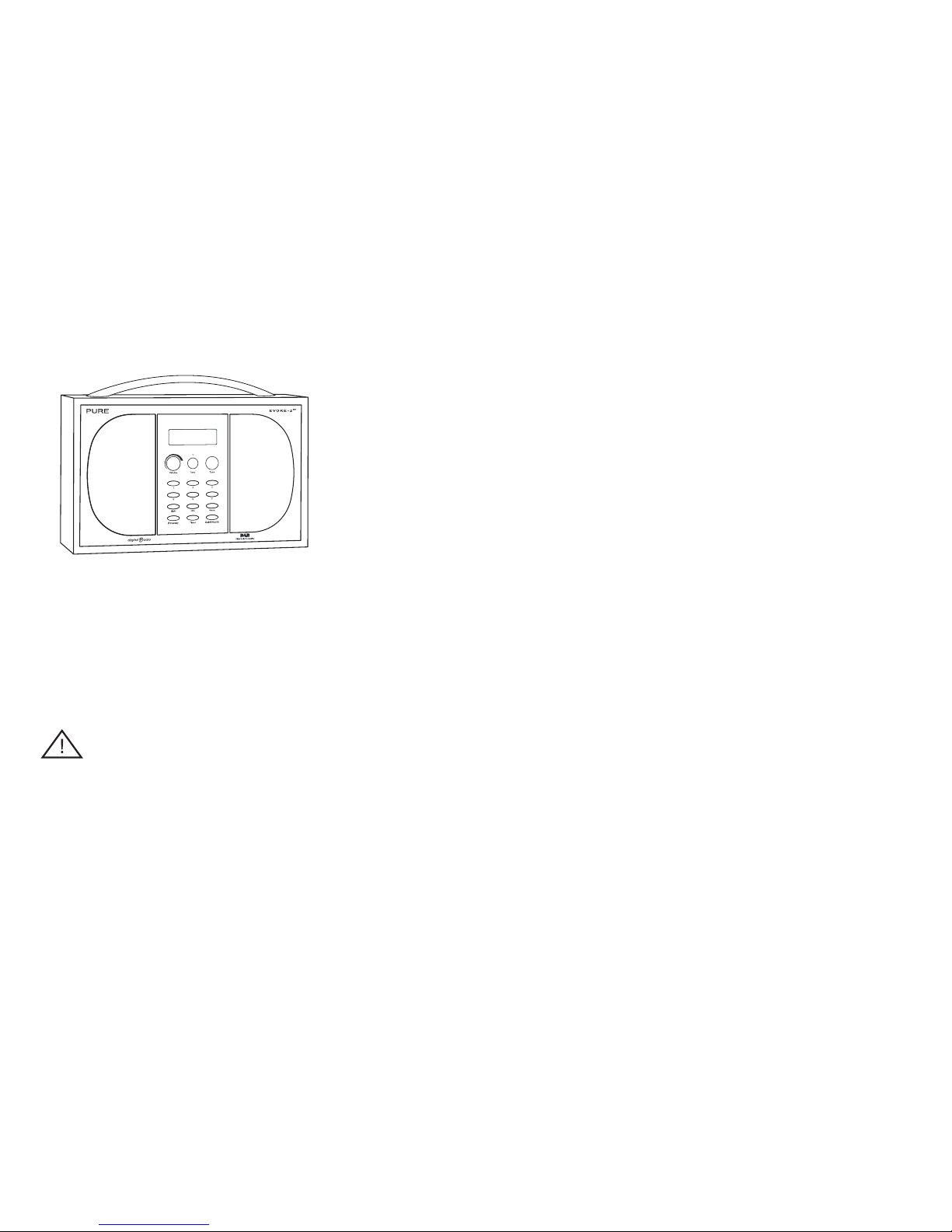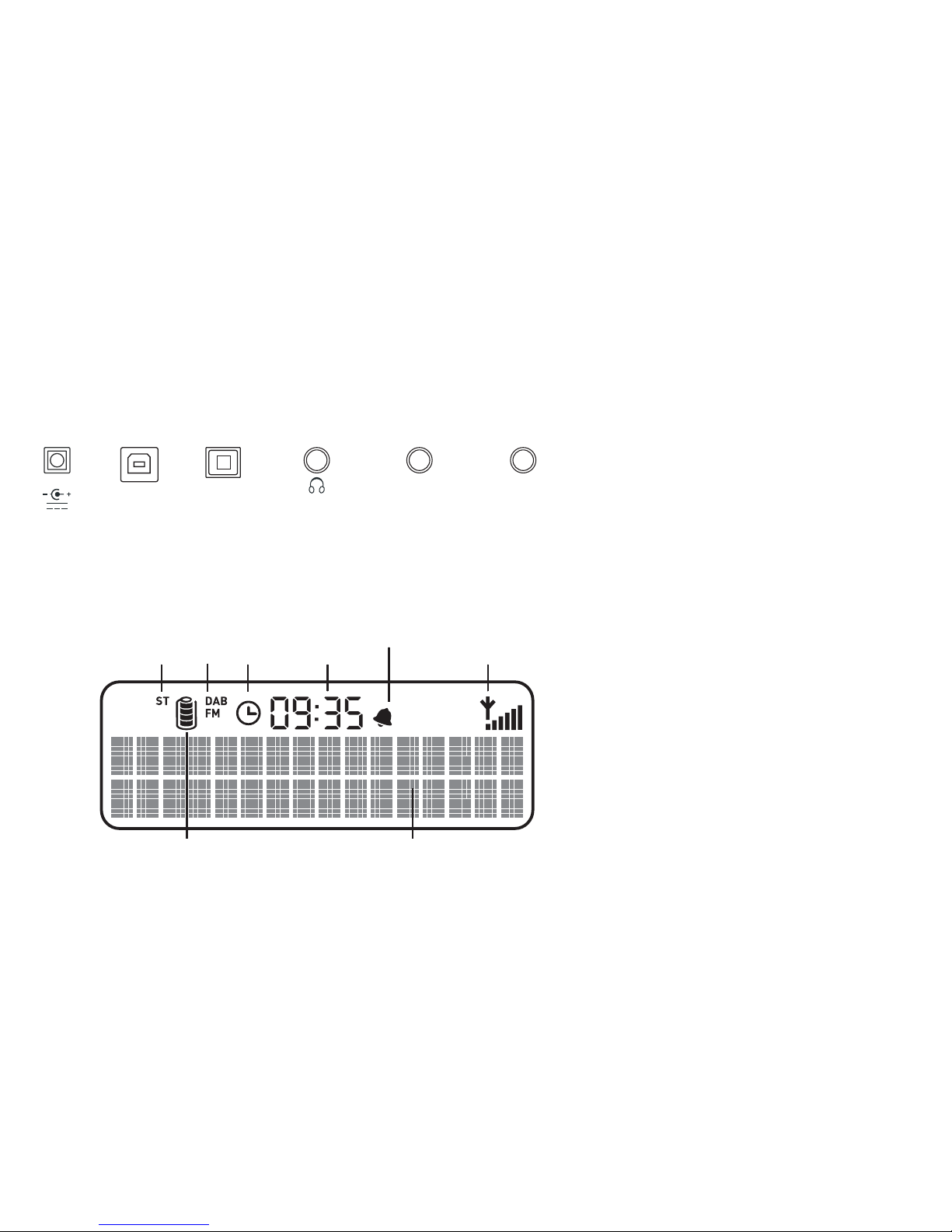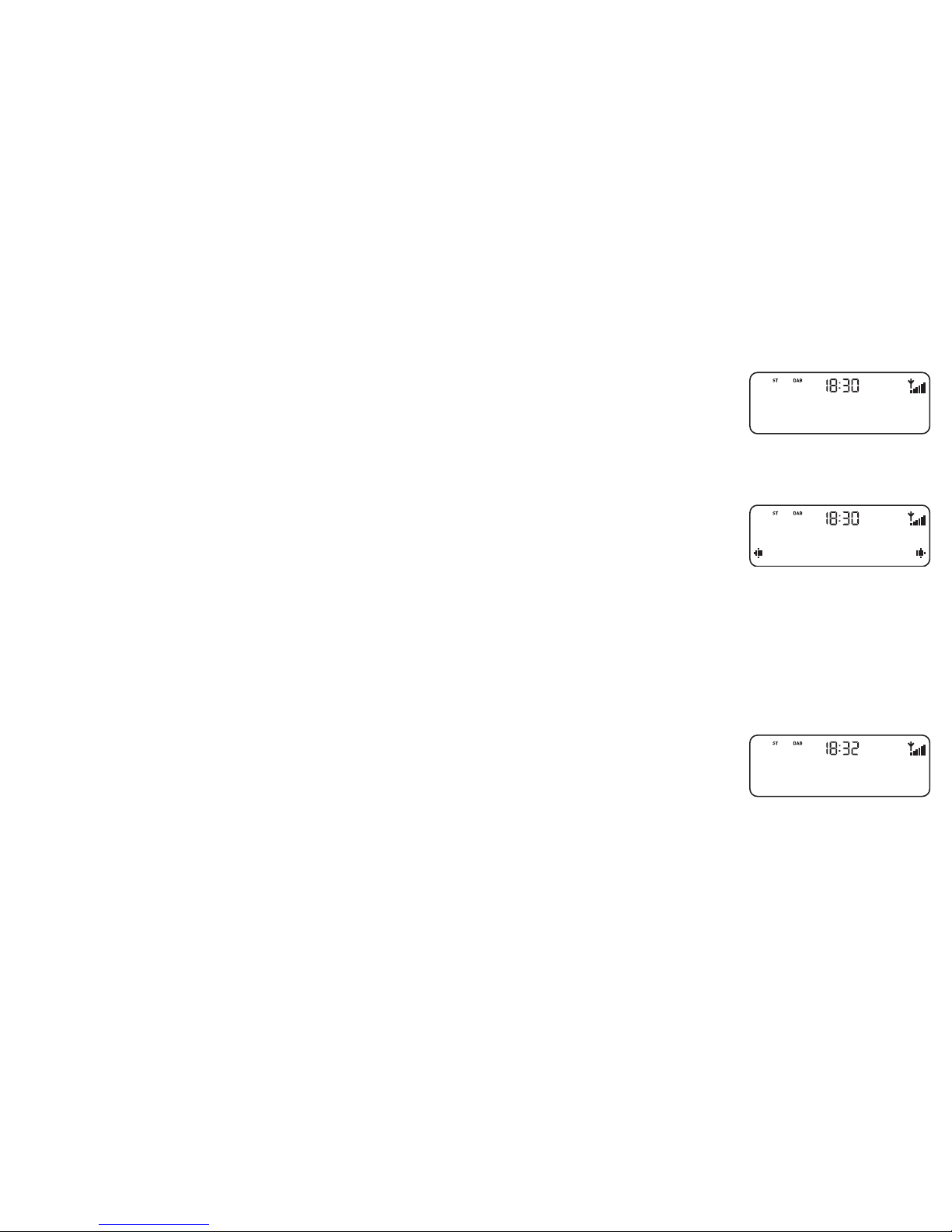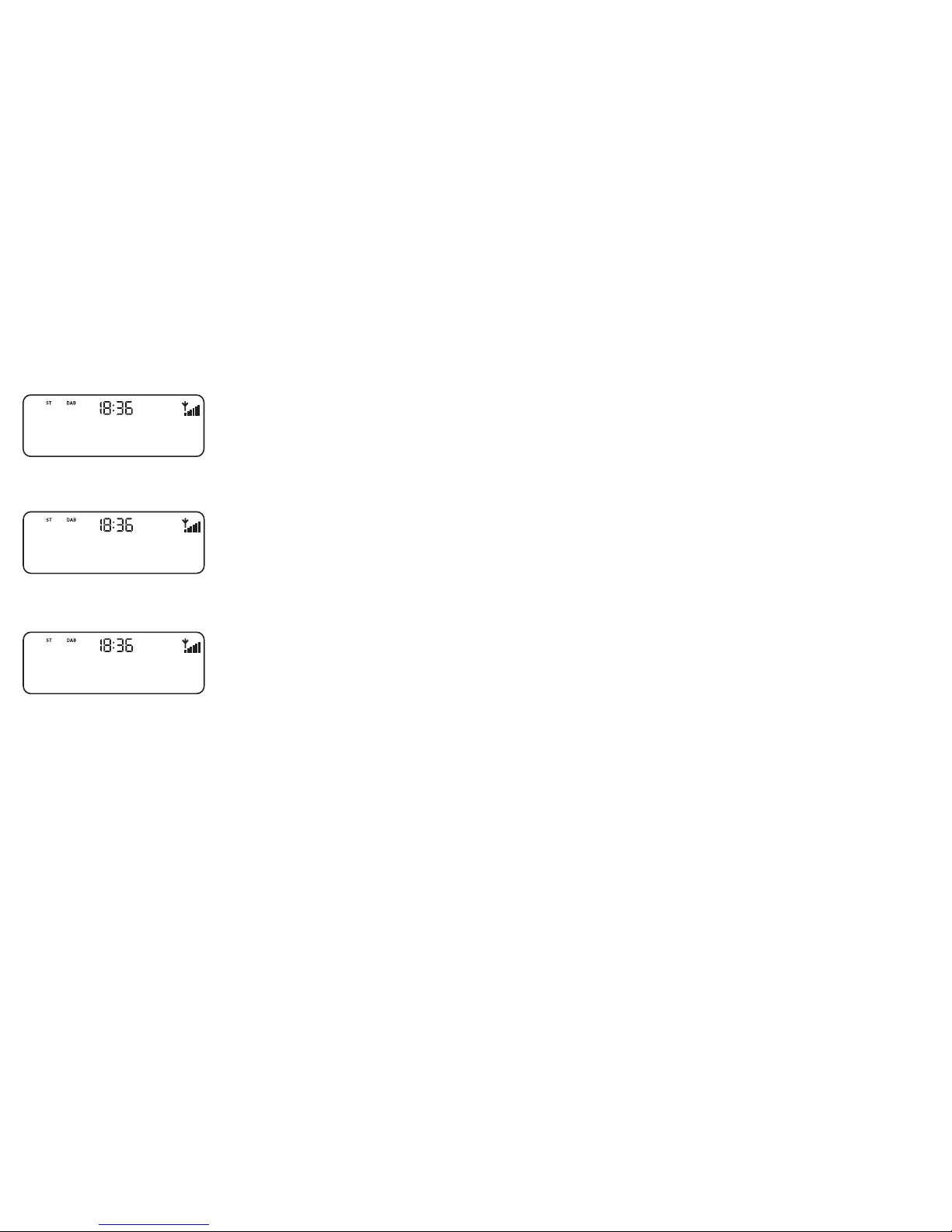Contents
Introduction.............................................................................................................1
Safety instructions........................................................................................................................................................ 1
Overview diagrams..................................................................................................2
Front panel - controls ................................................................................................................................................... 2
Rear panel - connectors................................................................................................................................................ 3
LCD screen .................................................................................................................................................................... 3
Getting started ........................................................................................................4
Switching on and off ...................................................................................................................................................... 4
Using DAB................................................................................................................5
Changing stations.......................................................................................................................................................... 5
Using presets ................................................................................................................................................................ 5
Changing the information on the screen....................................................................................................................... 6
DAB setup options ......................................................................................................................................................... 7
Using FM..................................................................................................................9
Changing stations.......................................................................................................................................................... 9
Using presets ................................................................................................................................................................ 9
FM setup options ......................................................................................................................................................... 10
Using an auxiliary device....................................................................................... 11
Setting an alarm....................................................................................................12
Setting a countdown timer.....................................................................................13
General setup options ...........................................................................................14
Using batteries ......................................................................................................15
Using a ChargePAK™ .................................................................................................................................................. 15
Using batteries ............................................................................................................................................................ 15
Hints and Tips ........................................................................................................16
Technical Specifications ........................................................................................17