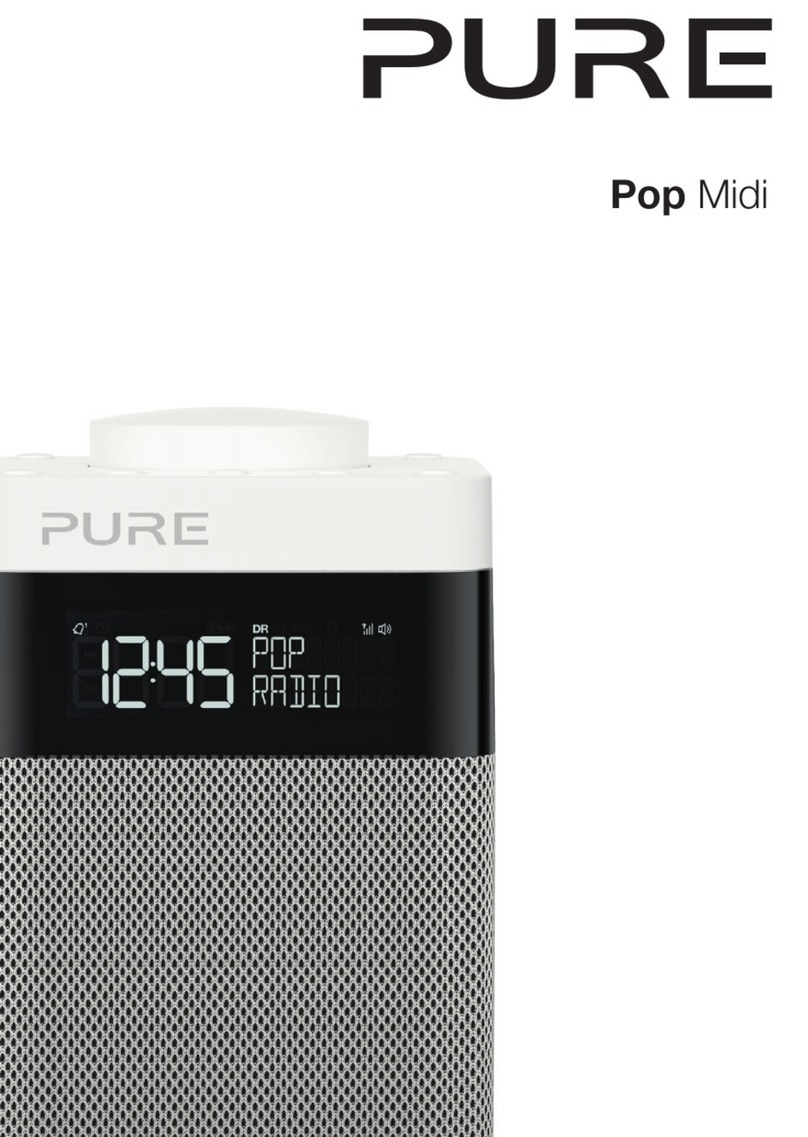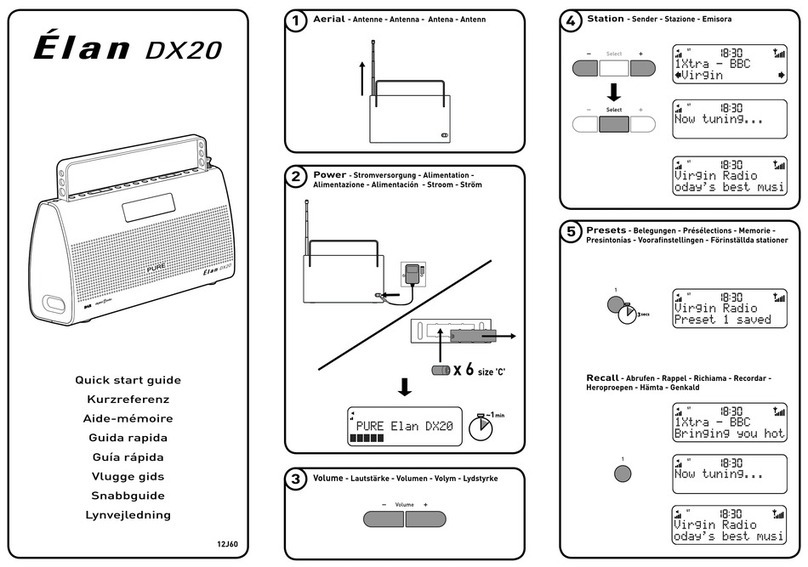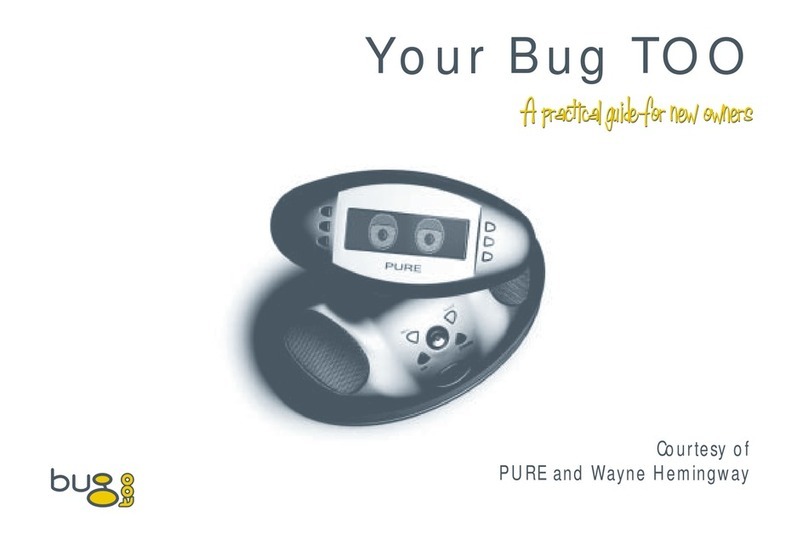2
Important Safety Instructions
1. Read these instructions – All the safety and operating instructions should be read before this product is
operated.
2. Keep these instructions – The safety and operating instructions should be retained for future reference.
3. Heed all warnings – All warnings on the appliance and in the operating instructions should be adhered to.
4. Follow all instructions – All operating and use instructions should be followed.
5. Do not use this apparatus near water.
6. Clean only with dry cloth.
7. Do not block any ventilation openings. Install in accordance with the manufacturer’s instructions.
8. Do not install near any heat sources such as radiators, stoves, or other apparatus that produce heat.
9. Only use attachments and accessories specified by the manufacturer.
10. Unplug the apparatus during lightning storms or when unused for long periods of time.
11. Do not use the mains adapter outdoors.
12. Be aware of volume levels when using headphones, excessive volume can damage your hearing.
13. Cease use immediately if apparatus exhibits any signs of mechanical damage, excessive temperature,
swelling or splitting.
14. Refer all servicing to qualified service personnel. Servicing is required when the apparatus has been
damaged in any way, such as power-supply cord or plug is damaged, liquid has been spilled or objects
have fallen into the apparatus, the apparatus has been exposed to rain or moisture, does not operate
normally, or has been dropped.
15. To reduce the risk of electric shock, do not remove cover (or back) as there are no user-serviceable parts
inside. Refer servicing to qualified personnel.
16. Use only power supplies listed in the user instructions (with model no. DSA-24CA-05 055357,
manufactured Pure).
17. Servicing is required when the apparatus has been damaged in any way, such as power supply cord or
plug is damaged, or the apparatus does not operate normally, or has been dropped.
18. WARNING To reduce the risk of fire or electric shock, do not expose this apparatus to rain or moisture.
The apparatus shall not be exposed to dripping or splashing and that objects filled with liquids, such as
vases, shall not be placed on apparatus.
19. CAUTION: Danger of explosion if battery is incorrectly replaced. Replace only with the same or equivalent
type.
20. WARNING: The direct plug-in adapter is used as disconnect device, the disconnect device shall remain
readily operable.
21. This equipment is a Class II or double insulated electrical appliance. It has been designed in such a
way that it does not require a safety connection to electrical earth.
Damage to hearing can occur with consistent exposure to high volume when using headphones. Always
check the volume level before inserting headphones into your ears.
Use of headphones while operating a vehicle is not recommended and is illegal in some areas. Stop
listening to your radio if you find it distracting while operating any type of vehicle or performing any other
activity that requires your full attention.