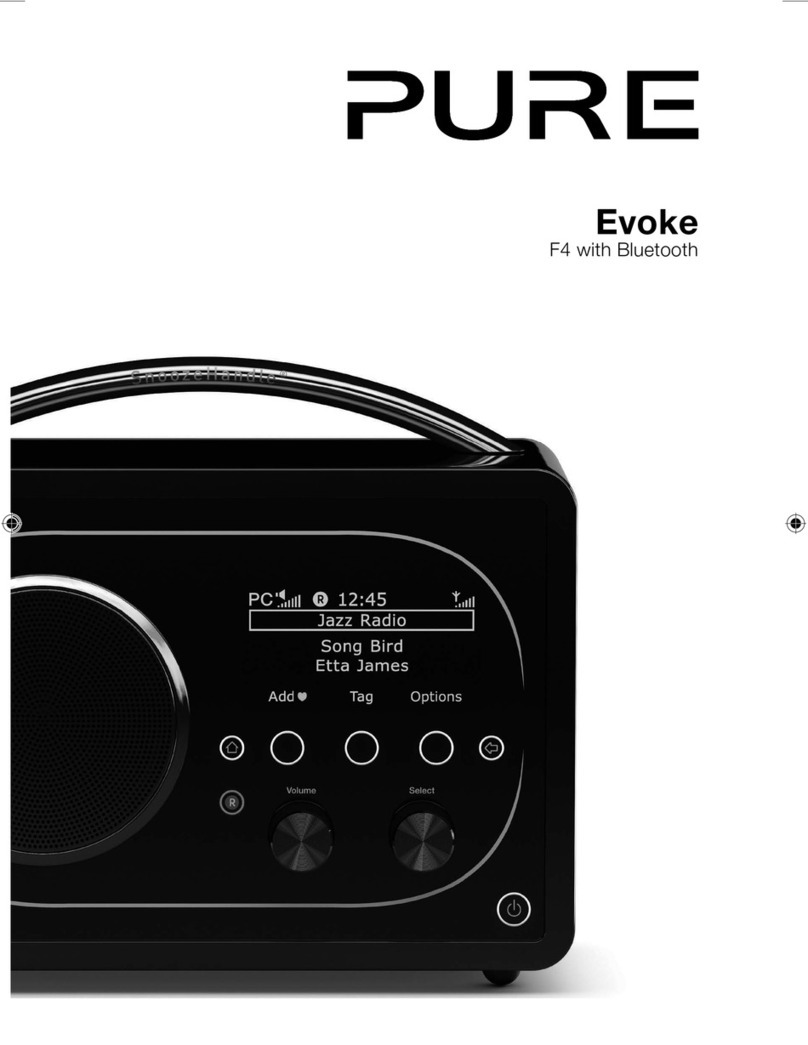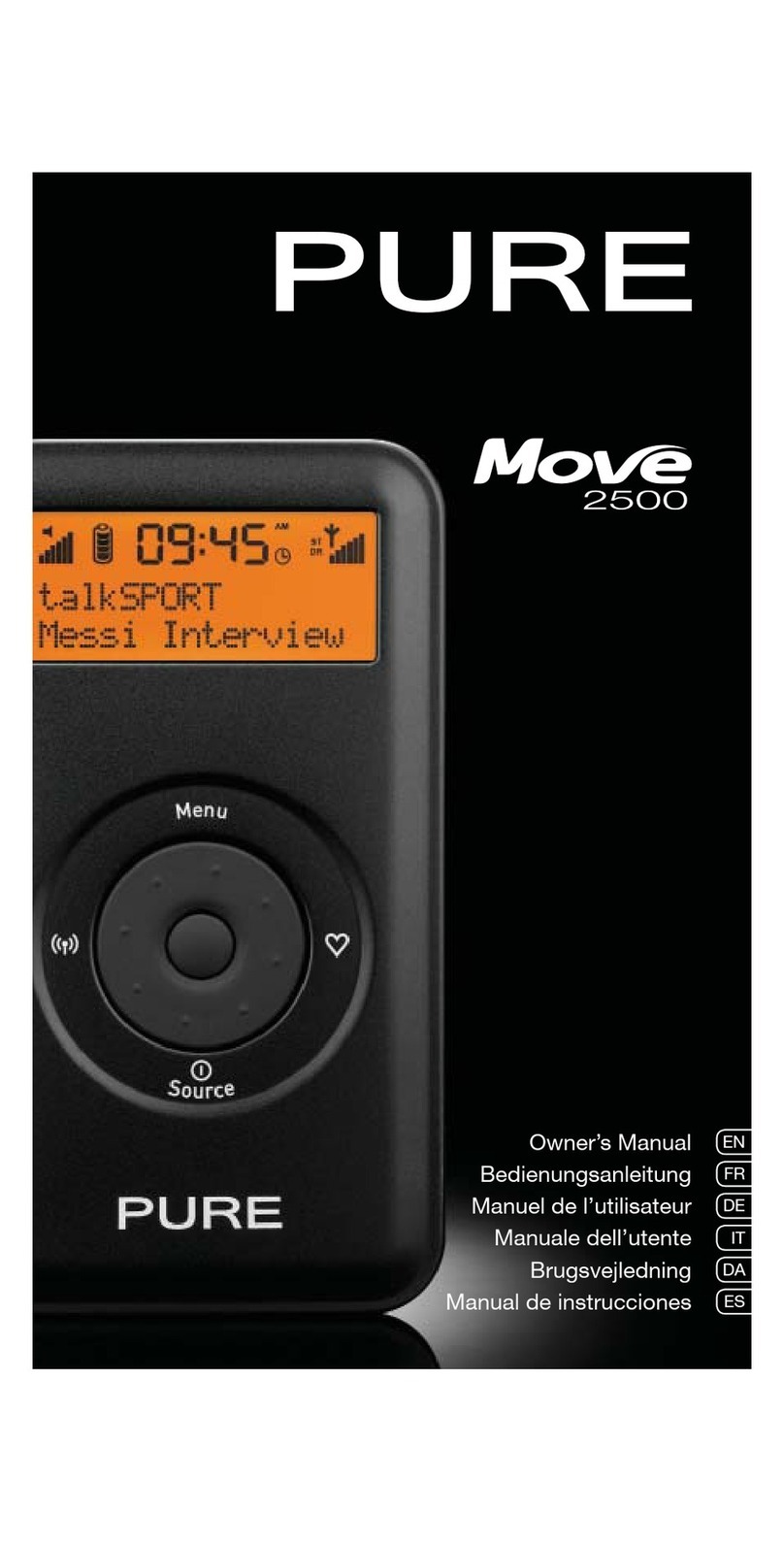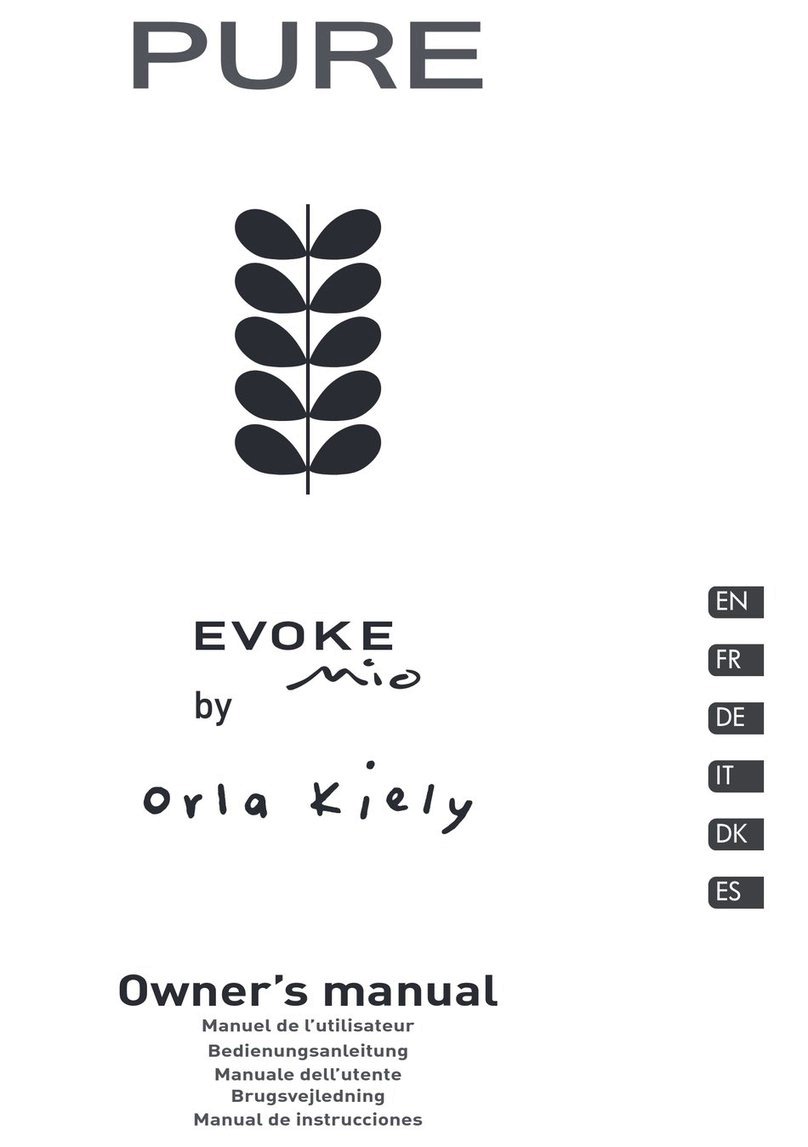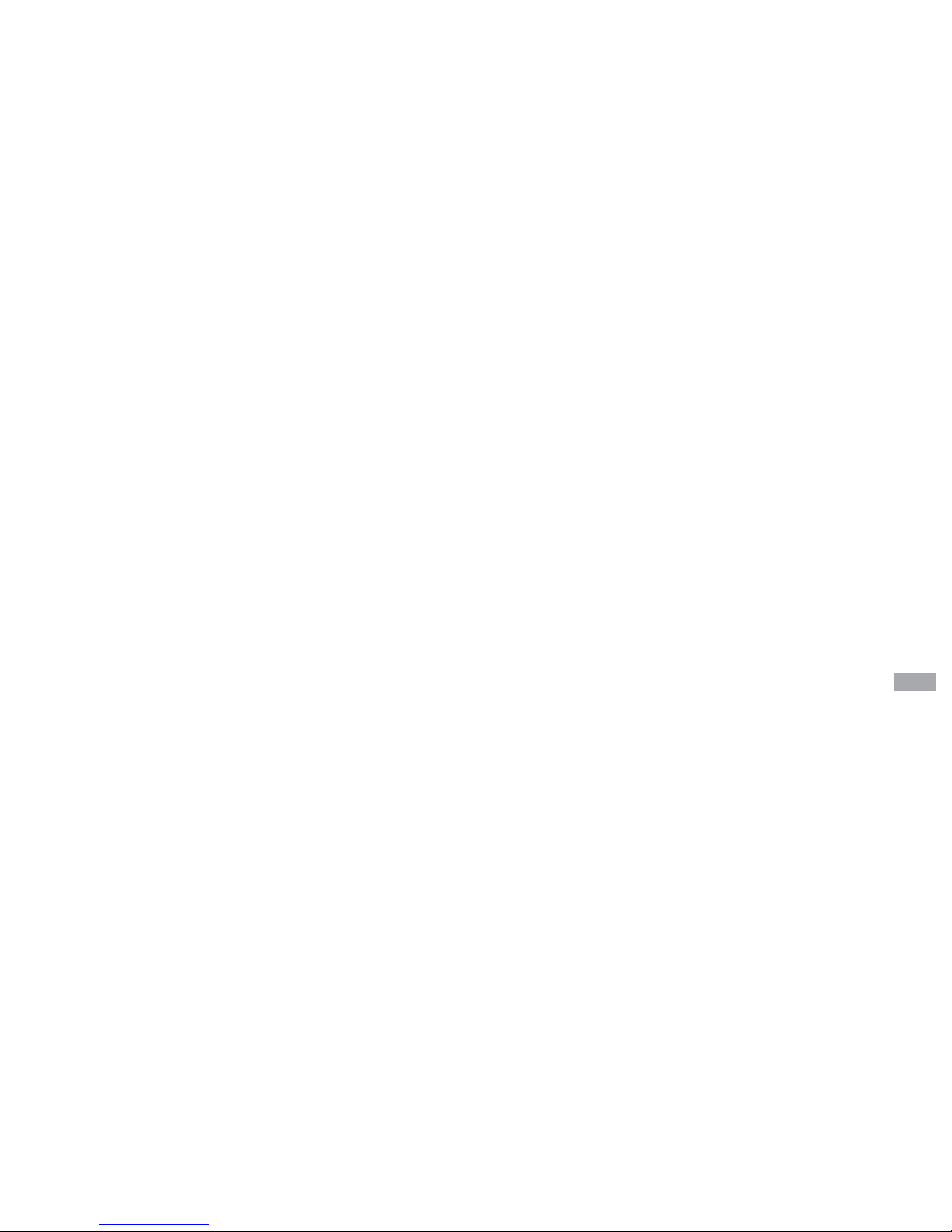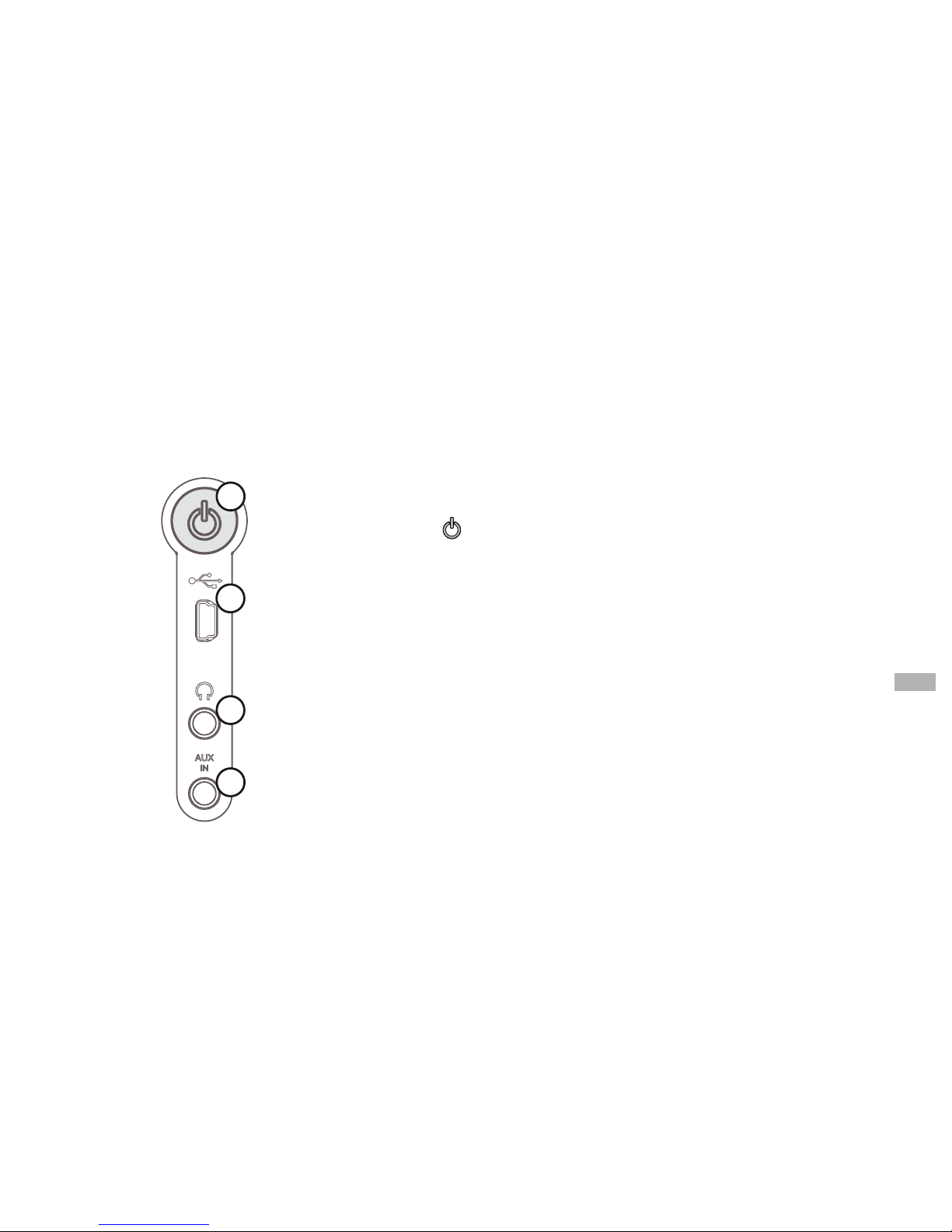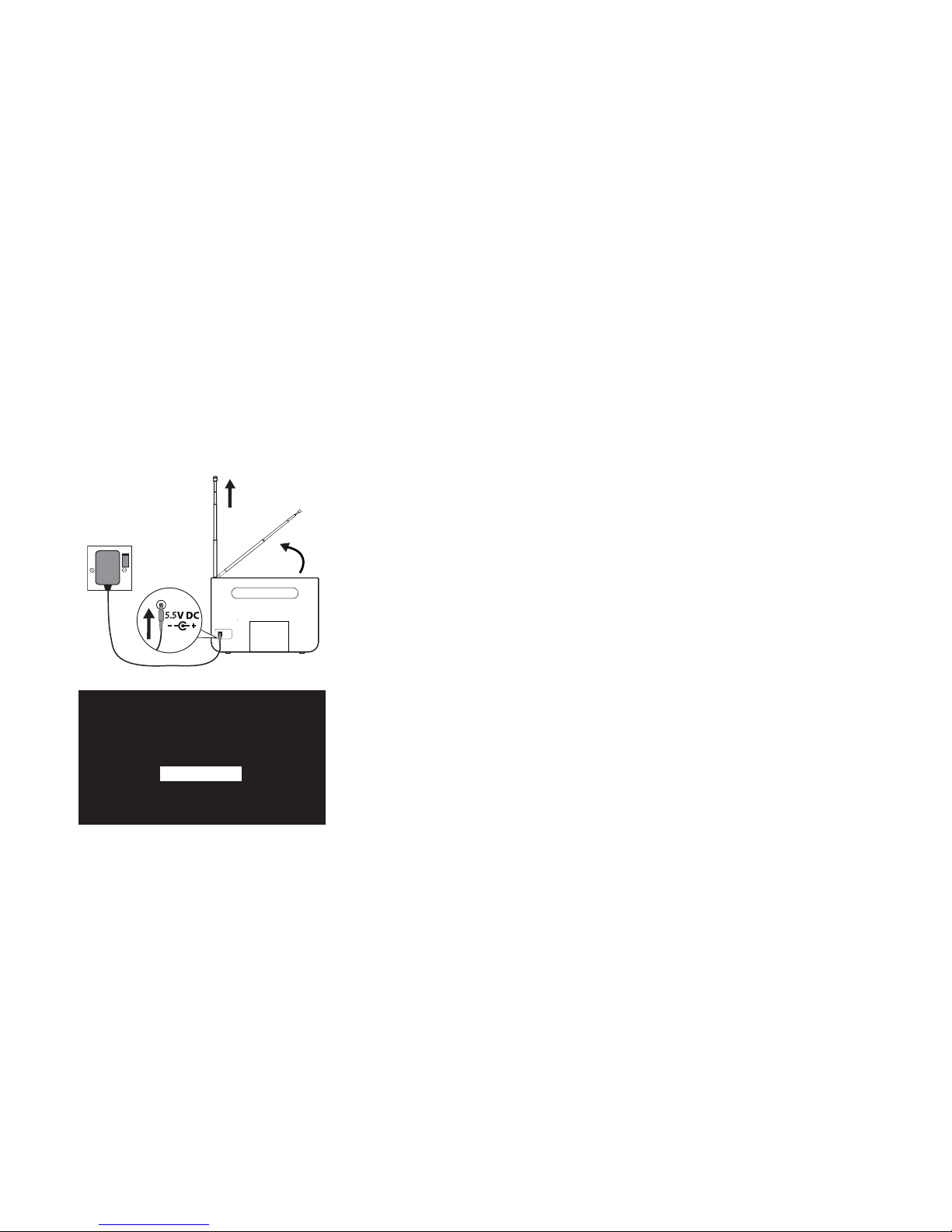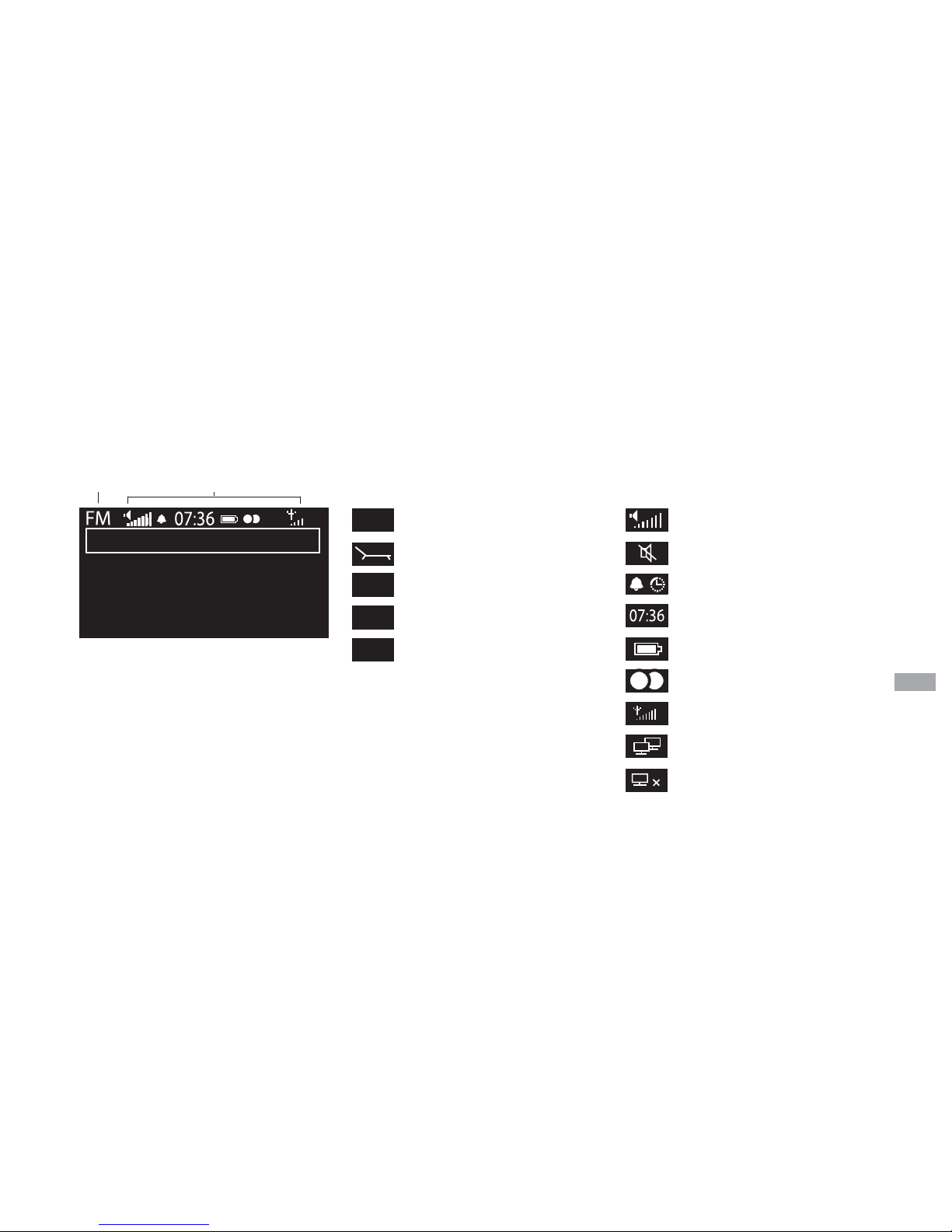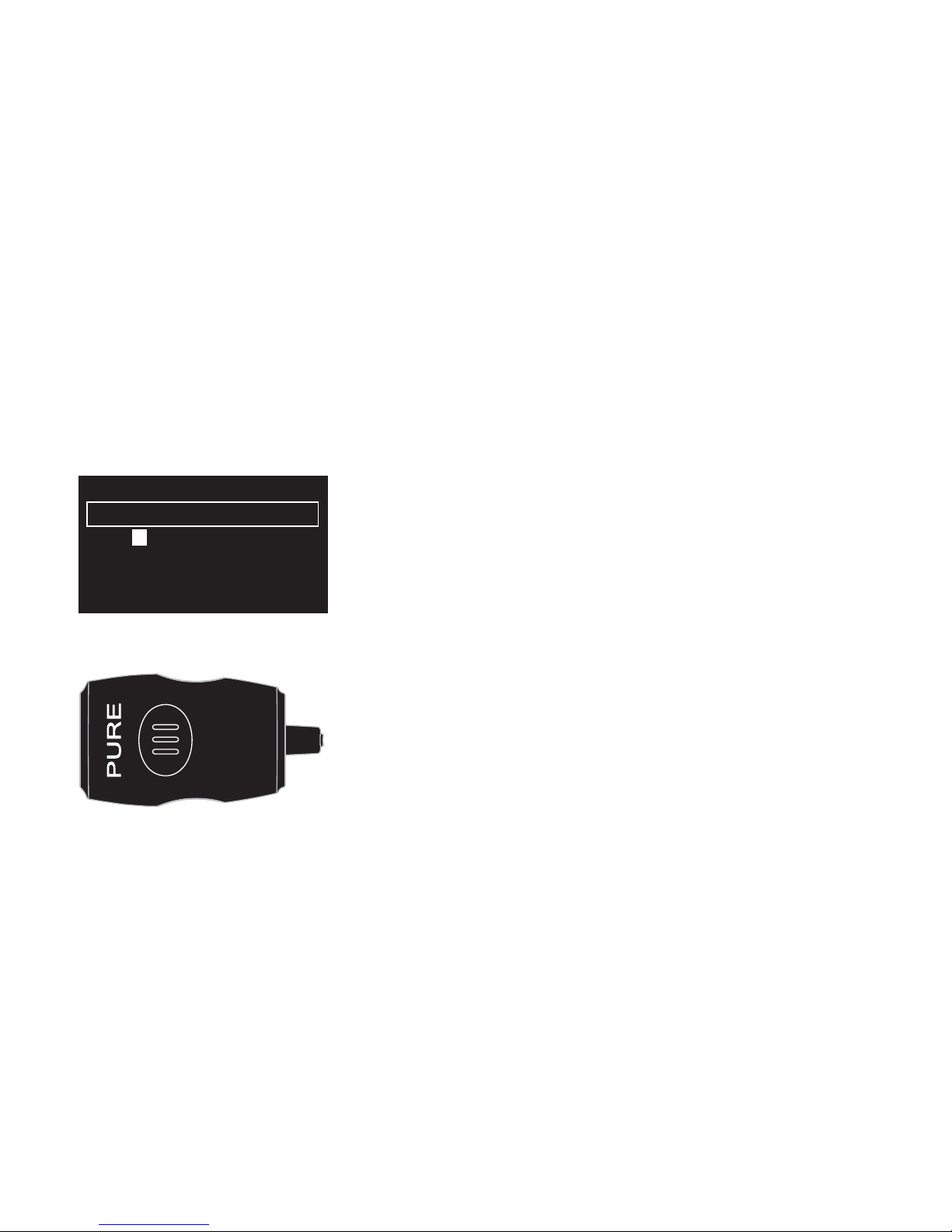Important safety instructions
1. Read these instructions – All the safety and operating
instructions should be read before this product is
operated.
2. Keep these instructions – The safety and operating
instructions should be retained for future reference.
3. Heed all warnings – All warnings on the appliance
and in the operating instructions should be
adhered to.
4. Follow all instructions – All operating and use
instructions should be followed.
5. Do not use this apparatus near water.
6. Clean only with dry cloth.
7. Do not block any ventilation openings. Install in
accordance with the manufacturer’s instructions.
8. Do not install near any heat sources such as
radiators, stoves, or other apparatus that produce
heat.
9. Only use attachments and accessories specified by
the manufacturer.
10. Unplug the apparatus during lightning storms or
when unused for long periods of time.
11. Do not use the mains adapter outdoors.
12. Be aware of volume levels when using headphones,
excessive volume can damage your hearing.
13. Cease use immediately if apparatus exhibits any
signs of mechanical damage, excessive temperature,
swelling or splitting.
14. To reduce the risk of electric shock, do not remove
cover (or back) as there are no user-serviceable parts
inside. Refer servicing to qualified personnel.
15. Servicing is required when the apparatus has been
damaged in any way, such as power supply cord or
plug is damaged, or the apparatus does not operate
normally, or has been dropped.
EcoPlus
ONE Flow is a member of the PURE EcoPlus™
product family. All EcoPlus products are
designed and manufactured to minimize their
environmental impact.
Documentation is printed on 80% recycled
paper using soya-based ink.
The retail carton protecting your product
is printed on at least 70% recycled card
finished using a water-based varnish and
sized for maximum transport efficiency.
www.pure.com/ecoplus
80%
Trademarks
ONE Flow, PURE, PURE sounds, the PURE logo, FlowSongs, PURE
Sounds, ChargePAK, Imagination Technologies, and the Imagination
Technologies logo are trademarks or registered trademarks of
Imagination Technologies Limited.
iPod is a trademarks of Apple Inc., registered in the U.S. and other
countries. iPad is a trademark of Apple Inc.
Copyright
Copyright © 2010 Imagination Technologies Limited. All rights
reserved. No part of this publication may be copied or distributed,
transmitted, transcribed, stored in a retrieval system, or translated
into any human or computer language, in any form or by any means,
electronic, mechanical, magnetic, manual or otherwise, or disclosed
to third parties without the express written permission of Imagination
Technologies Limited.
Declaration of Conformity
Hereby, PURE declares that this ONE Flow is in compliance with the
essential requirements and other relevant provisions of the Directive
1999/5/EC, in conformity with the following standards:- EN60065,
EN55013, EN55022, EN61000-3-2, EN61000-3-2, EN301489-1,
EN301489-17 and EN300328.