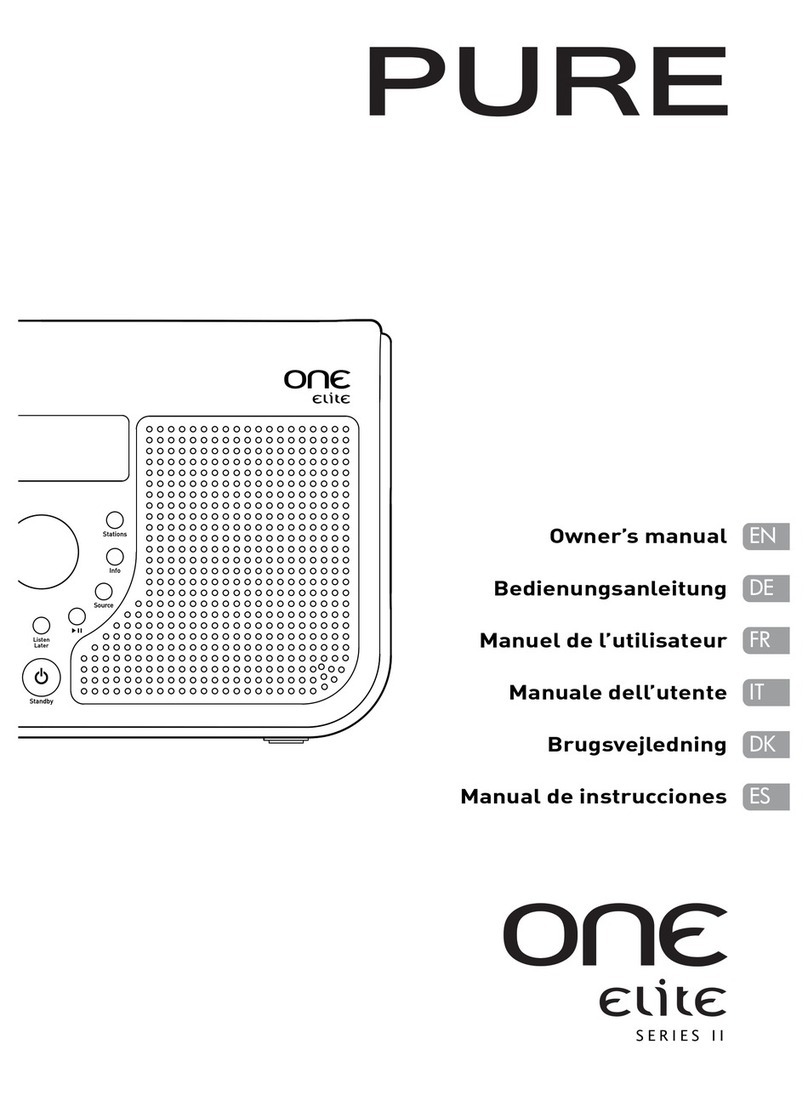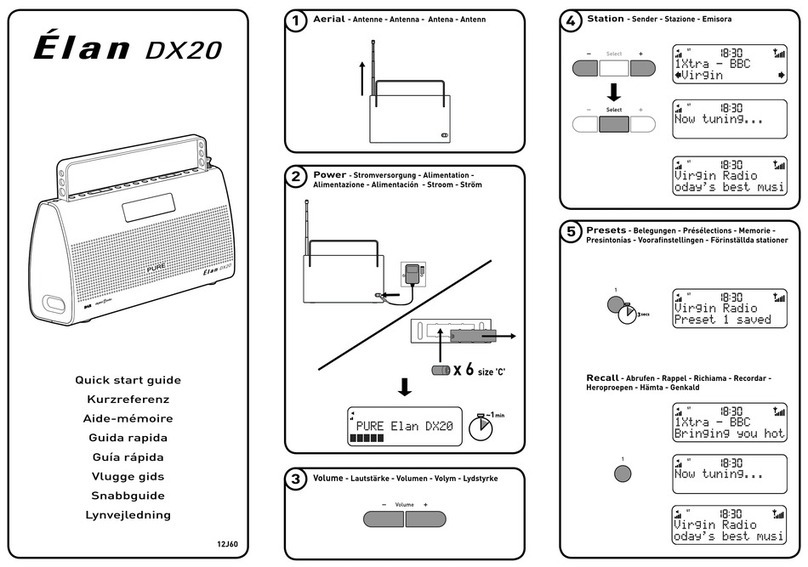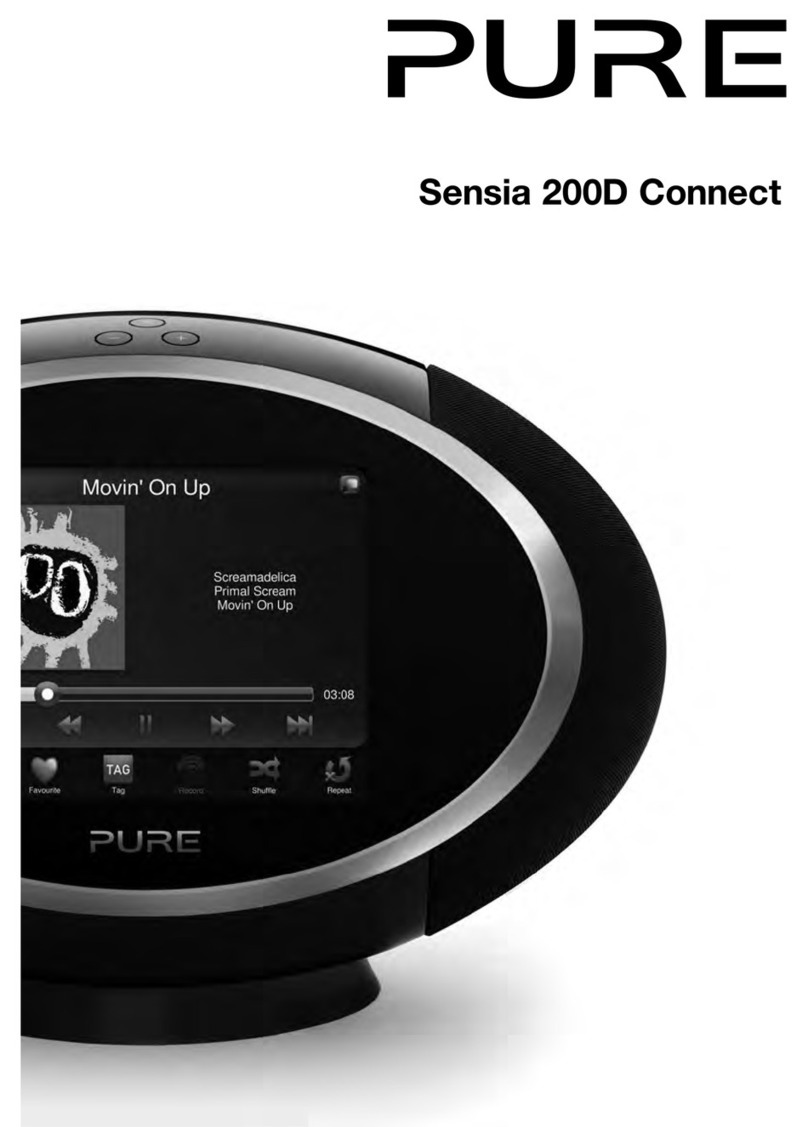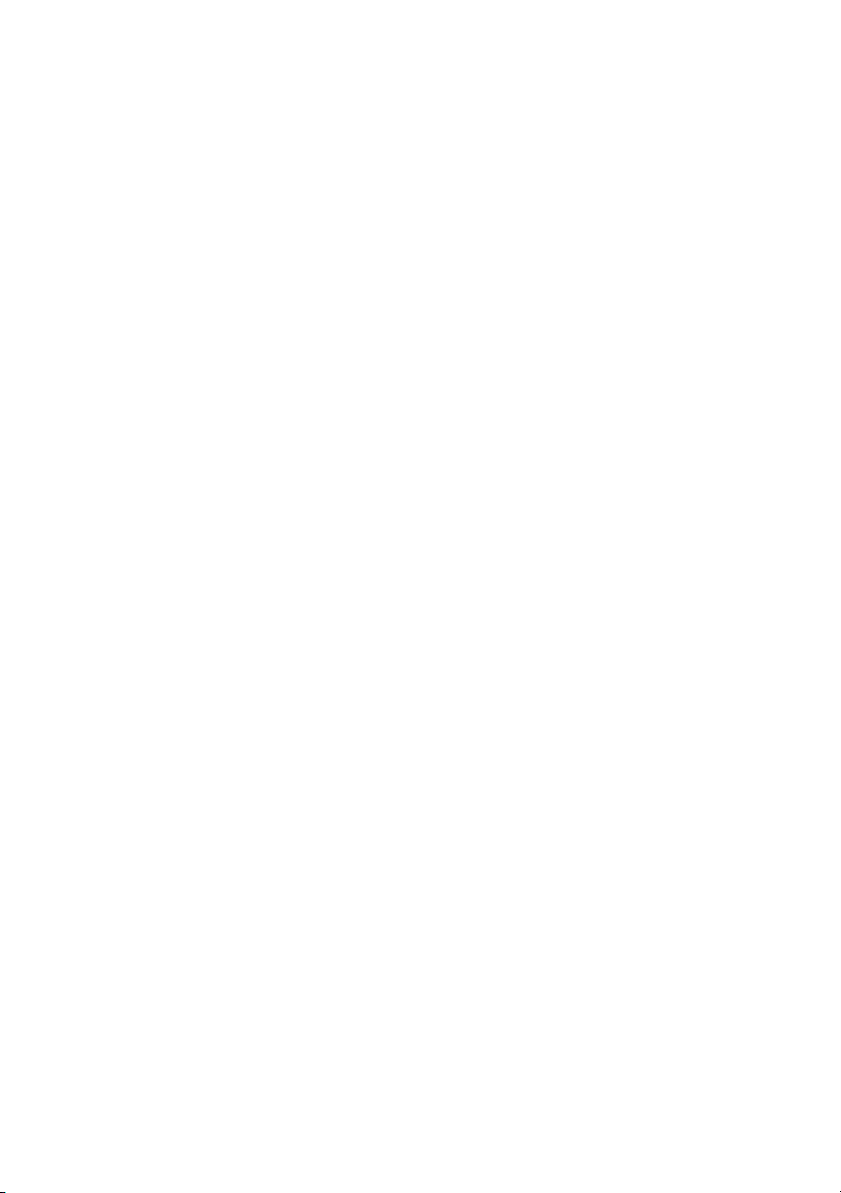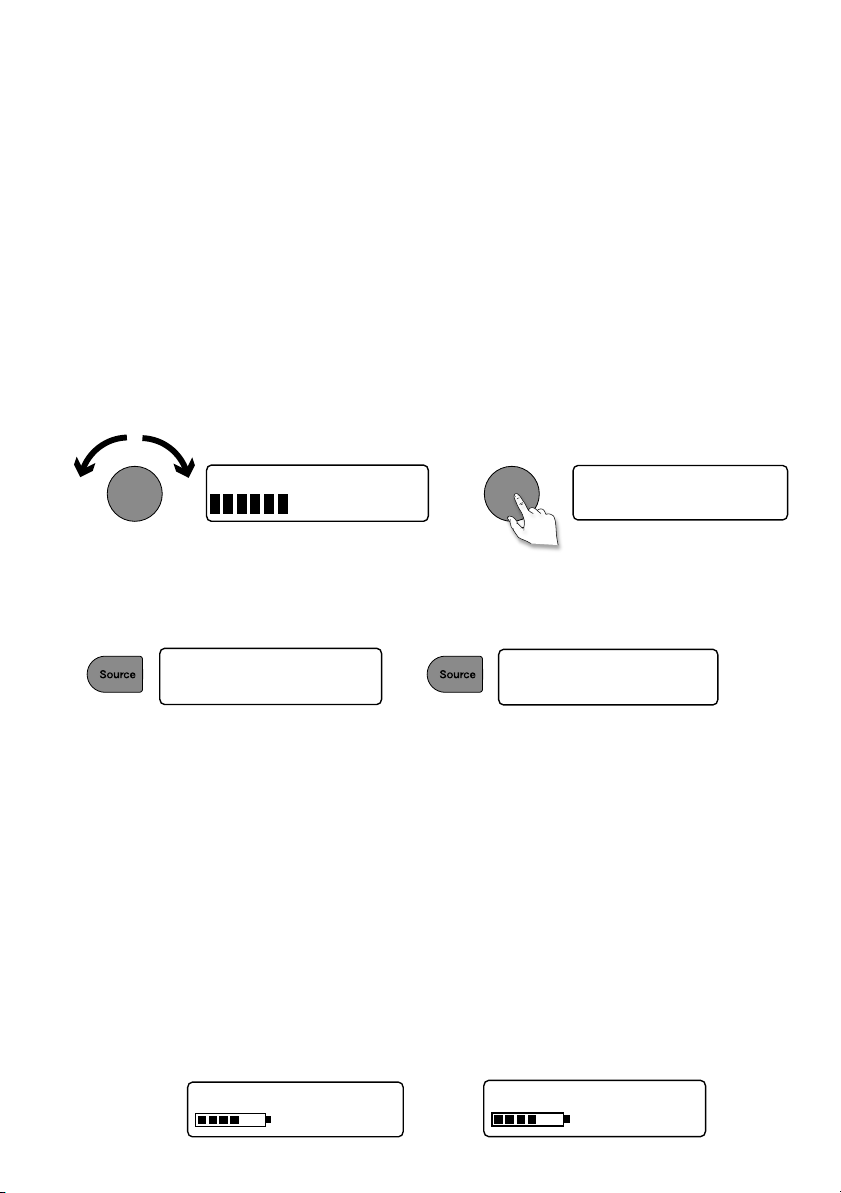2
Safety Instructions
1. Read these instructions – All the safety and operating instructions should be read before this product
is operated.
2. Keep these instructions – The safety and operating instructions should be retained for future reference.
3. Heed all warnings – All warnings on the appliance and in the operating instructions should be adhered to.
4. Follow all instructions – All operating and use instructions should be followed.
5. Keep the radio away from heat sources such as radiators, heaters or other appliances that produce heat.
6. Do not expose the unit to direct sunlight.
7. Do not use the radio near water.
8. Avoid objects or liquids getting into the radio.
9. Do not remove screws from or open the radio casing.
10. Fit the mains adapter to an easily accessible socket, located near the radio and ONLY use the mains
power adapter supplied.
11. Always switch the radio off and disconnect it from mains power before inserting or removing a
ChargePAK.
12. Should not be immersed in water, used in shower or bathroom if plugged into the mains.
13. WARNING: To reduce the risk of fire or electric shock, do not expose this apparatus to rain or moisture.
The apparatus shall not be exposed to dripping or splashing and objects filled with liquids, such as vases,
shall not be placed on apparatus.
14. WARNING: The direct plug-in adapter is used as disconnect device, the disconnect device shall remain
readily operable.
15. CAUTION: Danger of explosion if battery is incorrectly replaced. Replace only with the same or
equivalent type.
16. WARNING: The battery (battery or batteries or battery pack) shall not be exposed to excessive heat such
as sunshine, fire or the alike.
17. This equipment is a Class II or double insulated electrical appliance. It has been designed in such a
way that it does not require a safety connection to electrical earth.
Damage to hearing can occur with consistent exposure to high volume when using headphones. Always
check the volume level before inserting headphones into your ears.
Use of headphones while operating a vehicle is not recommended and is illegal in some areas. Stop
listening to your radio if you find it distracting while operating any type of vehicle or performing any other
activity that requires your full attention.
WARNING
DO NOT INGEST BATTERY, CHEMICAL BURN HAZARD
The remote control supplied with this product contains a coin/button cell battery. If the coin/button cell
battery is swallowed, it can cause severe internal burns in just 2 hours and can lead to death.
Keep new and used batteries away from children. If the battery compartment does not close securely,
stop using the product and keep it away from children. If you think batteries may have been swallowed or
placed inside any part of the body, seek immediate medical attention.
EVOKE_D4_Mio_Bluetooth_v2_UKAus.indb 2 8/15/2014 9:47:45 AM