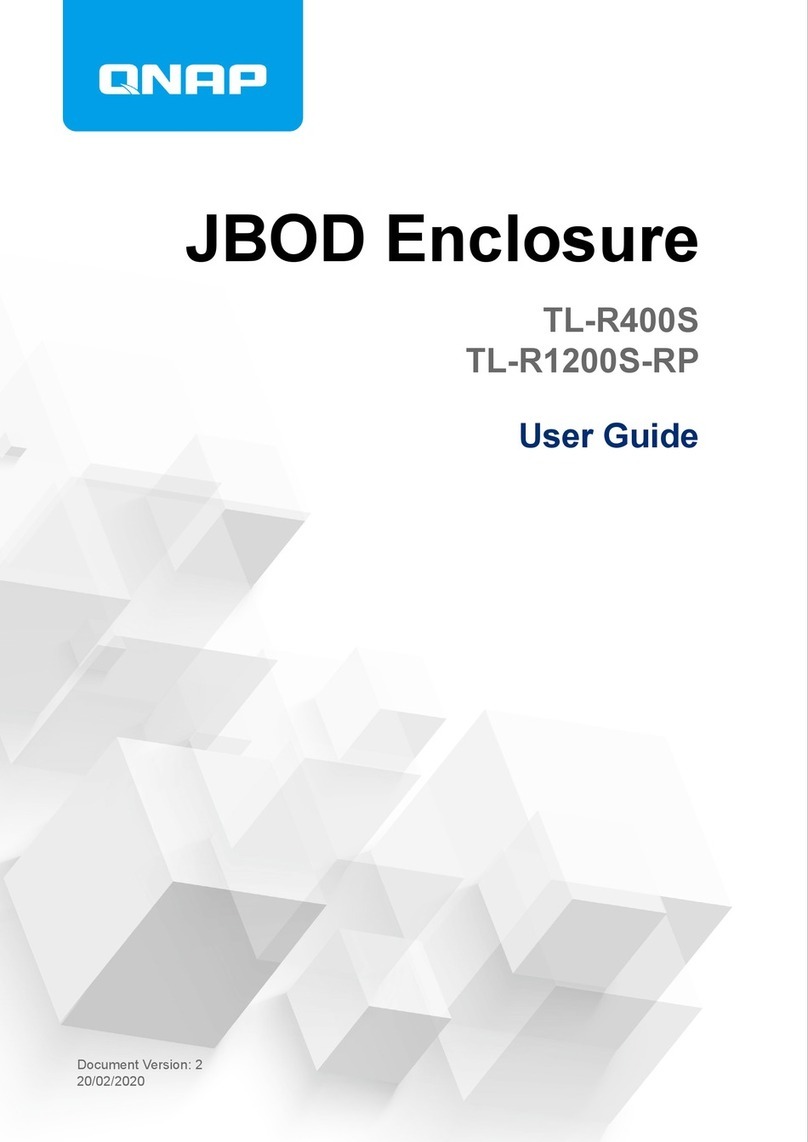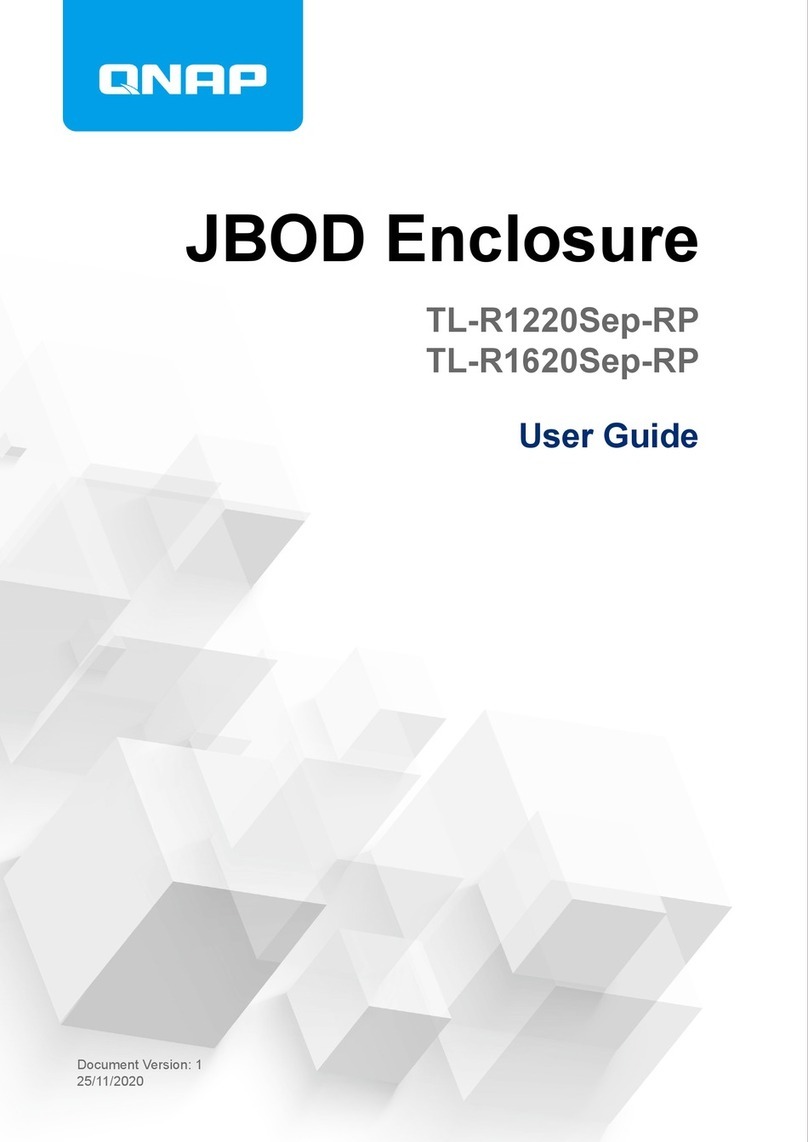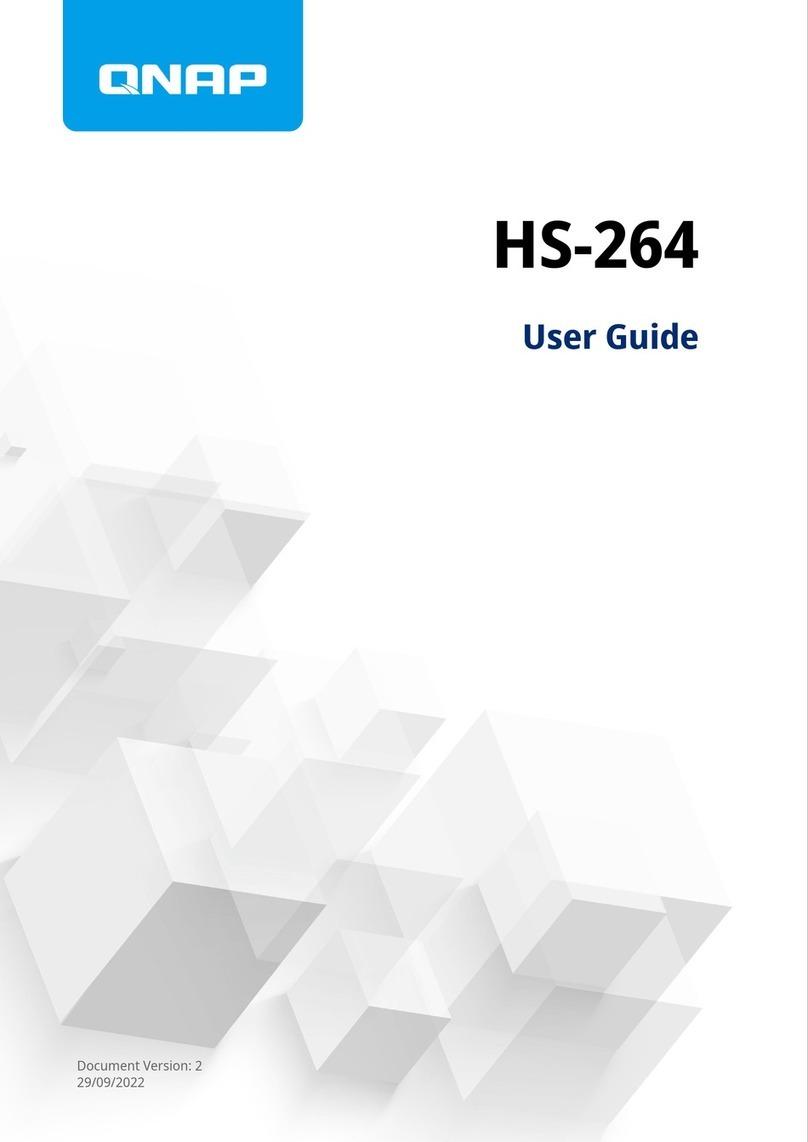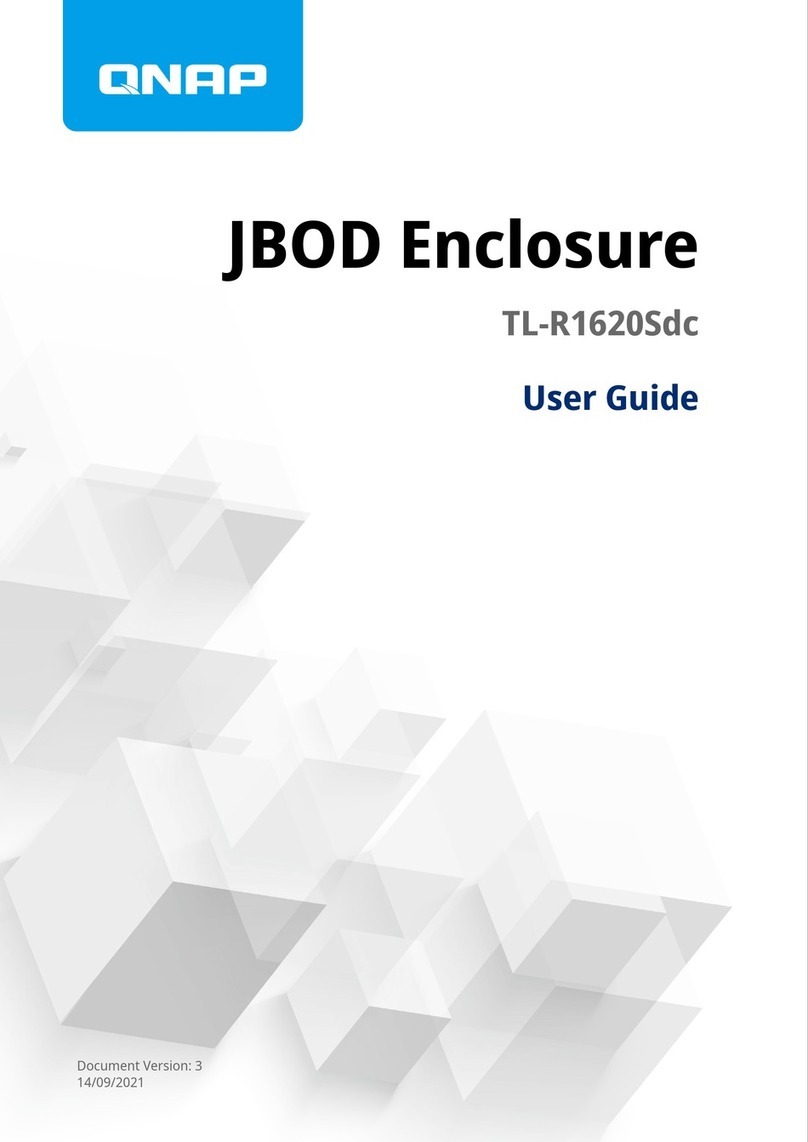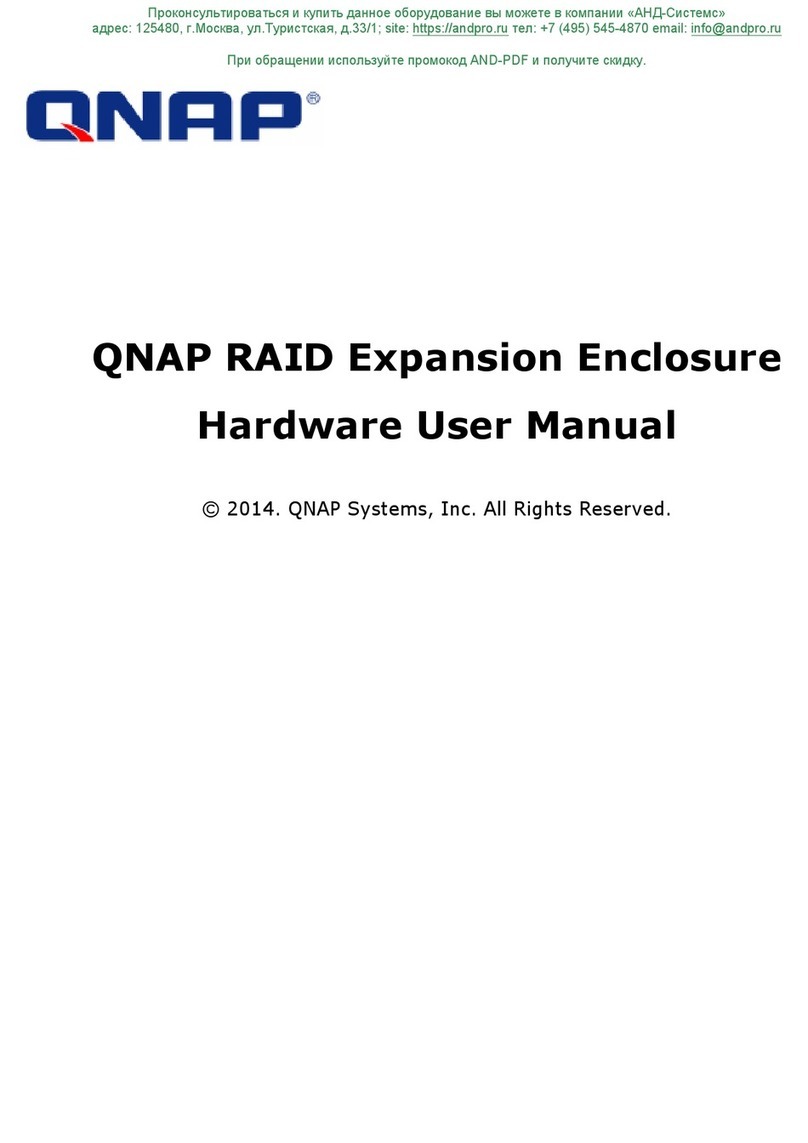Contents
1. Preface
About This Guide.......................................................................................................................................... 2
Audience.......................................................................................................................................................2
Document Conventions................................................................................................................................ 2
2. Product Overview
About the TL-D800C.....................................................................................................................................3
Hardware Specifications............................................................................................................................... 3
Package Contents........................................................................................................................................ 4
Components................................................................................................................................................. 5
Front Panel...............................................................................................................................................5
Rear Panel................................................................................................................................................6
Drive Numbering.......................................................................................................................................6
Installation Requirements............................................................................................................................. 7
Setting Up the JBOD Enclosure................................................................................................................... 7
3. Hardware Installation
Drive Installation........................................................................................................................................... 8
Installing 3.5-inch Drives on 3.5-inch Trays..............................................................................................8
Installing 2.5-inch Drives on 3.5-inch Trays............................................................................................ 11
Connecting the JBOD Enclosure to a NAS.................................................................................................14
Connecting the JBOD Enclosure to a Computer........................................................................................ 16
Attaching the USB Cable Clip.....................................................................................................................17
Removing a USB Cable from the USB Cable Clip......................................................................................19
4. Basic Operations
LEDs........................................................................................................................................................... 21
Audio Alert.................................................................................................................................................. 21
Fan Speed Switch.......................................................................................................................................22
5. Troubleshooting
Forcing Storage & Snapshots or QNAP JBOD Manager to Recognize the JBOD Enclosure.................... 23
Hot-swapping Failed Drives........................................................................................................................23
Support and Other Resources.................................................................................................................... 24
6. Glossary
QTS.............................................................................................................................................................25
QNAP JBOD Manager................................................................................................................................25
Storage & Snapshots..................................................................................................................................25
7. Notices
Limited Warranty.........................................................................................................................................26
Disclaimer................................................................................................................................................... 26
GNU Public License....................................................................................................................................26
CE Notice....................................................................................................................................................34
FCC Notice................................................................................................................................................. 34
VCCI Notice................................................................................................................................................ 35
BSMI Notice................................................................................................................................................35
SJ/T 11364-2006.........................................................................................................................................35
TL-D800C User Guide
1