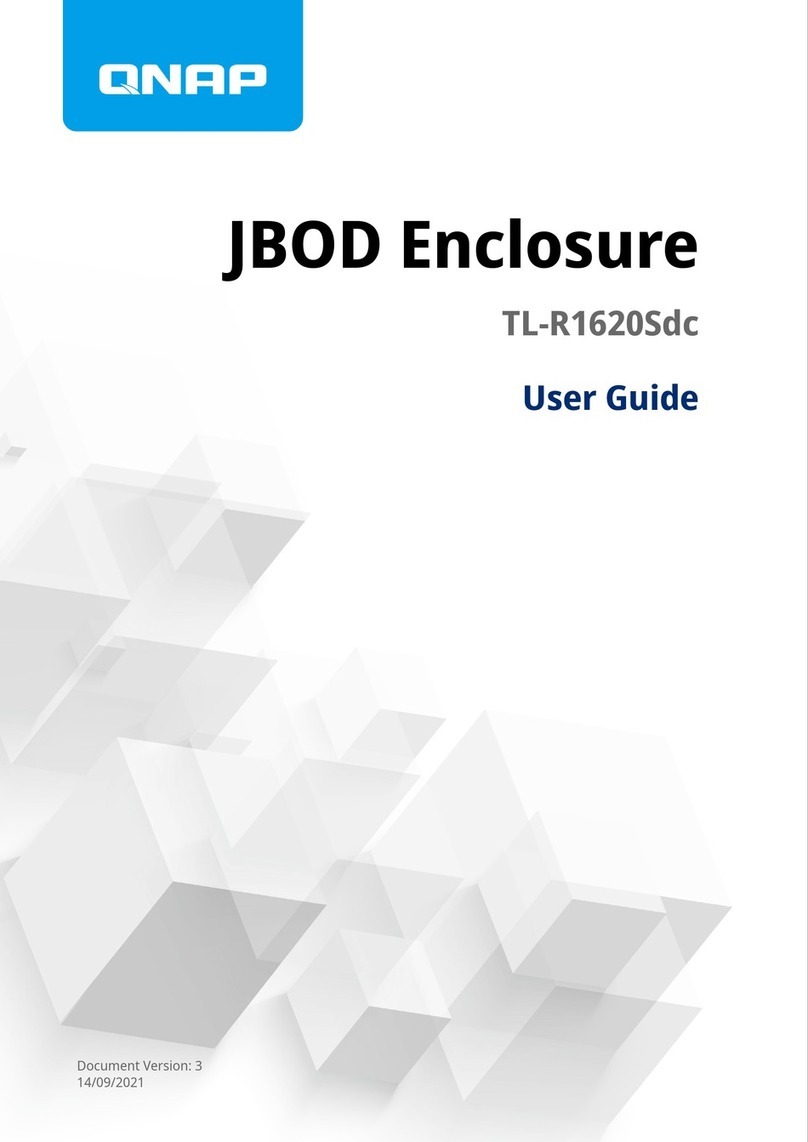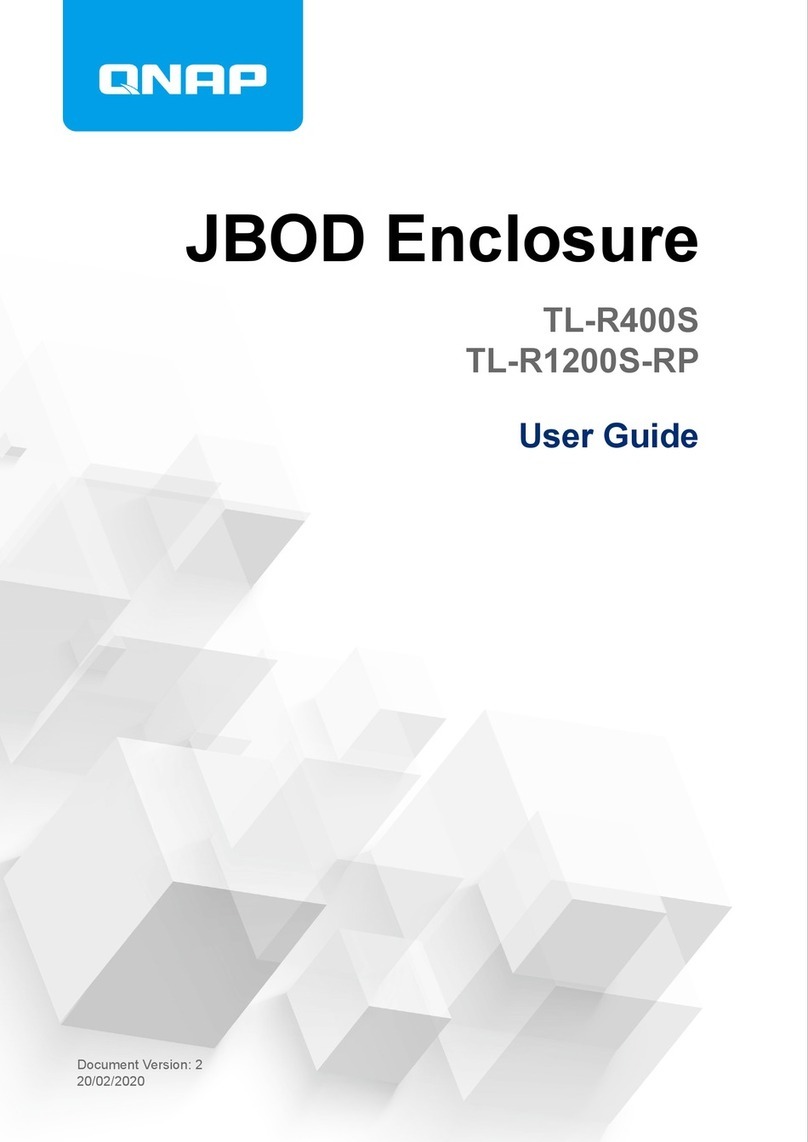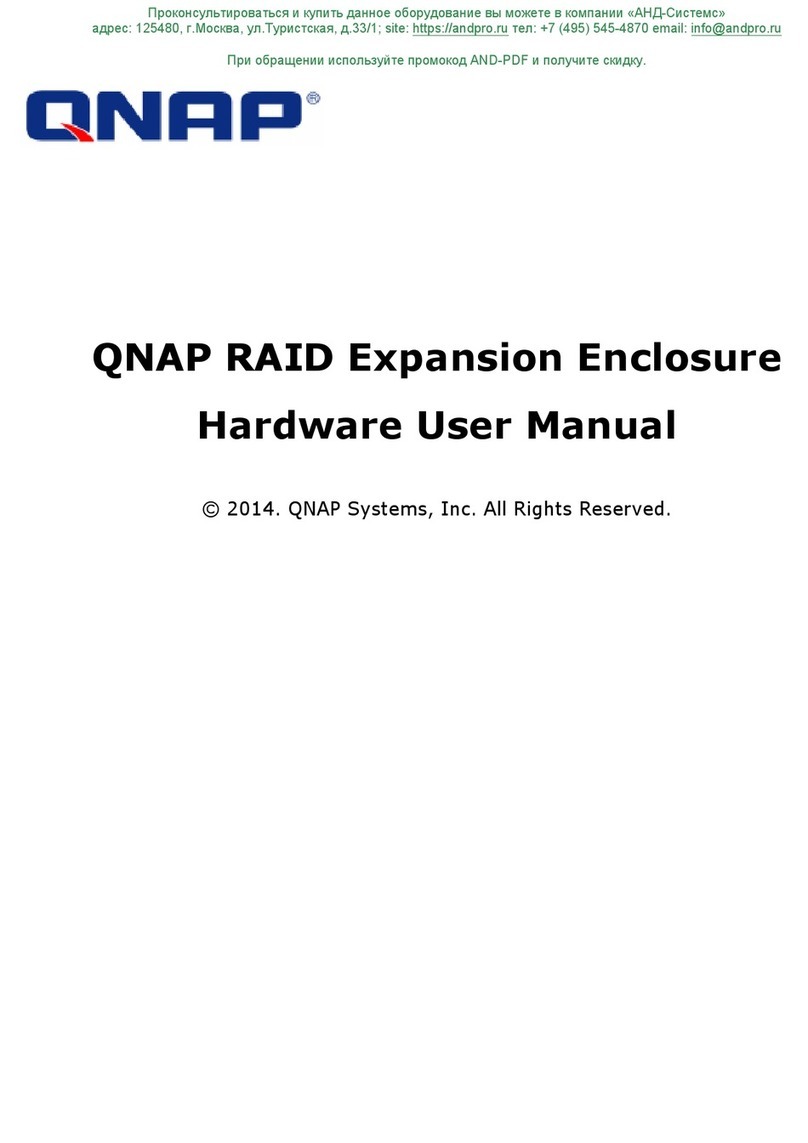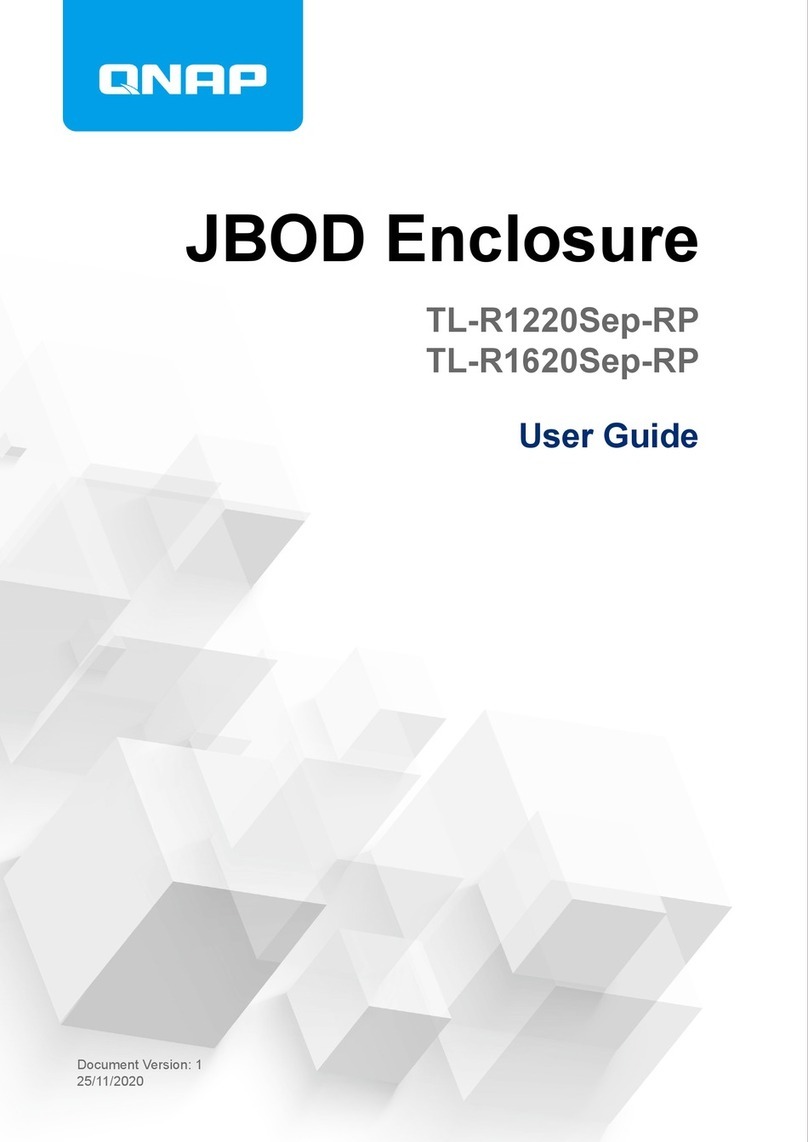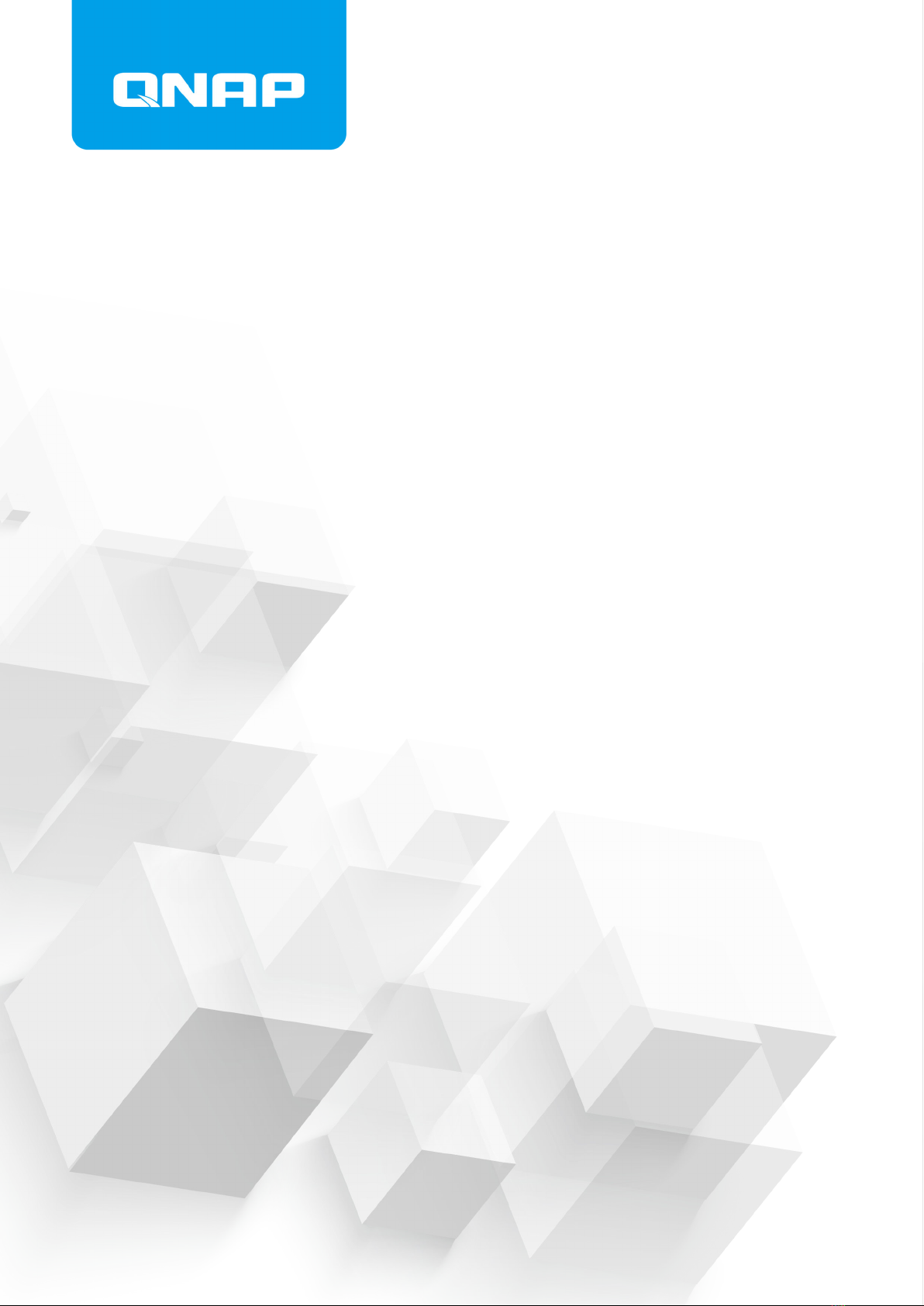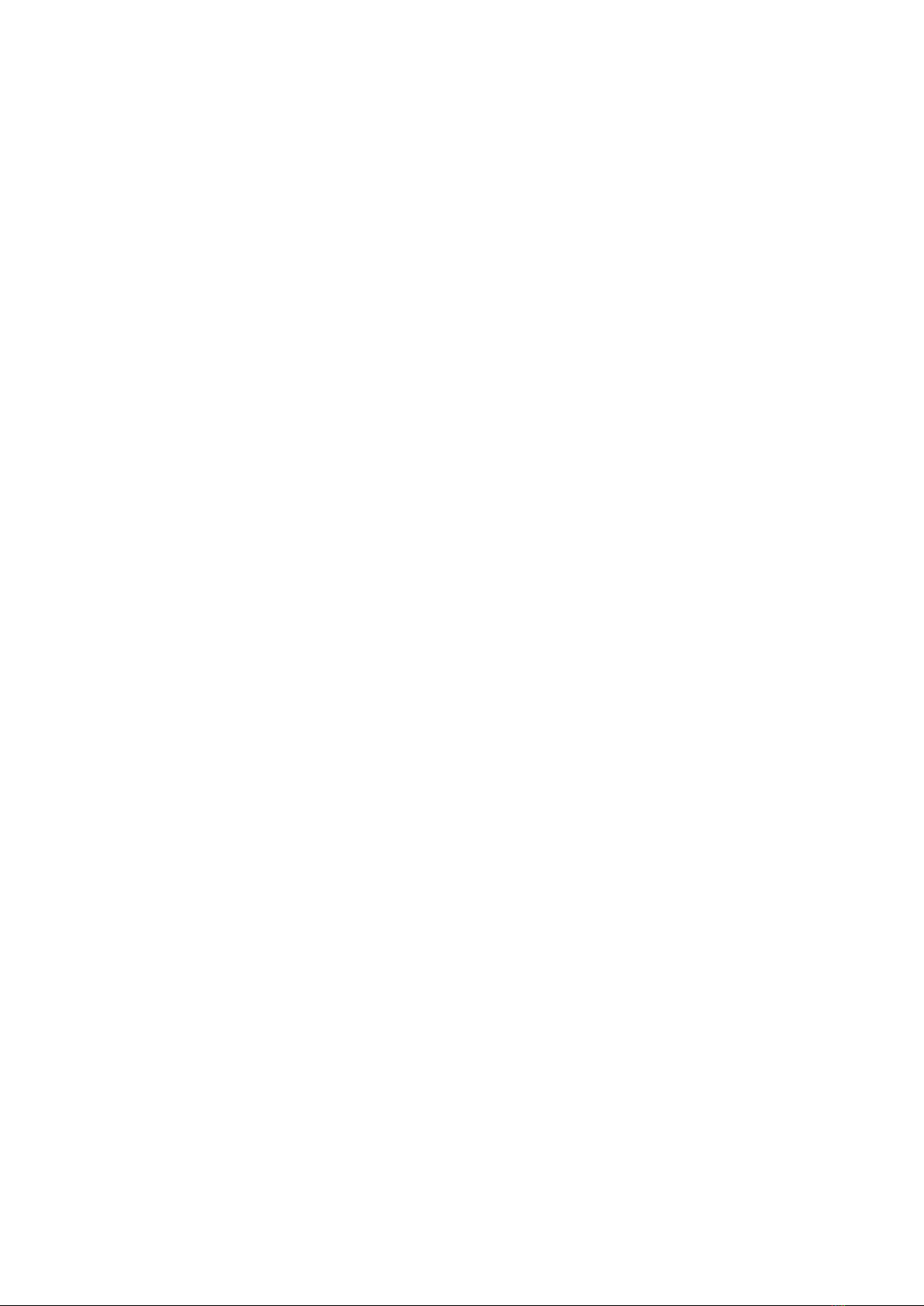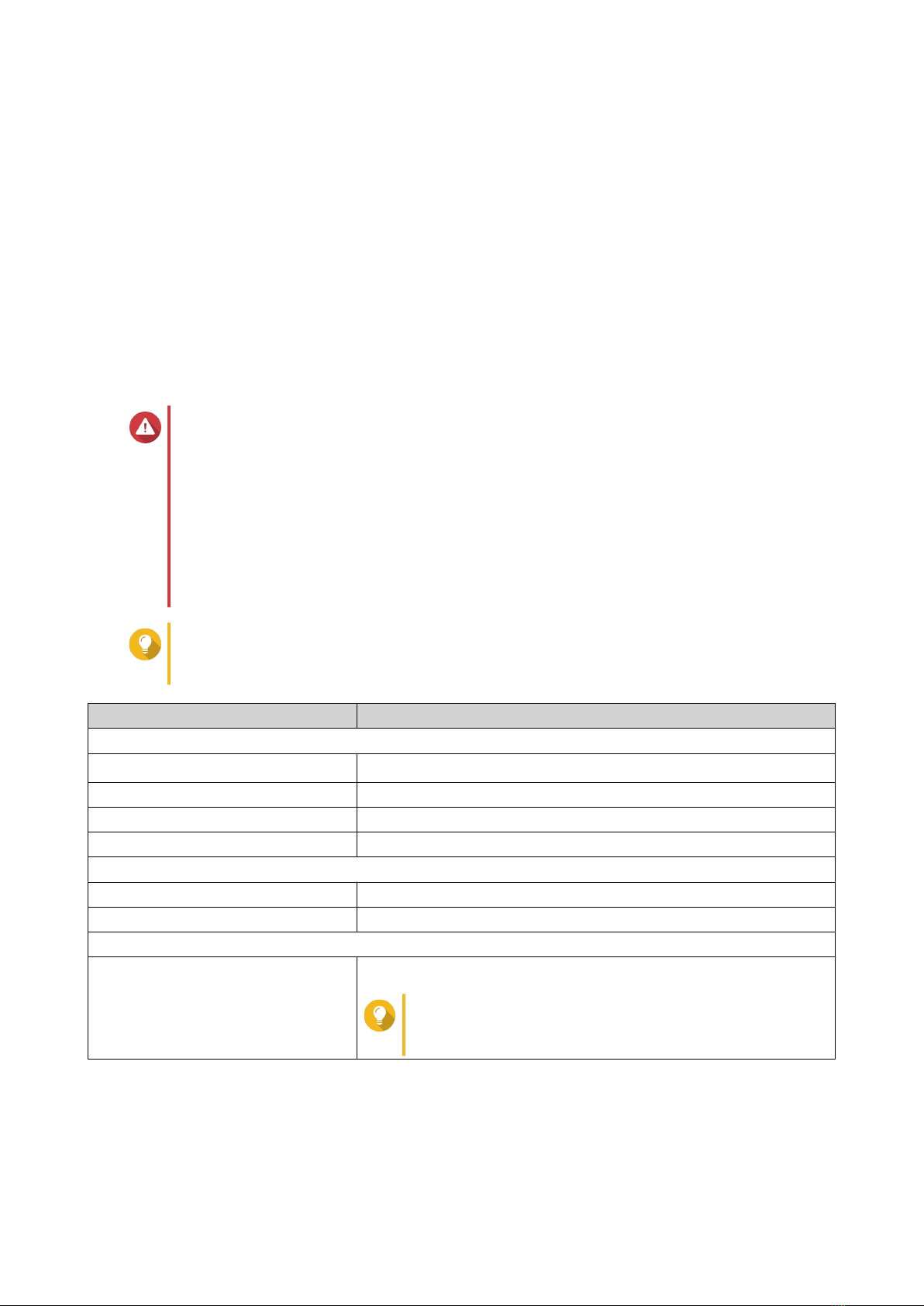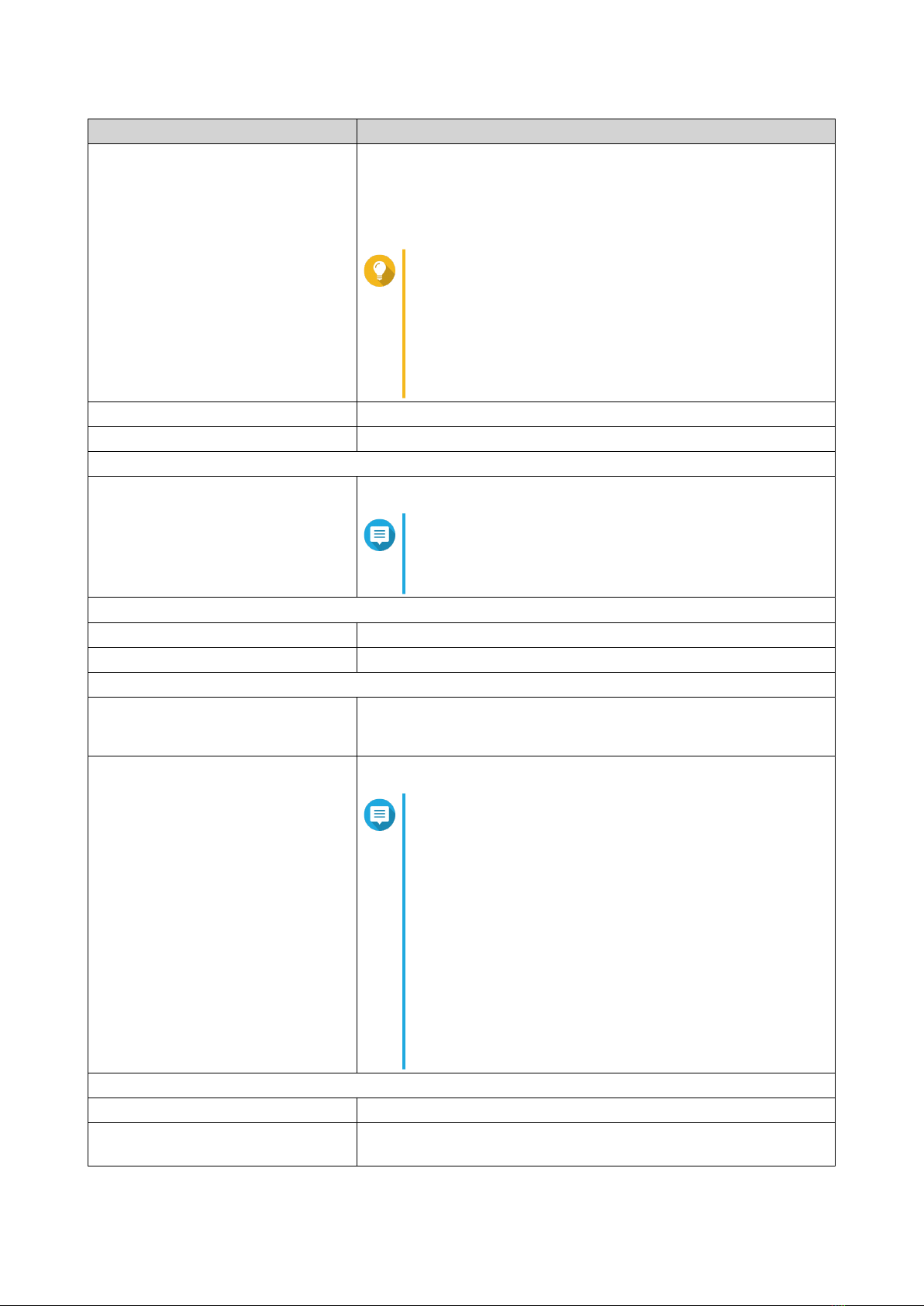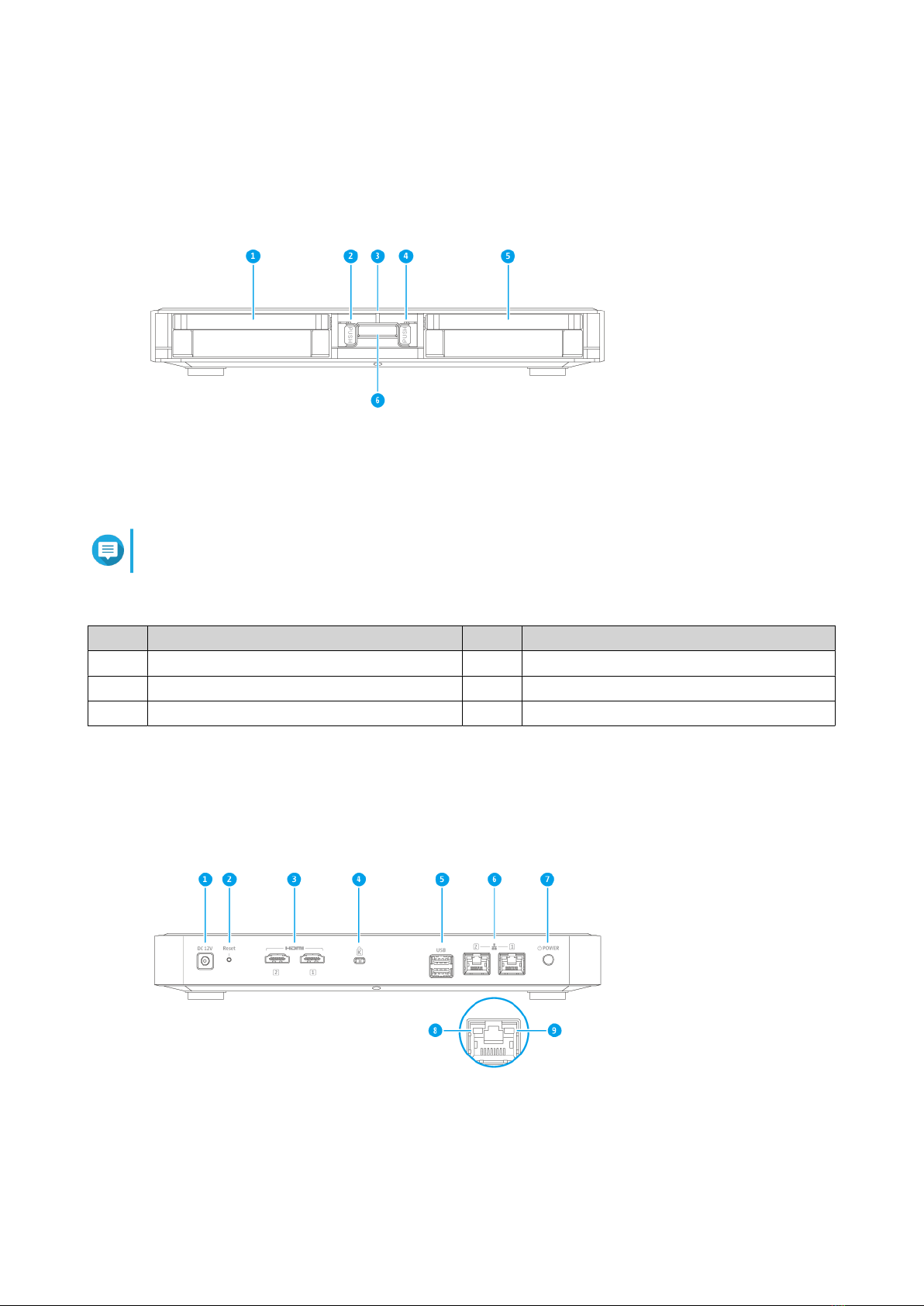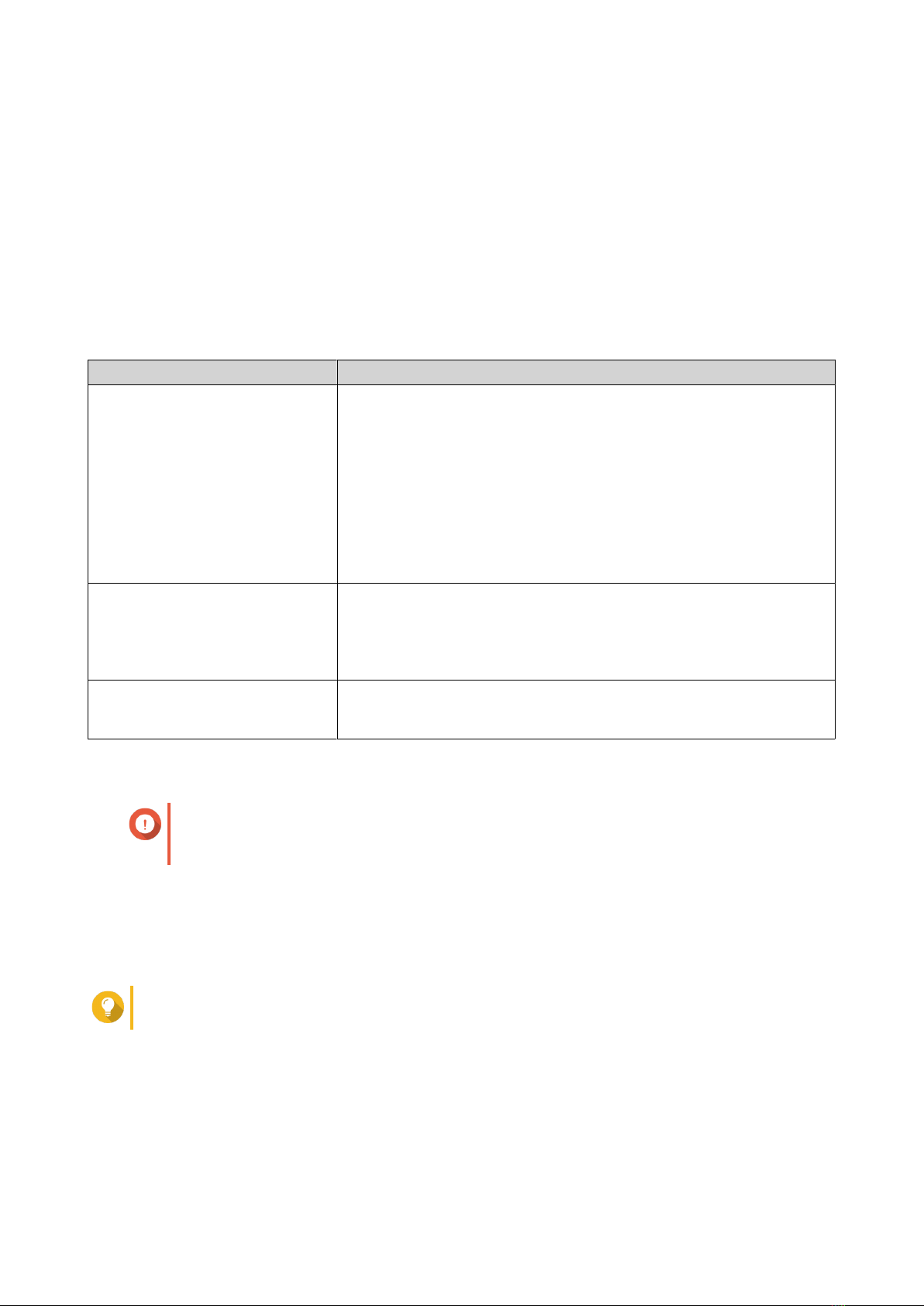Contents
1. Preface
About This Guide........................................................................................................................................................3
Audience..................................................................................................................................................................... 3
Document Conventions.............................................................................................................................................3
2. Product Overview
About the HS-264....................................................................................................................................................... 4
Hardware Specications............................................................................................................................................4
Package Contents...................................................................................................................................................... 6
Components............................................................................................................................................................... 6
Front Panel.............................................................................................................................................................7
Rear Panel.............................................................................................................................................................. 7
Drive Numbering...................................................................................................................................................8
Safety Information.....................................................................................................................................................8
Installation Requirements........................................................................................................................................ 9
Setting Up the NAS.................................................................................................................................................... 9
3. Installation and Conguration
Hardware Installation..............................................................................................................................................11
Drive Installation.................................................................................................................................................11
Connecting USB Expansion Units......................................................................................................................16
QTS Installation........................................................................................................................................................17
Installing QTS Using Qnder Pro...................................................................................................................... 18
Installing QTS Using the Cloud Key...................................................................................................................20
4. Basic Operations
Power Button........................................................................................................................................................... 24
Reset Button.............................................................................................................................................................24
LEDs...........................................................................................................................................................................25
Audio Alert................................................................................................................................................................26
5. NAS Migration
NAS Migration Requirements.................................................................................................................................27
Status and Setting Changes after NAS Migration................................................................................................27
Migrating a NAS....................................................................................................................................................... 28
Migrating NAS Data Using HBS 3...........................................................................................................................29
Preparing the Destination NAS......................................................................................................................... 29
Creating a One-Way Sync Job.............................................................................................................................30
Importing Local Users or Group Settings to the Destination NAS................................................................31
6. Troubleshooting
Forcing Qnder Pro or myQNAPcloud to Locate the NAS.................................................................................. 33
Hot-swapping Failed Drives....................................................................................................................................33
Recovering Unintentionally Removed Hard Drives............................................................................................. 33
Support and Other Resources................................................................................................................................34
7. Glossary
Cloud Key.................................................................................................................................................................. 35
myQNAPcloud.......................................................................................................................................................... 35
myQNAPcloud Link..................................................................................................................................................35
HS-264 User Guide
1