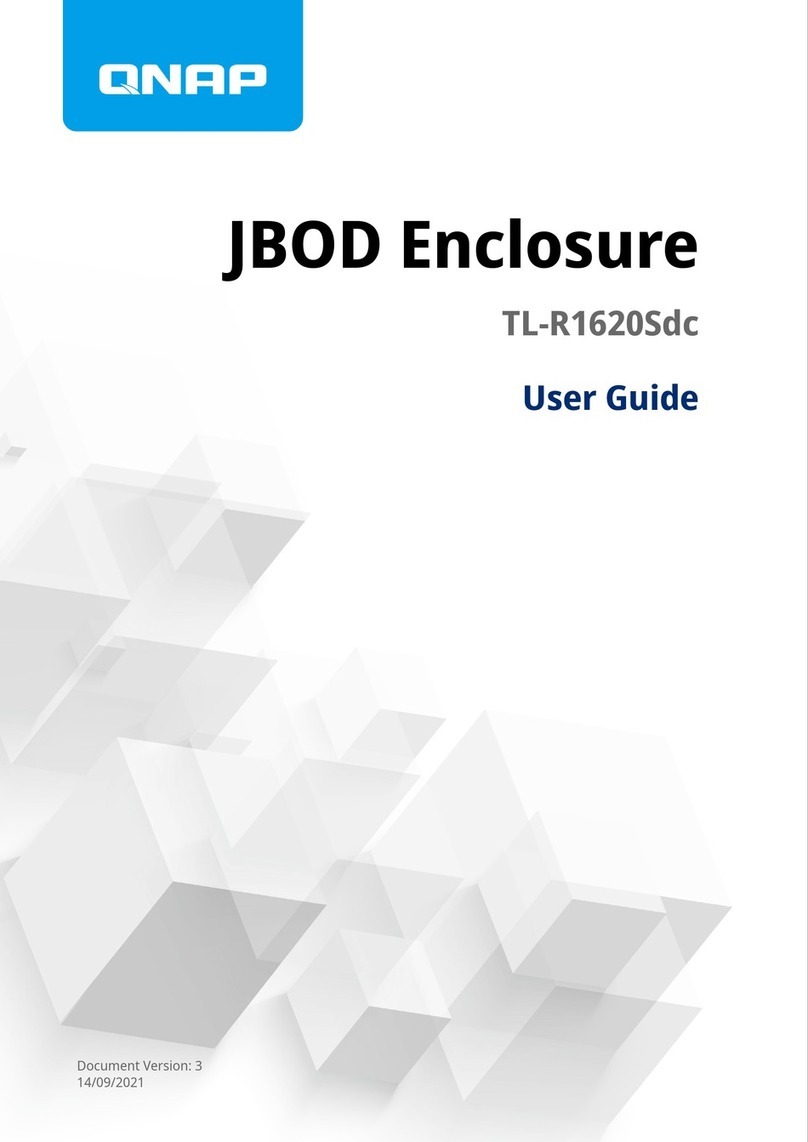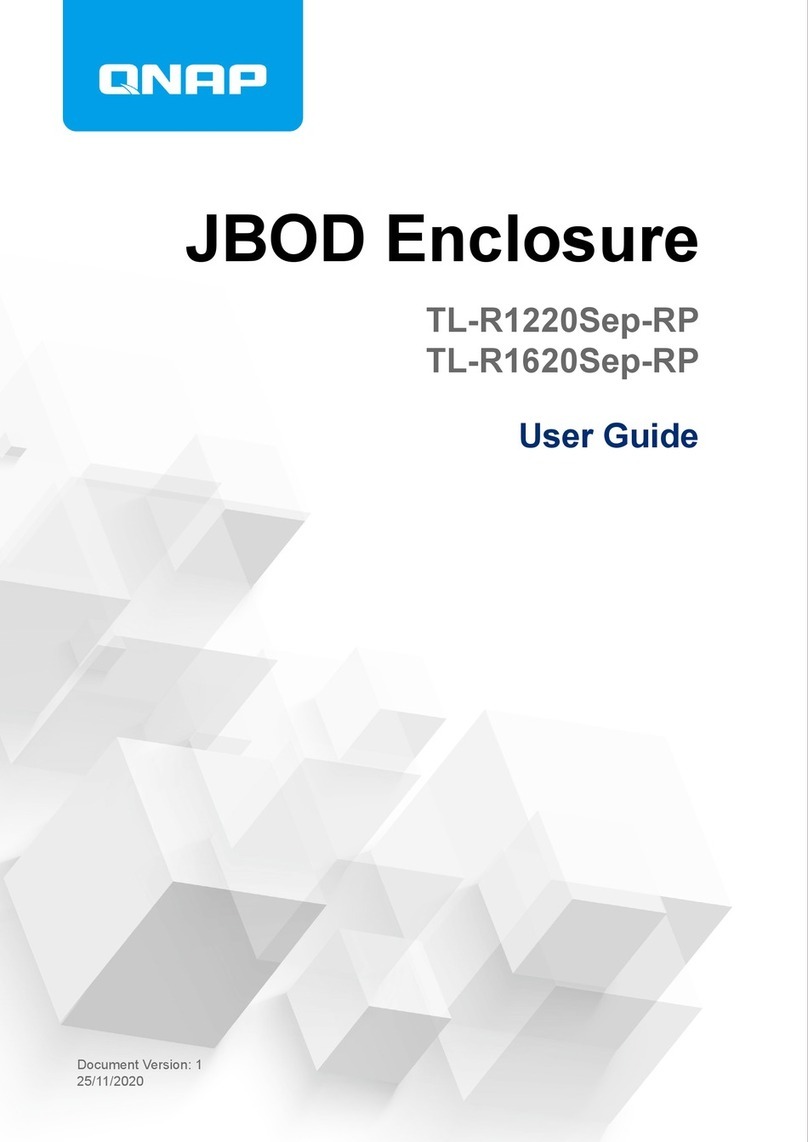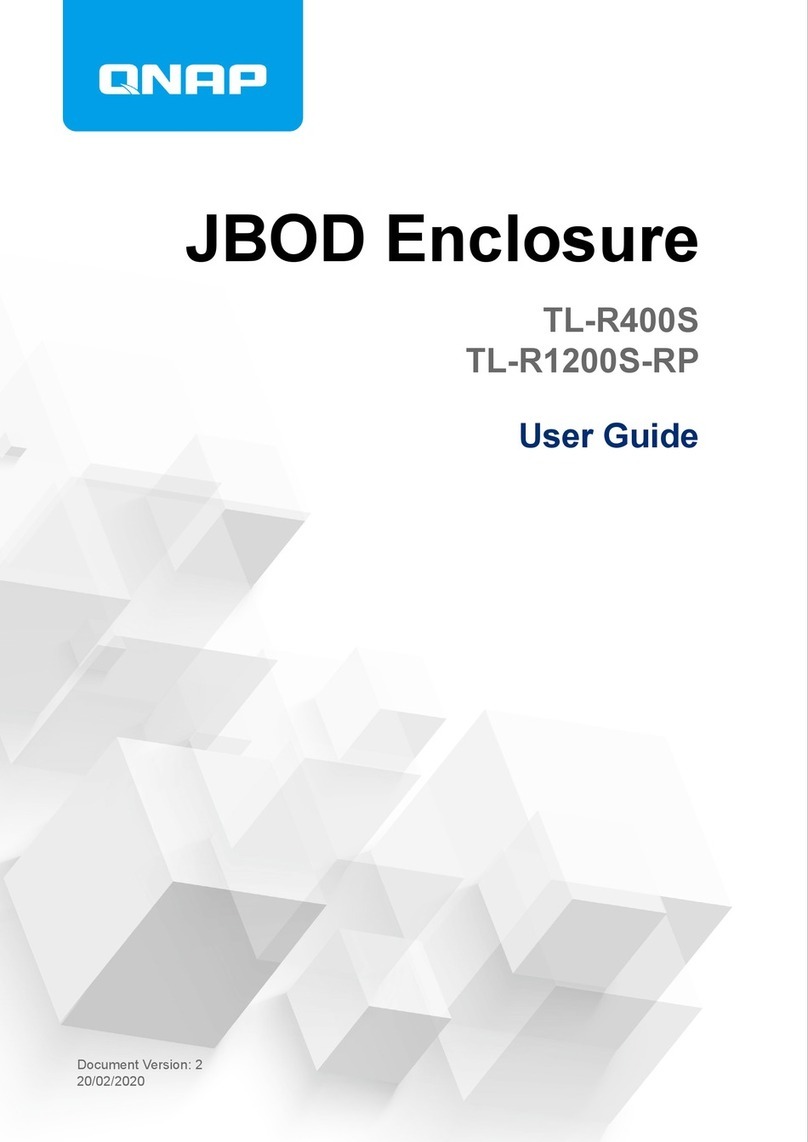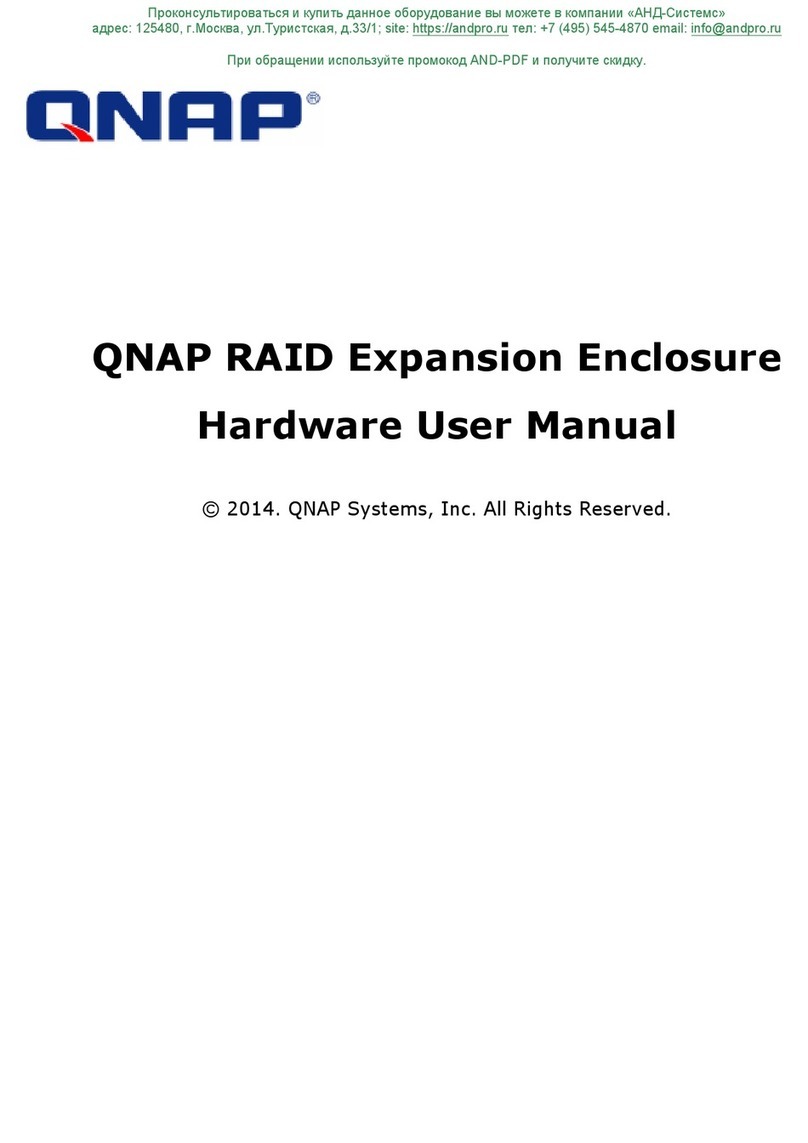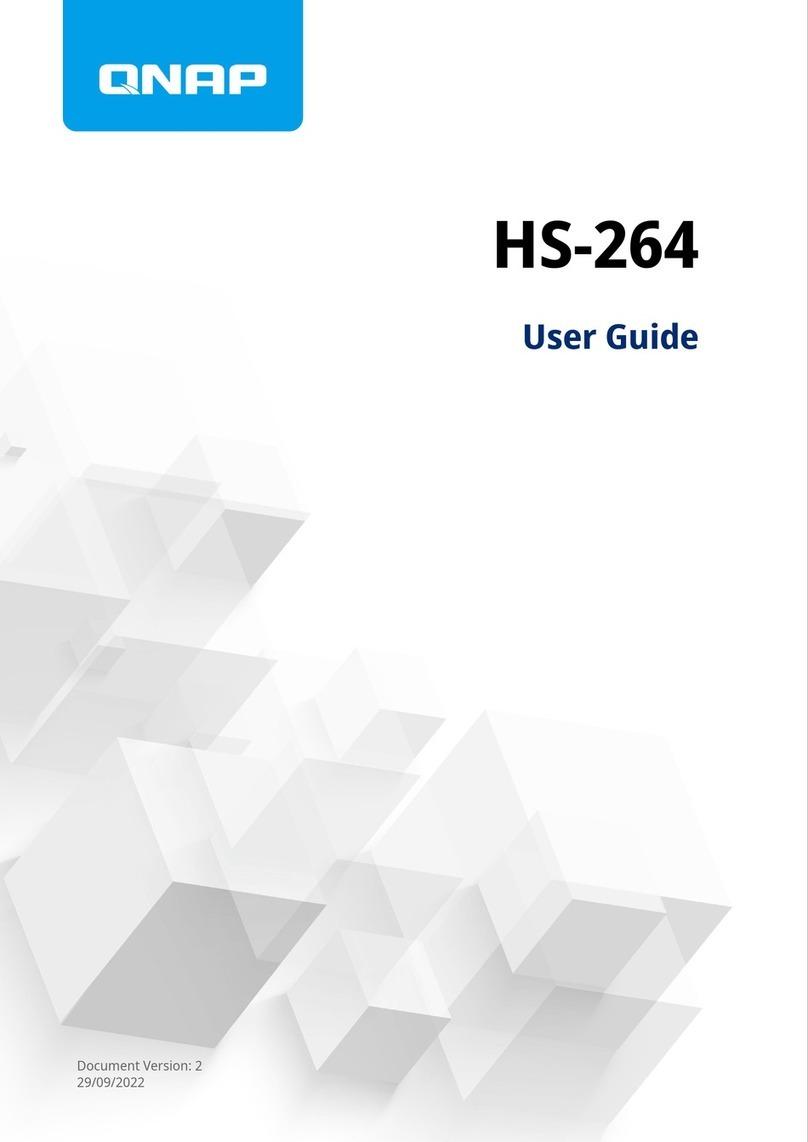Contents
1. Preface
About This Guide.......................................................................................................................................... 3
Audience.......................................................................................................................................................3
Document Conventions................................................................................................................................ 3
2. Product Overview
About the TR-004U.......................................................................................................................................4
Hardware Specifications............................................................................................................................... 4
Package Contents........................................................................................................................................ 6
Components................................................................................................................................................. 6
Front Panel...............................................................................................................................................6
Rear Panel................................................................................................................................................6
Drive Numbering.......................................................................................................................................7
Safety Information.........................................................................................................................................7
Installation Requirements............................................................................................................................. 8
Setting up the RAID Enclosure..................................................................................................................... 8
3. Hardware Installation
Drive Installation......................................................................................................................................... 10
Installing 3.5-inch Drives on 3.5-inch Trays............................................................................................10
Installing 2.5-inch Drives on 3.5-inch Trays............................................................................................12
Installing Handles....................................................................................................................................... 15
Connecting the RAID Enclosure to a NAS..................................................................................................16
Connecting the RAID Enclosure to a Server.............................................................................................. 17
Attaching the USB Cable Clip.....................................................................................................................18
Removing a USB Cable from the USB Cable Clip......................................................................................20
Rail Kits.......................................................................................................................................................21
4. RAID Configuration
Supported RAID Types............................................................................................................................... 22
Storage Modes........................................................................................................................................... 23
Storage Modes and Platform Support.................................................................................................... 24
Mode Switch............................................................................................................................................... 24
Configuring RAID Settings Using the Mode Switch................................................................................25
5. Basic Operations
Set Button................................................................................................................................................... 27
LEDs........................................................................................................................................................... 27
Audio Alert.................................................................................................................................................. 29
Standby Mode.............................................................................................................................................29
6. Troubleshooting
Forcing Storage & Snapshots or QNAP External RAID Manager to Recognize the External RAID
Enclosure....................................................................................................................................................31
Hot-swapping Failed Drives........................................................................................................................31
Support and Other Resources.................................................................................................................... 32
7. Glossary
QTS.............................................................................................................................................................33
QNAP External RAID Manager...................................................................................................................33
QNAP External RAID Enclosure User Guide
1