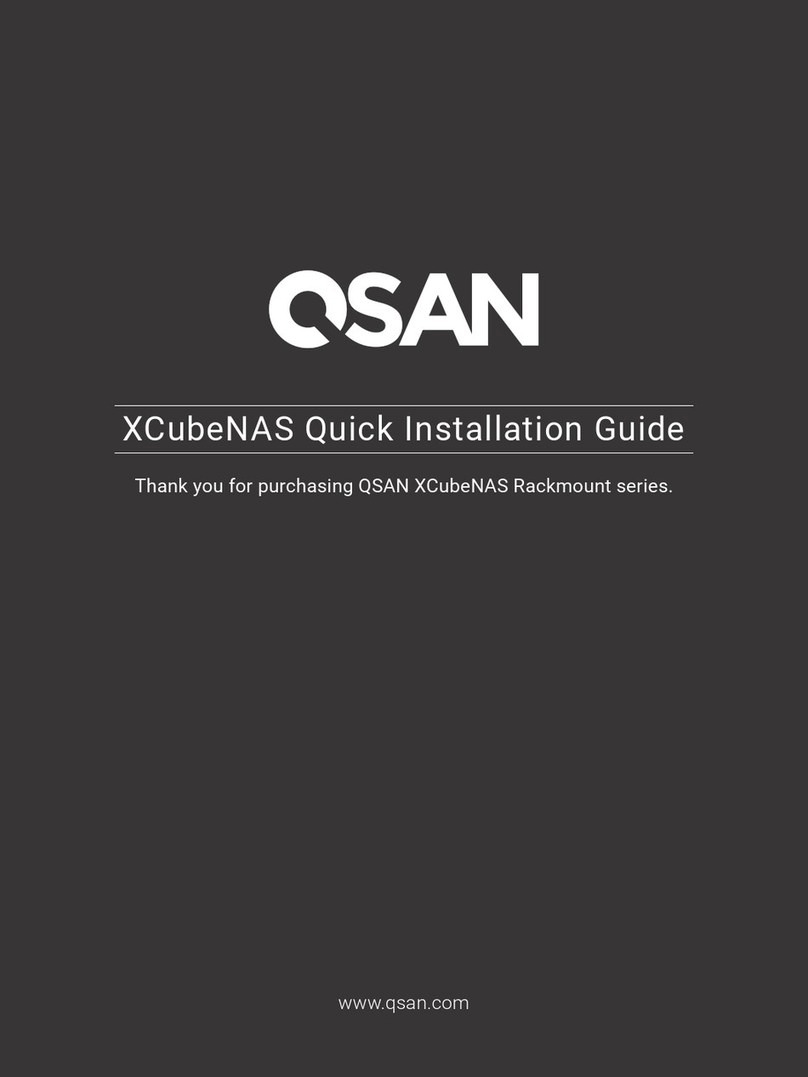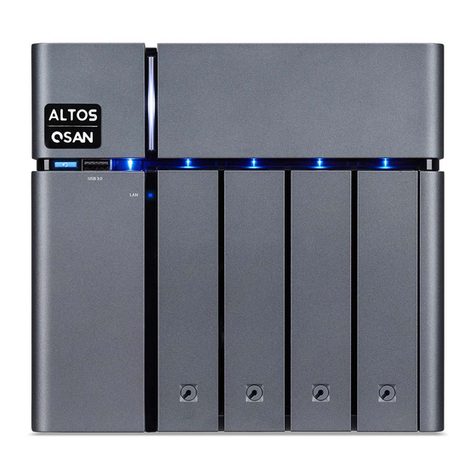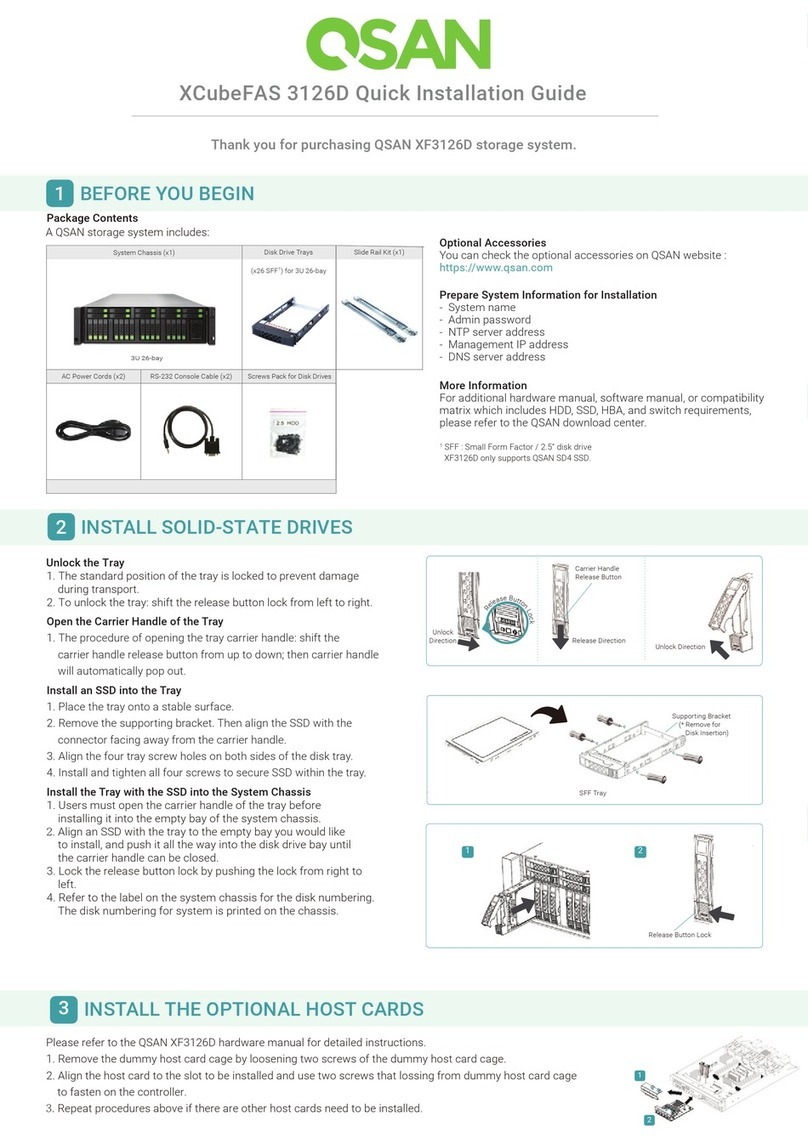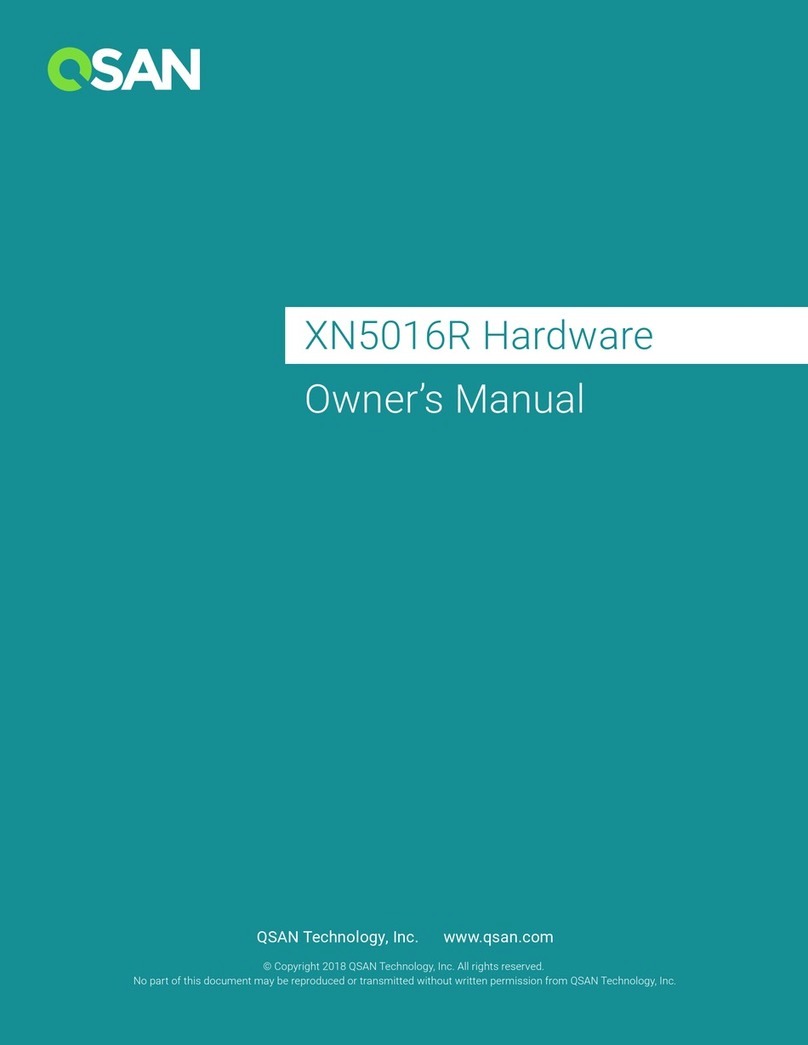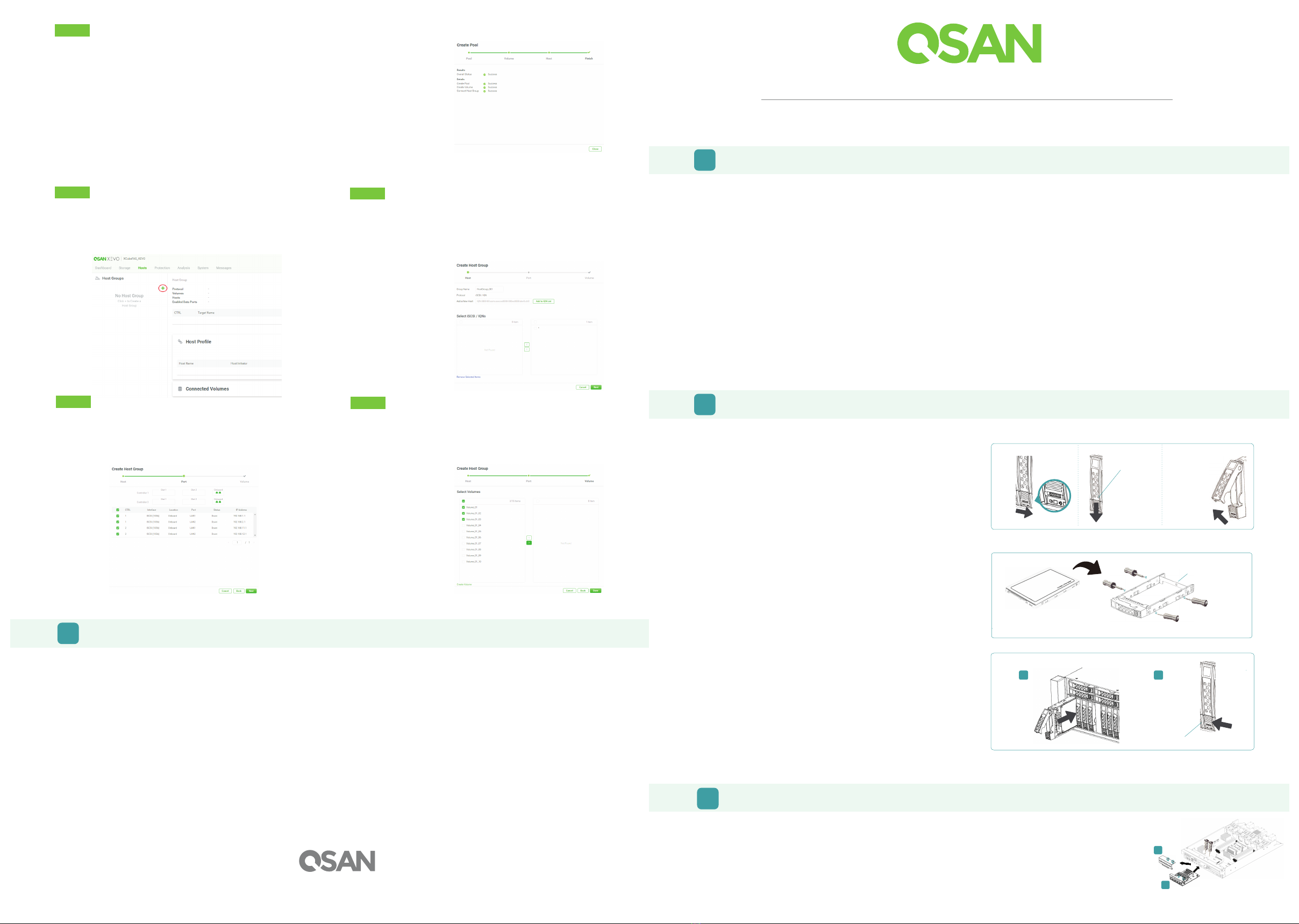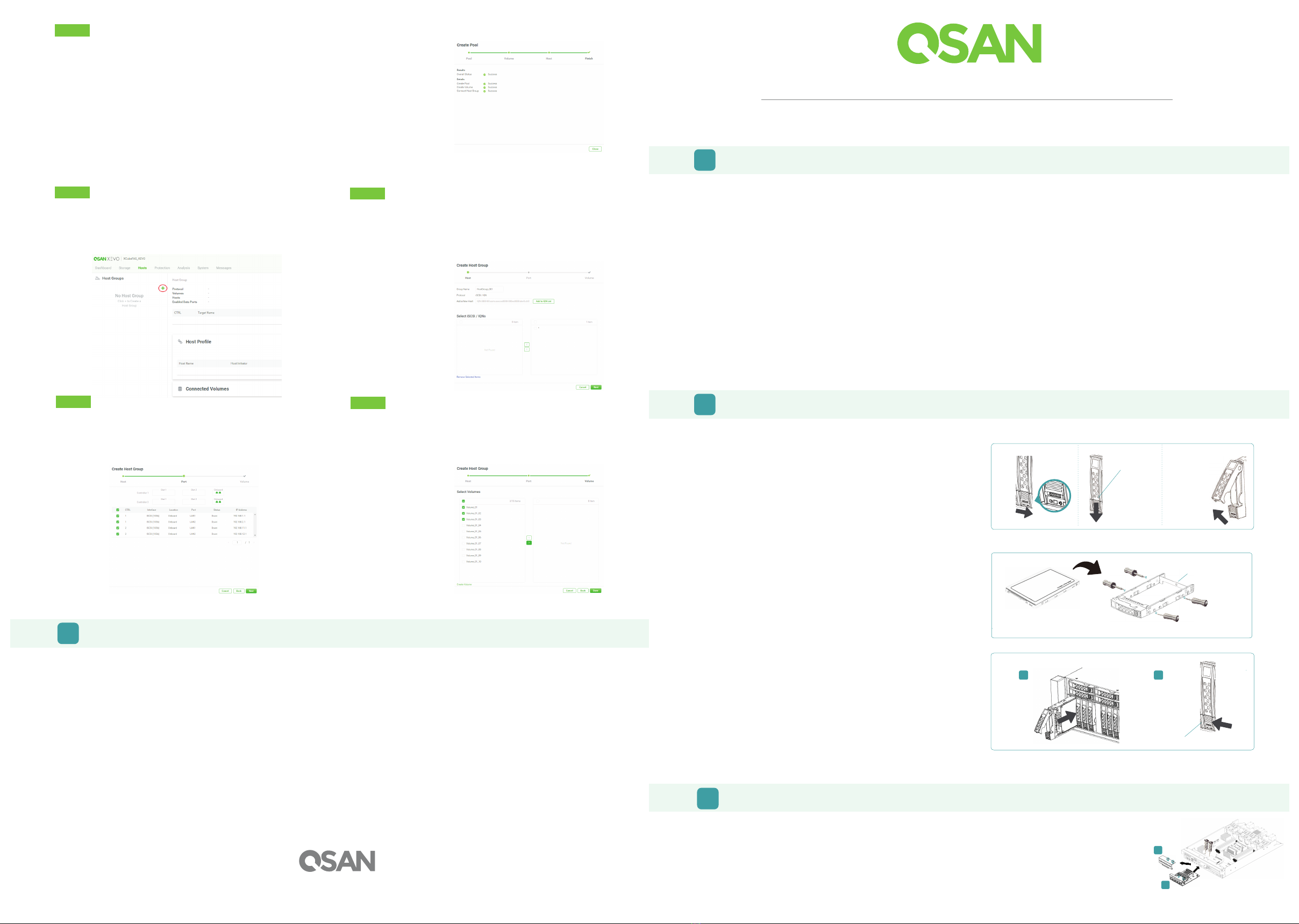
Thank you for purchasingQSAN XCubeFAS storage system.
This QIG will get you up and run quickly.
The QIGs in other languages can be downloaded from the QSAN website: https://qsan.com/en/download_center
Open the Carrier Handleof a SSD Tray
- The procedure of opening an SSD tray carrier
handle: shift the carrier handle release button from up to
down; then carrier handle will automatically pop out.
Install a SSD into a SSD Tray
1. Place a SSD tray onto a stable surface.
2. Remove the supporting bracket. Then align the SSD
with the connector facing away from the carrier handle.
3. Align the four SSD tray screw holes on both sides of the
disk tray.
4. Install and tighten all four screws to secure SSD within
the tray.
XCubeFAS XF3126D QuickInstallation Guide
1 BEFORE YOU BEGIN
Package ContentsPrepare forInstallation
More Information
Please prepare the following information for installation.
- System name
- Admin password
- NTP server address
- Management IP address at controller 1
- DNS server address
For additional manual, or compatibility matrix which includes HDD, SSD, HBA,
and switch requirements, please refer to the QSAN download center at
https://qsan.com/en/download_center
¹ XF3126D must use 2.5” U.2 dual port NVMe SSD
2 INSTALL SOLID-STATE DRIVES
UnlocktheSSD Tray
- The standard position of the SSD tray is locked to
prevent damage during transport.
- To unlock SSD tray: shift the release button lock
from left to right.
Host Configuration
After creating volumes at the Storage tab, you have to connect the volumes to hosts to complete the storage deployment.
Release Direction
Carrier Handle
Release Button
Unlock Direction
Unlock
Direction
R
e
l
e
a
s
e
B
u
t
t
o
n
L
o
c
k
QSAN XCubeFAS XF3126D model:
- System chassis (x1)
- SSD trays¹(x26)
- Rail kit
- AC power cords (x2)
- RS-232 console cable (x2) for dual controller model
- Screws pack for SSD ( screws x104-120)
- This quick installation guide
Optional accessories:
- 2 port 32Gb Fibre Channel host card SFP28
- 4 port 16Gb/8Gb Fibre Channel host card SFP+
- 2 port 16Gb/8Gb Fibre Channel host card SFP+
- 2 port 25GbE iSCSI host card SFP28
- 4 port 10GbE iSCSI host card SFP+
- 2 port 10GBASE-T iSCSI host card RJ45
- USB LCM module
Install the Tray with the SSD into the System Chassis
-
Users must open the carrier handle of a SSD tray before
installing it into the empty bay of the system chassis.
-
The following is the procedure for installing a SSD
with the tray into the system for SSD trays:
1. Align an SSD with the tray to the empty bay you would like
to install, and push it all the way into the disk drive bay until
the carrier handle can be closed.
2. Lock the release button lock by pushing the lock from right
to left.
- Refer to the label on the system chassis for SSD
The SSD numbering for 3U 26-bay system
will be printed on the chassis.
3 INSTALL THE OPTIONAL HOST CARDS
Please refer to the QSAN XCubeFAS XF3126D Hardware Manual for detailed instructions.
1. Remove the dummy host card cage by loosening two screws of the dummy host card cage.
2. Align the host card to the slot to be installed and use two screws that lossing from dummy host card cage
to fasten on the controller.
3. Repeat procedures above if there are other host adapter cards need to be installed.
* You must install transceiver(s) for the Fibre Channel or 10/25GbE host cards before connecting the cables from
the storage system to the host sides.
Release Button Lock
1 2
7 GETTING TECHNICAL SUPPORT
Please follow the troubleshooting tips in the XCubeFAS XF3126D Hardware Owner’s Manual or the XEVO User’s Manual to diagnose and resolve common
problems during initial setup and configuration. If you are still encountering trouble, please contact QSAN technical support for help using one of the
options below.
- Via the Web: https://qsan.com/en/technical_support
- Via Telephone: +886-2-7720-2118 Extension 136/ 162/ 195/ 154/ 206 (Service hours: 09:30 - 18:00, Monday - Friday, UTC+8)
- Via Skype Chat, Skype ID: qsan.support (Service hours: 09:30 - 02:00, Monday - Friday, UTC+8, Summer time: 09:30 - 01:00)
- Via Email: support@stortrec-usa.com
©2021 QSAN Technology Inc. All rights reserved. No part of this document may be reproduced or repurposed without the express written consent of QSAN. XCubeFAS, XEVO, XFinder, and the QSAN
logo are trademarks of QSAN. All other trademarks are the property of their respective owners. Features, specifications, model numbers, and product appearance is subject to change without notice.
March 2021
Step 5
- Check the summary of all processes.
- Click the Close button to complete the wizard.
Now you can connect from the server to the FAS storage system.
Step 1
To complete the storage deployment, you have to create a host
group in the Hosts tab.
- Click the “+” icon at the left-top of Hosts tab to pop up a Create
Host Group wizard.
Step 2
- Select iSCSI / IQN or FC / WWN protocol.
- Input one or more host names which comes from your servers and click the
Add to IQN List button to add them into the IQN list.
- Select the IQNs and click the “>” button to move the selected IQNs to the
right side.
- Click the Next button to
proceed.
Step 3
- Select the data ports which are allowed to transmit.
- Click the Next button to proceed.
Step 4
- Select the volumes you want to deploy to your servers.
- Click the “>” button to move the selected volumes to the right side.
- Click the Done button to complete the storage deployment.
P/N:55-04031101-01
2
Supporting Bracket
SFF SSD Tray
1