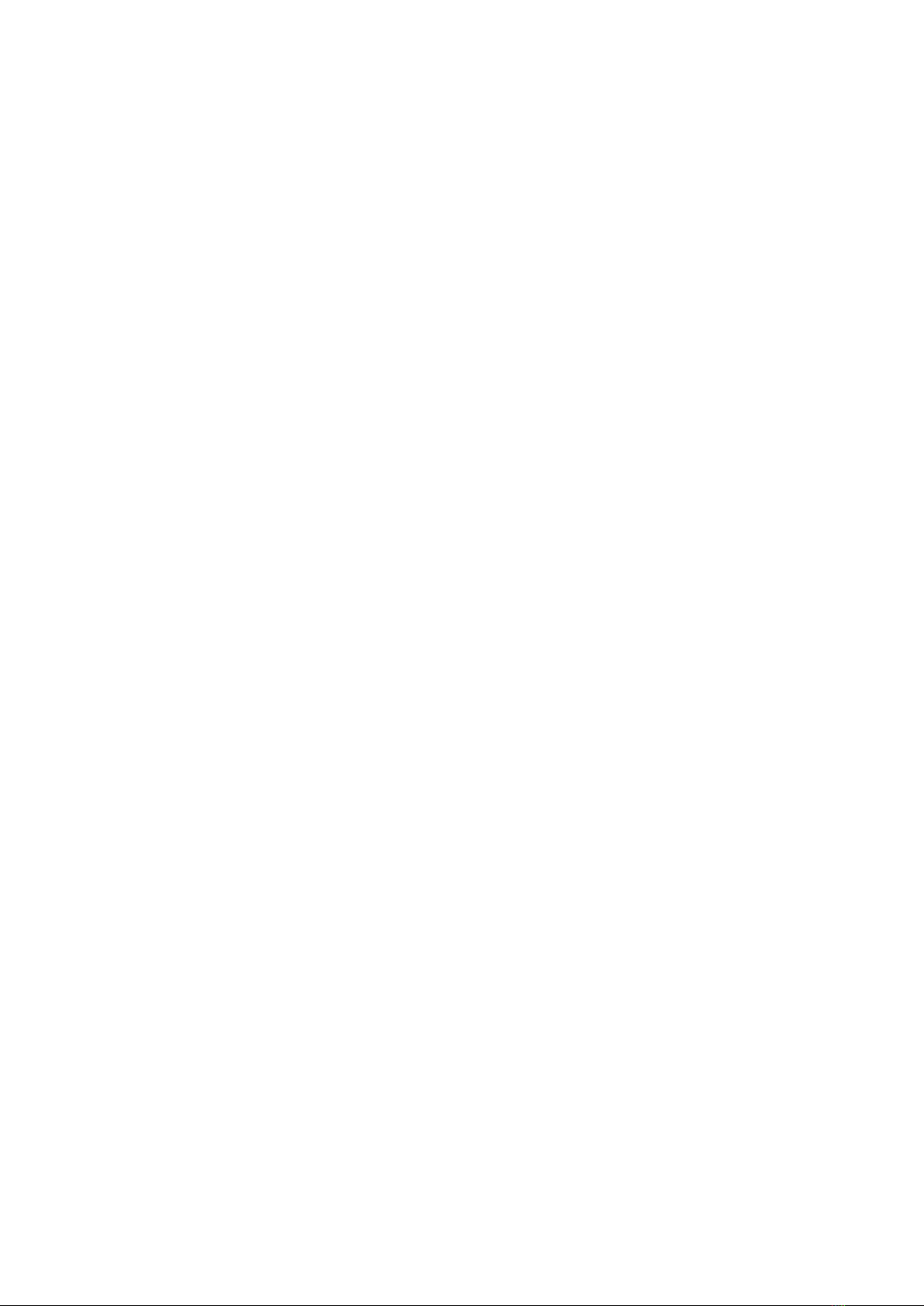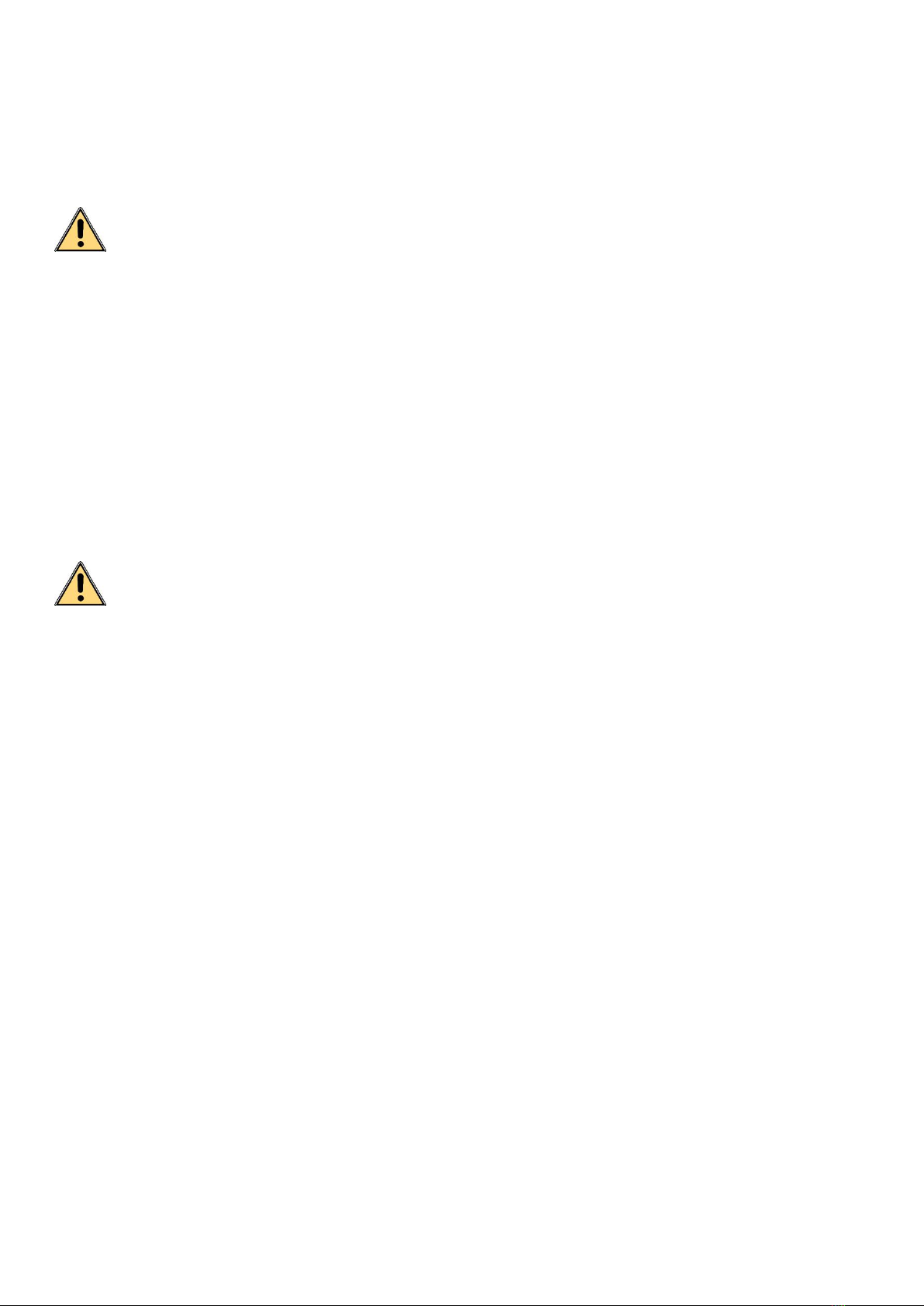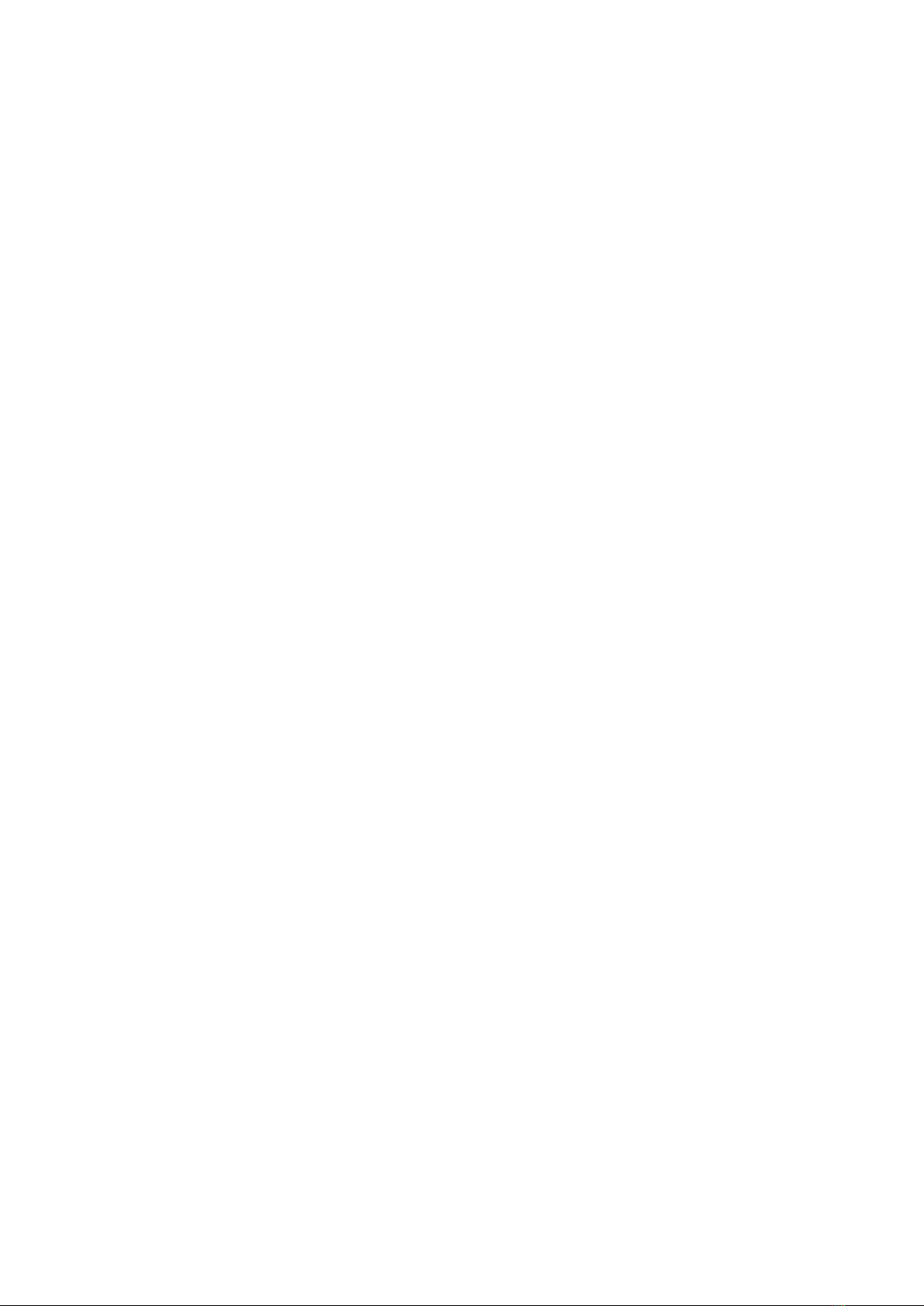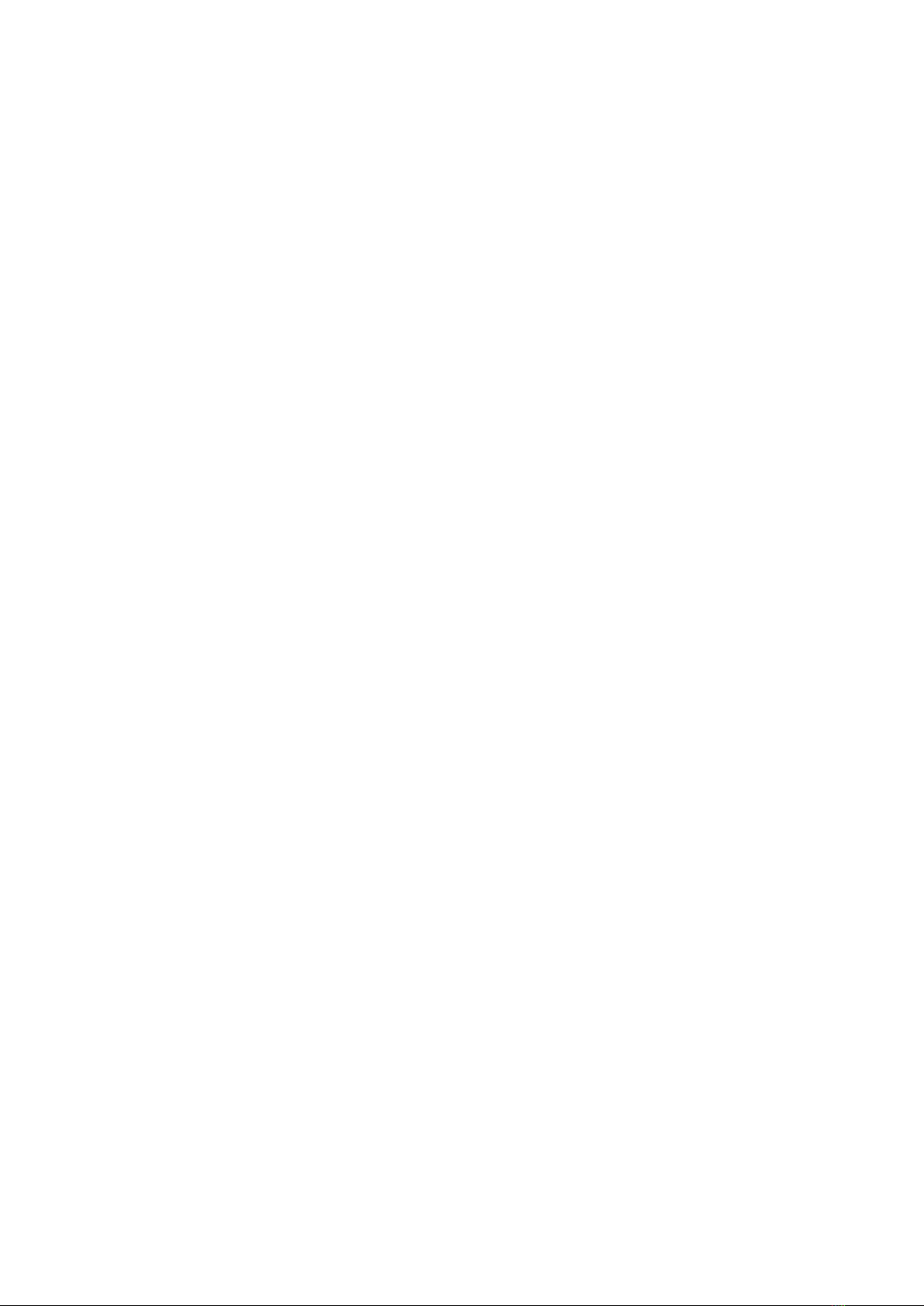
Contents
1. Safety Instruction............................................................................... 错误!未定义书签。
2. Product Overview........................................................................................................1
3. Product Features.........................................................................................................2
4. Product Specifications................................................................................................3
5. Display and Function Descriptions...........................................................................4
5.1Dimensions........................................................................................................ 4
5.2 Part descriptions.............................................................................................. 4
5.3 Button descriptions.......................................................................................... 5
5.3 Main menu........................................................................................................ 6
6. Product Installation and Connection........................................................................7
6. 1 Soldering Station.............................................................................................7
6.1.1 Usage of soldering iron and cleaning sponge.................................... 7
6.1.2 Soldering iron connection ....................................................................7
6.2 Hot air station....................................................................................................7
6.3 Connection........................................................................................................ 8
7. Temperature Setup..................................................................................................... 8
8. Password Setup.......................................................................................................... 9
9. Parameter Setup.......................................................................................................10