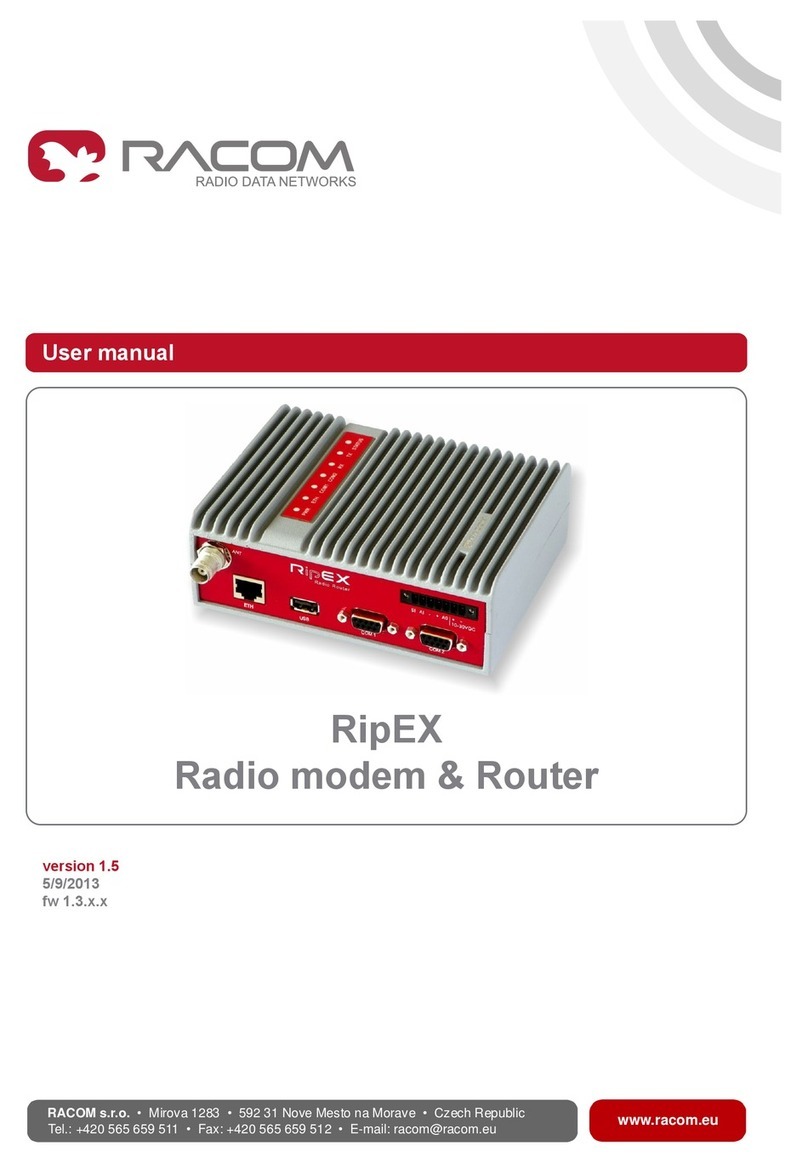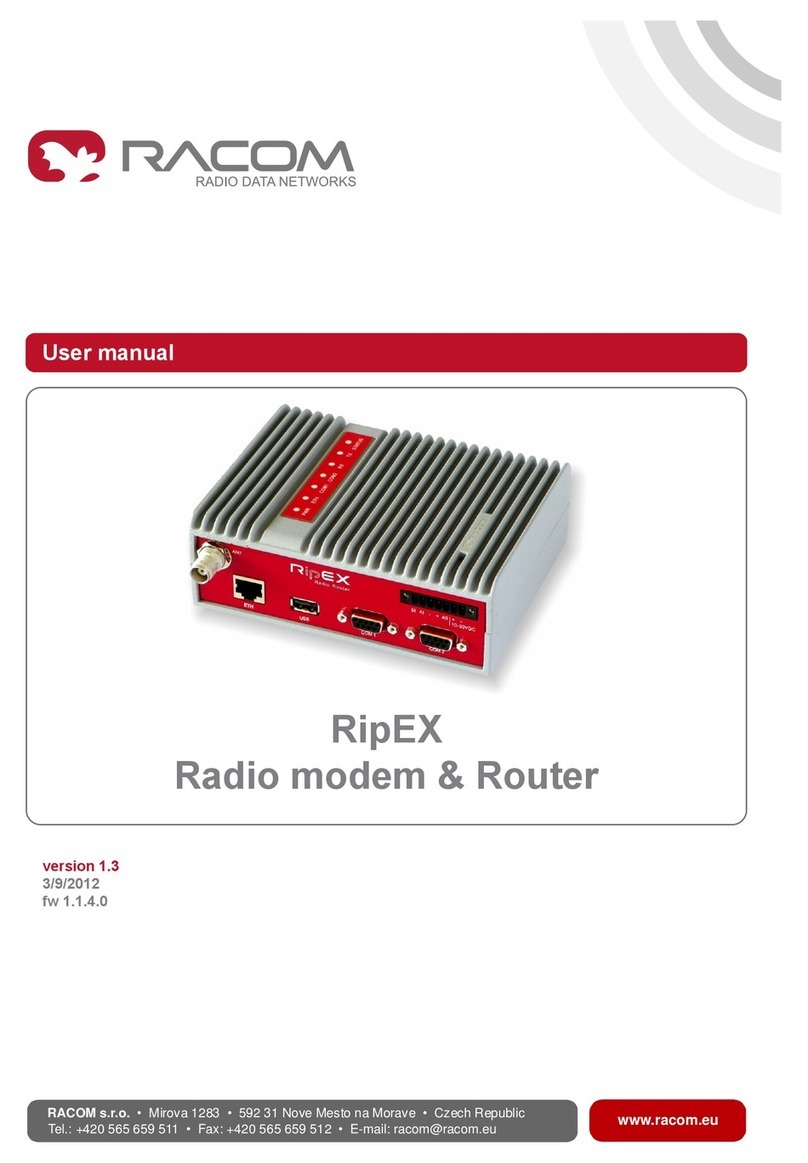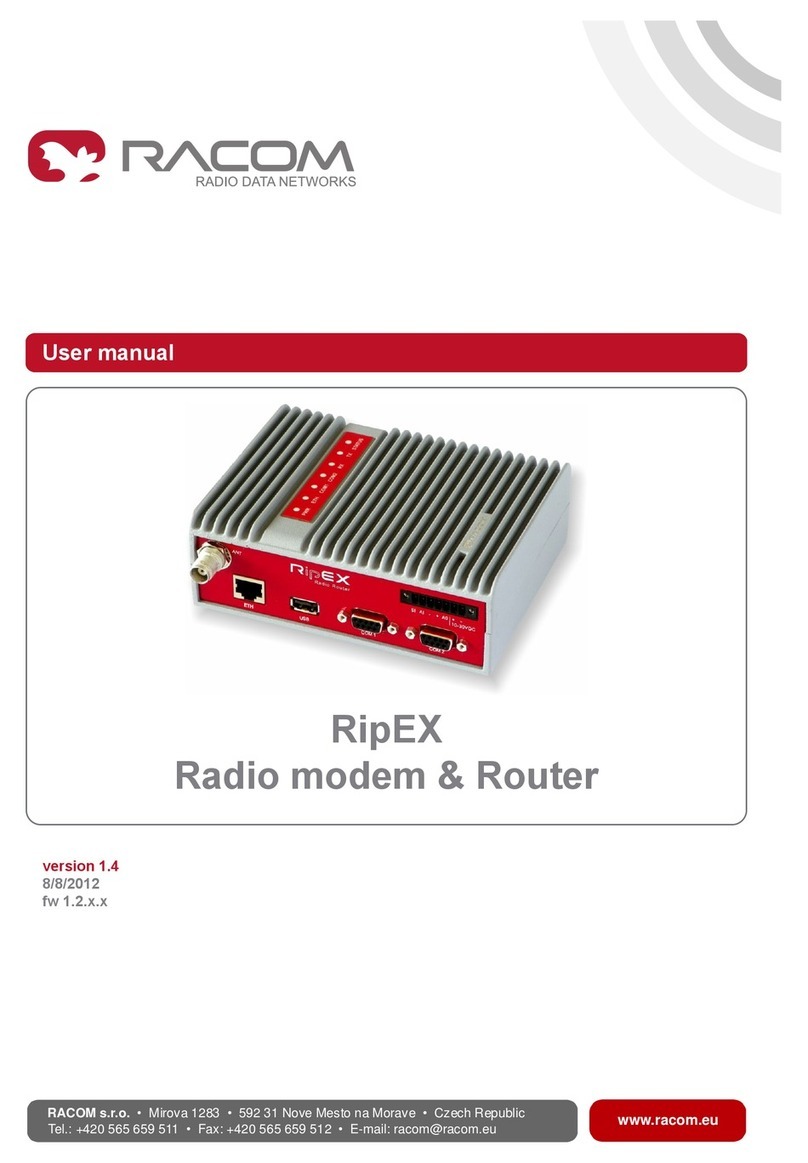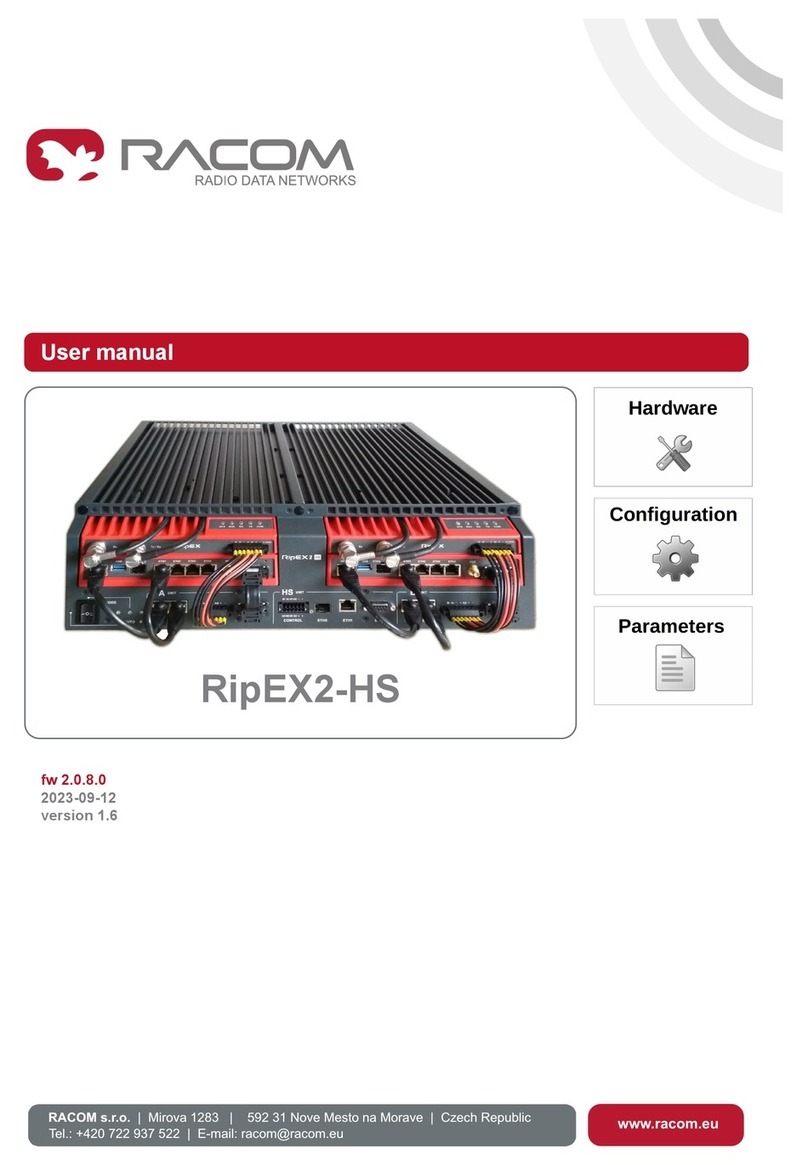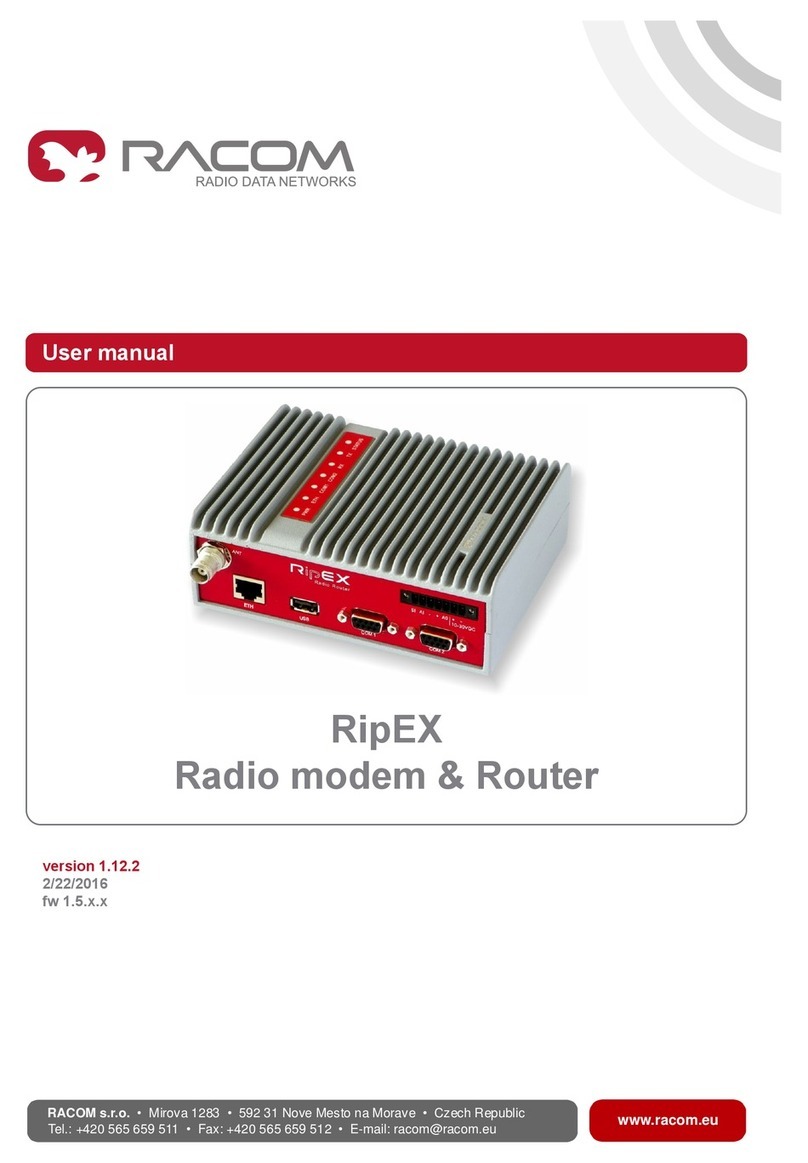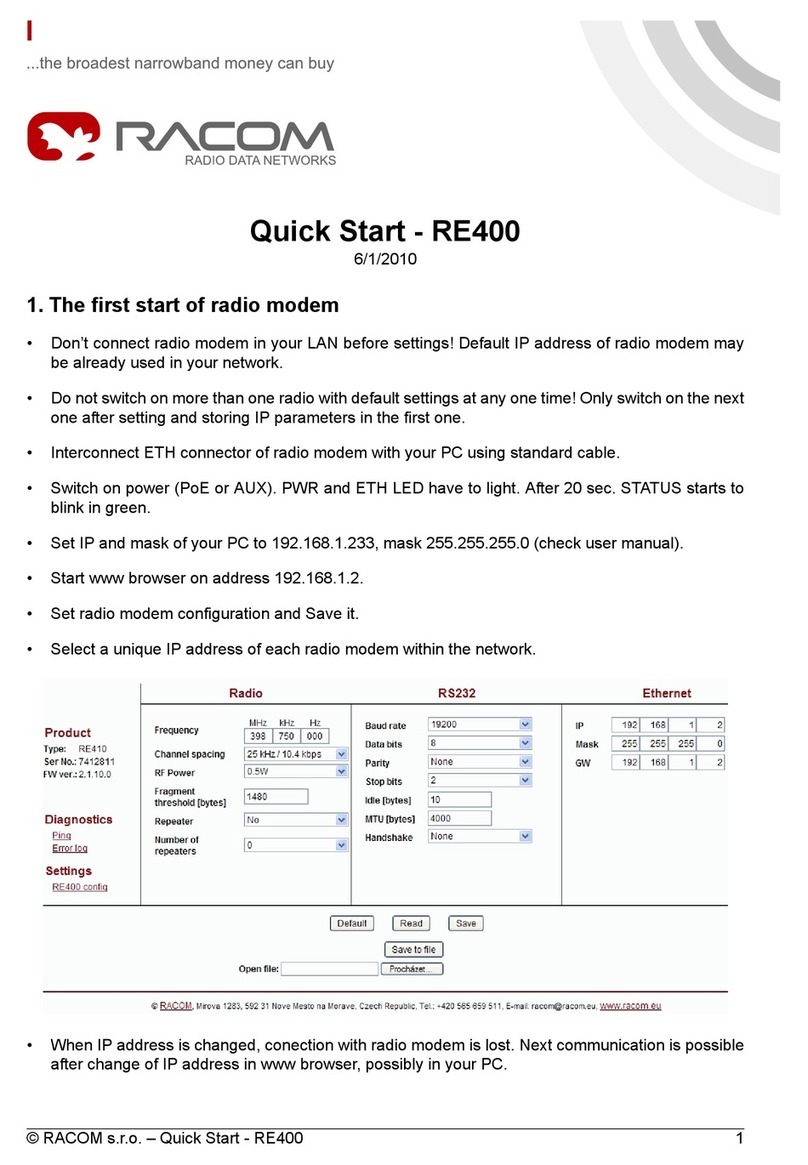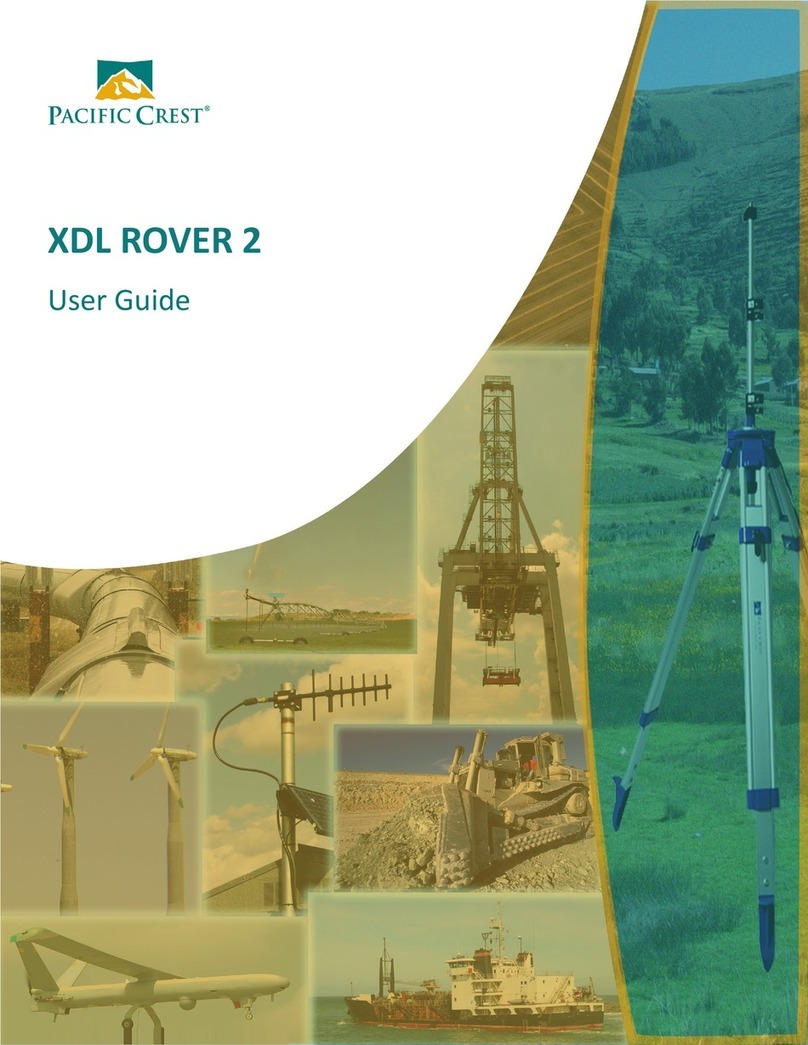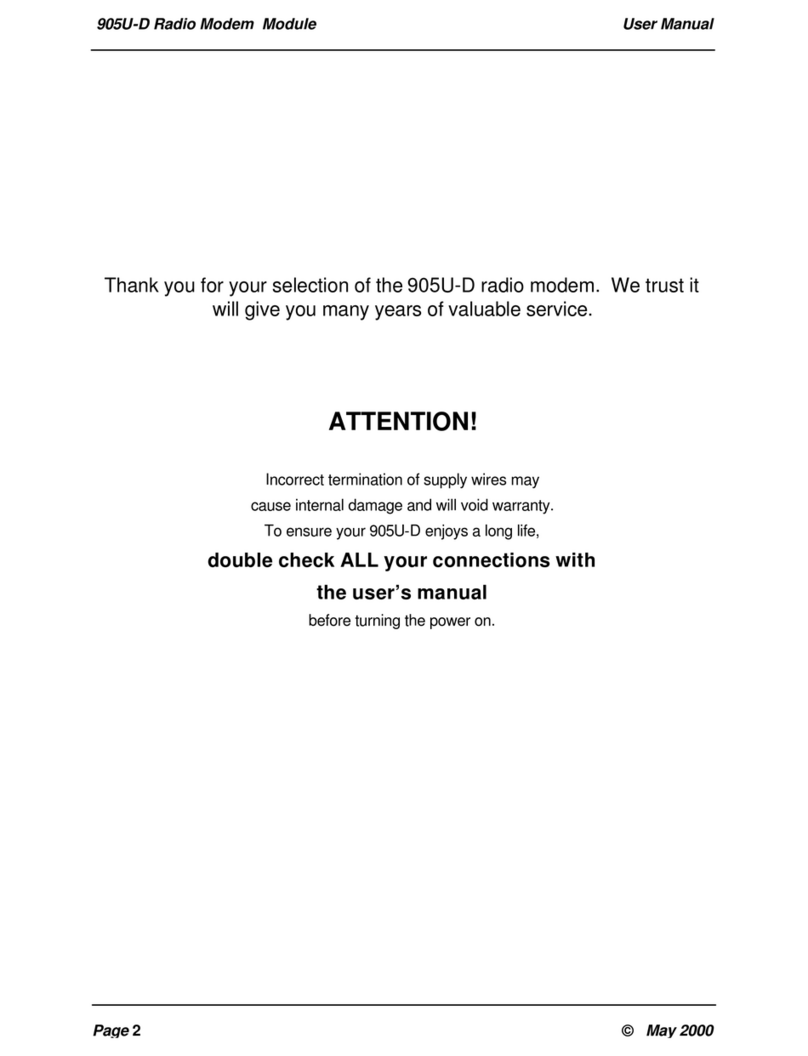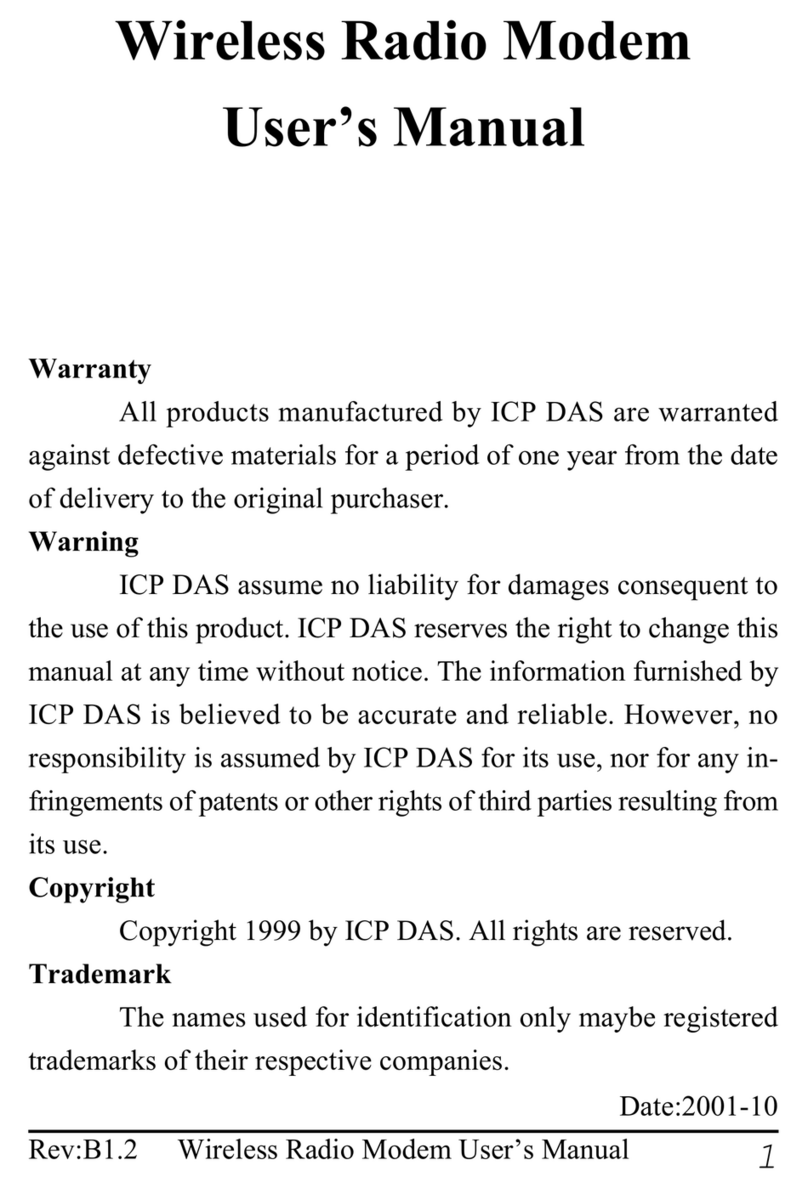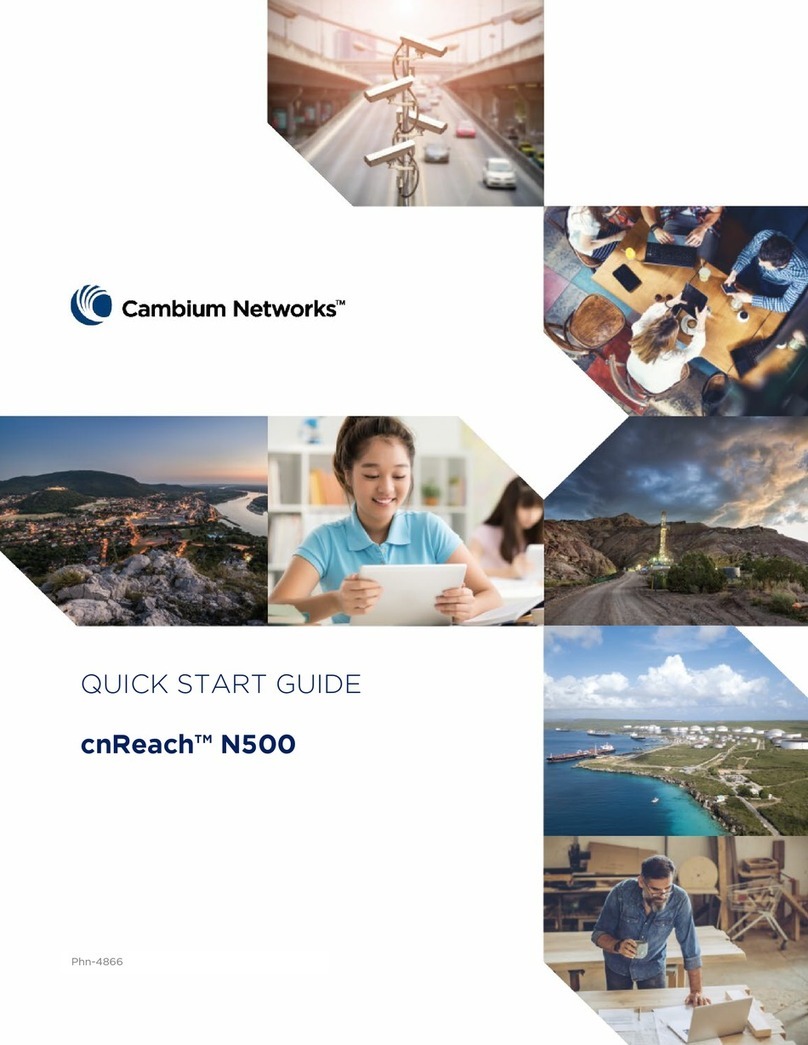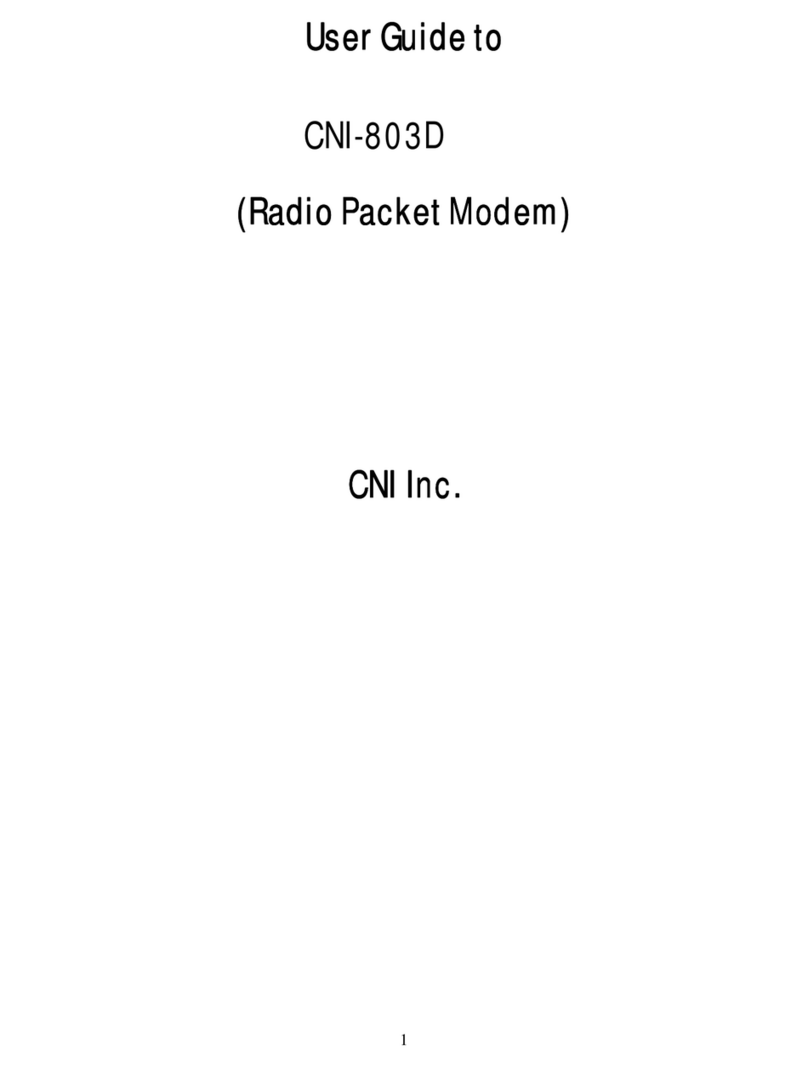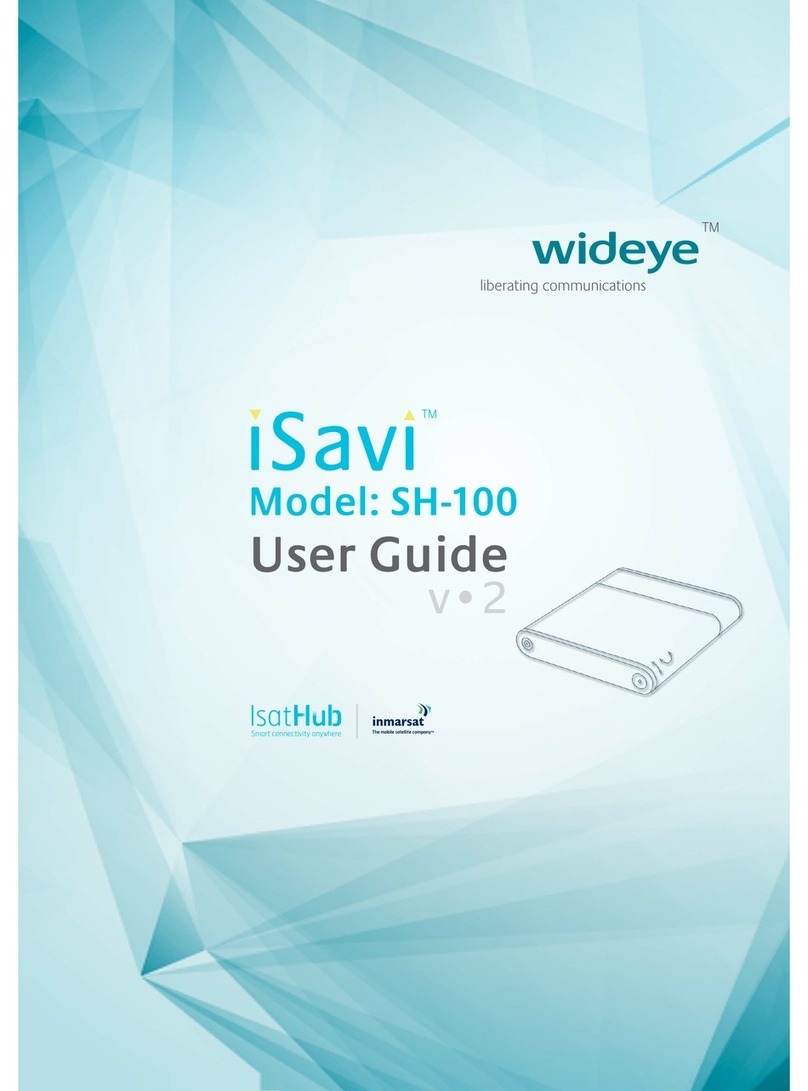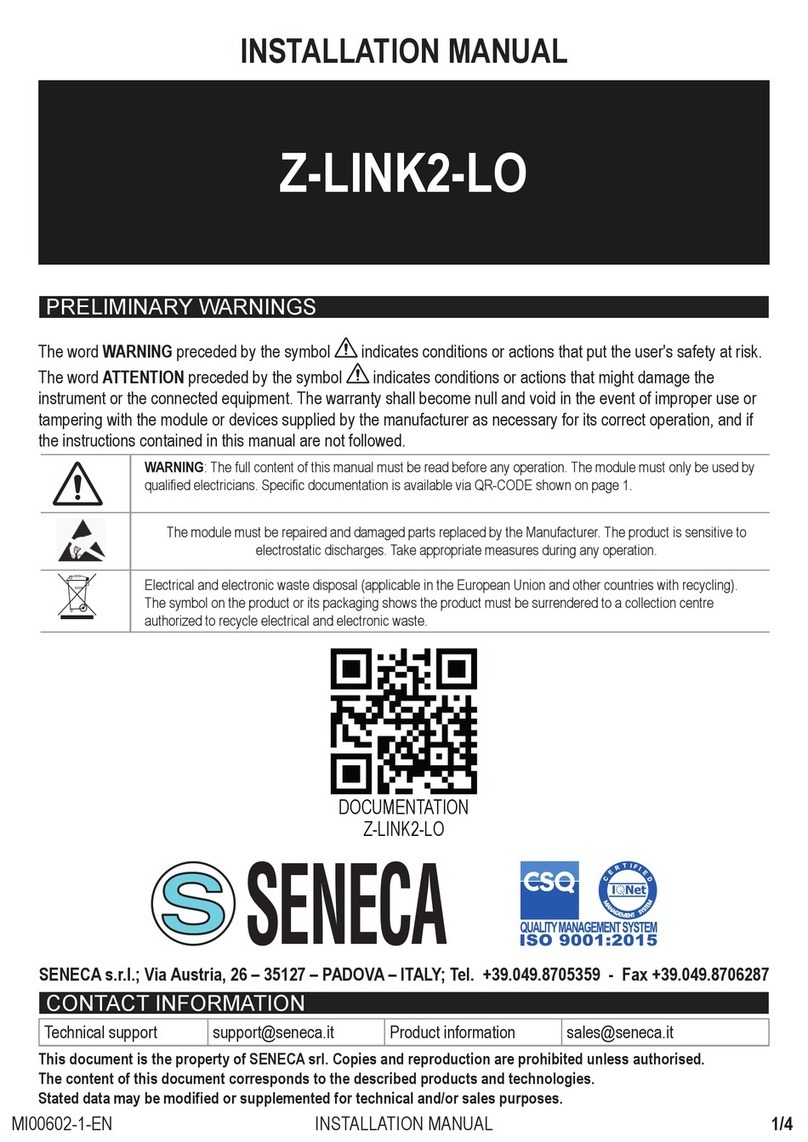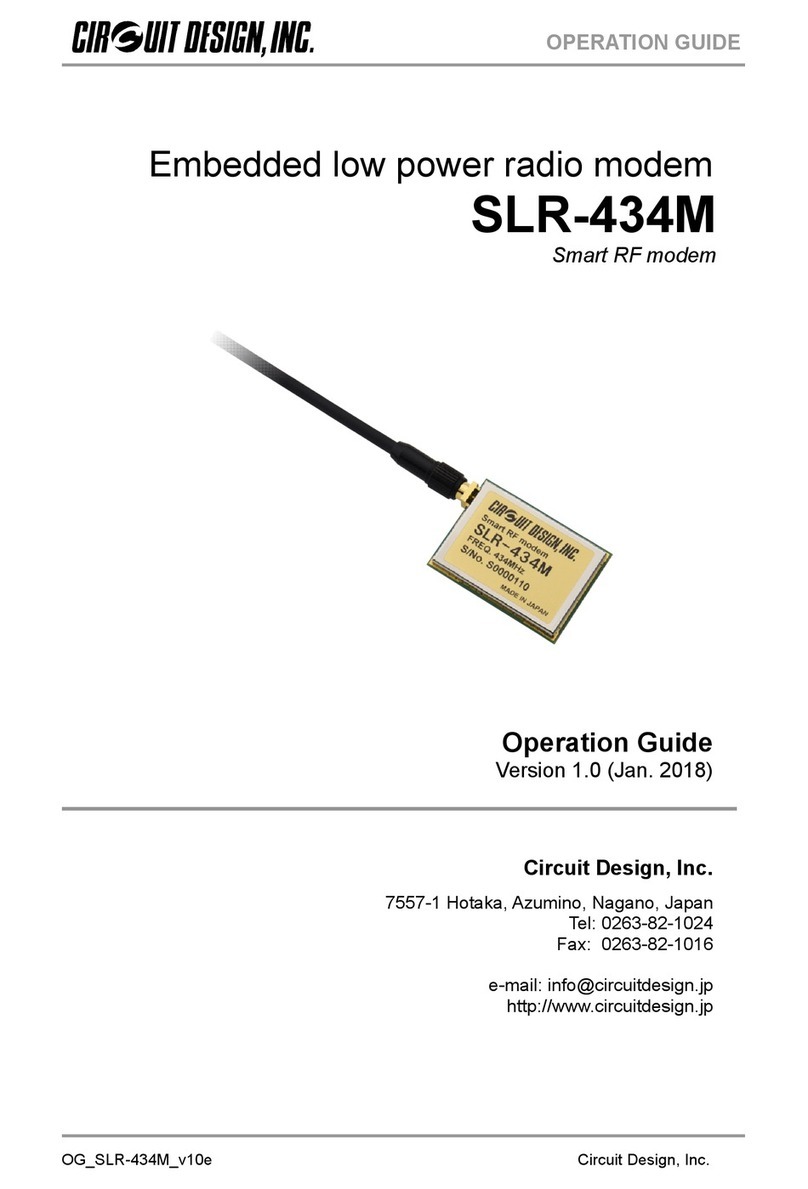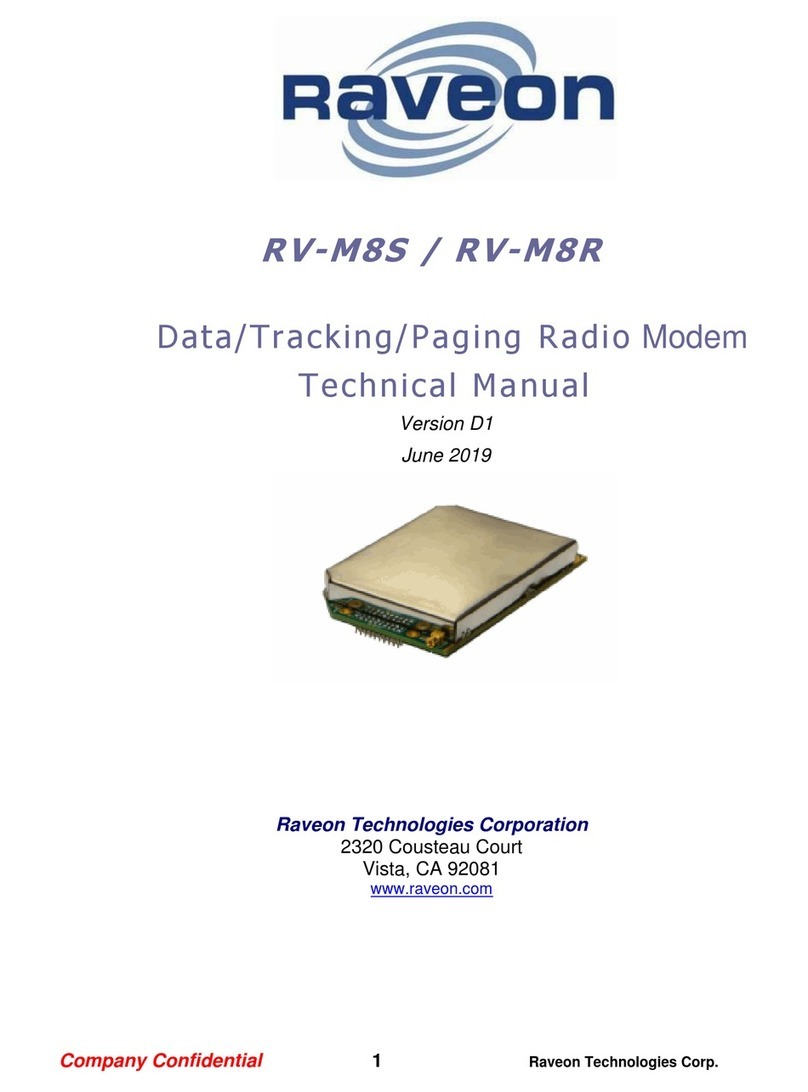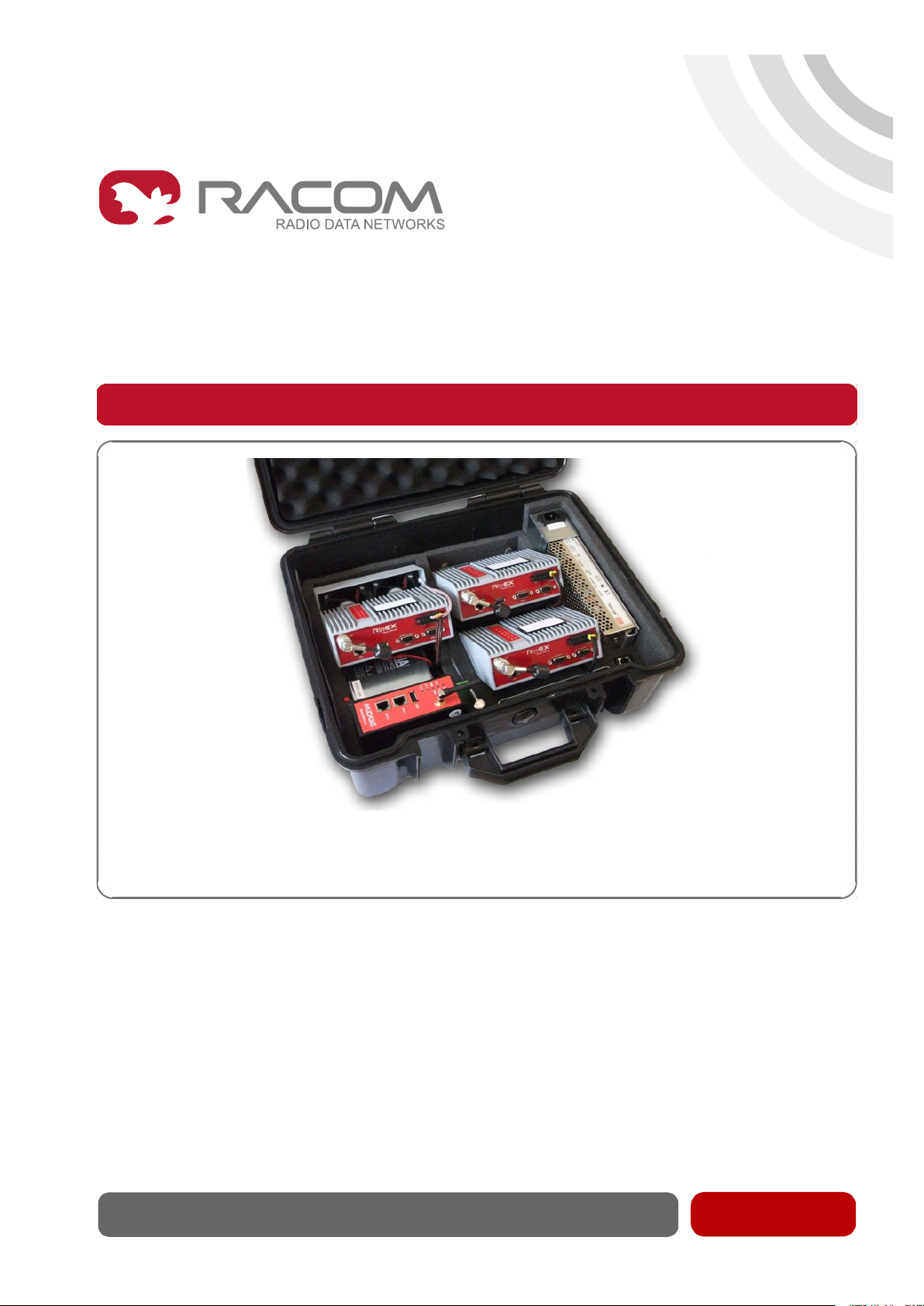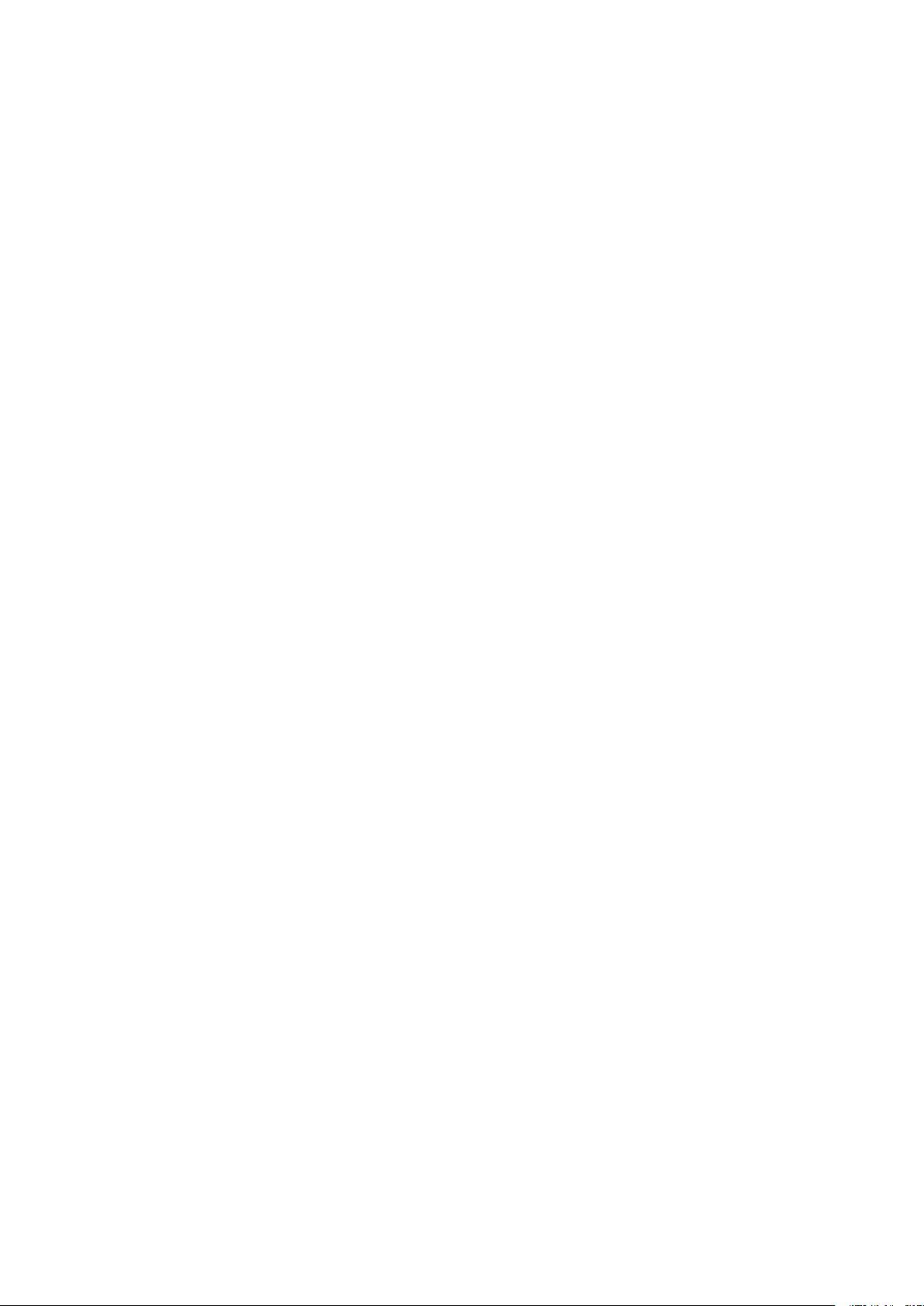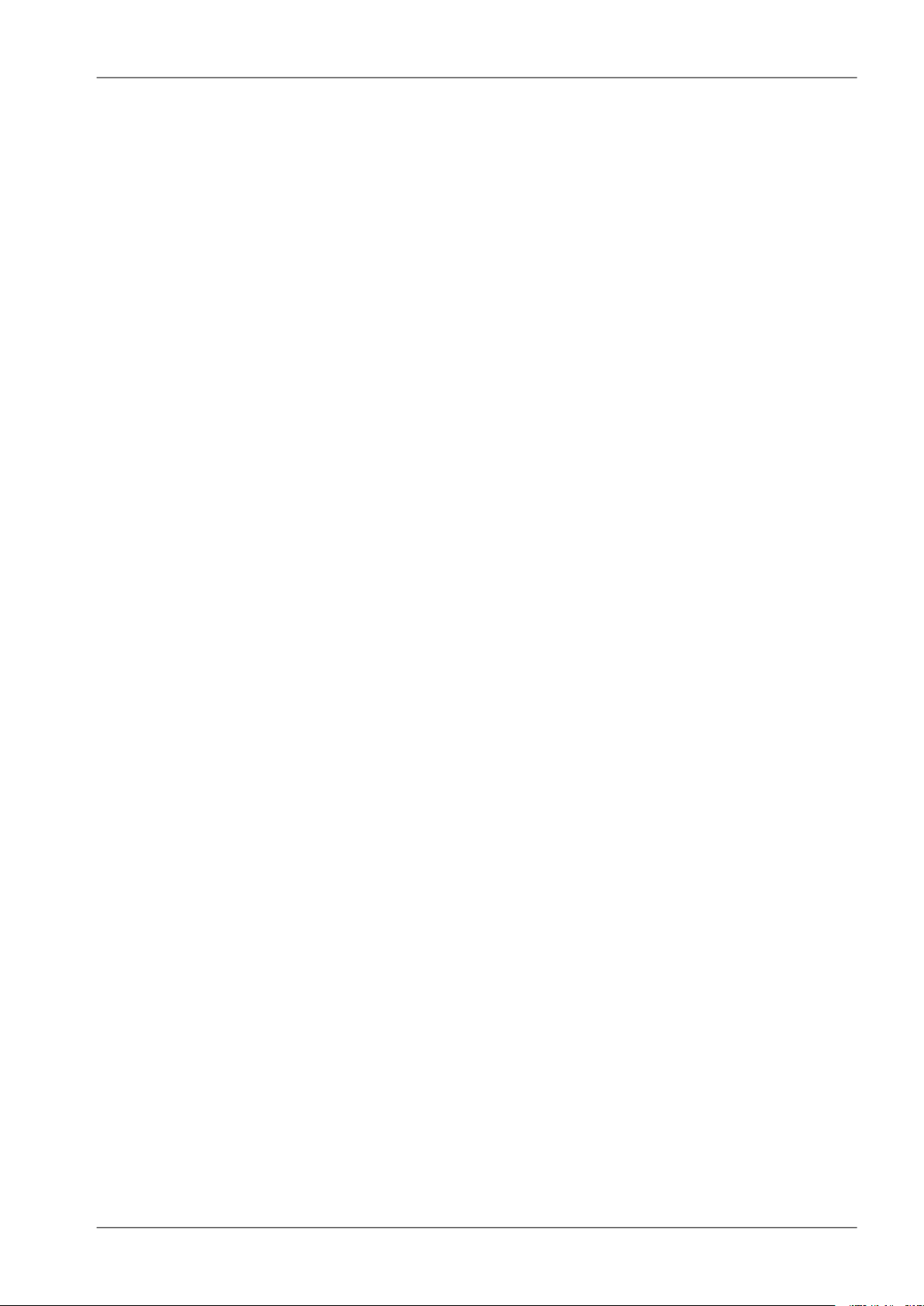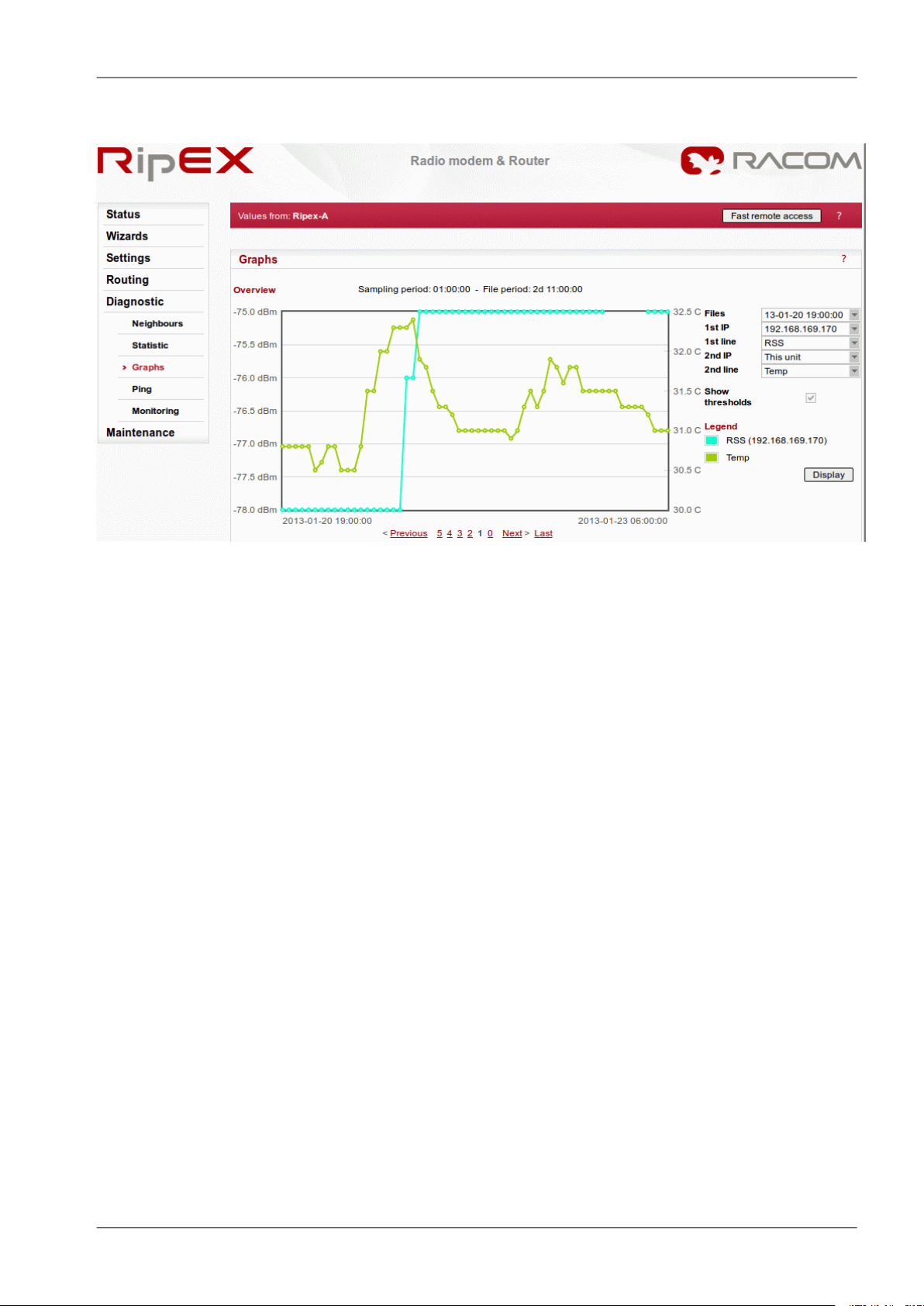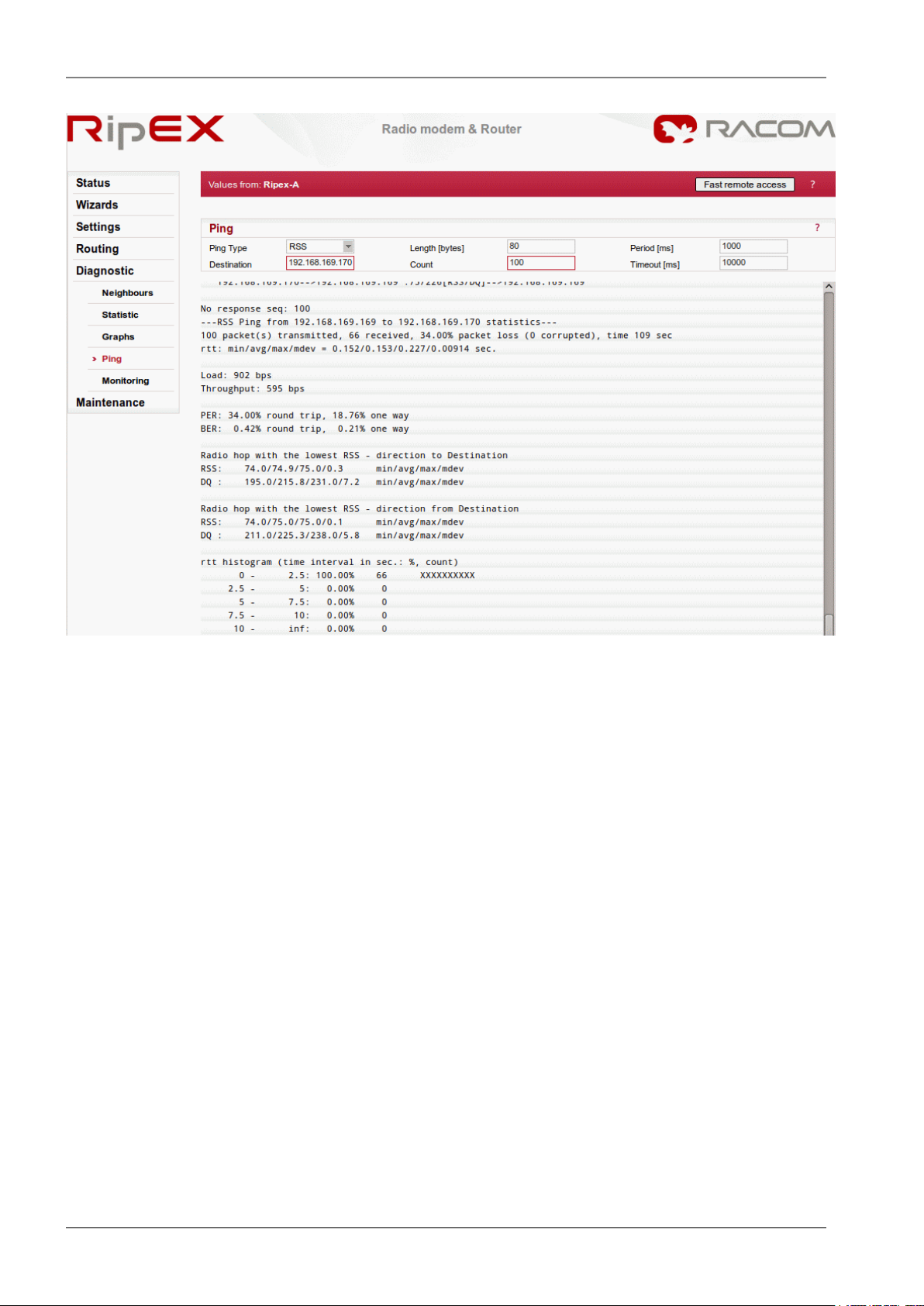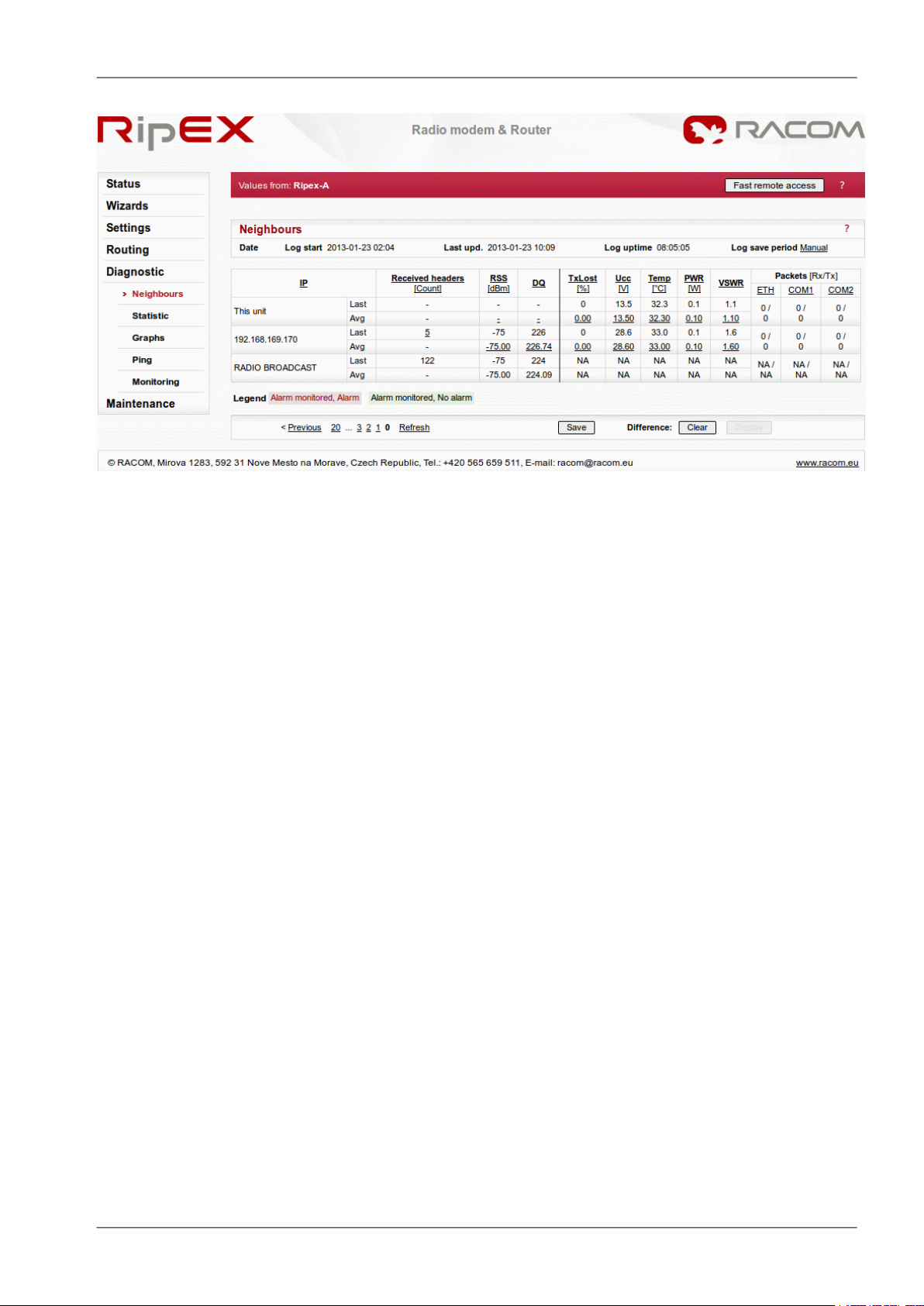Table of Contents
1. RipEX – Live Demo ......................................................................................................................... 5
1.1. Introduction ........................................................................................................................... 5
1.2. General Overview ................................................................................................................. 5
1.3. Wizard Configuration ............................................................................................................ 6
1.4. Practical Tests ...................................................................................................................... 6
1.5. Diagnostic ............................................................................................................................. 8
1.6. Summary ............................................................................................................................ 12
2. ZABBIX – Live DEMO ................................................................................................................... 13
2.1. Introduction ......................................................................................................................... 13
2.2. Zabbix Overview ................................................................................................................. 13
2.3. Zabbix Live Demo .............................................................................................................. 14
2.4. Summary ............................................................................................................................ 21
3. Demo Case – RipEX & M!DGE ..................................................................................................... 23
3.1. Introduction ......................................................................................................................... 23
3.2. Demo Case ........................................................................................................................ 24
3.3. Programming RipEX via Computer .................................................................................... 24
3.4. RipEX General Overview ................................................................................................... 28
3.5. RipEX Wizard Configuration ............................................................................................... 28
3.6. RipEX Practical Tests ......................................................................................................... 30
3.7. RipEX Diagnostic ............................................................................................................... 38
3.8. RipEX Advanced Tests ....................................................................................................... 42
3.9. M!DGE General Overview .................................................................................................. 43
3.10. Accessing M!DGE ............................................................................................................ 43
3.11. Basic M!DGE Configuration .............................................................................................. 45
3.12. Practical Tests .................................................................................................................. 49
3.13. M!DGE Advanced Tests ................................................................................................... 55
3.14. Summary .......................................................................................................................... 56
3© RACOM s.r.o. – RipEX – Radio modem & Router