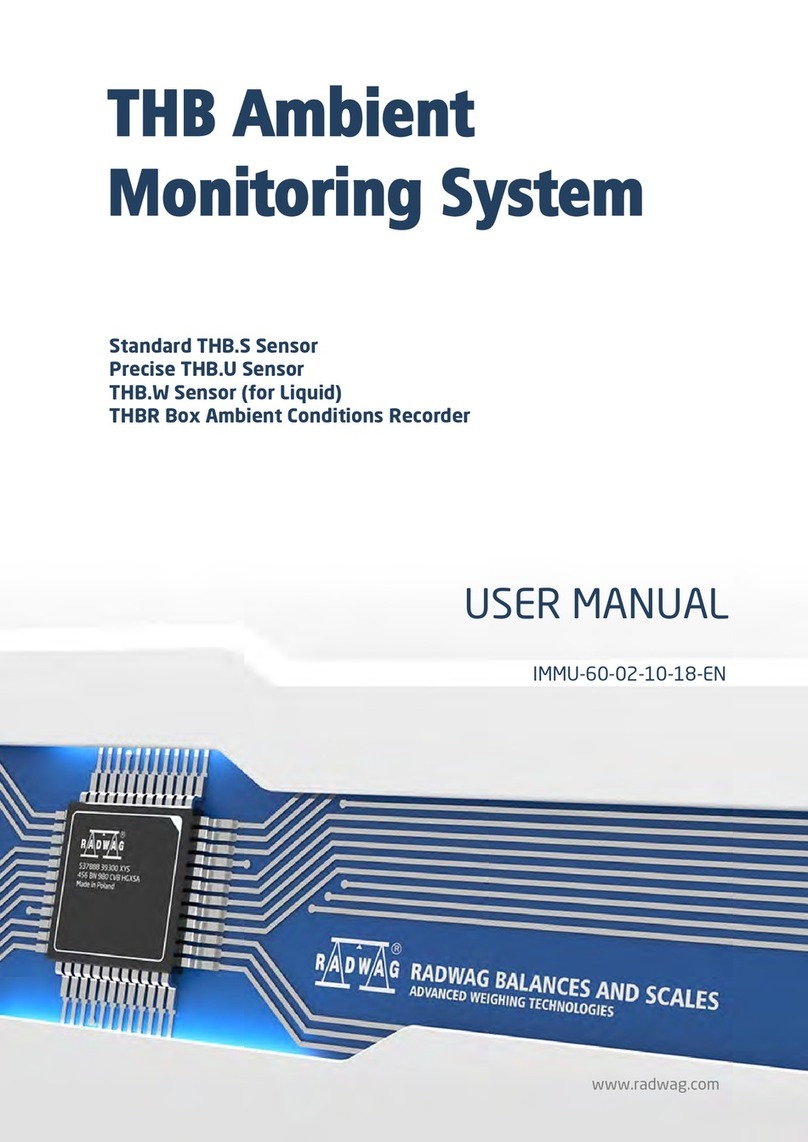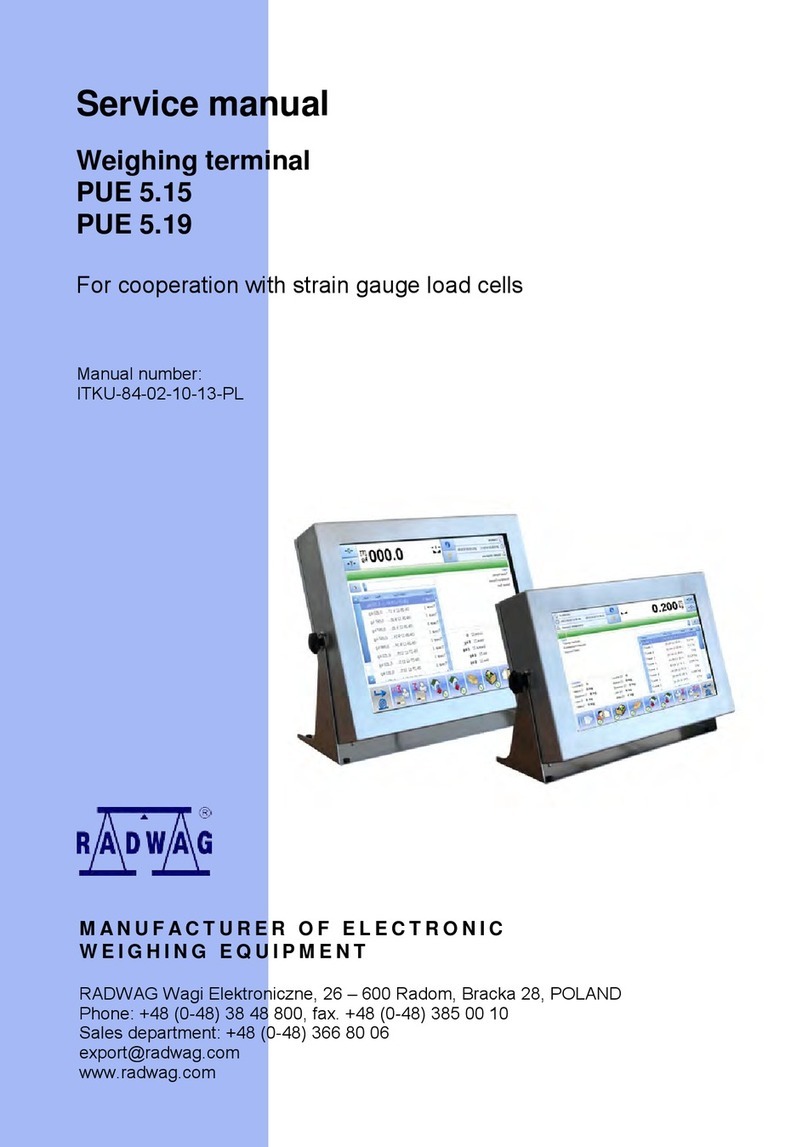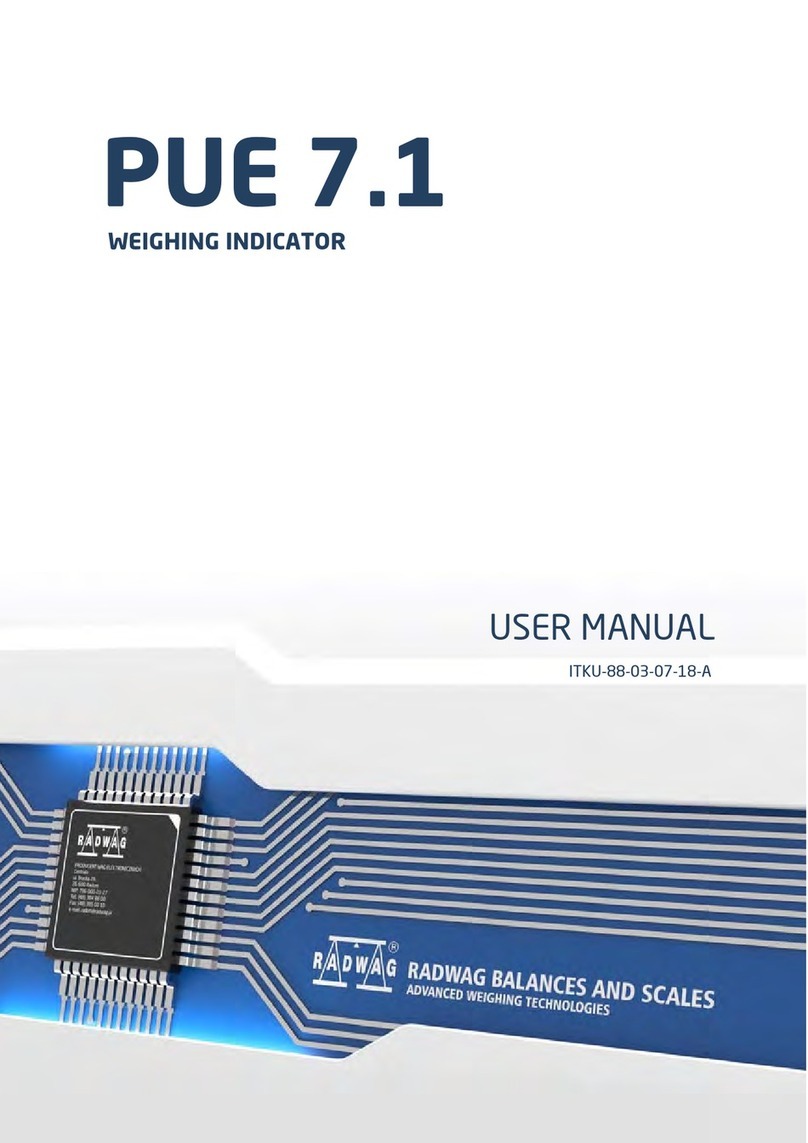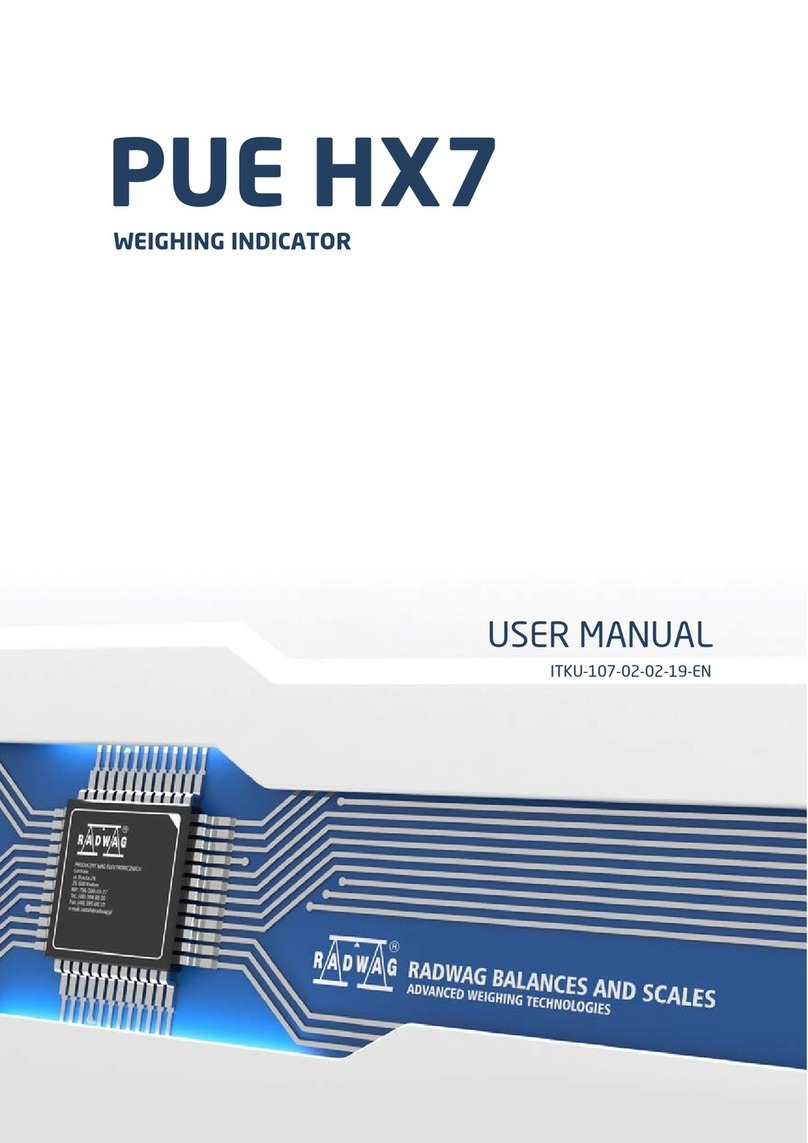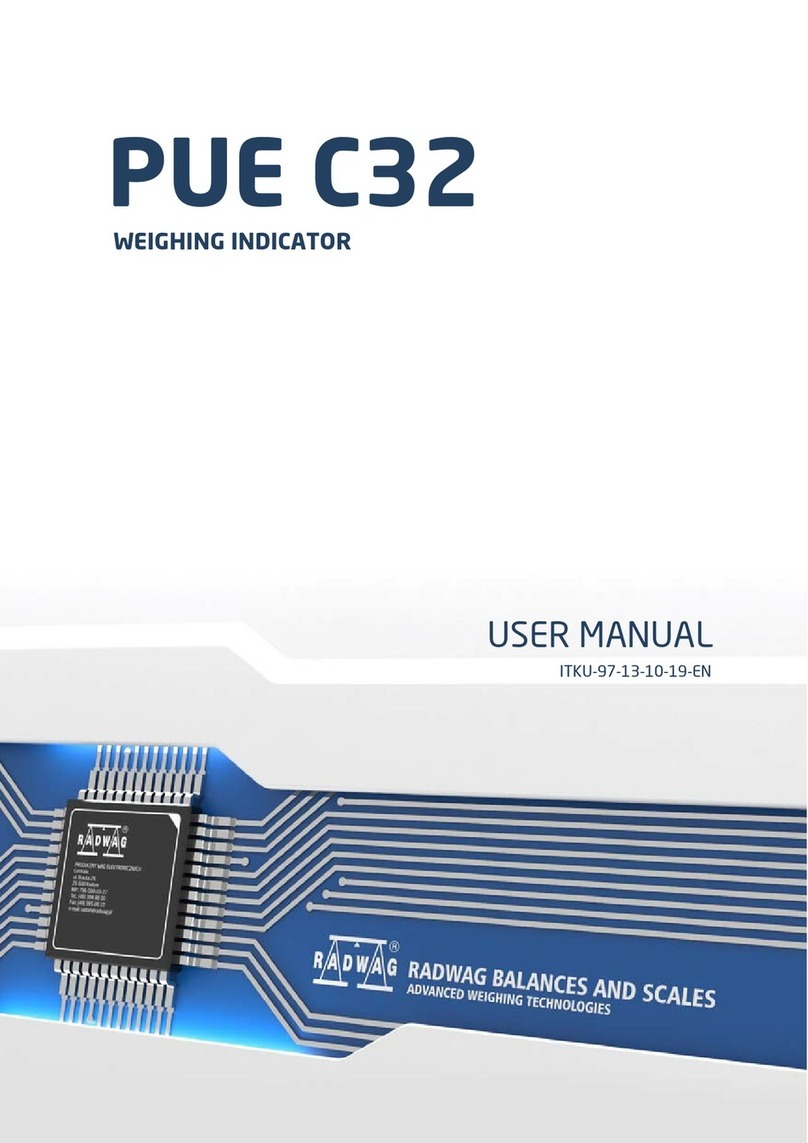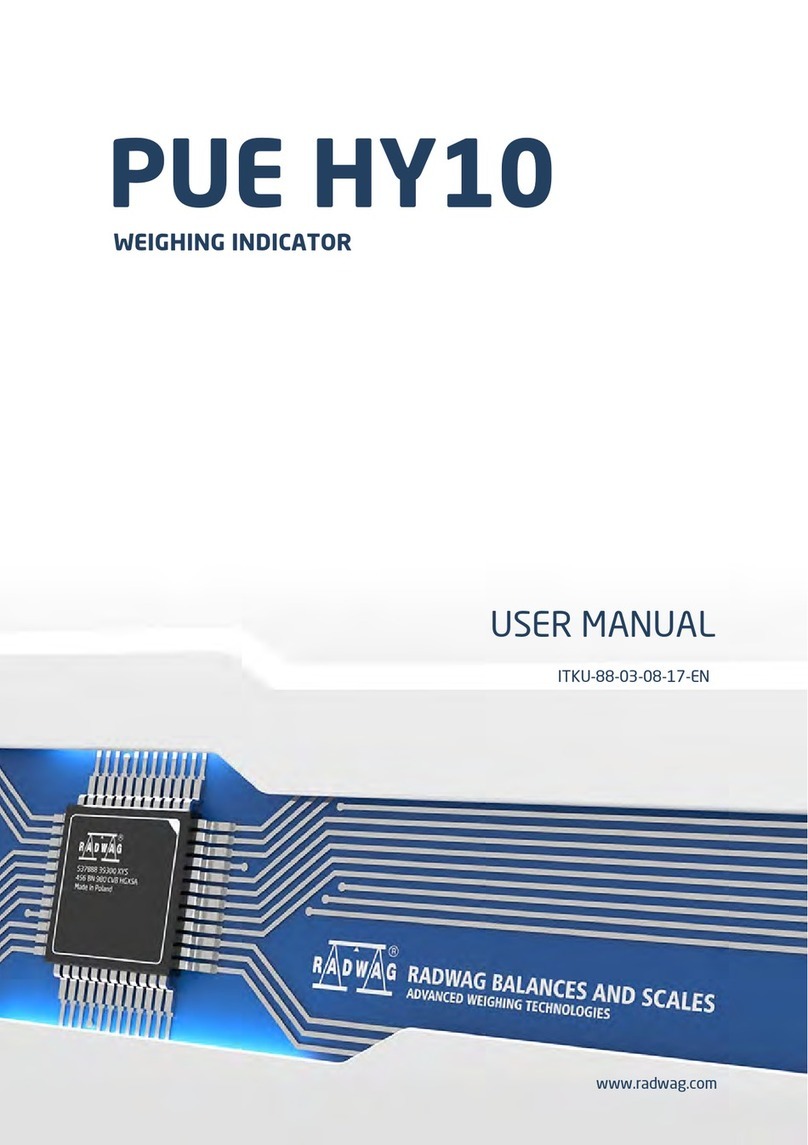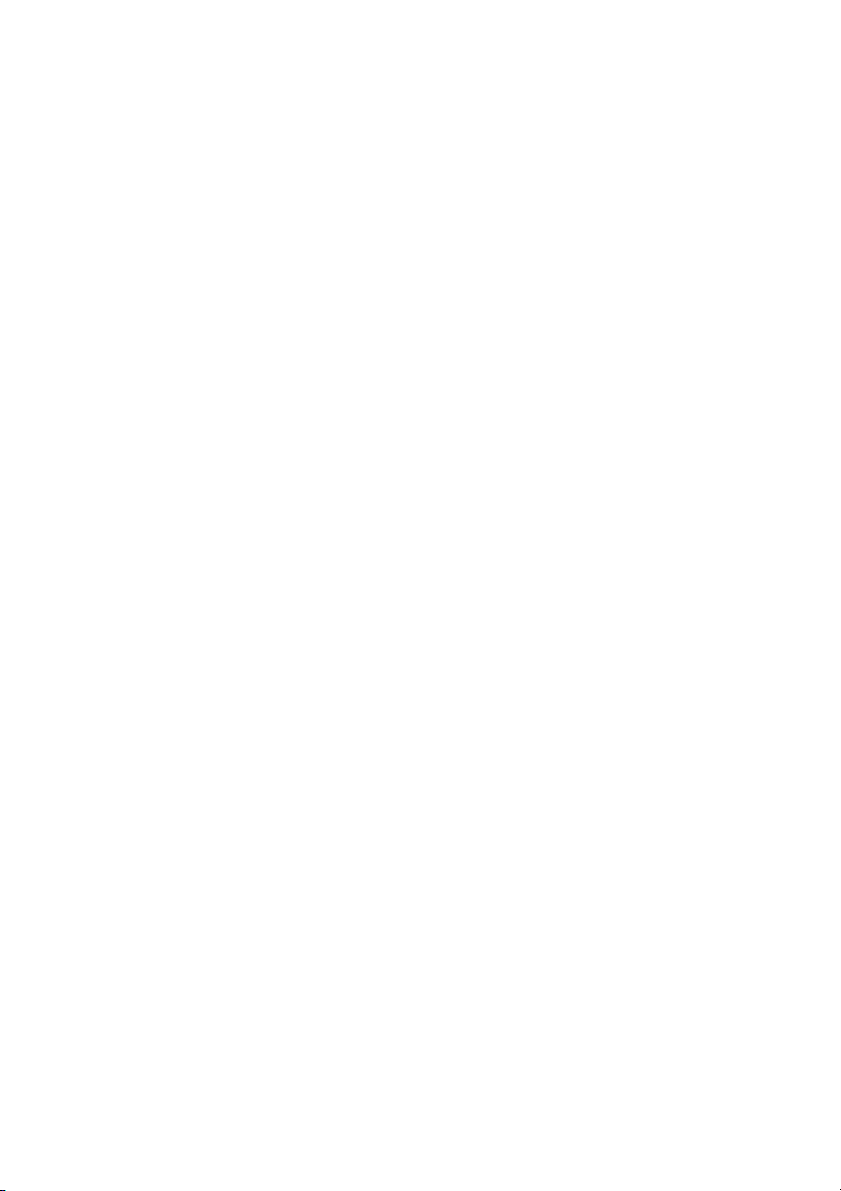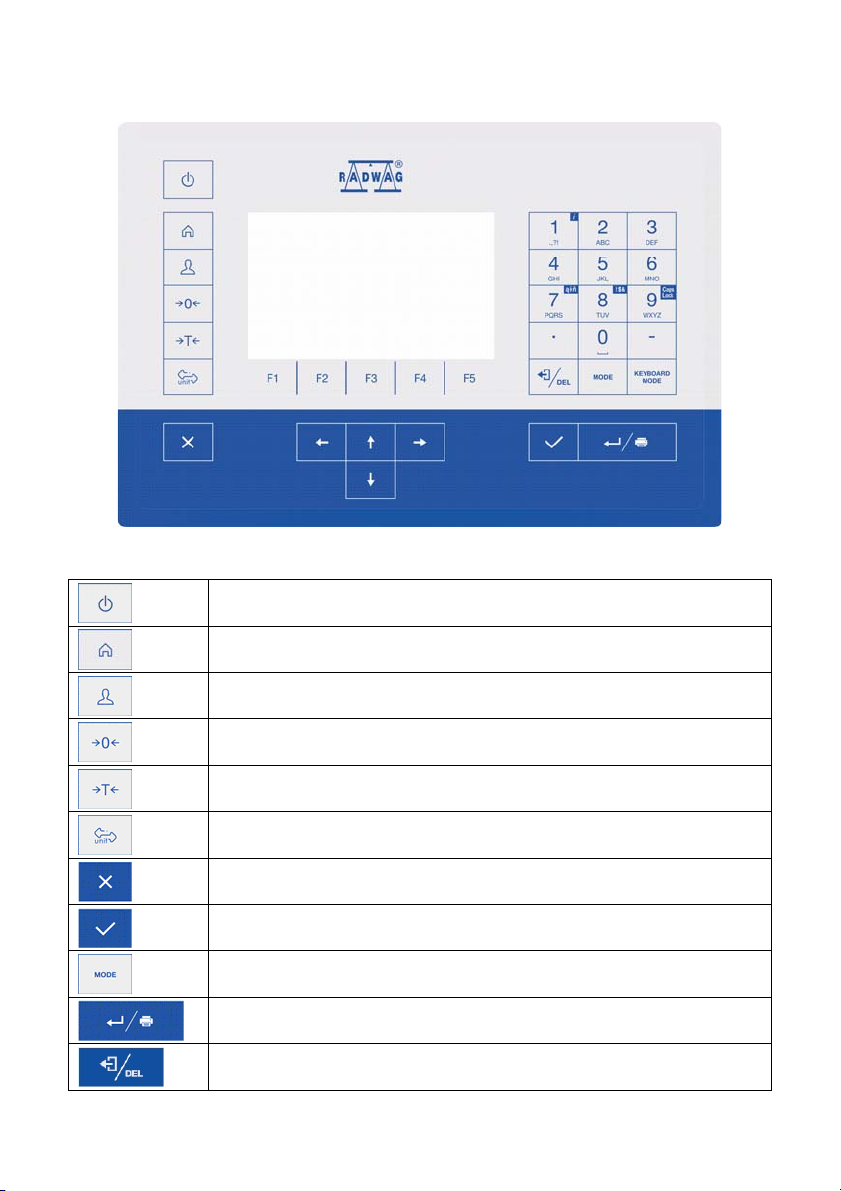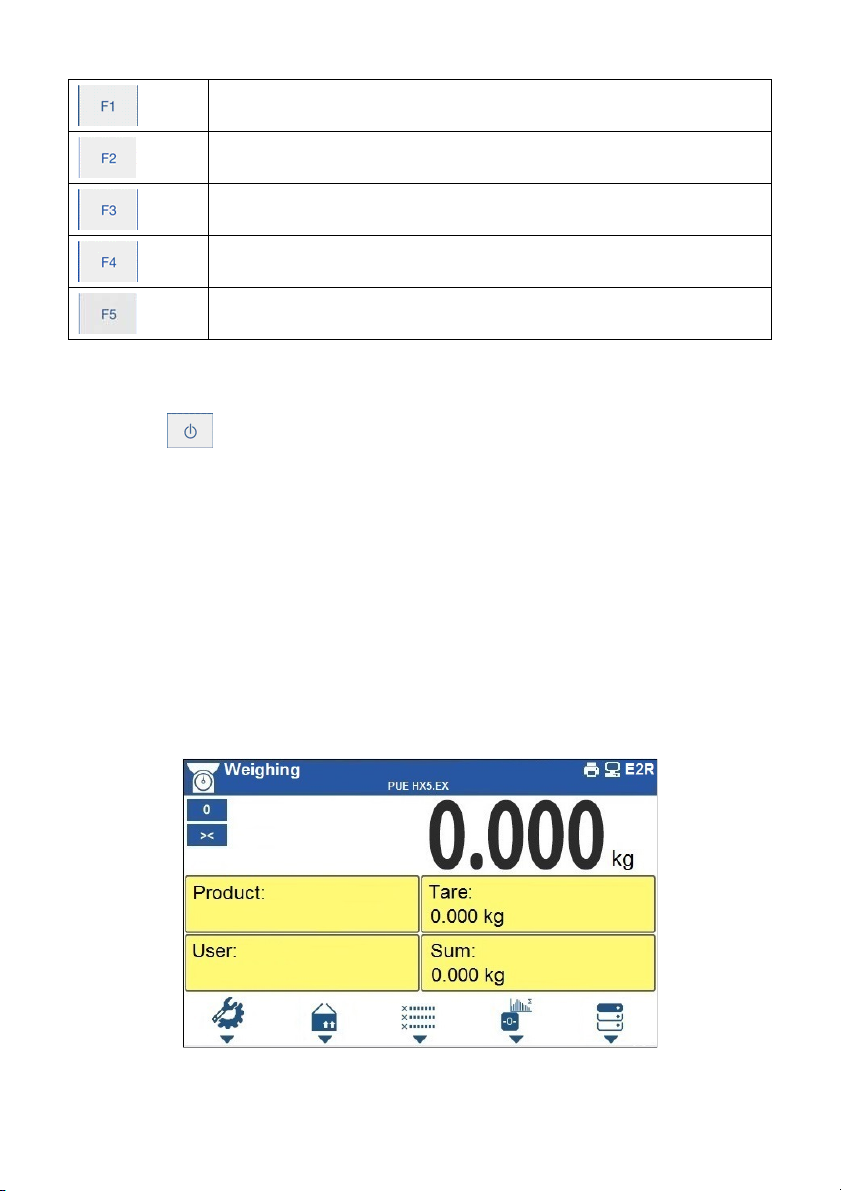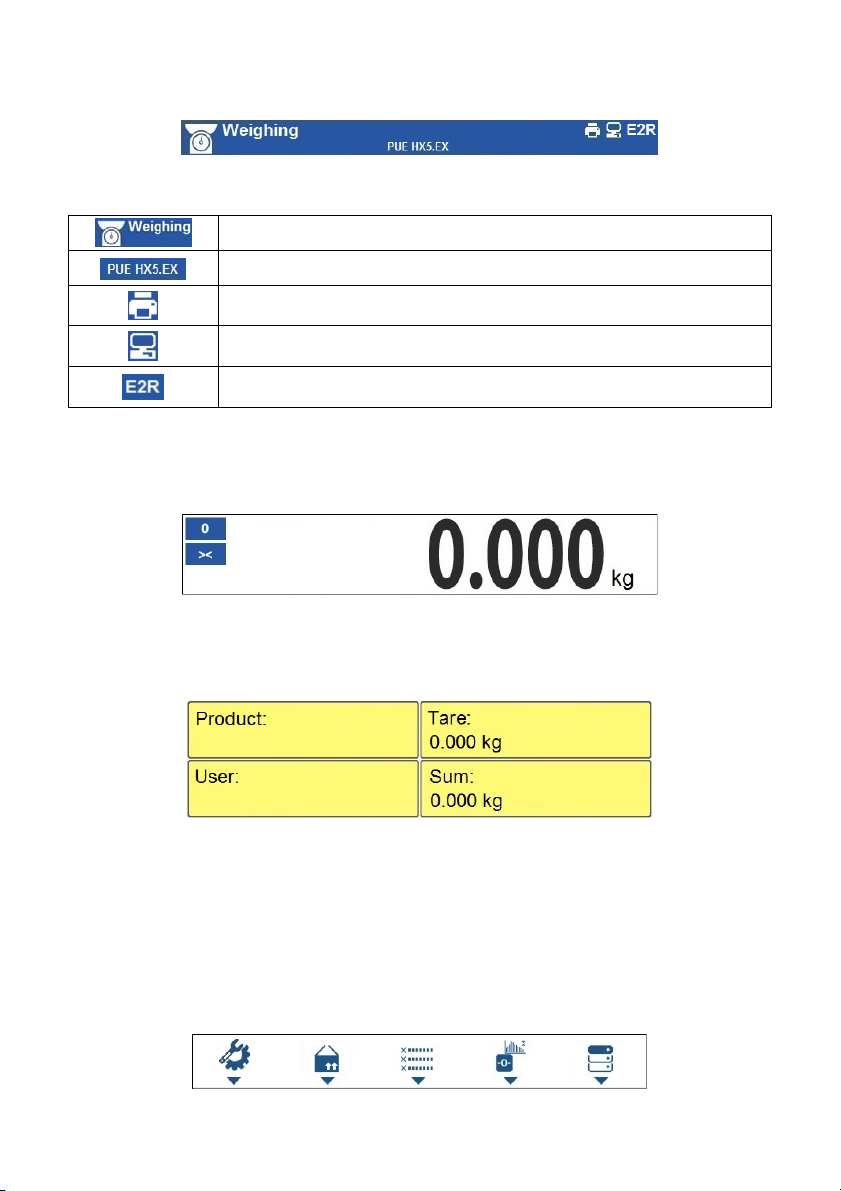4
10.4.7.Test...........................................................................................................................................32
10.5.Additional Display ................................................................................................................................33
10.5.1.Additional Display Port..............................................................................................................33
10.5.2.Bottom Text Area Template ......................................................................................................33
11. PRINTOUTS .............................................................................................................................................. 34
11.1.Print Mode: Header – GLP Printout - Footer........................................................................................34
11.2.Non-Standard Printouts .......................................................................................................................36
11.3.Adjustment Report...............................................................................................................................37
11.4.Dosing Report......................................................................................................................................37
11.5.Formulation Report..............................................................................................................................38
12. INPUTS / OUTPUTS .................................................................................................................................. 39
12.1.Input Setup ..........................................................................................................................................39
12.2.Output Setup........................................................................................................................................39
13. DISPLAY.................................................................................................................................................... 41
13.1.Workspace........................................................................................................................................... 41
13.1.1.Label.........................................................................................................................................41
13.1.2.Text Box....................................................................................................................................43
13.1.3.Bar Graph ................................................................................................................................. 43
13.2.Keys.....................................................................................................................................................45
13.3.Default Screen Settings .......................................................................................................................47
14. PERMISSION LEVELS.............................................................................................................................. 47
14.1.Anonymous Operator...........................................................................................................................47
14.2.Date and Time.....................................................................................................................................48
14.3.Printouts...............................................................................................................................................48
14.4.Databases Edition................................................................................................................................48
14.5.Select Database Record......................................................................................................................49
15. UNITS ........................................................................................................................................................ 49
15.1.Units Availability...................................................................................................................................49
15.2.Start Unit..............................................................................................................................................50
15.3.Gravitational Acceleration....................................................................................................................50
15.4.Custom Units.......................................................................................................................................50
16. MISCELLANEOUS PARAMETERS........................................................................................................... 51
16.1.Interface Language..............................................................................................................................51
16.2.Display Brightness...............................................................................................................................51
16.3.Date and Time.....................................................................................................................................51
16.4.Backlight Standby Time .......................................................................................................................52
16.5.Automatic Shutdown............................................................................................................................52
16.6.Default Operator Settings.....................................................................................................................52
17. ADJUSTMENT........................................................................................................................................... 53
17.1.External Adjustment.............................................................................................................................53
17.2.User Adjustment ..................................................................................................................................53
17.3.Start Mass Determination.....................................................................................................................54
17.4.Adjustment Report...............................................................................................................................54
18. SCALE DATA ............................................................................................................................................ 54
19. WORKING MODES - GENERAL INFORMATION ..................................................................................... 55
19.1.Running Working Mode........................................................................................................................55
19.2.Working Mode Accessibility .................................................................................................................55
20. WORKING MODES - Local Settings ........................................................................................................ 55
20.1.Readout...............................................................................................................................................56
20.2.Save Mode...........................................................................................................................................57
20.3.Auto Threshold ....................................................................................................................................57
20.4.Result Control......................................................................................................................................57
20.5.Autotare...............................................................................................................................................58
20.6.Labelling Mode ....................................................................................................................................58
20.6.1.Automatic C Label Triggering....................................................................................................59
20.7.Statistics .............................................................................................................................................. 60
21. WORKING MODE – WEIGHING................................................................................................................ 60
21.1.Home Screen.......................................................................................................................................60
21.2.Local Settings......................................................................................................................................61
22. WORKING MODE – PARTS COUNTING .................................................................................................. 61
22.1.Home Screen.......................................................................................................................................61
22.2.Local Settings......................................................................................................................................61
22.2.1.Function of Automatic Correction of Reference Sample Mass...................................................62
22.2.2.Minimum Reference Sample Mass............................................................................................63