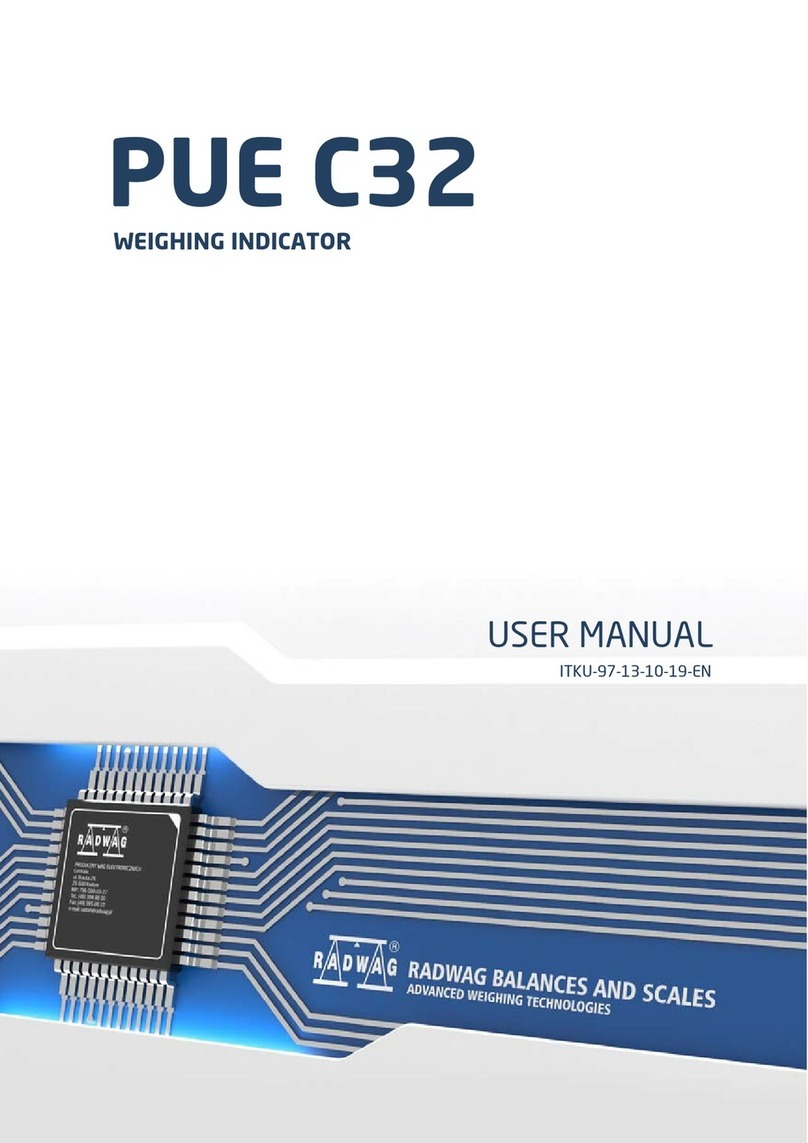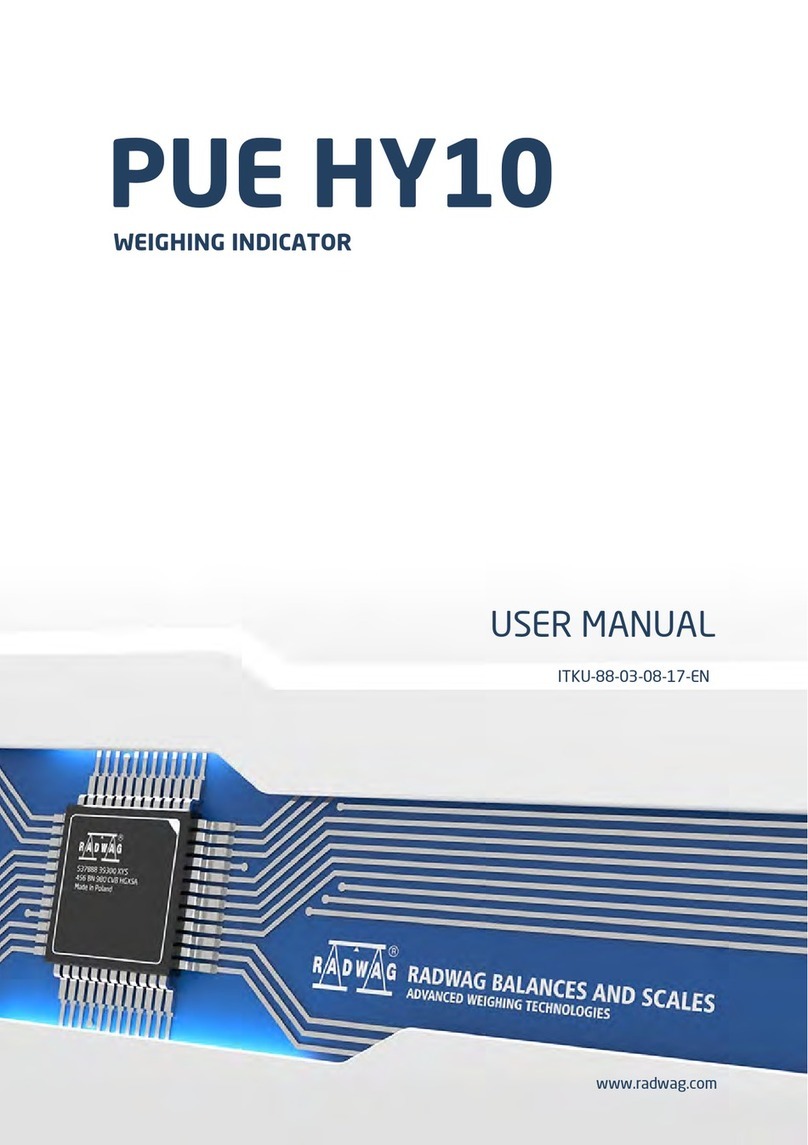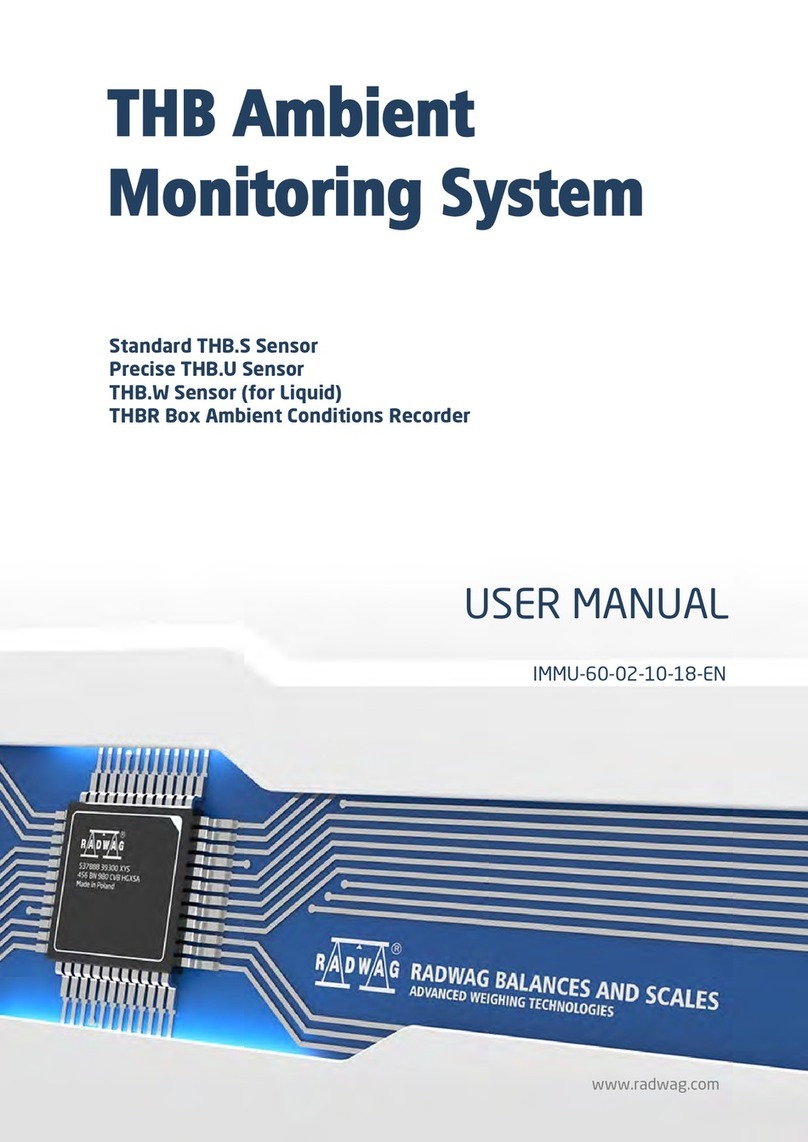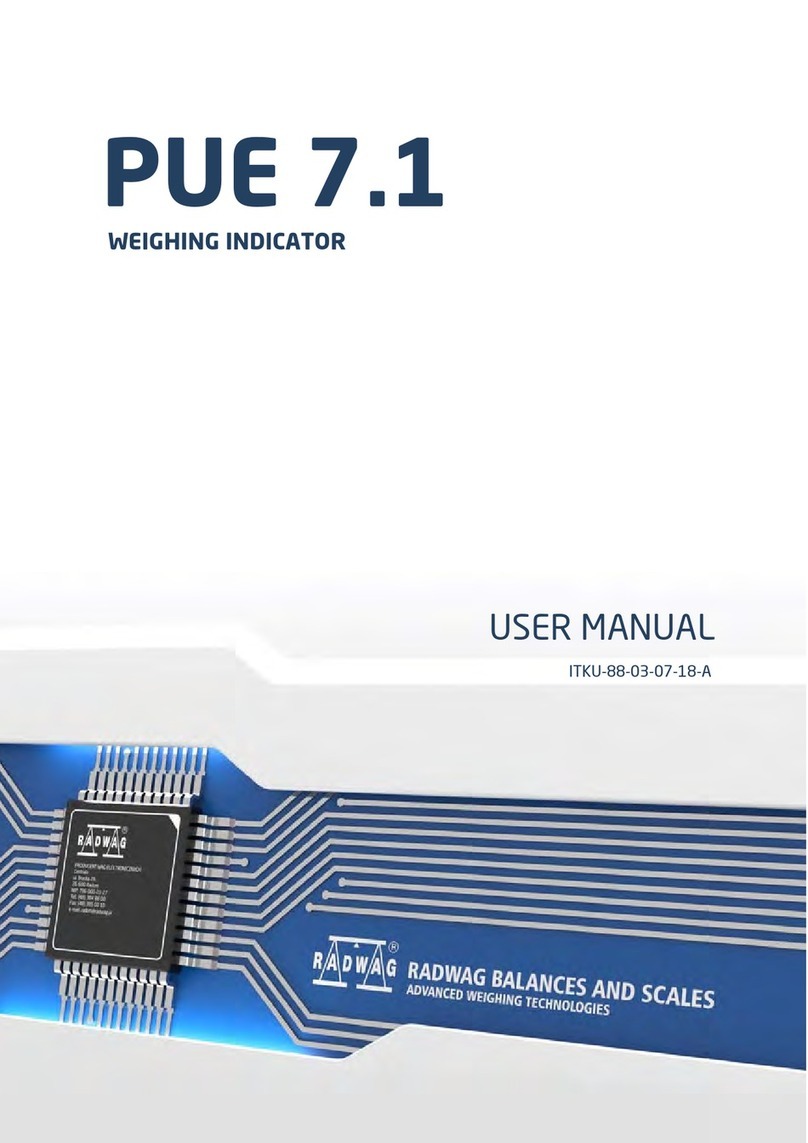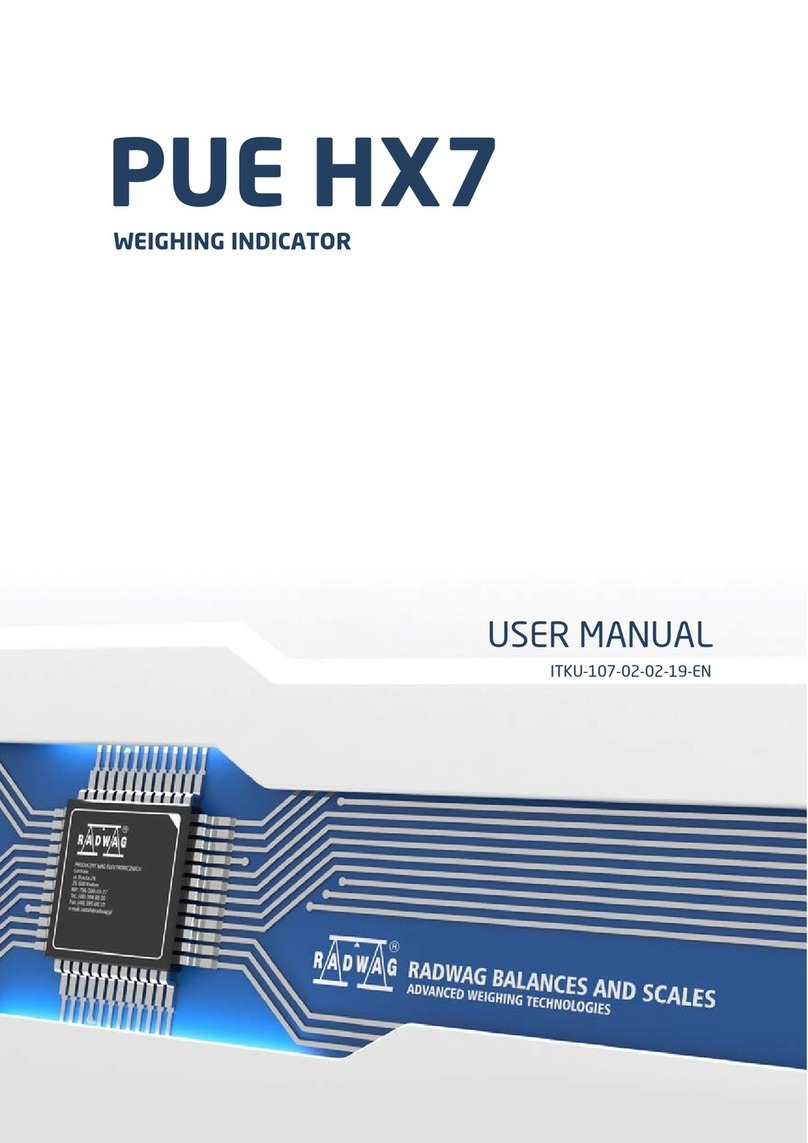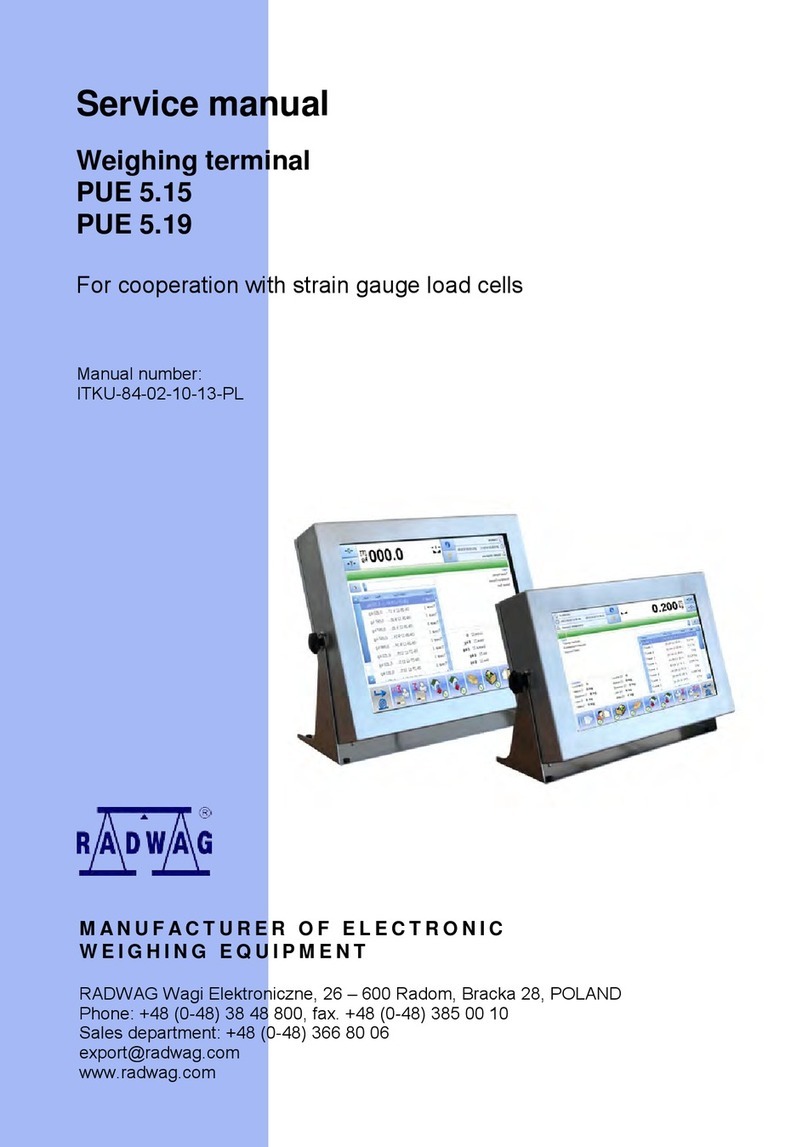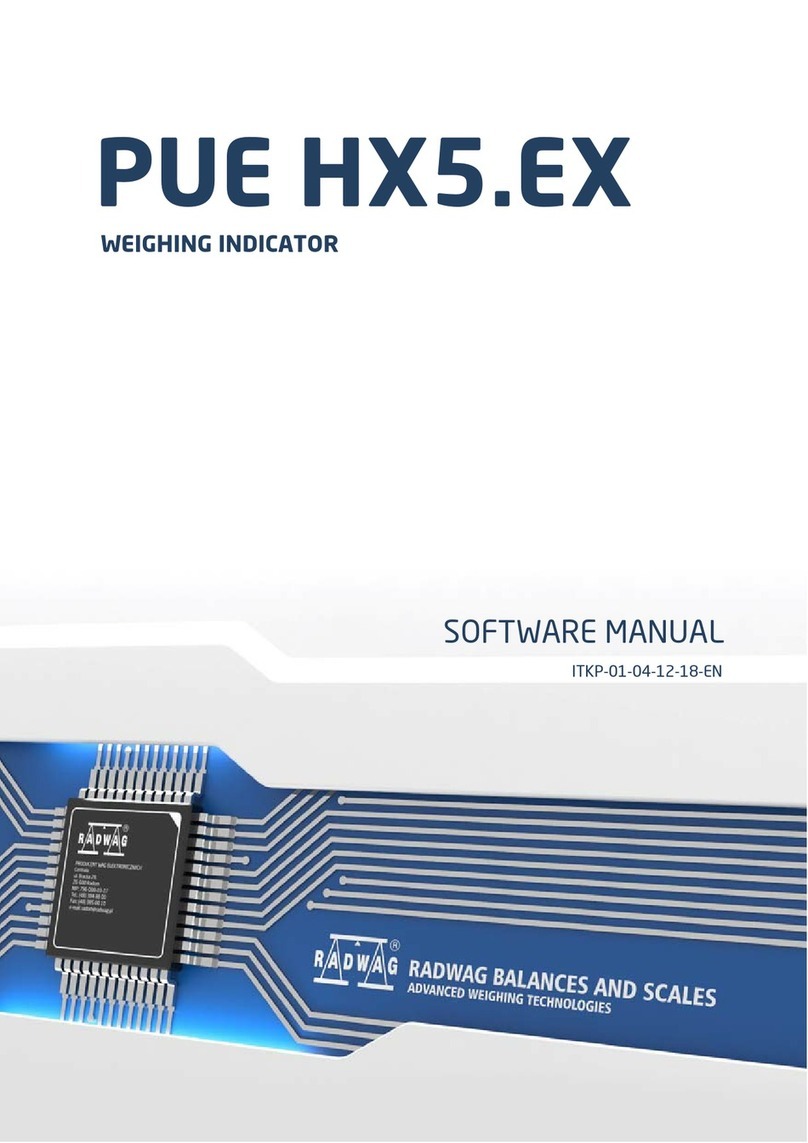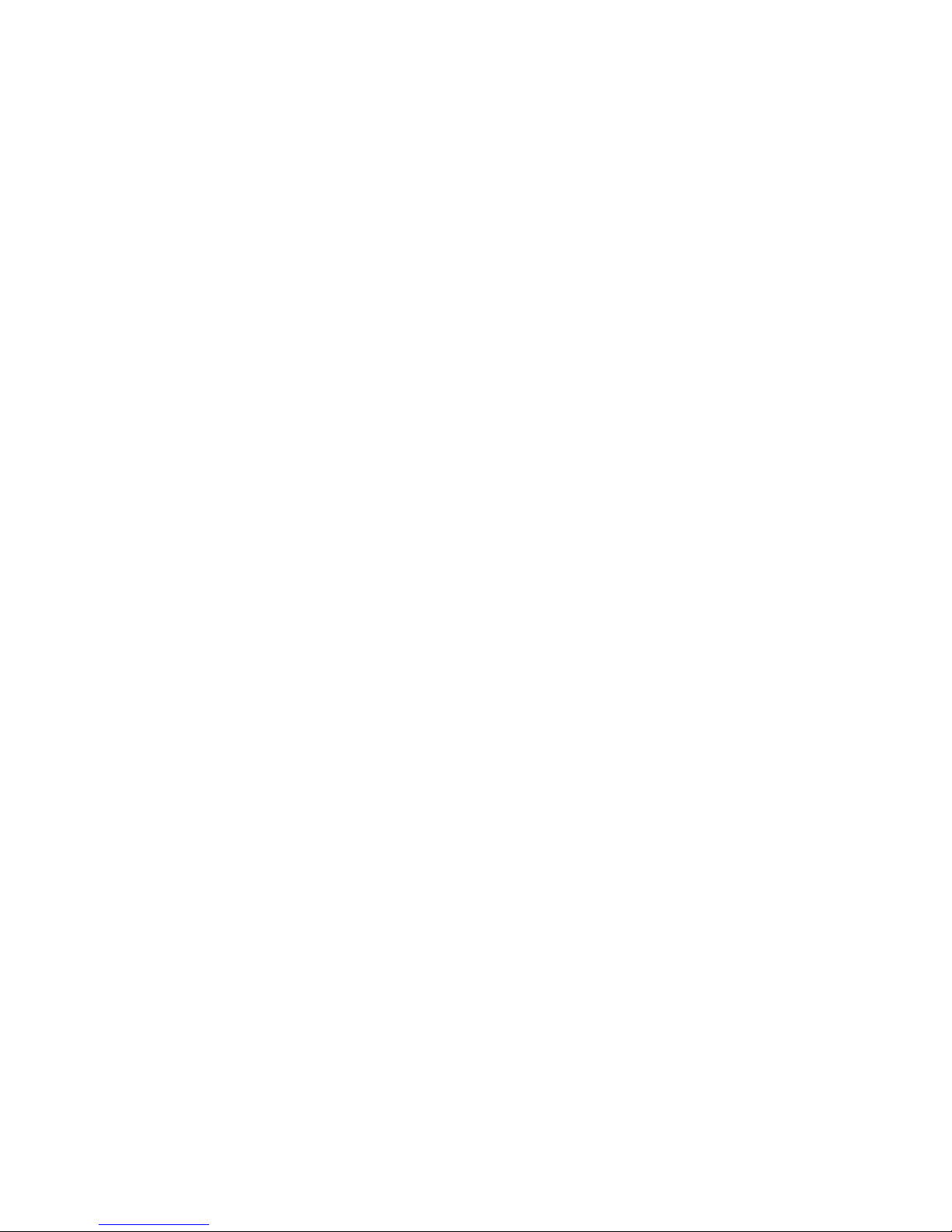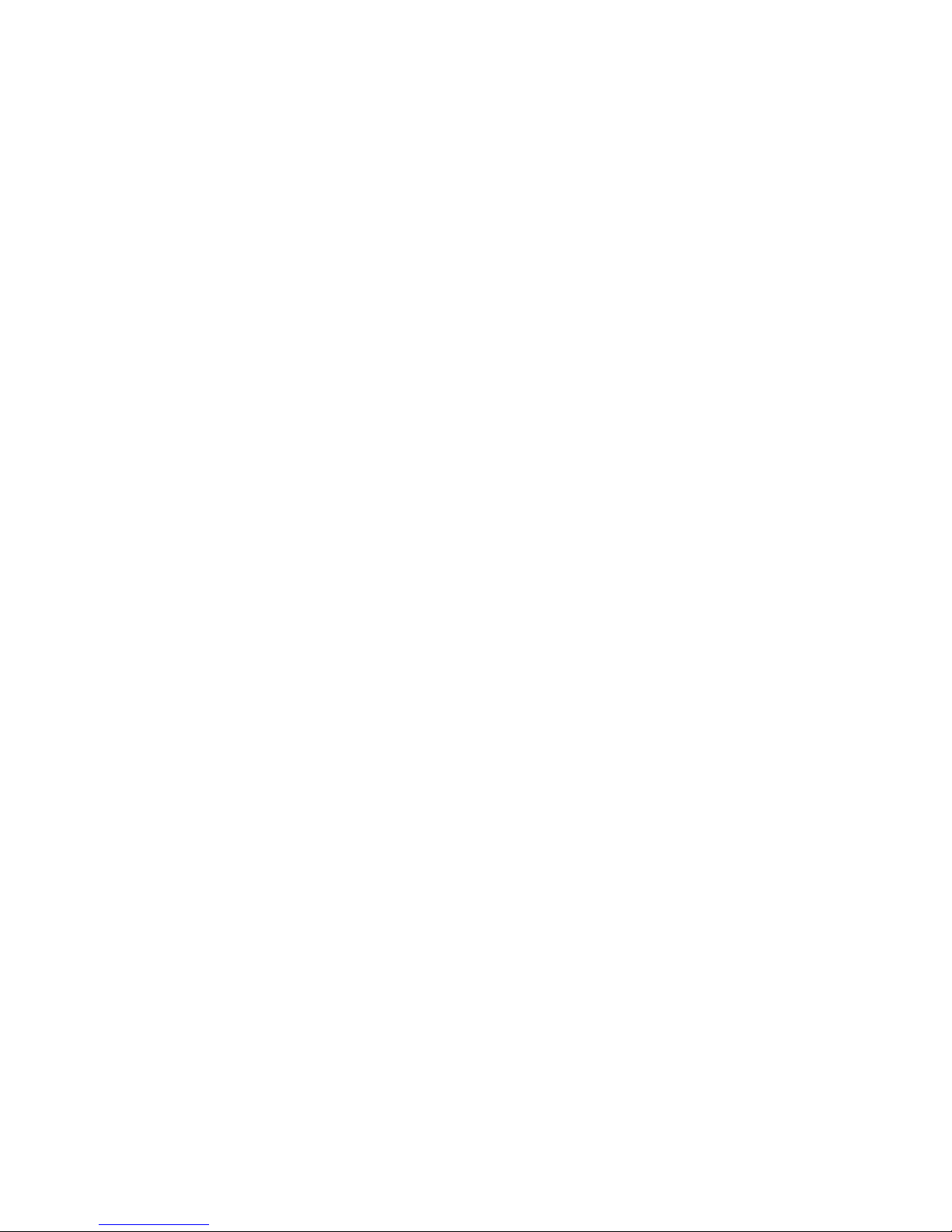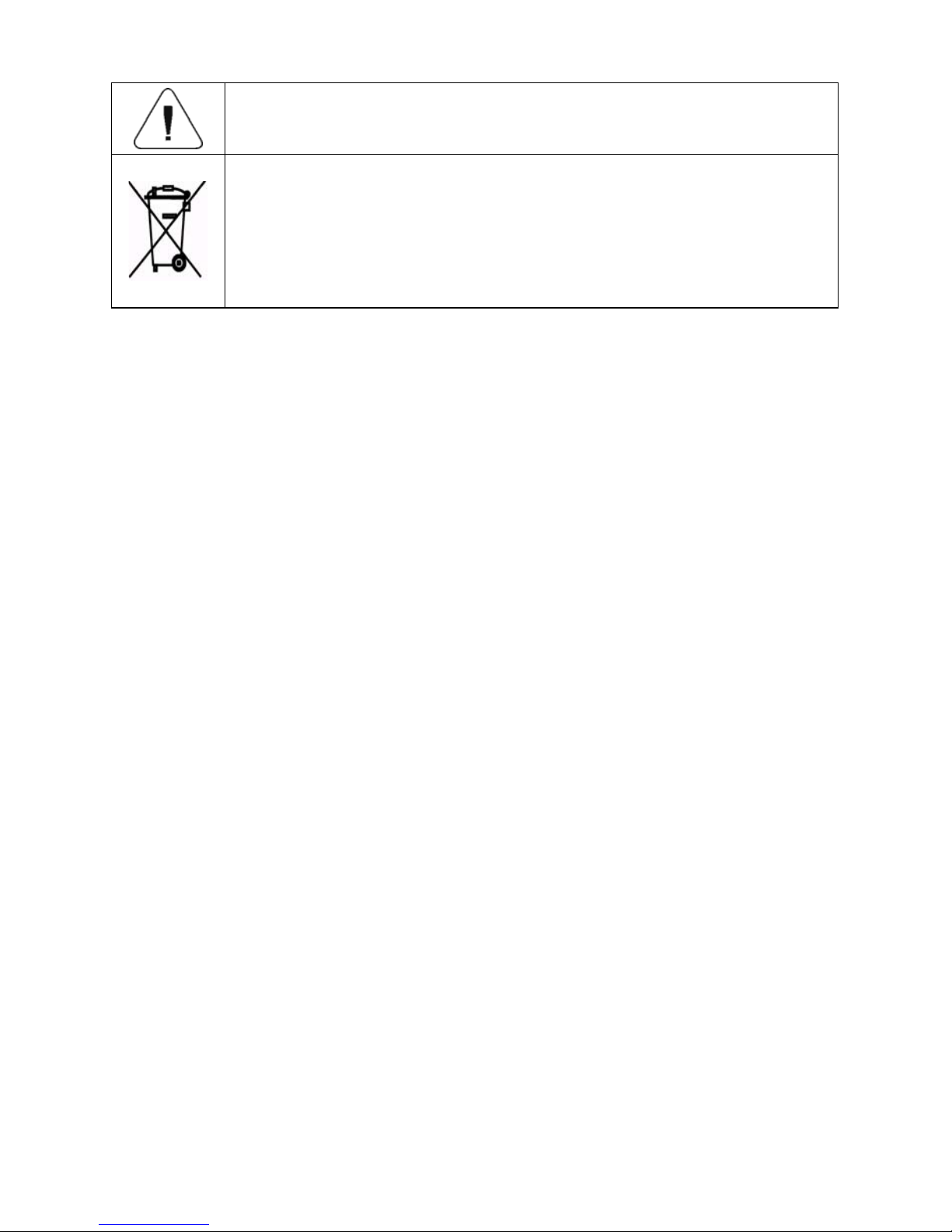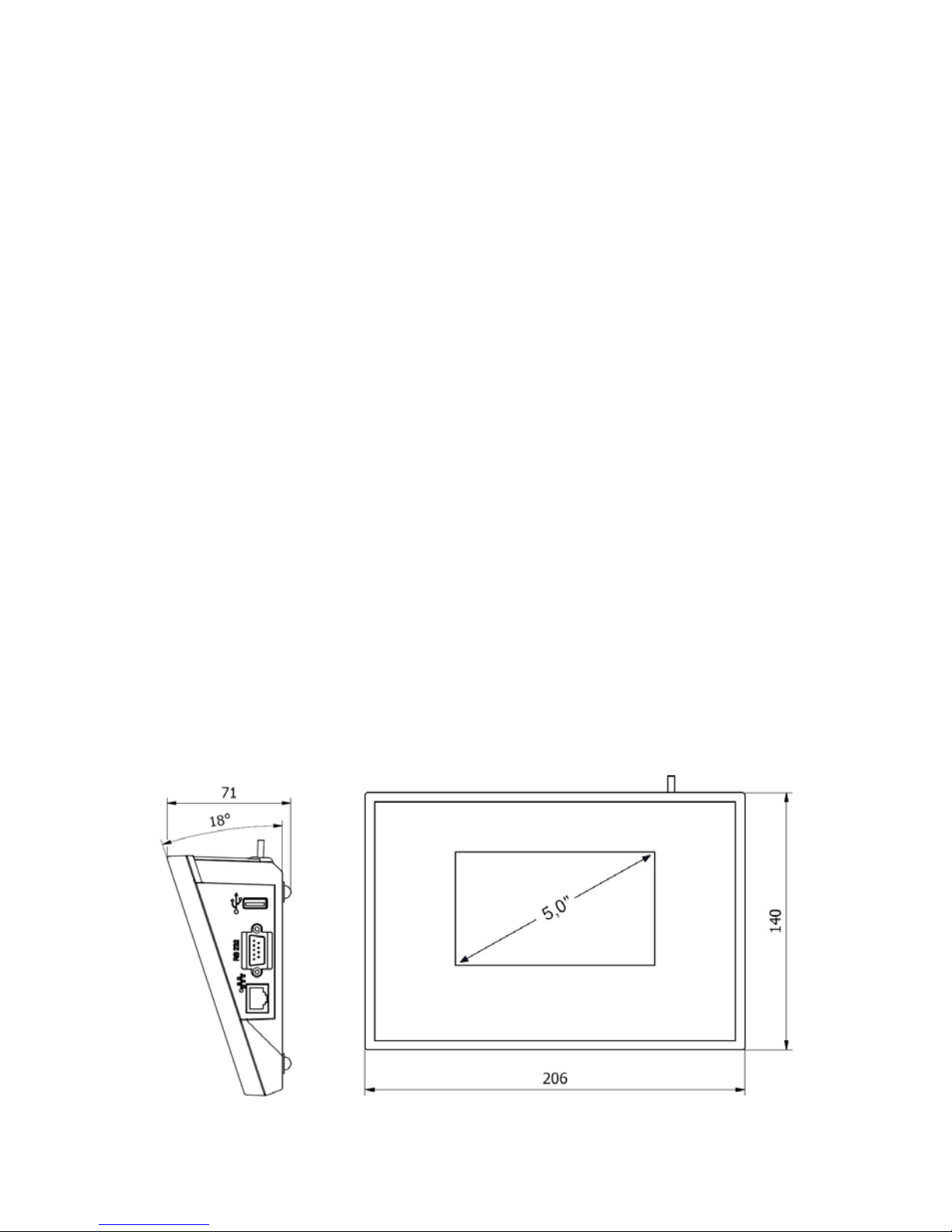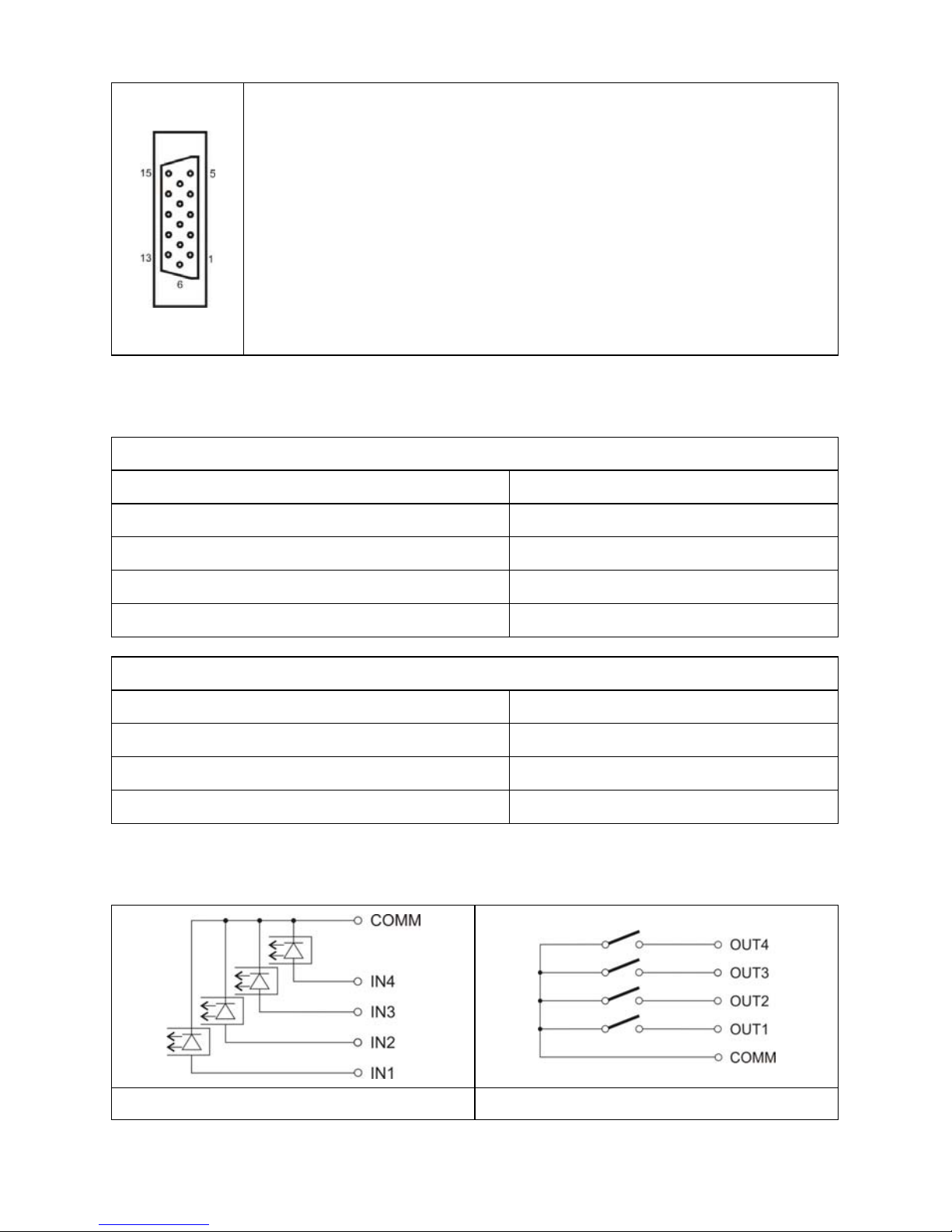4
15.1.3. Printout Template for Weighing ................................................................................................ 34
15.1.4. Continuous Transmission .........................................................................................................34
15.1.5. Printout Interval ........................................................................................................................ 34
15.2. Printer ................................................................................................................................................. 34
15.2.1. Printer Port ............................................................................................................................... 35
15.2.2. Code Page ............................................................................................................................... 35
15.2.3. Prefix, Suffix ............................................................................................................................. 36
15.2.4. Record of Measurement Data Onto a USB Flash Drive............................................................ 36
15.3. Barcode Scanner ................................................................................................................................ 37
15.3.1. Barcode Scanner Port .............................................................................................................. 37
15.3.2. Offset........................................................................................................................................ 37
15.3.3. Length of Code......................................................................................................................... 37
15.3.4. Prefix, Suffix ............................................................................................................................. 38
15.3.5. Field Selection.......................................................................................................................... 38
15.3.6. Filtering .................................................................................................................................... 38
15.3.7. Test .......................................................................................................................................... 39
15.4. Additional Display................................................................................................................................ 39
15.4.1. Additional Display Port ............................................................................................................. 39
15.4.2. Bottom Text Area Template...................................................................................................... 40
16. PRINTOUTS .............................................................................................................................................. 40
16.1. Print Mode: Header – GLP Printout - Footer........................................................................................ 40
16.2. Non-Standard Printouts....................................................................................................................... 42
16.2.1. Adding Non-Standard Printout.................................................................................................. 43
16.2.2. Variables List............................................................................................................................ 43
16.3. Adjustment Report .............................................................................................................................. 44
17. INPUTS / OUTPUTS .................................................................................................................................. 45
17.1. Inputs Setup........................................................................................................................................ 45
17.2. Outputs Setup ..................................................................................................................................... 45
18. DISPLAY.................................................................................................................................................... 46
18.1. Workspace .......................................................................................................................................... 47
18.1.1. Label ........................................................................................................................................ 47
18.1.2. Text Box ................................................................................................................................... 48
18.1.3. Bar Graph................................................................................................................................. 49
18.2. Keys.................................................................................................................................................... 50
18.3. Default Screen Settings....................................................................................................................... 52
19. PERMISSIONS LEVELS............................................................................................................................ 53
19.1. Anonymous Operator .......................................................................................................................... 53
19.2. Date and Time..................................................................................................................................... 53
19.3. Printouts.............................................................................................................................................. 53
19.4. Databases Edition ............................................................................................................................... 54
19.5. Select Database Record ..................................................................................................................... 54
20. UNITS ........................................................................................................................................................ 54
20.1. Units Availability .................................................................................................................................. 55
20.2. Start Unit ............................................................................................................................................. 55
20.3. Gravitational Acceleration ................................................................................................................... 55
20.4. Custom Units....................................................................................................................................... 56
21. MISCELLANEOUS PARAMETERS........................................................................................................... 56
21.1. Interface Language ............................................................................................................................. 56
21.2. 'Beep' Sound....................................................................................................................................... 56
21.3. Display Brightness .............................................................................................................................. 57
21.4. Proximity Sensors Sensitivity .............................................................................................................. 57
21.5. Date and Time..................................................................................................................................... 57
21.6. Backlight Standby Time....................................................................................................................... 58
21.7. Automatic Shutdown ........................................................................................................................... 58
21.8. Default Operator Settings.................................................................................................................... 58
22. ADJUSTMENT........................................................................................................................................... 59
22.1. External Adjustment ............................................................................................................................ 59
22.2. Operator's Adjustment......................................................................................................................... 59
22.3. Start Mass Determination.................................................................................................................... 59
22.4. Adjustment Report .............................................................................................................................. 60
23. BALANCE DATA....................................................................................................................................... 60
24. WORKING MODES - GENERAL INFORMATION ..................................................................................... 60
24.1. Running Working Mode....................................................................................................................... 60
24.2. Working Mode Accessibility................................................................................................................. 61
24.3. Working Modes Settings ..................................................................................................................... 61